advertisement
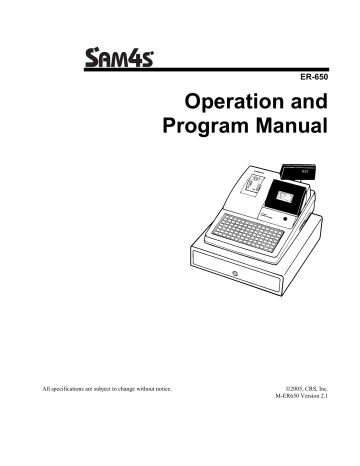
SAM4s ER-650
Programmable Function Keys
Functions can be assigned as necessary from the list that follows into any keyboard location.
Key Descriptions
KEY Description
NUMERIC
KEYPAD: 0-9, 00,
AND DECIMAL
NLU 1 - NLU 80
#/NS
%1 -%5
@/FOR
(PRT SCREEN)
ADD CHECK
CANCEL
CASH
(ENTER)
CHARGE 1-8
CHECK CASHING
Use the numeric keypad to enter amounts and other numeric values.
The decimal key is used for decimal multiplication, when setting or entering fractional percentage discounts, or when programming fractional tax rates. Do not use the decimal key when making amount entries into
PLUs or tendering.
Use any of the 80 NLU keys to categorize merchandise (as you would with traditional department keys.) NLUs can be programmed to access any PLU number in the register.
Press to open the cash drawer when you have not already started a transaction. Also, can be used to print any non-adding number (up to 9 digits) on the printer paper.
Up to five % keys may be placed on the keyboard. Each % key is set with a specific function, such as item discount or surcharge, or sale discount or surcharge. The percent rate may be entered or preprogrammed, or the percent keys can be programmed with a negative open or preset price, thus acting as coupon keys.
Enter a quantity, then press the @/FOR key to enter multiple items. Also use to enter “split pricing” items, such as 1 item at 3 for $.89.
When pressed directly, the @/FOR key will cause the information displayed on the screen to be printed. (The print screen function is allowed or disallowed by a system option.)
Use to combine individual trays (in a cafeteria situation) that will be paid together. Each tray subtotal can advance the consecutive number, depending on programming.
Press CANCEL to void (or erase) all items entered thus far in any transaction.
Press to total a transaction paid by cash. Also, if the cash amount tendered is over the amount purchased, enter the amount of the tender, then press the
CASH key. The drawer will open and the cash change will be computed.
The CASH key doubles as an ENTER key. When you are performing manager functions, or programming, use the ENTER key to advance to the next item or screen.
Use to finalize charge sales. Calculates the sale total including tax, finalizes the sale, and opens the cash drawer. Change computation may be allowed by entering an amount before pressing the CHARGE key. The cash drawer will open only if the amount tendered is equal to or greater than the total amount of the sale. Change issued will be subtracted from the cash-indrawer total.
Use to exchange a check for cash. Cash-in-drawer and check-in-drawer totals are adjusted.
Getting Started
•
7
KEY Description
CHECK
ENDORSEMENT
Use to print a check endorsement message on an optional slip printer. A programmable message up to 10 lines can also be printed.
CHECK
CHECK #
CLEAR
(ESC)
Press to total a transaction paid by check. Also if the check amount is over the amount purchased, enter the amount of the check, then press the
CHECK key. The drawer will open and the cash change will be computed.
The CHECK # key is used to begin a new, or access an existing balance
(hard check) or itemized bill (soft check.)
Check track numbers that are entered manually may be set at a fixed length of one to nine digits. Check track numbers assigned automatically will begin with #1.
Existing checks are accessed by entering the check track number and pressing the CHECK # key.
Press to clear numeric errors made on keyboard prior to pressing the registration key. Also press to stop the error alarm when incorrect entries are made.
The CLEAR key doubles as an ESC (Escape) key. When you are performing manager functions, or programming, use the ESC key to back up, or return to the previous screen.
Use to sign on or sign off a clerk. CLERK #
CURRENCY
CONVERSION 1-4
EAT-IN
TAKE OUT
DRIVE THRU
The currency conversion function, allowed after subtotal, converts and displays the new subtotal at a preprogrammed exchange rate. Tendering is allowed after using the currency conversion function. Change is calculated and issued in home currency. The amount of foreign currency tendered is stored in a separate total on the Financial report, but not added to the drawer total.
Eat-In, Take Out and Drive Thru are subtotal functions. In areas that have different tax rules for eat-in and take out sales, the EAT-IN , TAKE OUT and DRIVE THRU keys can be programmed to automatically charge or exempt taxes.
Sales may not be split between Eat-In, Take Out and Drive Thru.
The EAT-IN , TAKE OUT and DRIVE THRU keys maintain separate totals on the Financial report.
ERROR CORRECT Press to void (or erase) the last item entered.
F/S SHIFT
F/S SUB
When pressed before a PLU entry, the F/S SHIFT key reverses the preprogrammed food stamp status of the PLU. For example, an item not food stamp eligible can be made food stamp eligible.
Displays the amount of the sale that is food stamp eligible.
Use to tender food stamps for eligible sales. F/S TEND
FUNCTION LOOK
UP (1-2)
GUEST
Press a function look up key to display a list of functions that may not be located on the keyboard. Up to 8 functions can be listed on a function look up screen.
Use to enter the count of guests served as part of a guest check. The entry of a guest count can be enforced when opening a guest check, or for all transactions.
8
•
Getting Started SAM4s ER-650
SAM4s ER-650
KEY Description
MACRO 1-10
MDSE RETURN
MODIFIER 1-5
PBAL
PAGE DOWN
PAGE UP
PAID OUT 1-3
PAPER FEED
Macro keys may be programmed to record, then later perform, up to 50 keystrokes. For example, a macro key could be set to tender (preset tender) a common currency, such as $5 into the cash key.
Used to return or refund merchandise. Returning an item will also return any tax which may have been applied.
The MODIFIER key alters the next PLU registered, either by changing the code number of the PLU so that a different item is registered, or by adding the modifier descriptor (and not changing the code of the subsequent PLU.)
Use to enter the amount of an outstanding balance. The PBAL key will take the recall function if the drive thru feature is enabled in CHECK # key programming.
When transactions contain more items than can be displayed on the screen at one time, press the PAGE DOWN key to view items at the end of the transactions.
When transactions contain more items than can be displayed on the screen at one time, press the PAGE UP key to view items at the beginning of the transactions.
Use to record money taken from the register to pay invoices, etc. The paid out amount subtracts from the cash-in-drawer total. Paid outs are allowed outside of a sale only
Press to advance the printer paper.
PLU
SCALE
Use to register a Price Look Up (PLU) that is not located on the keyboard.
PLU LOOK UP 1-5 Use PLU LOOK UP keys to view a list of up to 8 PLUs on the display. With the PLU list in view, a PLU can be registered by pressing the digit representing the PLU. Up to five PLU LOOK UP keys can be placed on the keyboard.
PRICE INQUIRY Use to display the descriptor and price of a PLU without registering the price.
PRICE LEVEL
(1- 5)
PRINT CHECK
PROMO
RECD ON ACCT
1-3
SBTL
Price Level keys shift the price PLU that is being registered . Levels can be stay down ; pop-up after each item to register, for example large, medium or small soft drink; pop-up after each transaction to register, for example, toppings of various pizza sizes.
Use to print a guest check. The check can be printed on an optional (RS-232C) printer, or can be printed on the receipt printer. The PRINT CHECK key can be set to automatically service the check.
The PROMO key allows you to account for promotional items, as in "buy two, get one free". Pressing this key will remove an item's cost from the sale, but will include the sale of the item in the item's sales counter.
The RECD ON ACCT (received on account) key is used to record media loaned to the cash drawer, or payments received outside of a sale. The cash drawer will open. The amount received adds to the cash-in-drawer total.
Press once to display the sale subtotal.
Use to make weight entries. When a scale is attached, press the scale key to show the weight in the display, then press (or enter) a PLU to multiply the weight times the price. When a scale is not attached, you can manually enter the weight (using the decimal key for fractions). PLUs may be programmed to require an entry through the scale key.
Getting Started
•
9
KEY Description
SERVICE Use to temporarily finalize Previous Balance or check tracking transactions.
TABLE
TARE
TAX EXEMPT
TAX SHIFT 1-4
TIME IN/OUT
TIP
VOID ITEM
WASTE
YES/NO
You can enforce the entry of a table number for guest check transactions, or for all transactions. If you are tracking guest check balances, the balance can be recalled either by entering the check number or the table number.
Tares are container weights. If you are using the scale function, you can preset up to 5 different tare weights. The tare can be subtracted automatically when a specific PLU is registered, or the tare can be subtracted by manually inputting the tare number and pressing the TARE key. Tare #5 can be programmed for entering tare weights manually.
Press the TAX EXEMPT key to exempt tax 1, tax 2, tax 3, and/or tax 4 from the entire sale.
Press to reverse the programmed tax status of a PLU. For example, by pressing the appropriate TAX SHIFT key prior to registering a taxable item, the item will be sold without sales tax added.
Use to track hours worked by an employee, as would be done by a time clock.
The TIP key allows a gratuity to be added to a guest check before payment.
The tip amount is deducted from the Cash-in-Drawer amount for the
Clerk/Cashier closing the guest check.
The TIP key may be programmed as either a percentage or amount. If programmed as a percentage, tax programming defines whether the percentage is calculated on the net amount, or the amount after taxes.
Use to void an item previously entered within a transaction by pressing
VOID, then re-entering the item you wish to remove.
The WASTE key allows control of inventory by accounting for items that must be removed from stock due to spoilage, breakage or mistakes. Press the
WASTE key before entering wasted items, and then press the WASTE key again to finalize. The WASTE key may be under manager control, requiring the control lock to be in the X position. The WASTE key is not allowed within a sale.
Press to toggle from Y (yes) to N (no) when selecting program options.
VALIDATION Press to initiate a single line validation. Note that an optional printer with validation capability must be attached to the SAM4s ER-650 and identified.
10
•
Getting Started SAM4s ER-650
advertisement
* Your assessment is very important for improving the workof artificial intelligence, which forms the content of this project
Related manuals
advertisement
Table of contents
- 10 Using this Manual
- 10 Unpacking
- 11 Installing the Paper
- 12 Basic Features and Functions
- 12 Standard Hardware
- 12 Optional Hardware
- 12 Software Features
- 14 Default Keyboard
- 14 Program Overlay
- 15 Programmable Function Keys
- 19 Control Lock
- 20 Front Display
- 23 Rear Display
- 24 Initial Clear
- 25 Operator Display Screen
- 26 Operator Display Example
- 27 Clerk Operations
- 28 Clerk Sign On Instructions
- 28 Clerk Sign Off Instructions
- 29 Clerk Time Keeping
- 31 Item Registrations
- 32 Open Keyboard PLU Entry
- 32 Preset Price Keyboard PLU
- 33 Keyboard PLU Repeat Entry
- 34 Keyboard PLU Multiplication
- 35 Keyboard PLU Multiplication with Decimal Point
- 36 Split Pricing (Keyboard PLU)
- 37 Single Item Keyboard PLU
- 38 Open Code Entry PLU
- 38 Preset Price Code Entry PLU
- 39 Code Entry PLU Multiplication
- 40 Code Entry PLU Multiplication with Decimal Point
- 40 Split Pricing Code Entry PLU
- 41 PLU Price Inquiry
- 42 Modifier Key
- 43 Price Level Key
- 44 Promo
- 45 Waste
- 46 Shifting or Exempting Tax
- 46 Shifting Tax
- 47 Exempting Tax
- 49 Percent Key Operations
- 49 Preset Percent Discount on an Item
- 50 Enter a Percent Discount on an Item
- 50 Percent on Sale Total
- 51 Coupon on Sale (Vendor Coupon)
- 52 Coupon on Item (Store Coupon)
- 53 Return Merchandise Registrations
- 54 Voids and Corrections
- 54 Error Correction (Void Last Item)
- 54 Void Previous Item
- 55 Cancel
- 55 Void Position Operations
- 56 No Sale Operations
- 56 Open Drawer
- 56 Non Add Number
- 57 Received On Account Operations
- 58 Paid Out Operations
- 59 Subtotaling a Sale
- 59 Eat In/Take Out/Drive Thru Sales
- 60 Totaling and Tendering
- 60 Totaling a Cash Sale
- 60 Totaling a Check Sale
- 61 Tendering a Cash Sale
- 61 Tendering a Check Sale
- 62 Totaling a Charge Sale
- 63 Tendering a Charge Sale
- 64 Check Cashing
- 65 Split Tender
- 66 Post Tender
- 67 Food Stamp Sales
- 68 Currency Conversion
- 69 Receipt On/Off and Receipt on Request
- 70 Check Tracking Operations
- 70 Overview
- 72 Posting Balances Manually
- 74 Soft Check
- 77 Hard Check
- 80 Fast Food Drive Thru
- 82 Scale Operations
- 83 Direct Scale Entry
- 84 Automatic Scale Entry
- 84 Tare Weight Entry
- 85 Manual Tare Weight Entry
- 86 Manual Weight Entry
- 86 Integrated Payment Operations
- 87 Manager Mode
- 88 Manager Operation
- 89 X Reports
- 91 Declaration
- 92 Register Print Format
- 93 Stop Register Printing
- 94 Training Mode
- 95 E.J. 0peration
- 97 Reset Report Mode
- 98 Z Reports
- 100 Reset Electronic Journal
- 100 PC Communication
- 101 PLU Lookup Program
- 103 Age Verification
- 104 KP Starting No
- 105 DataTran Operation Menu
- 107 Overview
- 109 Clearing Memory
- 109 Memory All Clear
- 110 Hardware Test
- 110 Hardware Test Table
- 111 Clear All Totals
- 111 Clear Grand Total
- 112 Clear PLU File
- 112 EPROM Information
- 113 Memory Allocation
- 115 Function Key Assignment
- 117 Function Key Codes
- 118 IRC Options
- 119 RS232C Port 1/RS232C Port 2 Options
- 122 RS232C Settings Screen Program Notes
- 123 Program Mode Menu
- 125 PLU Programming
- 125 Add/Modify PLU
- 128 PLU Options - Reference Information
- 130 Delete PLU
- 133 Group Programming
- 136 Sales Tax Programming
- 137 Programming an Add-On Tax Rate Percentage
- 138 Programming a Tax Table
- 142 Programming a VAT (Value Added Tax)
- 143 Programming a Canadian GST
- 144 System Option Programming
- 148 System Options - Reference Information
- 152 Print Option Programming
- 159 Clerk Programming
- 160 Clerk Programming - Reference Information
- 161 Function Key Programming
- 164 %1 -%
- 167 ADD CHECK
- 169 CANCEL
- 172 CHARGE
- 174 CHECK CASHING
- 175 CHECK ENDORSEMENT
- 177 CHECK
- 181 CURRENCY CONVERSION
- 182 EAT-IN TAKE OUT DRIVE THRU
- 183 ERROR CORRECT
- 184 F/S TEND
- 186 FUNCTION LOOK UP (1-2)
- 188 GUEST
- 189 LEVEL
- 190 MDSE RETURN
- 191 MODIFIER
- 194 PAID OUT
- 195 PRINT CHECK
- 196 PROMO
- 197 RECD ON ACCT
- 198 SCALE
- 200 SERVICE
- 202 TABLE
- 204 TAX EXEMPT
- 205 TIME IN/OUT
- 208 VALIDATE
- 209 VOID ITEM
- 210 WASTE
- 211 Logo Descriptor
- 212 Preamble
- 213 Postamble
- 214 Endorsement Message
- 215 Financial Report
- 216 Clerk Report
- 217 Macro Name
- 218 DataTran
- 219 NLU Code Number
- 220 Download Programs
- 222 Clerk In/Out
- 223 PLU Stock
- 224 Drawer Limit
- 225 Check Change Limit
- 226 Time & Date
- 227 Tare Weight
- 228 Macro
- 229 Programming a New Macro
- 230 Editing an Existing Macro
- 231 Machine No
- 232 PC Schedule Time
- 233 Training Mode Password
- 234 Program Scans
- 235 Financial
- 242 Clerk
- 243 Individual Clerk
- 244 Groups
- 245 Stock
- 246 Clerk Time Report
- 247 Check File
- 248 PLU Zero Sale
- 249 Balancing Formulas
- 251 One Day Example of Credit Authorization
- 251 Open Batch
- 253 Sample Transaction
- 255 Manual Card Entry
- 256 Merchandise Return
- 257 Void Transaction
- 258 Local Total Report
- 258 Tip (Gratuity) Entry
- 259 Close Batch
- 260 Integrated Payment Program Requirements
- 261 DataTran Operation Menu
- 261 Initialize EFT
- 262 Clear Current Batch
- 262 Change Batch Number
- 262 Issue Local Total
- 262 Issue Transaction
- 263 Issue Batch Status
- 263 Dial In Load/Dial Out Load
- 263 Tip Operation
- 264 Local Transaction Report Key