FAQ. Canon 6371B006, 6371B030, MF4880dw, imageCLASS MF4770n, imageCLASS MF4880dw, imageCLASS MF4890dw, MF4890dw
Add to My manuals116 Pages
advertisement
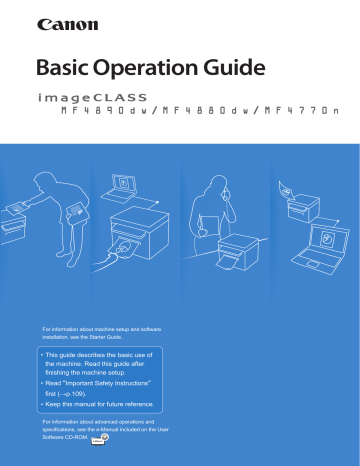
FAQ
Fax
Q
Can I turn off the incoming ring when receiving a fax?
└
A
Yes, but you can turn off the incoming ring for faxes only when you are using
<Fax/Tel Auto Switch> mode.
To turn off the incoming ring for faxes, press [ ] (Menu)
<
Fax RX Settings
>
<
RX Function Settings
>
<
Incoming Ring
>
<
Off
>.
Fax
Q
When using <Fax/Tel Auto Switch> mode, I often miss voice calls because the incoming ring rings only for a short period of time. How do I increase the time of rings when receiving a voice call?
└
A
Select <
RX Mode
> in the fax mode
<
Fax/Tel Auto Switch
>
<
Incoming Ring Time
>, and then specify the desired ring time (sec.).
Fax
Q
When an answering machine is connected to the machine, how do I make the answering machine to activate only when receiving a voice call?
└
A
Set the fax receive mode to <Answering Machine>, and then set the answering machine to activate after a few rings.
The machine will detect a fax signal before the answering machine activates, if the answering machine is set to activate after at least two rings.
For details about how to change the number of rings, see the answering machine’s manual.
Fax
Q
The connected external telephone has fax functions, but I want to receive a fax not with the external telephone but this machine.
└
A
Set the fax receive mode to <Fax/Tel Auto Switch>, and then disable the external telephone’s fax functions.
When both the machine and the external telephone are set to use the fax function, the machine or device that fi rst detects the fax signal will receive the fax. To always receive fax with the machine, you should disable the external telephone’s fax functions.
For details, see the external telephone’s manual.
105
Q
How do I use the Scan function when the machine is connected to a computer via a network?
└
A
You must register the machine to the MF Network Scan Utility fi rst.
To register,
1. From the task tray on your desktop, click [ ].
2. Place a check next to the machine, and then click [
OK
].
106
Q
Can I use the scan function when using a machine and drivers that are shared by another person?
└
A
No, you may not use the scan function when sharing drivers that are installed to another computer. To use the scan function, install the MF Drivers on your computer.
Website site (http://www.usa.canon.com).
For details about installing drivers, see the Starter Guide.
Q
To which fi le formats can I save the scanned images?
└
A
You may save scanned fi les to the following formats:
•
BMP
•
TIFF
•
JPEG/Exif
•
When saving as a PDF fi le, you can create a PDF fi le of a single or multiple page document, or add a page to an existing PDF fi le.
Q
Can I change the folder that the scanned images are saved to?
└
A
Yes, you can change the folder to save the scanned images when scanning with the
MF Toolbox.
To change,
1. From the MF Toolbox screen, click [
Browse
].
2. Locate a folder to save the scanned images, and then click [
OK
].
Q
Can I scan multiple images and save as a single PDF fi le?
└
A
Yes, you can save multiple images as a single PDF fi le when scanning with the MF
Toolbox.
To make a single PDF fi le of multiple pages,
1. From the PDF mode screen of MF Toolbox, select [
PDF (Multiple Pages)
] in [
Save as Type
].
h
2. Scan the documents.
107
advertisement
Key Features
- Home & office Laser Mono printing
- 1200 x 600 DPI
- A4 25 ppm
- Mono copying Colour scanning Mono faxing
- USB port Wi-Fi
- Internal memory: 128 MB
- 13.4 kg
Related manuals
advertisement
Table of contents
- 4 Main Functions
- 6 Contents
- 9 Basic Operation
- 10 Learn the Names and Functions of Each Part of the Machine
- 10 Front Side
- 12 Interior
- 13 Back Side
- 14 Learn the Functions of the Operation Panel
- 16 Switch to Copy/Fax/Scan Mode
- 17 Enter Text
- 18 Set Date and Time
- 19 Place Documents
- 20 Placing Documents on the Platen Glass
- 20 Placing Documents in the Feeder
- 22 Load Paper
- 23 Loading Paper in the Paper Cassette
- 24 Loading Paper in the Multi-Purpose Tray
- 25 Loading Envelopes or Paper with a Letterhead
- 26 Setting a Paper Size and Type
- 27 Switch to the Quiet Mode
- 27 Switch to the Sleep Mode
- 28 Use the Toner Saver Mode
- 29 Copy
- 30 Make a Basic Copy
- 31 Copy by Saving Paper
- 31 Enlarge or Reduce Copies
- 32 Adjust the Image Quality for Copy
- 32 Adjusting the density
- 32 Selecting the Document Type
- 33 Adjusting the sharpness
- 34 Make Double-Sided Copies(MF4890dw/MF4880dw Only)
- 35 Copy Multiple Pages onto One Sheet
- 35 Collate Copies
- 36 Copy a Double-Sided ID Card
- 37 View and Cancel Copy Jobs
- 37 Change the Default Copy Settings
- 39 Print
- 40 Print a Document
- 40 Enlarge or Reduce a Document
- 41 Print a Double-Sided Document(MF4890dw/MF4880dw Only)
- 42 Print Multiple Pages onto One Sheet
- 43 Print a Booklet(MF4890dw/MF4880dw Only)
- 44 Print a Poster
- 45 Add Watermarks to a Printout
- 46 View and Cancel Print Jobs
- 47 Fax
- 48 Register Numbers in the Address Book
- 48 Registering Numbers to One-Touch Keys
- 49 Registering Numbers to Coded Dialing Codes
- 50 Registering Recipients for Group Dialing
- 52 Editing and Deleting Registered Destinations
- 52 Adjust the Image Quality for Fax
- 52 Adjusting the Density
- 53 Selecting the Resolution
- 53 Adjusting the Sharpness
- 54 Specifying the Double-Sided Document Format (MF4890dw Only)
- 54 Changing the Default Settings
- 55 Send a Fax
- 55 Entering a Fax Number with the Alphanumeric Keys
- 56 Using the One-Touch Keys
- 56 Using the Coded Dialing Codes
- 57 Searching the Address Book
- 57 Redialing
- 58 Sending a Fax to Multiple Destinations (Sequential Broadcast)
- 58 Sending a Fax to an International Destination (Adding Pauses)
- 59 Calling a Recipient before Sending a Fax
- 60 Receive a Fax (Receive Mode)
- 61 Using the Machine for Fax Only
- 61 Using the Machine for Faxing and Phoning
- 62 Using the Answering Machine
- 62 Using the Machine Primarily for Phoning
- 63 Receiving Faxes in Manual Mode
- 64 Receive a Fax from Memory
- 64 Switching to Memory Lock Mode
- 65 Viewing/Canceling/Forwarding Received Fax Documents
- 65 Printing Received Fax Documents
- 66 View/Cancel/Forward a Fax Job
- 66 Change the Fax Settings
- 66 Changing Fax Sending Settings
- 68 Restricting Fax Sending Functions
- 69 Changing Fax RX Settings
- 70 Changing Communication Management Settings
- 73 Scan
- 74 Understand the Scanning Method
- 75 Scan a Document with the Operation Panel
- 77 Scanning a Document Using a Shortcut Key
- 78 Scan a Document with the MF Toolbox
- 80 Configuring Scan Settings Using the MF Toolbox
- 82 Scan a Document with the Scanner Driver
- 83 Maintenance and Management
- 84 Clean the Machine
- 84 Cleaning the Exterior and Interior
- 85 Cleaning the Fixing Unit
- 86 Cleaning the Platen Glass and Feeder
- 87 Check and Replace Toner Cartridges
- 87 Checking the Toner Level
- 88 Conserving the Toner to Extend the Life of Toner Cartridges
- 88 Replacing the Toner Cartridge
- 91 Manage Using the Report and List Functions
- 92 Configure Settings Using the Remote UI
- 93 Troubleshooting
- 94 Clear Jams
- 95 Clearing Document Jams in the Feeder
- 96 Clearing Paper Jams Inside the Machine
- 100 Resolve a Displayed Message
- 101 Resolve an Error Code
- 102 Improve Output Quality
- 104 Resolve a Problem
- 105 FAQ
- 108 If a Power Failure Occurs
- 108 Recycling Used Cartridges
- 108 The Clean Earth Campaign
- 109 Important Safety Instructions
- 111 Legal Notices
- 114 Laser Safety