advertisement
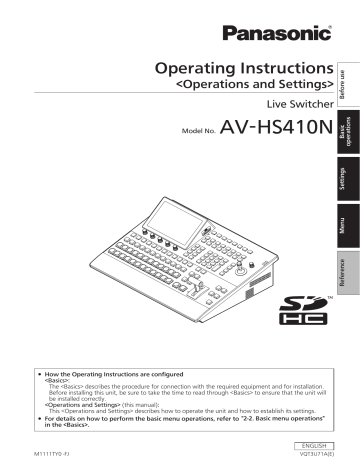
4. External interfaces
4-1. Setting the GPI I/O
The user can set the functions that are to be controlled from the GPI ports and set whether to enable the control.
Press the s
button to light its indicator, and display the
Config menu.
Use [F1] to display the GPI-In Setting sub menu (or
GPI-Out Setting sub menu).
Use [F2] to set “On” or “Off” for the control to be exercised from the ports using the GPI-In Enable item
(or GPI-Out Enable item).
Use [F3] to set the AUX bus to be used to notify the tally using the AUX Sel item.
Use [F1] to display GPI-In Port 1/2 sub menu and
GPI-In Port 2/2 sub menu (or GPI-Out Port 1/5 sub menu to GPI-Out Port 5/5 sub menu).
Use [F2] to [F5] to allocate the functions to be assigned to the respective pin numbers.
Refer to “Control using the GPI Input port” and
“Output from the GPI Output port”.
Settings for the GPI-In Enable (or GPI-Out Enable) item can be assigned to one of the user buttons.
Refer to “3-3-1. Setting the user buttons”.
111
4. External interfaces
Control using the GPI Input port
Assign Item
AUTO
CUT
KEY ON
DSK ON
PinP1 ON
PinP2 ON
FTB
BKGD AUTO
BKGD CUT
KEY AUTO
KEY CUT
REC Still1
REC Still2
REC Clip1
REC Clip2
STOP Clip1
STOP Clip2
PLAY Clip1
PLAY Clip2
AUX XPT
1 to 24
REDTly DSBL
GRNTly DSBL
AUXTly DSBL
No Assign
Description of function assigned
AUTO button in transition area
CUT button in transition area
KEY ON button in transition area
DSK ON button in transition area
PinP1 ON button in transition area
PinP2 ON button in transition area
FTB button in transition area
AUTO button when the background is selected
CUT button when the background is selected
AUTO button when the key is selected
CUT button when the key is selected
Still1 recording
Still2 recording
Clip1 recording start
Clip2 recording start
Clip1 recording stop or playback stop
Clip2 recording stop or playback stop
Clip1 playback start
Clip2 playback start
Crosspoint buttons (1 to 24) used to switch the AUX buses.
Select the AUX buses (AUX1 to AUX4) to be controlled using the menu.
Red tally signal is not output
Green tally signal is not output
AUX tally signal is not output
No function assigned
Control method
Operations are performed using contact inputs (30 ms or more).
Functions are enabled using contact inputs (or disabled in open status).
When a plug-in software application is introduced, the functions inherent to that application are sometimes added as the functions which are assigned.
:
This function can be actuated in any model whose system version is V2.00.00 and up.
These operations cannot be performed in a model with a system version of below V2.00.00.
112
4. External interfaces
Output from the GPI Output port
Assign Item
CUT
KEY ON
DSK ON
PinP1 ON
PinP2 ON
FTB ON
BKGD CUT
KEY CUT
EVENTMEM
AUTO
Description of function assigned
Cut transition executed
Key transition start
DSK transition start
PinP1 transition start
PinP2 transition start
FTB transition start
Cut transition for the background executed
Cut transition for a key executed
Event set by event memory executed
Auto transition execution in progress
BKGD AUTO
KEY AUTO
KEY Trans
DSK Trans
Auto transition execution in progress for background
Auto transition execution in progress for key
Transition execution in progress for key
Transition execution in progress for DSK
PinP1 Trans
PinP2 Trans
Transition execution in progress for PinP1
Transition execution in progress for PinP2
FTB Trans Transition execution in progress for FTB
REDTly1 to 13 Red tally for INPUT1 to INPUT13
1
GRNTly1 to 13 Green tally for INPUT1 to INPUT13
1
AUXTly1 to 13
When INPUT1 to INPUT13
1
have been selected by the AUX bus
Select the AUX buses (AUX1 to AUX4) whose signals are to be output using the menu.
No Assign No function assigned
Output
Low pulses are output
(approx. 50 to 60 ms).
A low level is output.
A low level is output during tally output.
A low level is output while the inputs are selected.
1:
INPUT1 to INPUT8: SDI IN1 to SDI IN8
IN
INPUT10, INPUT11: IN A1, IN A2
INPUT12, INPUT13: IN B1, IN B2
When a plug-in software application is introduced, the functions inherent to that application are sometimes added as the functions which are assigned.
2
2:
This function can be actuated in any model whose system version is V2.00.00 and up.
These operations cannot be performed in a model with a system version of below V2.00.00.
113
4. External interfaces
Example of GPI Out and ALARM connections
Ensure that the conditions given below are satisfied.
Dielectric strength: Max. DC 24 V
Current: Max. 50 mA
AV-HS410
(Max. voltage: 24 V)
GPI Out
ALARM Out
(Max. current: 50 mA)
Tally LED
Com
Example of GPI In connections
Provide contact inputs.
AV-HS410
+3.3 V
GPI In
Com
TALLY/GPI 1
8 7 6 5 4 3 2
15 14 13 12 11 10 9
1
1
Pin No.
9
2
10
3
11
4
12
5
13
6
14
7
15
8
Signal name
GPI-Out1
GPI-Out9
GPI-Out2
ALARM Out
GPI-Out3
GPI-In1
GPI-Out4
GPI-In2
GPI-Out5
GPI-In3
GPI-Out6
GPI-In4
GPI-Out7
GPI-Com
GPI-Out8
TALLY/GPI 2
8 7 6 5 4 3
15 14 13 12 11 10
2
9
1
1
Pin No.
9
2
10
3
11
4
12
5
13
6
14
7
15
8
Signal name
GPI-Out10
GPI-Out18
GPI-Out11
GPI-Out19
GPI-Out12
GPI-In5
GPI-Out13
GPI-In6
GPI-Out14
GPI-In7
GPI-Out15
GPI-In8
GPI-Out16
GPI-Com
GPI-Out17
114
4. External interfaces
4-2. LAN
Connect the unit and computer or the unit and an external device
.
:
An external device can be controlled from the unit.
Use a crossover cable (category 5 or above) when connecting the equipment directly.
Use a straight cable (category 5 or above) when connecting the equipment through a hub (switching hub).
It supports plug-in software.
4-4. COM
An external device can be controlled from the unit.
It supports plug-in software.
The communication system can be selected using the setting menu.
Press the s
button to light its indicator, and display the
Config menu.
Use [F1] to display the COM-Port sub menu.
4-3. EDITOR
The unit can be controlled by an external device by connecting the device to the EDITOR connector.
It supports plug-in software.
Use it with the settings below.
Baud rate:
38400
Character length:
8 bit
Parity:
Odd
Stop bit:
1
Flow control:
None
5 4 3 2 1
9 8 7 6
RS-422, D-sub 9-pin, female, inch screw
Pin No.
1
2
3
6
7
4
5
8
9
Signal name
FRAME GROUND
TXD –
RXD +
GROUND
NC
GROUND
TXD +
RXD –
FRAME GROUND
Description of signal
Frame ground
Send data (–)
Receive data (+)
Ground
Not used
Ground
Send data (+)
Receive data (–)
Frame ground
Use [F2] to select the communication system using the
Mode item.
Mode: 2 Mode: 3 Mode: 1
(default setting)
9600 bps
8 bit
38400 bps
8 bit
38400 bps
8 bit
Baud rate
Character length
Parity
Stop bit
Flow control
None
1 bit
None
Odd
1 bit
None
None
1 bit
None
5 4 3 2 1
9 8 7 6
RS-422, D-sub 9-pin, female, inch screw
Pin No.
1
2
3
6
7
8
9
4
5
Signal name
FRAME GROUND
RXD –
TXD +
GROUND
NC
GROUND
RXD +
TXD –
FRAME GROUND
Description of signal
Frame ground
Receive data (–)
Send data (+)
Ground
Not used
Ground
Receive data (+)
Send data (–)
Frame ground
The pin assignment is different from that of the EDITOR connector.
115
4. External interfaces
4-5. Plug-in software
This unit enables plug-in software to be registered and its functions to be added.
For detailed information regarding the plug-in software, ask the dealer from whom you purchased your unit.
Registering a plug-in
The plug-in software can be loaded from an memory card, and registered in the unit.
Refer to “1-12-3. Loading data from memory cards”.
When the plug-in software is registered, separate menu operations can be performed.
It is also possible to delete plug-in software which has been registered.
Opening the separate menu of the plug-in
Press the l
button to light its indicator, and display the
Plug-in menu.
Use [F1] to select the plug-in software.
The plug-in name of the plug-in software registered is displayed on the sub menu.
Version information
The plug-in software version is displayed in the Version item of the “plug-in name” sub menu.
Deleting plug-in software
Press the l
button to display the Plug-in menu.
Use [F1] to display the “plug-in name” sub menu whose plug-in software is to be deleted, and press [F5].
The line of the selected “plug-in name” sub menu changes to a light gray display (it is grayed out).
The plug-in software in question is deleted when the unit is next started up.
Plug-in software registration information
If the [MENU MODE] button of the display is pressed to set the display mode to “Menu display/Subscreen/
Image display” when the Plug-in menu is displayed, the registration information of the plug-in software applications is displayed in the form of a list on the built-in display.
The user can verify which plug-in software has been registered at which number on the Plug-in List.
Press [F2] to open the menu of the plug-in software.
Plug-in startup setting
This setting determines whether the plug-in software is to be started up when the unit is started up.
On the “plug-in name” sub menu, use [F3] to establish the setting at startup using the Enable item.
On
Off
The plug-in software is started up when the unit is started up.
The plug-in software is not started up when the unit is started up.
The plug-in startup setting takes effect when the unit is next started up.
116
advertisement
Related manuals
advertisement
Table of contents
- 74 2. Input/output signal settings
- 74 2-1. Input signal settings
- 76 Setting the frame synchronizer
- 77 Setting the input mode
- 78 Setting the delay amount
- 78 Freezing the input signals
- 78 Setting the material names
- 79 Setting the up-converter
- 80 Setting the video process function
- 80 Setting the analog input gain (option)
- 81 (option)
- 82 2-1-10. Setting the DVI input signals
- 86 2-1-11. Displaying the DVI input signal information
- 87 2-1-12. Adjusting the DVI input signals
- 87 white level (analog input signals)
- 88 2-2. Output signal settings
- 89 Assigning the output signals
- 89 Setting the SDI output color range
- 90 Setting the DVI output signals
- 92 Setting the down-converter (option)
- 93 2-3. Setting the sync signals
- 93 2-4. Adjusting the output signal phase
- 97 2-5. Setting the multi view display
- 97 Setting the screen layout
- 98 Setting the split frame and characters
- 98 Setting the tally displays
- 99 Changing the material names
- 100 Setting the level meters
- 100 Setting the input signal marks
- 100 Setting the markers
- 100 High-resolution multi view mode
- 101 audio data
- 102 3. System settings
- 102 3-1. Setting the system format
- 103 3-2. Setting the crosspoints
- 103 Assigning signals to the crosspoints
- 104 Setting the crosspoint switching
- 105 Setting the user buttons
- 106 3-4. Setting the date and time
- 107 button illumination
- 108 Alarm status displays
- 109 option information
- 110 Initializing setting data
- 111 4. External interfaces
- 111 4-1. Setting the GPI I/O
- 117 5. Setting menu table
- 139 Appendix (glossary)
- 142 Index