Setup Menus. Canon DC50
Add to My manuals123 Pages
Canon DC50 is a reliable DVD Camcorder that enables you to create lasting memories with ease. With its advanced features, you can capture precious moments in stunning detail and enjoy them for years to come.
advertisement
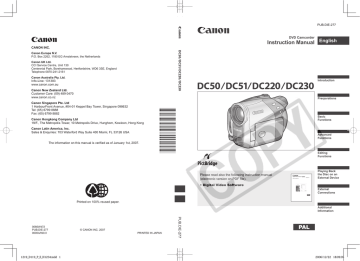
D119_PAL-E.book Page 43 Wednesday, December 20, 2006 10:27 AM
Menu Options Lists
43
DIVIDE
( 68)
PROTECT
( 73)
Disc type:
Divide a scene.
• VR mode
DELETE
( 67)
Press ( ) to enter the image selection screen. From that screen, you can continue to select the still images you want to protect.
PRINT ORDER
( 94)
Disc type:
Delete a scene.
• VR mode
CONVERT TO SCENE
( 72)
Press ( ) to enter the image selection screen. From that screen, you can continue to select the still images for which you want to set print orders.
Convert a single still image into a
3-second Photomovie scene.
TRANSFER ORDER
( 89)
COPY [ ]
(
72)
Copy a single still image from the memory card to the disc.
Press ( ) to enter the image selection screen. From that screen, you can continue to select the still images you want to mark with a transfer order.
COPY [ ] (
72)
Copy a single still image from the disc to the memory card.
Setup Menus
Camera Setup (Digital Zoom, Image Stabilizer, etc.)
CAMERA SETUP
A.SL SHUTTER
SLIDESHOW
( 39)
[CANCEL], [START]
Mode switch: AUTO or P (only in the
[ PROGRAM AE] recording program)
[
ON], [ OFF]
The camcorder automatically uses slow shutter speeds to obtain brighter recordings in places with insufficient lighting.
D119_PAL-E.book Page 44 Wednesday, December 20, 2006 10:27 AM
44
Menu Options Lists
The camcorder uses shutter speeds down to 1/25 (1/12 when recording still images).
In mode, set the flash mode to (flash off).
If a trailing afterimage appears, set the slow shutter to [ OFF].
If (camcorder shake warning) appears, we recommend stabilizing the camcorder, for example, by mounting it on a tripod.
D.ZOOM
ZOOM SPEED
[
VARIABLE], [ SPEED 3],
[ SPEED 2], [ SPEED 1]
When set to [ VARIABLE] the zoom speed depends on how you operate the zoom lever: Press lightly for a slow zoom; press harder for faster zooms.
The fastest zoom speed can be achieved with [ VARIABLE]. Among the fixed zoom speeds, [ SPEED 3] is the fastest and [ SPEED 1] the slowest.
IMG STAB
*
[
OFF], [ 40X], [ 200X]
[
OFF], [ 105X], [ 1000X]
Determines the operation of the digital zoom.
When activated, the camcorder will switch automatically to the digital zoom when you zoom in beyond the optical zoom range.
With the digital zoom the image is digitally processed, so the image resolution will deteriorate the more you zoom in.
About the color of the zoom indicator:
Optical
Zoom
Digital Zoom
Zoom
Indicator
DC50/DC51
White Light
10x blue
10x -
40x
Dark blue
40x -
200x
DC220/DC230 35x 35x -
105x
105x -
1000x
The digital zoom cannot be used with the [ NIGHT] recording program.
* : Only with the
Mode switch: P
[ ON
], [ OFF]
.
The image stabilizer compensates for camcorder shake even at full telephoto.
The image stabilizer is designed to compensate for a normal degree of camcorder shake.
The image stabilizer may not be effective when recording in dark places using the [ NIGHT] recording program.
The image stabilizer may not be effective when using a slow shutter speed with the [ SHUTTER-
PRIO. AE] recording program.
The image stabilizer cannot be turned off when the mode switch is set to AUTO.
We recommend setting the image stabilizer to [ tripod.
OFF] when using a
advertisement
Key Features
- Records on 8 cm mini DVD discs (DVD-R, DVD-R DL, DVD-RW)
- Easy-to-use menu system for quick navigation
- Compact and lightweight design for portability
Related manuals
Frequently Answers and Questions
On what type of discs does the Canon DC50 record?
Is the Canon DC50 easy to use?
What type of shots can I achieve with the Canon DC50?
advertisement
Table of contents
- 3 How to select a DVD disc
- 9 About the Joystick and the Joystick Guide
- 10 About the Power Switch
- 10 About the Operating Modes
- 12 Supplied Accessories
- 13 Components Guide
- 18 Screen Displays
- 21 Charging the Battery Pack
- 24 Inserting and Removing a Disc
- 26 Inserting and Removing a Memory Card
- 26 Preparing the Camcorder
- 27 The Wireless Controller
- 28 Adjusting the LCD Screen
- 29 Selecting a FUNC. Menu Option
- 29 Selecting an Option from the Setup Menus
- 30 Changing the Language
- 30 Changing the Time Zone
- 31 Setting the Date and Time
- 32 Shooting Video
- 33 Selecting the Aspect Ratio of your Recordings (16:9 Widescreen or 4:3)
- 34 Taking Photos
- 35 Selecting the Media for the Photos
- 36 Zooming
- 36 Quick Start Function
- 37 Playing Back the Video
- 39 Displaying the Photos
- 40 Magnifying Photos during Playback
- 41 FUNC. Menu
- 43 Setup Menus
- 43 Camera Setup (Digital Zoom, Image Stabilizer, etc.)
- 45 Disc Operations (Photomovie, Finalize, etc.)
- 46 Still Image Operations (Card Initialization, Disc-Card Copy, etc.)
- 47 Display Setup (LCD Brightness, Language, etc.)
- 48 , etc.)
- 49 Date/Time Setup
- 49 Line-in Mode
- 50 Using the Recording Programs
- 51 Flexible Recording: Changing the Aperture and Shutter Speed
- 52 Special Scene: Recording Programs to Match Special Conditions
- 53 Manual Exposure Adjustment
- 54 Manual Focus Adjustment
- 55 White Balance
- 56 Image Effects
- 57 Selecting the Size and Quality of Still Images
- 58 Capturing a Still Image while Recording Movies
- 59 Automatic Focus Priority
- 59 Light Metering Mode
- 60 Continuous Shooting and Exposure Bracketing
- 61 On-Screen Displays
- 62 Flash
- 63 Mini Video Light
- 64 Self Timer
- 64 Digital Effects
- 66 Adding Scenes to the Playlist
- 67 Moving Scenes in the Playlist
- 67 Deleting Scenes
- 68 Dividing a Scene
- 69 Protecting the Disc
- 69 Initializing the Disc
- 70 Changing the Disc Title
- 71 Erasing Photos
- 72 Copying Photos
- 72 Converting Photos into Photomovie Scenes
- 73 Protecting Photos on the Memory Card
- 74 Initializing the Memory Card
- 75 Finalizing the Disc
- 76 Playing Back your Disc on a DVD Player or a Computer’s DVD Drive
- 77 Unfinalizing the Disc - Additional Recordings on a Finalized Disc
- 78 Connection Diagrams
- 79 Playback on a TV Screen
- 79 Recording to a VCR or Digital Video Recorder
- 80 Video Input Recording
- 81 PC Connection Diagrams
- 81 Transferring Recordings
- 81 Transferring Recordings Using Windows Explorer
- 82 Transferring Recordings Using MyDVD for Canon
- 87 Transferring Still Images - Direct Transfer
- 89 Transfer Orders
- 90 Printing Still Images - Direct Print
- 91 Selecting the Print Settings
- 94 Trimming Settings
- 94 Print Orders
- 96 Troubleshooting
- 100 List of Messages
- 105 Handling Precautions
- 107 Maintenance/Others
- 109 Using the Camcorder Abroad
- 110 System Diagram
- 111 Optional Accessories
- 113 Specifications
- 116 Index