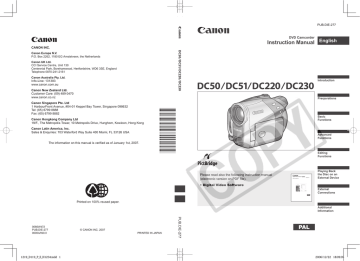advertisement
▼
Scroll to page 2
of
123
advertisement
Key Features
- Records on 8 cm mini DVD discs (DVD-R, DVD-R DL, DVD-RW)
- Easy-to-use menu system for quick navigation
- Compact and lightweight design for portability
Related manuals
Frequently Answers and Questions
On what type of discs does the Canon DC50 record?
The Canon DC50 records on 8 cm mini DVD discs, including DVD-R, DVD-R DL, and DVD-RW.
Is the Canon DC50 easy to use?
Yes, the Canon DC50 features an easy-to-use menu system for quick navigation, making it simple to operate.
What type of shots can I achieve with the Canon DC50?
The Canon DC50 provides an auto mode for effortless shooting, ensuring that you can capture stunning shots with minimal effort.
advertisement