Troubleshooting. Canon DC50
Add to My manuals123 Pages
Canon DC50 is a reliable DVD Camcorder that enables you to create lasting memories with ease. With its advanced features, you can capture precious moments in stunning detail and enjoy them for years to come.
advertisement
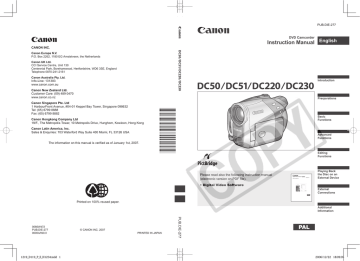
D119_PAL-E.book Page 96 Wednesday, December 20, 2006 10:27 AM
96
Trouble?
Additional Information
Trouble?
Troubleshooting
If you have a problem with your camcorder, refer to this checklist. Consult your dealer or a Canon Service Center if the problem persists.
Power Source
Problem
• Camcorder will not turn on.
• The camcorder switches off by itself.
• The disc compartment cover will not open.
• LCD/viewfinder switches on and off.
The charge indicator flashes rapidly (approx. twice per second)
• Battery pack will not charge.
• The charge indicator flashes in an irregular manner.
Solution
Battery pack is exhausted. Replace or charge the battery pack.
Attach the battery pack correctly.
Charging has stopped because the compact power adapter or the battery pack is faulty.
Charge the battery pack in temperatures between 0 °C and
40 °C.
Battery packs become hot with use and may not charge. When the battery pack is outside the charging temperature range, the
CHG (charge) indicator will flash irregularly. The charging will start once the battery pack temperature is below 40 °C.
The battery pack is damaged. Use a different battery pack.
Recording/Playback
Problem
Buttons will not work.
Abnormal characters appear on the screen. The camcorder does not operate properly.
Solution
Turn on the camcorder.
Load a disc.
Disconnect the power source and reconnect it after a short time.
If the problem still persists, disconnect the power source and press the RESET button with a pointed item. Pressing the
RESET button resets all settings.
Load a disc.
Battery pack is exhausted. Replace or charge the battery pack.
“ ” flashes on the screen.
“ ” flashes on the screen.
The wireless controller will not work.
Set [WL.REMOTE] to [ON].
The battery of the wireless controller is exhausted. Replace the battery.
Video noise appears on screen. When using the camcorder in a room where a plasma TV is located, keep a distance between the camcorder and the plasma TV.
Video noise appears on the TV screen.
When using the camcorder close to devices that emit strong electromagnetic fields (plasma TVs, cellular phones, etc.), keep a distance between the camcorder and these devices.
21
–
–
–
–
–
24
–
–
–
24
21
48
27
D119_PAL-E.book Page 97 Wednesday, December 20, 2006 10:27 AM
Trouble?
97
Problem Solution
Even without a disc loaded, when closing the disc compartment cover a motor sound can be heard.
The camcorder is checking if a disc is loaded or not. This is not a malfunction.
The disc cannot be ejected.
Turn off the camcorder, disconnect the compact power adapter and remove the battery pack. Restore the power supply and try again.
The camcorder has exceeded its operational temperature. Turn off the camcorder and let it cool down before resuming use.
The disc cannot be recognized. The disc is dirty. Clean the disc with a soft lens-cleaning cloth. If the problem persists replace the disc.
The camcorder vibrates.
The disc is not correctly loaded. Check the disc.
Verify that the camcorder supports the type of DVD disc you inserted.
Depending on the condition of the disc, the camcorder might vibrate occasionally. This is not a malfunction.
The disc is activated from time to time. This is not a malfunction.
• The disc’s rotation can be faintly heard.
• Occasionally the operation sound can be heard.
After using the camcorder for a long time, “ ” lights up in red.
on the screen.
“ ” flashes red
This is not a malfunction. Turn the camcorder off and let it cool for a while before resuming operation.
The camcorder malfunctions. Consult a Canon Service Center.
–
–
106
24
3
–
–
–
–
Recording
Problem
Image will not appear on the screen.
“SET THE TIME ZONE, DATE
AND TIME” appears on the screen.
Set the camcorder to
Solution
.
32
Pressing the start/stop button will not start recording.
Even after stopping recording, the disc access indicator does not go off.
Set the time zone, date and time.
Recharge the built-in lithium battery and set the time zone, date and time.
Set the camcorder to
Load a recommended disc.
.
The disc is full (“ END” flashes on the screen). Delete some recordings (DVD-RW in VR mode) to free some space or replace the disc.
The camcorder has exceeded its operational temperature. Turn off the camcorder and let it cool down before resuming use.
Remove the disc protection.
Unfinalize the disc (DVD-RW in VIDEO mode).
The scene or still image is being recorded on the disc. This is not a malfunction.
30
107
–
32
4
24
67
69
77
32
34
D119_PAL-E.book Page 98 Wednesday, December 20, 2006 10:27 AM
98
Trouble?
Problem
The point where the start/stop button was pressed does not match the beginning/end of the recording.
The recording suddenly stops shortly after starting recording.
Solution
There is a slight interval between pressing the start/stop button and the actual start of the recording on the disc. This is not a malfunction.
Camcorder will not focus.
Sound is distorted.
A vertical light bar appears on the screen.
Viewfinder picture is blurred.
The disc is dirty. Clean the disc with a soft lens-cleaning cloth. If the problem persists replace the disc.
The camcorder has exceeded its operational temperature. Turn off the camcorder and let it cool down before resuming use.
Autofocus does not work on that subject. Focus manually.
Adjust the viewfinder with the dioptric adjustment lever.
Lens is dirty. Clean the lens with a soft lens-cleaning cloth.
Never use tissue paper to clean the lens.
When recording near loud sounds (such as fireworks or concerts), sound may become distorted. This is not a malfunction.
Bright light in a dark scene may cause a vertical light bar
(smear) to appear. This is not a malfunction.
Adjust the viewfinder with the dioptric adjustment lever.
–
106
–
54
26
107
–
–
26
Playback/Editing
Problem
Pressing the playback button does not start playback.
Solution
Load a disc.
Set the camcorder to .
You may not be able to play with this camcorder, discs recorded or edited with other DVD recorders or computer DVD drives.
If using a single-sided disc, check that the disc is inserted with the label side facing up.
The camcorder has exceeded its operational temperature. Turn off the camcorder and let it cool down before resuming use.
The disc is dirty. Clean the disc with a soft lens-cleaning cloth.
You may not be able to play with the camcorder discs recorded or edited with other DVD recorders or computer DVD drives.
• During playback there is video noise and the sound is distorted.
• The disc cannot be read.
Cannot add scenes to the playlist.
Cannot divide the scene.
The disc is full (“ END” flashes on the screen). Delete some recordings to free some space.
You cannot add more than 999 scenes to the playlist.
Remove the disc protection.
You cannot edit or delete scenes on a disc that was protected in another digital device.
You cannot divide the scene if there are already 999 scenes on the disc.
You cannot divide the scene if it is too short (1 second or less).
24
–
106
–
67
–
–
24
37
–
–
69
–
D119_PAL-E.book Page 99 Wednesday, December 20, 2006 10:27 AM
Trouble?
99
Problem
Cannot edit the disc title.
Cannot create a Photomovie scene.
Cannot edit or delete scenes.
Cannot finalize the disc.
No sound from the built-in speaker.
Solution
You cannot add a title to a DVD-R/DVD-R DL disc after it was finalized.
Unfinalize the disc first (DVD-RW in VIDEO mode).
You may not be able to edit the title if you entered it with another digital device.
Remove the disc protection.
The disc is full (“ END” flashes on the screen). Delete some recordings (DVD-RW in VR mode) to free some space.
Remove the disc protection.
You cannot edit or delete scenes on a disc that was protected with another digital device.
Scenes cannot be deleted in a DVD-R/DVD-R DL disc or a
DVD-RW disc recorded in VIDEO mode.
You cannot finalize a disc (DVD-R/DVD-R DL or DVD-RW) recorded in VIDEO mode if it contains only still images. Record at least one scene before finalizing the disc.
The camcorder has exceeded its operational temperature. Turn off the camcorder and let it cool down before resuming use.
Open the LCD panel.
Speaker volume is turned off. Adjust the volume with the joystick and joystick guide in mode.
75
77
–
69
67
69
–
–
32
75
–
–
38
Playing Back the Disc in an External DVD Device
External DVD device refers to DVD players, DVD recorders, computer’s DVD drives and other digital devices.
Problem
There is a brief stop between scenes.
Disc is running, but image will not appear on the TV screen.
The disc cannot be recognized by the device. Or, even though the disc is read, cannot play back the disc or the picture is distorted.
Solution
Depending on the DVD player, there might be a very short stop between scenes during playback.
The video input on the TV is not set to the video terminal to which you connected the camcorder. Select the correct video input.
You attempted to play back or dub an incompatible disc. Stop playback/dubbing.
The disc is dirty. Clean the disc with a soft lens-cleaning cloth.
The disc has not been finalized.
DVD-RW discs in VR mode can only be played back with VR mode-compatible DVD players. Refer to the instruction manual of your DVD device.
It may not be possible to edit or add recordings with an external
DVD recorder on a disc recorded with this camcorder.
Cannot edit my recordings or add recordings to the disc with the DVD device.
When writing on a disc in this camcorder recordings transferred from a computer, an error message appears.
The camcorder has exceeded its operational temperature. Turn off the camcorder and let it cool down before resuming use.
–
78
–
106
75
–
–
–
advertisement
Key Features
- Records on 8 cm mini DVD discs (DVD-R, DVD-R DL, DVD-RW)
- Easy-to-use menu system for quick navigation
- Compact and lightweight design for portability
Related manuals
Frequently Answers and Questions
On what type of discs does the Canon DC50 record?
Is the Canon DC50 easy to use?
What type of shots can I achieve with the Canon DC50?
advertisement
Table of contents
- 3 How to select a DVD disc
- 9 About the Joystick and the Joystick Guide
- 10 About the Power Switch
- 10 About the Operating Modes
- 12 Supplied Accessories
- 13 Components Guide
- 18 Screen Displays
- 21 Charging the Battery Pack
- 24 Inserting and Removing a Disc
- 26 Inserting and Removing a Memory Card
- 26 Preparing the Camcorder
- 27 The Wireless Controller
- 28 Adjusting the LCD Screen
- 29 Selecting a FUNC. Menu Option
- 29 Selecting an Option from the Setup Menus
- 30 Changing the Language
- 30 Changing the Time Zone
- 31 Setting the Date and Time
- 32 Shooting Video
- 33 Selecting the Aspect Ratio of your Recordings (16:9 Widescreen or 4:3)
- 34 Taking Photos
- 35 Selecting the Media for the Photos
- 36 Zooming
- 36 Quick Start Function
- 37 Playing Back the Video
- 39 Displaying the Photos
- 40 Magnifying Photos during Playback
- 41 FUNC. Menu
- 43 Setup Menus
- 43 Camera Setup (Digital Zoom, Image Stabilizer, etc.)
- 45 Disc Operations (Photomovie, Finalize, etc.)
- 46 Still Image Operations (Card Initialization, Disc-Card Copy, etc.)
- 47 Display Setup (LCD Brightness, Language, etc.)
- 48 , etc.)
- 49 Date/Time Setup
- 49 Line-in Mode
- 50 Using the Recording Programs
- 51 Flexible Recording: Changing the Aperture and Shutter Speed
- 52 Special Scene: Recording Programs to Match Special Conditions
- 53 Manual Exposure Adjustment
- 54 Manual Focus Adjustment
- 55 White Balance
- 56 Image Effects
- 57 Selecting the Size and Quality of Still Images
- 58 Capturing a Still Image while Recording Movies
- 59 Automatic Focus Priority
- 59 Light Metering Mode
- 60 Continuous Shooting and Exposure Bracketing
- 61 On-Screen Displays
- 62 Flash
- 63 Mini Video Light
- 64 Self Timer
- 64 Digital Effects
- 66 Adding Scenes to the Playlist
- 67 Moving Scenes in the Playlist
- 67 Deleting Scenes
- 68 Dividing a Scene
- 69 Protecting the Disc
- 69 Initializing the Disc
- 70 Changing the Disc Title
- 71 Erasing Photos
- 72 Copying Photos
- 72 Converting Photos into Photomovie Scenes
- 73 Protecting Photos on the Memory Card
- 74 Initializing the Memory Card
- 75 Finalizing the Disc
- 76 Playing Back your Disc on a DVD Player or a Computer’s DVD Drive
- 77 Unfinalizing the Disc - Additional Recordings on a Finalized Disc
- 78 Connection Diagrams
- 79 Playback on a TV Screen
- 79 Recording to a VCR or Digital Video Recorder
- 80 Video Input Recording
- 81 PC Connection Diagrams
- 81 Transferring Recordings
- 81 Transferring Recordings Using Windows Explorer
- 82 Transferring Recordings Using MyDVD for Canon
- 87 Transferring Still Images - Direct Transfer
- 89 Transfer Orders
- 90 Printing Still Images - Direct Print
- 91 Selecting the Print Settings
- 94 Trimming Settings
- 94 Print Orders
- 96 Troubleshooting
- 100 List of Messages
- 105 Handling Precautions
- 107 Maintenance/Others
- 109 Using the Camcorder Abroad
- 110 System Diagram
- 111 Optional Accessories
- 113 Specifications
- 116 Index