Trimming Settings. Canon DC50
Add to My manuals123 Pages
Canon DC50 is a reliable DVD Camcorder that enables you to create lasting memories with ease. With its advanced features, you can capture precious moments in stunning detail and enjoy them for years to come.
advertisement
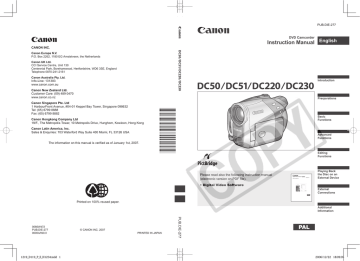
D119_PAL-E.book Page 94 Wednesday, December 20, 2006 10:27 AM
94
Connecting to a Printer
Trimming Settings
Set the paper size and page layout before changing the trimming settings.
1
In the print settings menu ( 91), select ( , ) [TRIMMING] and press ( ).
The trimming frame appears.
The trimming setting applies only to one image.
The trimming setting is canceled in the following cases:
- When you turn off the camcorder.
- When you disconnect the USB cable.
- When you expand the trimming frame beyond its maximum size.
- When you change the [PAPER SIZE] setting.
You may not be able to set the trimming settings for a still image not recorded with this camcorder.
2
Change the size of the trimming frame.
• Move the zoom lever toward
T to shrink the frame, and toward
W to enlarge it. Press ( ) to change the orientation of the frame (portrait/ landscape).
• To cancel the trimming settings, move the zoom lever toward
W until the trimming frame disappears.
3
Move ( , ) the trimming frame.
4
After setting the trimming frame, press
FUNC.
to return to the print menu.
NOTES
About the color of the trimming frame:
- White: No trimming settings.
- Green: Recommended trimming size. (The trimming frame may not appear in green depending on the image size, paper size or borders settings.)
Print Orders
From the still images on the memory card, you can mark in advance the images you want to print and set the desired number of copies as a print order.
These print order settings are compatible with the Digital Print Order Format
(DPOF) standards and can be used for printing on DPOF compatible printers
( 90). Up to 998 still images can be selected.
Selecting Still Images for Printing
(Print Order)
POINTS TO CHECK
Do not connect the USB cable to the camcorder while setting the print orders.
( 10)
(
FUNC.
29)
FUNC.
PRINT ORDER
Press ( )
: The image selection screen appears.
D119_PAL-E.book Page 95 Wednesday, December 20, 2006 10:27 AM
Connecting to a Printer
95
F
ROM THE IMAGE SELECTION SCREEN
1
Select ( ) the still image you want to mark with a print order.
2
Press ( ) to set the print order.
The number of copies appears in orange in the box next to the print order symbol .
3
Set ( ) the number of copies desired and press ( ).
To cancel the print order, set (
FUNC.
) the number of copies to 0.
4
Repeat steps 1-3 to mark additional images with print orders or press
twice to close the menu.
Erasing All Print Orders
2
Press
FUNC.
, select ( ) the icon and press ( ) to open the setup menus.
3
Select ( ) [
( ).
PRINT] and press
• The print settings menu appears.
• The error message “SET PRINT
ORDER” appears if you connect a printer with direct print function and select [ PRINT] without having set any print orders beforehand.
4
Select ( , ) [PRINT] and press
( ).
Printing starts. The print settings menu disappears when the printing is completed.
(
FUNC.
29)
FUNC.
MENU
STILL IMG OPER.
ORD.ALL ERASE
( 10)
NOTES
Depending on the connected printer, you can change some print settings before step 4
( 91).
Cancel Printing/Printing Errors (
93).
Restarting Printing: Open the print menu as explained in steps 1-3 above. In the print
( settings menu, select [RESUME] and press
). The remaining images will be printed.
Printing cannot be restarted when the print order settings have been changed or if you deleted a still image with print order settings.
FUNC.
YES
Printing the Still Images Marked with Print
Orders
(
FUNC.
29)
1
Connect the camcorder to the printer using the supplied USB cable. Refer to PC Connection
Diagrams
( 81)
.
advertisement
Key Features
- Records on 8 cm mini DVD discs (DVD-R, DVD-R DL, DVD-RW)
- Easy-to-use menu system for quick navigation
- Compact and lightweight design for portability
Related manuals
Frequently Answers and Questions
On what type of discs does the Canon DC50 record?
Is the Canon DC50 easy to use?
What type of shots can I achieve with the Canon DC50?
advertisement
Table of contents
- 3 How to select a DVD disc
- 9 About the Joystick and the Joystick Guide
- 10 About the Power Switch
- 10 About the Operating Modes
- 12 Supplied Accessories
- 13 Components Guide
- 18 Screen Displays
- 21 Charging the Battery Pack
- 24 Inserting and Removing a Disc
- 26 Inserting and Removing a Memory Card
- 26 Preparing the Camcorder
- 27 The Wireless Controller
- 28 Adjusting the LCD Screen
- 29 Selecting a FUNC. Menu Option
- 29 Selecting an Option from the Setup Menus
- 30 Changing the Language
- 30 Changing the Time Zone
- 31 Setting the Date and Time
- 32 Shooting Video
- 33 Selecting the Aspect Ratio of your Recordings (16:9 Widescreen or 4:3)
- 34 Taking Photos
- 35 Selecting the Media for the Photos
- 36 Zooming
- 36 Quick Start Function
- 37 Playing Back the Video
- 39 Displaying the Photos
- 40 Magnifying Photos during Playback
- 41 FUNC. Menu
- 43 Setup Menus
- 43 Camera Setup (Digital Zoom, Image Stabilizer, etc.)
- 45 Disc Operations (Photomovie, Finalize, etc.)
- 46 Still Image Operations (Card Initialization, Disc-Card Copy, etc.)
- 47 Display Setup (LCD Brightness, Language, etc.)
- 48 , etc.)
- 49 Date/Time Setup
- 49 Line-in Mode
- 50 Using the Recording Programs
- 51 Flexible Recording: Changing the Aperture and Shutter Speed
- 52 Special Scene: Recording Programs to Match Special Conditions
- 53 Manual Exposure Adjustment
- 54 Manual Focus Adjustment
- 55 White Balance
- 56 Image Effects
- 57 Selecting the Size and Quality of Still Images
- 58 Capturing a Still Image while Recording Movies
- 59 Automatic Focus Priority
- 59 Light Metering Mode
- 60 Continuous Shooting and Exposure Bracketing
- 61 On-Screen Displays
- 62 Flash
- 63 Mini Video Light
- 64 Self Timer
- 64 Digital Effects
- 66 Adding Scenes to the Playlist
- 67 Moving Scenes in the Playlist
- 67 Deleting Scenes
- 68 Dividing a Scene
- 69 Protecting the Disc
- 69 Initializing the Disc
- 70 Changing the Disc Title
- 71 Erasing Photos
- 72 Copying Photos
- 72 Converting Photos into Photomovie Scenes
- 73 Protecting Photos on the Memory Card
- 74 Initializing the Memory Card
- 75 Finalizing the Disc
- 76 Playing Back your Disc on a DVD Player or a Computer’s DVD Drive
- 77 Unfinalizing the Disc - Additional Recordings on a Finalized Disc
- 78 Connection Diagrams
- 79 Playback on a TV Screen
- 79 Recording to a VCR or Digital Video Recorder
- 80 Video Input Recording
- 81 PC Connection Diagrams
- 81 Transferring Recordings
- 81 Transferring Recordings Using Windows Explorer
- 82 Transferring Recordings Using MyDVD for Canon
- 87 Transferring Still Images - Direct Transfer
- 89 Transfer Orders
- 90 Printing Still Images - Direct Print
- 91 Selecting the Print Settings
- 94 Trimming Settings
- 94 Print Orders
- 96 Troubleshooting
- 100 List of Messages
- 105 Handling Precautions
- 107 Maintenance/Others
- 109 Using the Camcorder Abroad
- 110 System Diagram
- 111 Optional Accessories
- 113 Specifications
- 116 Index