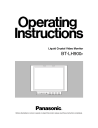
advertisement
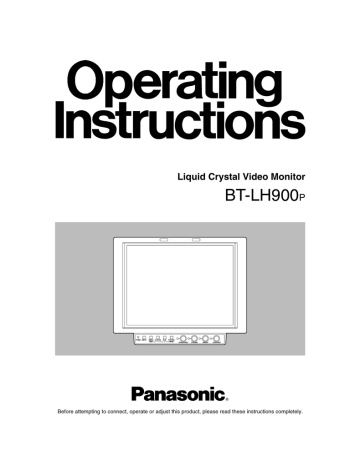
Parts and their functions
1
3 HD ZOOM/X
button
This button is used to move the cursor or change settings while a menu is displayed.
If there is no menu display, it turns the HD ZOOM function ON or OFF. When the button is pressed, both the left and right sides of the images with a 16:9 aspect ratio produced by HD signals are cut off, and images with a 4:3 aspect ratio are displayed on the entire screen. When it is pressed, the original images are restored.
The HD zoom function does not work when images of
SD signals are displayed.
2 3 4
1
Tally lamps
In the above illustration, the R (red) tally lamp is shown on the left and the G (green) lamp appears on the right.
These tally lamps can be lighted by initiating the GPI
ON/OFF operation.
<Note>
When the monitor is used outdoors, it may be hard to see that the tally lamps are in fact lighted.
Controls 2, 3 and 4 can be separated from the monitor main unit as the main controls and relocated to the bottom surface or right panel of the main unit.
2
Power LED
This is the power LED. It lights while the power is ON.
1 2 3 4 5
INPUT MENU
EXIT
HD ZOOM BLUE FUNCTION
ENTER
3
Function buttons
1 INPUT button
This button is used to select the signal input. Each time it is pressed, the input channels are switched by one setting in the following sequence: SDI 1
> SDI 2
> VIDEO > YPBPR/RGB.
By means of the INPUT menu settings, the unused channels can be skipped.
2 MENU/EXIT button
This button is used to display the menus. When it is pressed while a menu is already displayed, the menu display is cleared or the menu at one hierarchical level above is restored.
When the button is pressed while a setting is being changed, the setting established prior to the change is restored, and the menu at one hierarchical level above is restored.
HD ZOOM
4 BLUE/W
button
This button is used to move the cursor or change settings while a menu is displayed.
If there is no menu display, it turns the blue-only function ON or OFF. When this function is set to ON, only the blue components among the RGB components are displayed.
5
6
Parts and their functions
5 FUNCTION/ENTER button
This button is used to enter changes or settings while a menu is displayed.
If there is no menu display, the button's function changes depending on which FUNCTION item on the menu is selected. One of the following three items can be selected. (Refer to page 19)
UNDEF:
No function is allocated to this item.
HV DELAY:
Image blanking is displayed. Each time the button is pressed, the blanking display is switched by one setting in the following sequence: H blanking display
> V blanking display > H and V blanking display
> no blanking display.
WFM ON/OFF: The Y signal (luminance) waveform is displayed at the bottom right of the image. When the button is pressed again, the display is cleared.
When waveforms are displayed in the
16:9 mode, the image displayed on the screen moves to the upper part of the screen so that it will not be superimposed onto the waveform display.
>
WFM
WFM function OFF WFM function ON
The image remains unchanged in the 4:3 mode.
>
WFM
WFM function OFF WFM function ON
<Notes>
≥
In order for this function to be used, it is necessary to select WFM as the FUNCTION item setting on the
SYSTEM CONFIG screen, and then select FUNCTION as the WFM item setting.
≥
The WFM function is a simplified one and, as such, finely detailed waveforms may not be displayed accurately.
In addition, differences in the input signal format or input function may result in the display having a different horizontal width.
1 2 3 4
PEAK/PHASE CHROMA BRIGHT CONTRAST
4 Image controls
These controls are used to adjust the peaking/color phase, chroma, brightness and contrast. When a control is pushed in, it pops out to enable adjustment. When a numerical value is changed from the default setting, the lamp to the left of the control lights.
The adjustments performed using these controls are valid only when the controls are in the "out" position, and when a control is pushed back in, the value adjusted by that control is returned to its default setting.
1 PEAK/PHASE (PEAKING/PHASE)
This control is used to adjust the peaking or phase.
Which of these is to be adjusted is set using the
PEAKING/PHASE item on the SYSTEM CONFIG screen.
≥
PEAKING
This function is selected when the monitor is to be used as a viewfinder.
It is used to set the edge sharpness. Any value from 0 to 30 can be set: the higher the value, the sharper the edges. The default setting is 0.
≥
PHASE
This function is selected when the monitor is to be used as a monitor.
It is used to set the color phase of the screen. Any value from 0 to 60 can be set. The default setting is 30.
<Notes>
≥
When the blue-only function is ON, the control functions as the PHASE control regardless of the setting.
≥
The color phase cannot be adjusted when RGB signals are input.
2 CHROMA
This control is used to adjust the image chroma. Any value from 0 to 60 can be set. The default setting is
30.
<Note>
The chroma cannot be adjusted when RGB signals are input or when the MONO setting is ON.
3 BRIGHT
This control is used to adjust the image brightness.
Any value from 0 to 60 can be set. The default setting is 30.
However, the brightness cannot be adjusted when blanking is displayed using the HV DELAY function.
4 CONTRAST
This control is used to adjust the image contrast. Any value from 0 to 60 can be set. The default setting is
50.
Parts and their functions
?
4
6
5
Y/G
P
B
/B
P
R
/R
SYNC
CONTROL
GPI
POWER
VIDEO
IN
OUT
SDI 1
IN
SDI 2
IN
SWITCHED
OUT
DC IN
RS-232C
9
:
;
<
=
>
? @ 7 8
4 Battery holder
This holder is used with a battery made by Anton Bauer.
5 Analog component/RGBS connectors
These are the BNC input connectors for the analog component (Y/Pb/Pr) or RGBS signals. When RGB signals are supplied, external sync (gen-lock) can also be used.
< SDI output connector
The SDI signals are output from this connector. It is the switched output of the ; SDI input connectors.
The signals displayed on the screen, whether they are the ones supplied to the SDI 1 connector or SDI 2 connector, are output.
However, the switched output signals are not output when the component or video input signals have been selected.
6 Main controls dedicated connector
The cable from the main controls is connected here.
<Note>
The monitor is shipped with the cable disconnected from the connector. Prior to use, therefore, check out the shape of the cable connector and plug it properly into this connector.
7 GPI connector
When GPI signals are connected here, external operations can be performed.
8 RS-232C connector
External operations can be performed under the RS-
232C standard.
9 VIDEO IN connector
The video input signals are supplied to this connector.
:
VIDEO OUT connector
The video signals are output from this connector.
Signals are passed through the 9 VIDEO IN connector and output from this connector.
= Power switch
This is the power switch.
> External DC power socket
The external DC power source is connected here. When a DC power supply is connected concurrently with the battery, the external power input takes precedence.
? Tripod fastening screws
Two screws (UNC3/8-16 compatible) for securing a tripod are provided each on the top of the monitor and at its bottom where the main controls are removed.
A removable screw spacer is provided in one of the screw holes in the bottom of the monitor, and this supports a UNC1/4-20 screw. To secure the tripod, use the hole that fits the diameter of the fastening screw on the tripod.
@ Light control switch
This is not used on this monitor.
; SDI input connectors
The SDI input signals are supplied to these connectors which support automatic HD/SD switching.
7
advertisement
Related manuals
advertisement
Table of contents
- 3 TABLE OF CONTENTS
- 3 PRECAUTIONS FOR USE
- 4 INTRODUCTION
- 5 PARTS AND THEIR FUNCTIONS
- 8 RELOCATING THE MAIN CONTROLS
- 9 SUPPLYING THE POWER
- 10 COSMETIC SCREWS
- 11 HOW TO USE THE ON-SCREEN MENUS
- 13 MENU OPERATIONS
- 14 USER DATA
- 15 MAIN MENU
- 22 REMOTE SPECIFICATIONS
- 23 ERROR AND WARNING DISPLAYS
- 24 MAINTENANCE
- 24 MAINTENANCE AND INSPECTIONS
- 25 SPECIFICATIONS