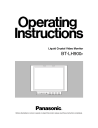
advertisement
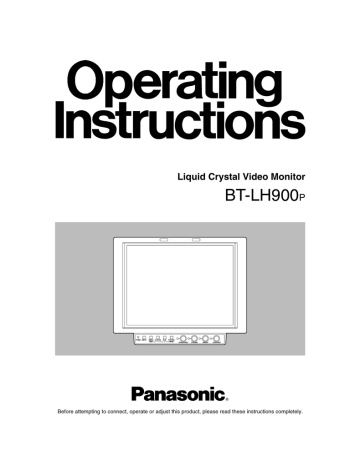
MAIN MENU
Menu configuration
MAIN
MARKER
VIDEO CONFIG
SYSTEM CONFIG
OSD CONFIG
GPI
INPUT SELECT
CONTROL
GAMMA SELECT
COLOR TEMP.
SHARPNESS MODE
SHARPNESS H
SHARPNESS V
I-P MODE
MONO
SD ASPECT
MARKER SELECT
MARKER 16:9
MARKER 4:3
MARKER BACK
CENTER MARKER
GPI PRESET1
GPI PRESET2
BATTERY REMAIN
STATUS DISPLAY
CRCC MESSAGE
MENU POSITION
STATUS POSITION
ROTARY POSITION
SDI1
FORMAT
SDI2
FORMAT
VIDEO
FORMAT
YPBPR/RGB
MODE
FORMAT
COMPONENT LEVEL
RGB SYNC
BACKLIGHT
FUNCTION
WFM
HD ZOOM
PEAKING/PHASE
USER MODE LOAD
USER MODE SAVE
GPI1
GPI2
GPI3
GPI4
GPI5
GPI6
GPI7
GPI8
CONTROL
LOCAL ENABLE
BACKLIGHT TIME
15
MAIN MENU
Menu items
MARKER
Item Setting
MARKER SELECT
MENU
GPI
MARKER 16:9
MARKER 4:3
MARKER BACK
CENTER MARKER
OFF
4:3
13:9
14:9
95%
93%
88%
80%
OFF
95%
93%
88%
80%
NORMAL
HALF
BLACK
OFF
ON
Description
For setting whether the marker display settings are to be performed using the menu or from the GPI connector.
MENU: The operations are performed using the menu. Operations from the GPI connector are canceled.
GPI:
The operations are performed from the GPI connector. The settings established using the menu are canceled.
For selecting the type of marker used for
16:9 images.
OFF: No markers are displayed.
4:3: Markers indicating the 4:3 size are displayed.
13:9: Markers indicating the 13:9 size are displayed.
14:9: Markers indicating the 14:9 size are displayed.
95%: The 95% area markers are displayed.
93%: The 93% area markers are displayed.
88%: The 88% area markers are displayed.
80%: The 80% area markers are displayed.
<Note>
When 4:3 images are displayed, the setting of this item is not reflected.
For selecting the type of marker used for
4:3 images.
OFF: No markers are displayed.
95%: The 95% area markers are displayed.
93%: The 93% area markers are displayed.
88%: The 88% area markers are displayed.
80%: The 80% area markers are displayed.
<Note>
When 16:9 images are displayed, the setting of this item is not reflected.
For setting the background brightness of the markers.
NORMAL: The background is set to the
HALF:
normal brightness.
The background brightness is set to 50%.
BLACK:
The background brightness is set to 0%.
<Note>
The setting of this item is valid only when
4:3, 13:9 or 14:9 has been selected as the
MARKER 16:9 item setting.
For selecting whether to display the center marker.
OFF: The center marker is not displayed.
ON:
The center marker is displayed.
Item
GPI PRESET1
GPI PRESET2
4:3
13:9
14:9
95%
93%
88%
80%
Setting
4:3
13:9
14:9
95%
93%
88%
80%
Description
For setting the markers to be displayed if, when MARKER1 ON/OFF has been allocated to any item and GPI has been selected as the MARKER SELECT item setting on the GPI screen, the corresponding pin has been set to ON.
For details, refer to “REMOTE specifications” (page 22).
4:3: Markers indicating the 4:3 size are displayed.
13:9: Markers indicating the 13:9 size are displayed.
14:9: Markers indicating the 14:9 size are displayed.
95%: The 95% area markers are displayed.
93%: The 93% area markers are displayed.
88%: The 88% area markers are displayed.
80%: The 80% area markers are displayed.
For setting the markers to be displayed if, when MARKER2 ON/OFF has been allocated to any item and GPI has been selected as the MARKER SELECT item setting on the GPI screen, the corresponding pin has been set to ON.
For details, refer to “REMOTE specifications” (page 22).
4:3: Markers indicating the 4:3 size are displayed.
13:9: Markers indicating the 13:9 size are displayed.
14:9: Markers indicating the 14:9 size are displayed.
95%: The 95% area markers are displayed.
93%: The 93% area markers are displayed.
88%: The 88% area markers are displayed.
80%: The 80% area markers are displayed.
The underlined setting indicates the factory setting mode.
16
MAIN MENU
Types of markers
16:9 markers
(These appear when HD signals or when SD signals with a 16:9 aspect ratio are supplied.)
4:3 markers
(These appear when SD signals with a 4:3 aspect ratio are supplied.)
4:3 markers 13:9 markers 95% area markers 93% area markers
14:9 markers
Markers are displayed only in the form of vertical lines.
The shaded areas indicate what is set by the MARKER
BACK item.
88% area markers 80% area markers
Dotted lines are displayed as the markers.
Center marker
This appears at the center of the image.
95% area markers 93% area markers
Center marker
88% area markers 80% area markers
Dotted lines are displayed as the markers.
17
MAIN MENU
VIDEO CONFIG
Item Setting
GAMMA SELECT
GPI
NORMAL
FILM
COLOR TEMP.
SHARPNESS
MODE
SHARPNESS H
SHARPNESS V
USER
D93
D65
D56
HIGH
LOW
0
2
30
0
2
:
:
:
:
30
Description
For setting the gamma mode.
GPI:
This is the GPI setting. For details, refer to “REMOTE specifications” (page 22).
NORMAL: The normal gamma mode is established.
FILM:
The film mode that supports the
Varicam digital cine camera is established.
For setting the color temperature.
USER: Any setting from 0 to 63 (equivalent to a color temperature range from
3000 K to 9300 K) can be established.
D93:
This is equivalent to a color temperature of 9300 K.
D65:
This is equivalent to a color temperature of 6500 K.
D56:
This is equivalent to a color temperature of 5600 K.
<Note>
The color temperature can be set for each gamma mode (NORMAL, FILM).
For setting the image sharpness.
HIGH: The images are accentuated with fine edges.
LOW: The images are accentuated with
<Note>
thick edges.
The sharpness can be set for VIDEO and all other input channels.
For setting the image sharpness in the horizontal direction.
This item enables two settings, one for the
VIDEO input signals and one for other signals, to be stored in the memory.
<Notes>
≥
While this item's setting is selected, the only information displayed on the screen is this item which appears at the bottom left regardless of the MENU POSI setting selected on the OSD screen.
≥
The sharpness can be set for VIDEO and all other input channels.
For setting the image sharpness in the vertical direction.
This item enables two settings, one for the
VIDEO input signals and one for other signals, to be stored in the memory.
<Notes>
≥
While this item's setting is selected, the only information displayed on the screen is this item which appears at the bottom left regardless of the MENU POSI setting selected on the OSD screen.
≥
The sharpness can be set for VIDEO and all other input channels.
Item
I-P MODE
MONO
SD ASPECT
Setting
MODE2
MODE1
GPI
OFF
ON
GPI
16:9
4:3
Description
For switching the IP conversion mode.
MODE2: Movement compensation mode
MODE1: Normal mode
<Note>
This setting takes effect when progressive signals (1080/30P, 1080/25P, 1080/24P,
720/60P or 480/60P) are input.
For selecting monochrome images.
GPI:
This is the GPI setting. For details, refer to “Concerning the REMOTE specifications” (page 22).
OFF: Normal images
ON:
Monochrome images
<Notes>
≥
No adjustments are possible when RGB signals are input.
≥
When ON has been selected as this item's setting, the setting for the
CHROMA image control is fixed at 0.
When the setting is returned to OFF, the
CHROMA setting prior to the change is restored.
For setting the aspect ratio of the SD signals.
GPI : This is the GPI setting. For details, refer to “REMOTE specifications”
(page 22).
16:9 : The images are displayed with a
16:9 aspect ratio.
4:3 :
The images are displayed with a 4:3 aspect ratio.
The underlined setting indicates the factory setting mode.
18
MAIN MENU
SYSTEM CONFIG
Item
BACKLIGHT
FUNCTION
WFM
HD ZOOM
PEAKING/ PHASE
USER MODE
LOAD
:
0
60
Setting
WFM
GPI
GPI
ON/OFF
HV DELAY
UNDEF
FUNCTION
FRONT
PEAKING
PHASE
USER5
USER4
USER3
USER2
USER1
FACTORY
USER MODE SAVE USER5
USER4
USER3
USER2
USER1
Description
For adjusting the backlight brightness to a level from 0 to 60. The higher the setting, the brighter the backlight.
For setting the function to be allocated to the FUNCTION/ENTER button.
WFM ON/OFF: The Y signal (luminance) waveforms are displayed.
HV DELAY: The blanked parts of the
UNDEF:
images are displayed.
No function is allocated.
For selecting whether the Y signal
(luminance) waveforms are to be displayed using the FUNCTION/ENTER button or from the GPI connector.
FUNCTION: The waveforms are displayed using the FUNCTION/ENTER
GPI:
button.
The operations are performed from the GPI connector. For details, refer to “REMOTE specifications” (page 22).
For selecting whether the HD ZOOM function is to be operated using the HD
ZOOM/X button or from the GPI connector.
FRONT: The function is operated using the
GPI:
HD ZOOM/X button.
The operations are performed from the GPI connector. For details, refer to “REMOTE specifications”
(page 22).
For selecting the PEAKING or PHASE function for the image control.
PEAKING: The PEAKING function is allocated to the control.
PHASE: The PHASE function is allocated to the control.
For calling the file in which the user data is stored.
USER1-5:
These are the files in which the user has stored data. If the user data has not yet been stored, the settings are the same as the ones in the FACTORY file.
FACTORY: This file contains the factory settings.
For saving the user data.
The underlined setting indicates the factory setting mode.
OSD CONFIG
Item Setting
BATTERY REMAIN
OFF
ON
STATUS DISPLAY
CRCC MESSAGE
MENU POSITION
ROTARY
POSITION
CONTINUE
3SEC. OFF
OFF
OFF
ON
LT
CENTER
LB
RB
RT
STATUS POSITION LT
CENTER
LB
RB
RT
LB
CB
RB
RT
LT
CENTER
OFF
Description
For selecting whether to display the remaining battery charge.
OFF: The remaining charge is not displayed.
ON: The remaining charge is displayed.
For setting how long the status display is to remain on the screen.
CONTINUE: The status display appears continuously at all times.
3SEC.OFF: The status display appears for three seconds.
OFF: The status display does not appear.
For selecting whether a message is to be displayed when a CRCC error has been detected.
OFF: A CRCC error message is not displayed.
ON:
A CRCC error message is displayed.
For setting the menu display position.
LT: The menu is displayed at the top left.
CENTER:
The menu is displayed in the center.
LB: The menu is displayed at the bottom left.
RB: The menu is displayed at the bottom right.
RT: The menu is displayed at the top right.
For setting the status display position.
LT: The menu is displayed at the top left.
CENTER:
The menu is displayed in the center.
LB: The menu is displayed at the bottom left.
RB: The menu is displayed at the bottom right.
RT: The menu is displayed at the top right.
For setting the display position of the settings when images have been adjusted using the image controls.
LB: The settings are displayed at the bottom left.
CB: The settings are displayed below the center.
RB: The settings are displayed at the bottom right.
RT: The settings are displayed at the top right.
LT: The settings are displayed at the top left.
CENTER:
The settings are displayed in the center.
OFF: The settings are not displayed.
GPI
GPI1-8
Item Setting
UNDEF
MARKER1 ON/OFF
MARKER2 ON/OFF
MARKER BACK HALF
MARKER BACK BLACK
CENTER MARKER
INPUT SEL. SDI1
INPUT SEL. SDI2
INPUT SEL. VIDEO
INPUT SEL. YPBPR/RGB
SD ASPECT
HD ZOOM
BACKLIGHT MIN.
R.TALLY
G.TALLY
MONO ON/OFF
GAMMA SELECT
WFM ON/OFF
Description
For allocating particular functions to particular pins when remote control operations are to be performed using the GPI signals. For details, refer to
“REMOTE specifications”
(page 22).
19
MAIN MENU
INPUT SELECT
SDI1 * 1
Item
FORMAT
AUTO
1080/60I
1080/50I
1080/30P
1080/25P
1080/24P
1080/24PsF
1035/60I
720/60P
720/60P
ANAMO
576/50I
480/60I
Setting
OFF
ON
Description
For setting whether the SDI 1 signals can be selected when the channels are to be switched using the INPUT button.
OFF: The SDI 1 signals cannot be selected.
ON: The SDI 1 signals can be selected.
For selecting the signals whose input is to be accepted at the SDI 1 connector.
AUTO:
All supported signals are accepted.
1080/60I:
1080/60I or 1080/59.94I format signals are accepted.
1080/50I:
1080/50I format signals are accepted.
1080/30P:
1080/30P or 1080/29.97P format signals are accepted.
1080/25P:
1080/25P format signals are accepted.
1080/24P:
1080/24P or 1080/23.98P format signals are accepted.
1080/24PsF:
1080/24PsF or 1080/23.98PsF format signals are accepted.
1035/60I:
1035/60I or 1035/59.94I format signals are accepted.
720/60P:
720/60P or 720/59.94P format signals are accepted.
720/60P ANAMO:
720/60P or 720/59.94P format signals which support an anamorphic lens are accepted.
576/50I:
576/50I format signals are accepted.
480/60I:
480/59.94I format signals are accepted.
SDI2 * 1
Item
FORMAT
VIDEO *
FORMAT
YPBPR *
MODE
1
1
AUTO
1080/60I
1080/50I
1080/30P
1080/25P
1080/24P
1080/24PsF
1035/60I
720/60P
720/60P
ANAMO
576/50I
480/60I
OFF
ON
Setting
OFF
ON
Description
For setting whether the SDI 2 signals can be selected when the channels are to be switched using the INPUT button.
OFF: The SDI 2 signals cannot be selected.
ON: The SDI 2 signals can be selected.
For selecting the signals whose input is to be accepted at the SDI 2 connector.
The setting selection is the same as for the
SDI 1 FORMAT item.
AUTO
NTSC
PAL
OFF
ON
YPBPR
RGB
For setting whether the VIDEO signals can be selected when the channels are to be switched using the INPUT button.
OFF: The VIDEO signals cannot be selected.
ON: The VIDEO signals can be selected.
For selecting the signals whose input is to be accepted at the VIDEO connector.
AUTO:
All supported signals are accepted.
NTSC:
NTSC signals are accepted.
PAL:
PAL signals are accepted.
For setting whether the YPBPR/RGB signals can be selected when the channels are to be switched using the INPUT button.
OFF: The YPBPR/RGB signals cannot be selected.
ON: The YPBPR/RGB signals can be selected.
For switching between the YPBPR and
RGB analog signals.
YPBPR:
The analog signals are switched to
Y/Pb/Pr.
RGB:
The analog signals are switched to RGB.
*1
Up to three of these items can be set to OFF at the same time. Once the three items have been set to OFF, it is no longer possible to set a fourth item to OFF. It is not possible to set all the inputs to OFF.
The underlined setting indicates the factory setting mode.
20
MAIN MENU
INPUT SELECT
Item
FORMAT
COMPONENT
LEVEL
RGB-SYNC
Setting
AUTO
1080/60I
1080/50I
1080/30P
1080/25P
1080/24P
1080/24PsF
1035/60I
720/60P
576/50I
480/60P
480/60I
SMPTE
B75
G-ON
EXT
Description
For selecting the signals whose input is to be accepted in the YPBPR mode and in the
RGB mode.
The signals can be set for each mode, and when the MODE item setting is switched from YPBPR to RGB or vice versa, the mode is automatically switched so that the signal format which has been set for the mode now set is accepted.
AUTO:
All supported signals are accepted.
1080/60I:
1080/60I or 1080/59.94I format signals are accepted.
1080/50I:
1080/50I format signals are accepted.
1080/30P:
1080/30P or 1080/29.97P format signals are accepted. (This setting takes effect only when YPBPR is selected.)
1080/25P:
1080/25P format signals are accepted.
(This setting takes effect only when
YPBPR is selected.)
1080/24P:
1080/24P or 1080/23.98P format signals are accepted. (This setting takes effect only when YPBPR is selected.)
1080/24PsF:
1080/24PsF or 1080/23.98PsF format signals are accepted. (This setting takes effect only when YPBPR is selected.)
1035/60I:
1035/60I or 1035/59.94I format signals are accepted. (This setting takes effect only when YPBPR is selected.)
720/60P:
720/60P or 720/59.94P format signals are accepted.
576/50I:
576/50I format signals are accepted.
480/60P:
480/60P format signals are accepted.
480/60I:
480/59.94I format signals are accepted.
For selecting the input level of the Y/Pb/Pr signals.
SMPTE: This is selected when the signals are to be output from an MII VTR.
B75:
This is selected when the signals are to be output from a Betacam
VTR.
For switching the connector where the sync signal is to be accepted.
G-ON: This is selected when the sync signal has been superimposed onto the G signal.
EXT:
The sync signal is accepted at the
SYNC connector among the analog component/RGBS connectors.
CONTROL
Item
CONTROL
LOCALENABLE
BACKLIGHT TIME
Setting
LOCAL
REMOTE
DIS.
INPUT
Description
For selecting where the operations are to be initiated.
LOCAL:
Only operations initiated from the main controls can be performed.
Remote control operations cannot be performed.
REMOTE: Remote control operations can be performed, but no operations initiated by the main controls can be performed although there are a few exceptions to this.
<Notes>
≥
When REMOTE has been selected, the
“ ” lock mark appears on the status display.
≥
When REMOTE has been selected, only the settings of the CONTROL item and
LOCALENABLE item on the CONTROL screen can be changed as menu operations.
For selecting whether to enable the input to be switched to the main controls when
REMOTE has been selected.
DIS: When REMOTE has been selected, the input can no longer be switched to the main controls.
INPUT:Even when REMOTE has been selected, the input can be switched to the main controls.
For displaying the total operation time of the backlight.
The underlined setting indicates the factory setting mode.
21
advertisement
Related manuals
advertisement
Table of contents
- 3 TABLE OF CONTENTS
- 3 PRECAUTIONS FOR USE
- 4 INTRODUCTION
- 5 PARTS AND THEIR FUNCTIONS
- 8 RELOCATING THE MAIN CONTROLS
- 9 SUPPLYING THE POWER
- 10 COSMETIC SCREWS
- 11 HOW TO USE THE ON-SCREEN MENUS
- 13 MENU OPERATIONS
- 14 USER DATA
- 15 MAIN MENU
- 22 REMOTE SPECIFICATIONS
- 23 ERROR AND WARNING DISPLAYS
- 24 MAINTENANCE
- 24 MAINTENANCE AND INSPECTIONS
- 25 SPECIFICATIONS