- No category
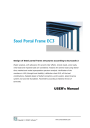
advertisement

Steel Portal Frame EC3 RUNET software
9 Setup
9.1 Language setup
Sets program language to Native language or English.
Set current data as Default-Initial values. Saves the current structure data. When you start the program next time, these values will be loaded.
If you, instead of
[Save], click [Reset] the Initial values from the program are loaded.
10 Computations
Click to perform all the computations, if checked the computations are performed at the same time the data are changed. This may sometimes (if slow computer) delay the changing of input data. It is advised to uncheck Auto computation when you form the model and when you make a lot of input data adjustments.
If the sections, plate thickness or bolt diameters , are not adequate, an error window appears with appropriate error messages for the verifications that are not verified. In addition if you preview the report you will see in red extended error messages at the place the calculations or verifications are performed.
In the design overview window it is displayed which designs are verified.
The program automatically increases plate thicknesses, bolt diameters or foundation width to achieve design verification.
11 Report
Click and the full design report with detailed analysis, drawings and references to Eurocodes is displayed.
Warning message, in red colour, appear s in the report for the design parts for which the verifications fail.
The report is organized in numbered paragraphs. Some basic chapters start on a new page.
From Report/Report setup you can select to start every chapter on a new page.
In the end of the report an extended table of contents is included.
You go front and back pages in the report or jump to a specific page with
From the preview you can print all or part of the report, and export to PDF and Word file.
Copyright
RUNET Software www.runet-software.com 14
Steel Portal Frame EC3 RUNET software
In order to select a range of pages to be printed click .
The appearance, top or bottom logo, font, margins etc.., is adjusted from Compute-
Report/Report setup. It is advisable to don’t change the font used in the report .
The font already selected is courier new and it supports certain characters (Greek, mathematical symbols) and it is fixed pitch font so the various formulas and tables are lined correctly.
The contents of the report are adjusted with .
You can select the drawings and the chapters that are included in the report.
By checking full, medium or short report you can fast select report configurations.
Options:
Structure drawing is the first wired diagram of the structure, with the basic shape and dimensions.
Finite element analysis details gives detailed description and output of the finite element model and matrices, and better not to be checked/marked.
CAD structural drawing, CAD Drawing of structure
and CAD Drawing of details, are drawing in scale at the end of the report.
Visible layers in drawing as in CAD, if checked, the visible layers in the drawings in the end of the report are the same as the ones checked in the CAD drawing, otherwise all the layers are visible.
Table of Contents. If checked, a full table of contents is included in the end of the report.
The last five(5) options Design of Purlins, Design of
connections, Seismic design, Design of concrete
footing, Design of lateral bracing system, are design parts which you can choose to be included or not. This is only to include or not include these design parts in the report. If you don’t want to perform these design parts you have to uncheck them from Active design parts.
Copyright
RUNET Software www.runet-software.com 15
advertisement
Related manuals
advertisement
Table of contents
- 4 Design Steel portal frame structures according to Eurocode
- 5 Concept design
- 6 Program features
- 6 Eurocodes used in SteelPortalFrameEC
- 8 Main screen
- 8 Main window fields
- 8 Structure data and load data
- 9 10 steps - How to work with the program
- 10 Files
- 10 Parameters
- 10 National Annex
- 10 Materials
- 11 Design Parameters
- 11 NAD parameters
- 12 Parameters for Portal frames
- 13 Snow load on the ground
- 13 Basic wind velocity
- 13 Seismic zone
- 14 Setup
- 14 Language setup
- 14 Computations
- 14 Report
- 16 Report menu
- 16 Report setup
- 17 CAD Drawings
- 18 Input Data
- 18 Materials
- 18 Steel grades included in the program
- 19 Cross-sections
- 19 Estimate of member sizes
- 19 Standard types of cross section profiles included in the program
- 20 Welded (fabricated) cross sections
- 21 Structure data
- 21 Basic structure dimensions
- 22 Loads
- 22 Permanent loads
- 22 Variable loads
- 23 Seismic load Eurocode
- 23 Connections
- 23 Foundation
- 24 Foundation bearing resistance
- 26 Design Considerations
- 26 Error messages
- 27 Short theoretical overview
- 27 Design Loads EN
- 27 Permanent loads EN
- 27 Imposed loads EN
- 27 Snow load EN
- 27 Wind load of EN
- 27 Earthquake loading EN
- 28 Design load combinations EN
- 28 Load combination factors (EN1990 Tab.A1.1)
- 28 Ultimate Limit State (ULS) (EQU)
- 28 Ultimate Limit State (ULS) (STR)
- 29 Serviceability Limit State (SLS)
- 29 Ultimate Limit State (ULS)Seismic situation
- 30 Finite element model
- 30 Materials ΕΝ
- 30 Partial factors ΕΝ
- 31 Second order effects EN
- 31 Imperfections EN
- 32 Classification of cross sections ΕΝ
- 34 Design for SLS EN
- 34 Ultimate limit states ΕΝ
- 34 Tension ΕΝ
- 34 Compression ΕΝ
- 35 Bending moment ΕΝ
- 36 Bi-axial bending ΕΝ
- 36 Shear ΕΝ
- 37 Buckling resistance of uniform members in compression
- 39 Lateral torsional buckling for uniform members ΕΝ
- 40 Uniform members in bending and compression ΕΝ
- 42 Connections Eurocode
- 42 Bracing system
- 43 Foundation
- 43 Design of footing
- 43 Passive earth pressure
- 44 Standards and Bibliography
