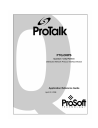
advertisement
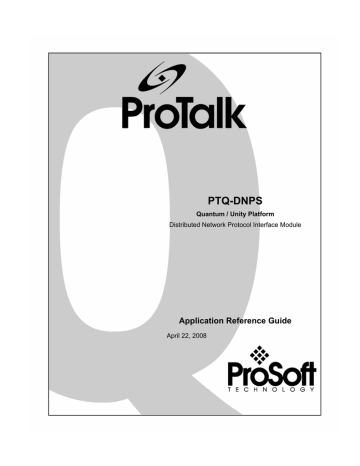
Start Here PTQ-DNPS ♦ Quantum / Unity Platform
Distributed Network Protocol Interface Module
2.2 Install ProSoft Configuration Builder Software
You must install the ProSoft Configuration Builder (PCB) software in order to configure the PTQ-DNPS module. You can always get the newest version of
ProSoft Configuration Builder from the ProSoft Technology web site.
To install ProSoft Configuration Builder from the ProSoft Web Site
1
Open your web browser and navigate to http://www.prosofttechnology.com/pcb
2
Click the Download Here link to download the latest version of ProSoft
Configuration Builder.
3
Choose "Save" or "Save File" when prompted. The following illustrations show the file download prompt for two of the most common web browsers.
4
Make a note of the location where you saved the file, for example "Desktop", or "My Documents", so you can start the installation program.
5
When the download is complete, locate and open the file, and then follow the instructions on your screen to install the program.
If you do not have access to the Internet, you can install ProSoft Configuration
Builder from the ProSoft Solutions CD-ROM, included in the package with your
PTQ-DNPS module.
To install ProSoft Configuration Builder from the CD-ROM
1
Insert the ProSoft Solutions CD-ROM into the CD drive of your PC. Wait for the startup screen to appear.
2
On the startup screen, click Product Documentation. This action opens an explorer window.
ProSoft Technology, Inc.
April 22, 2008
Page 13 of 153
PTQ-DNPS ♦ Quantum / Unity Platform
Distributed Network Protocol Interface Module
Start Here
3
Click to open the Utilities folder. This folder contains all of the applications and files you will need to set up and configure your module.
4
Double-click the ProSoft Configuration Builder Setup program and follow the instructions on your screen to install the software on your PC.
Note: Many of the configuration and maintenance procedures use files and other utilities on the
CD-ROM. You may wish to copy the files from the Utilities folder on the CD-ROM to a convenient location on your hard drive.
Page 14 of 153 ProSoft Technology, Inc.
April 22, 2008
advertisement
Related manuals
advertisement
Table of contents
- 2 PLEASE READ THIS NOTICE
- 2 PTQ Installation and Operating Instructions
- 2 Important Notice
- 3 Your Feedback Please
- 9 GUIDE TO THE PTQ-DNPS APPLICATION REFERENCE GUIDE
- 11 START HERE
- 11 Hardware and Software Requirements
- 11 ProTalk Module Carton Contents
- 12 Quantum / Unity Hardware
- 12 PC and PC Software
- 13 Install ProSoft Configuration Builder Software
- 15 CONFIGURING THE PROCESSOR WITH CONCEPT
- 16 Information for Concept Version 2.6 Users
- 16 Installing MDC Configuration Files
- 17 Create a New Project
- 20 Add the PTQ Module to the Project
- 22 Set up Data Memory in Project
- 25 Download the Project to the Processor
- 28 Verify Successful Download
- 33 CONFIGURING THE PROCESSOR WITH PROWORX
- 37 CONFIGURING THE PROCESSOR WITH UNITYPRO XL
- 37 Create a New Project
- 39 Add the PTQ Module to the Project
- 41 Build the Project
- 42 Connect Your PC to the Processor
- 43 Connecting to the Processor with TCPIP
- 44 Download the Project to the Processor
- 45 SETTING UP THE PROTALK MODULE
- 45 Install the ProTalk Module in the Quantum Rack
- 45 Verify Jumper Settings
- 46 Inserting the 1454-9F connector
- 46 Install the ProTalk Module in the Quantum Rack
- 47 Cable Connections
- 47 RS-232 Configuration/Debug Port
- 51 Collision Avoidance (DNP modules only)
- 51 Connect the PC to the ProTalk Configuration/Debug Port
- 55 MODIFYING THE CONFIGURATION FILE
- 55 ProSoft Configuration Builder
- 56 Set Up the Project
- 58 Set Module Parameters
- 60 [Module]
- 60 Module Name
- 60 [PTQ BACKPLANE]
- 60 3x Register Start
- 60 4x Register Start
- 60 [DNP Slave]
- 62 Internal Slave ID
- 62 Baud Rate
- 62 RTS On
- 62 RTS Off
- 63 Min Response Delay
- 63 Modem
- 63 Connect Timeout
- 63 First Character Delay
- 63 Redial Delay Time
- 63 Redial Random Delay
- 63 Idle Timeout
- 64 Phone Number
- 64 Collision Avoidance
- 64 CD Idle Time
- 64 CD Random Time
- 64 CD Time Before Receive
- 64 BI Class
- 64 AI Class
- 65 Float Class
- 65 AI Deadband
- 65 Float Deadband
- 65 Select/Operate Arm Time
- 65 Write Time Interval
- 65 Data Link Confirm Mode
- 65 Data Link Confirm Tout
- 66 Data Link Max Retry
- 66 App Layer Confirm Tout
- 66 Unsolicited Response
- 66 Class 1 Unsol Resp Min
- 66 Class 2 Unsol Resp Min
- 66 Class 3 Unsol Resp Min
- 66 Unsol Resp Delay
- 67 Uresp Master Address
- 67 Uresp Retry Count
- 67 BI with Flag
- 67 BI Events without time
- 67 BO without flag
- 67 Counter with flag
- 67 Frozen counter with flag
- 68 AI with flag
- 68 AI Events with time
- 68 Time Sync Before Events
- 68 Initialize DNP Database
- 68 [DNP Slave Database]
- 69 Binary Inputs
- 69 Analog Inputs
- 69 Float Inputs
- 69 Counters
- 69 Binary Outputs
- 69 Analog Outputs
- 69 Float Outputs
- 70 [DNP Slave Binary Inputs]
- 70 Point
- 70 Class
- 70 [DNP Slave Analog Inputs]
- 70 Point
- 70 Class
- 71 Deadband
- 71 [DNP Slave Float Inputs]
- 71 Point
- 71 Class
- 71 Deadband
- 71 [Secondary Port]
- 72 Baud Rate
- 73 RTS On
- 73 RTS Off
- 73 Min Response Delay
- 73 Collision Avoidance
- 73 CD Idle Time
- 73 CD Random Time
- 73 CD Time Before Receive
- 74 Download the Project to the Module
- 74 Verification and Troubleshooting
- 77 DIAGNOSTICS AND TROUBLESHOOTING
- 77 Reading Status Data from the Module
- 77 Required Hardware
- 78 The Configuration/Debug Menu
- 80 Main Menu
- 84 DNP Database View Menu
- 87 LED Status Indicators
- 88 Clearing a Fault Condition
- 88 Troubleshooting
- 91 REFERENCE
- 91 Product Specifications
- 91 Features and Benefits
- 91 General Specifications
- 92 Hardware Specifications
- 93 Functional Specifications
- 94 Functional Overview
- 94 General Concepts
- 99 Input and Output Data Blocks
- 106 PTQ-DNPS Application Design
- 117 Module Error Codes
- 117 Configuration Error Word
- 117 Slave Port Communication Errors
- 118 System Configuration Errors
- 119 DNP Port Configuration Errors
- 119 Error Status Table
- 123 Command Error Codes
- 125 Master Port DNPS Slave Configuration Values (DNPS Master Slave List)
- 126 Command List Entry Form
- 128 Command List
- 129 DNP Subset Definition
- 137 Internal Indication Word
- 138 Frequently Asked Questions
- 140 DNPS Specific Questions
- 141 SUPPORT, SERVICE & WARRANTY
- 142 How to Contact Us: Sales and Support
- 142 Return Material Authorization (RMA) Policies and Conditions
- 143 All Product Returns
- 143 Procedures for Return of Units Under Warranty
- 144 Procedures for Return of Units Out of Warranty
- 144 Un-repairable Units
- 145 LIMITED WARRANTY
- 145 What Is Covered By This Warranty
- 146 What Is Not Covered By This Warranty
- 151 DISCLAIMER REGARDING HIGH RISK ACTIVITIES
- 151 DISCLAIMER OF ALL OTHER WARRANTIES
- 151 LIMITATION OF REMEDIES
- 151 Time Limit for Bringing Suit
- 152 No Other Warranties
- 152 Intellectual Property
- 152 Additional Restrictions Relating To Software And Other Intellectual Property
- 152 Allocation of risks
- 153 Controlling Law and Severability