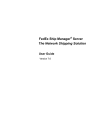
Chapter Four: FSMS Revenue Management. FedEx Ship Manager
Add to My manuals235 Pages
FedEx Ship Manager is a network shipping solution that provides a range of features to help you manage your shipping needs. With FedEx Ship Manager, you can create and print shipping labels, track shipments, and manage your FedEx account. FedEx Ship Manager is available as a desktop application or as a web-based service.
advertisement
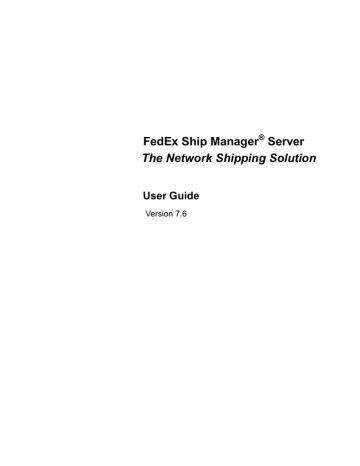
Chapter Four: FSMS Revenue Management
Chapter Four: FSMS Revenue Management
Overview
FSMS offers revenue upload and management functionality to provide accurate billing and reporting of your shipping costs. In this section of the FSMS User Guide, we will discuss:
• Revenue Options Set-Up
Revenue Options Set-Up
When you install or upgrade FSMS, there are several revenue set-up options (for both FedEx Express and FedEx Ground shipping) that must be checked and/or configured before you start shipping. These options are:
• No Upload/No Ship (NUNS)
No Upload/No Ship (NUNS)
To monitor communication conditions that prevent the Hourly Upload of revenue data to FedEx, FSMS is installed with an option called No Upload/No Ship (or NUNS). NUNS checks your modem or network connectivity for any failures and eventually disables shipping if connectivity is not restored.
To perform this check, FSMS verifies (during the first Hourly Upload each day) to ensure that there are no outstanding revenue files (not active shipping records) on your server that have not been uploaded to
FedEx, and that reconciliation has occurred in the past 24 hours. If either of these checks fails, this failure counts as one communication failure. Next, FSMS checks again for modem or network connectivity at a predetermined time (set up in the FSMS Configuration Utility) on the same day. If connectivity is still disabled, this failure counts as a second communication failure. After six consecutive checks in a 72hour period (one at the start of the shipping day and one at the predetermined NUNS set-up time each day for three days) have confirmed that communication is disabled, the ability to produce shipments is disabled until you contact FedEx Customer Support. Your FedEx Customer Support Representative can help you reinstate communication with FedEx and will provide you with a password to continue shipping.
NOTE:
NUNS is automatically activated for customers in the U.S., Canada, and Puerto Rico. Off-shore servers (EMEA, APAC, and LAC) are defaulted to “Off” for NUNS functionality.
NUNS configuration is controlled by the FSMS Configuration Utility. This setting may be changed by
FedEx Customer Support only. For more information regarding this setting, please see “Meter Settings –
Express Options” in Chapter One: Setting Up FSMS.
FedEx Ship Manager
®
Server User Guide, Version 7.6 159
Chapter Four: FSMS Revenue Management
Force Close
FedEx requires that you perform a Close procedure at least once a day to upload any revenue files that have not been sent to FedEx at the end of your shipping day and to produce all End-of-Day reports. If a
Close is not performed at least 24 hours prior to the Force Close time (which is configured in the Meter
Settings window of the FSMS Configuration Utility), FSMS performs a Close procedure for you.
To prevent interruption in your shipping activities, choose a Force Close time that will occur after your shipping day is completed. For more information regarding the Force Close time setting, please see
“Shipper Settings” in Chapter One: Setting Up FSMS.
Rates Management
As part of its revenue management functionality, FSMS supports a variety of rating options:
• List Rates for FedEx Express and FedEx Ground Shipping
• Dim Weight Calculations for Non-Rated Countries
• International Courtesy Rating
List/Base Rates for FedEx Express and FedEx Ground Shipping
The List Rates feature provides for the downloading and maintenance of both List Rates and Discounted
Rates. Express List Rates must be downloaded in the same manner as Discounted Rates. Ground
List/Base Rates are included with FSMS and do not require a download. After Express List Rates are downloaded to the FSMS server, you may use these rates to perform rate quotes.
To download Express List Rates: both FedEx Express and FedEx Ground shipping. To enable List Rates for FedEx Express and/or
FedEx Ground shipments, click the appropriate checkbox. A sample Meter Settings window is provided in the “Meter Settings” section in Chapter One: Setting Up FSMS.
• To have list rates returned in the 120 Reply transaction, used field 3062 to support a List Rates field for every Discounted field. For more information regarding the Rate Quote fields supporting List
Rates, see the FSMS TCR Version 7.6.
Providing Dimensions for FedEx International Shipments
For FedEx International Express shipments, the dimensions used to calculate the Dimensional Weight for a shipment can be passed in at the package level or at the shipment level for standard FedEx
International shipments. For IPD/IDF and TD shipments, dimensions (if provided) should only be provided at the package level. Provision of dimensions is optional for all non-Freight shipments. If dimensions are provided, field 1686 defaults to P to indicate dimensions are to be applied at the package level.
160 FedEx Ship Manager
®
Server User Guide, Version 7.6
Chapter Four: FSMS Revenue Management
Standard FedEx International MPS shipments – Shipment Level Dimensions
• Single Transaction MPS – Provide a single occurrence of dimension fields 57, 58, and 59 and field
1686 with a value of S.
NOTE:
When providing shipment level dimensions in the above scenario, the use of Total Weight and Total Packages is also required (i.e. provide the Total Shipment Weight in field 1670 and not individual package weights and provide the Total Package Count in field 116).
• Open Shipping – In the Create transaction, provide a single occurrence of dimension fields 57, 58, and 59 and field 1686 with a value of S.
Standard FedEx International MPS shipments – Package Level Dimensions
• Single Transaction MPS – Provide an occurrence of fields 57, 58, and 59 for each occurrence of field 1670 (Package Weight).
• Open Shipping – In the Create and Add transactions, provide a single occurrence of dimension fields 57, 58, and 59 and field 1686 with a value of P.
IPD/IDF/IED and TD – Package Level Dimensions
• Open Shipping – In the Create and Add transactions, provide a single occurrence of dimension fields 57, 58, and 59 and field 1686 with a value of P.
This feature is valid for the following services:
• International Priority (IP)
• International Economy (IE)
• International First (IF)
• International Priority Freight (IPF)
• International Economy Freight (IEF)
• International Priority Distribution (IPD)
• International Distribution Freight (IDF)
• Transborder Distribution Canada (TD CA)
• Transborder Distribution Mexico (TD MX)
Note: Thermal ONLY for Master Label
• International Economy Distribution (IED)
• Early Bird (FedEx Europe First)
Dim Weight Calculations for Non-Rated Countries
The Dim Weight Calculations feature allows non-rated countries to receive the dimensional weight of their shipments. The Dim Weight Calculation feature does not provide the dim weighted charges. If dimensions are entered on multiple pieces in the shipment, then the dimensions for each piece are calculated by adding all of the length dimensions together, width dimensions together, and height dimensions together.
This calculation results in a total length dimension, total width dimension, and total height dimension which will be used for a Total dimensional weight to be returned in the 120 Reply transaction in field 1086.
FedEx Ship Manager
®
Server User Guide, Version 7.6 161
Chapter Four: FSMS Revenue Management
International Courtesy Rating (FedEx Express Only)
The International Courtesy Rating feature is available for non-U.S. and non-Canadian origin meters and provides courtesy rates for export from the country of origin. This feature does not support intra-country rating (for example: London, England to Birmingham, England). For non-U.S. and non-Canadian origin meters, two checkboxes are provided in the Meter Settings window of the FSMS Configuration Utility to allow the receipt of FedEx International courtesy rates to rate shipments. A sample Meter Settings window is provided in the “Meter Settings” section in Chapter One: Setting Up FSMS.
Bundling Rules (FedEx Express Only)
To qualify for bundling discounts, which are applied to multiple packages shipped to the same address and on the same date, the following fields must be an exact match on any packages bundled in order to receive the discount:
• Recipient Company (first 4 characters only)
• Recipient Address Line 1
• Recipient Postal Code
• Special Service Code
• Ship Date (not Close Date)
NOTE:
FedEx Letters and Paks cannot be bundled.
Bundling is available for U.S. FedEx Express shipping only. Recipient Name is not used in the bundling logic; therefore, if you are shipping to an individual, enter the name as the “Recipient Company.”
Multiweight Discounting (FedEx Ground Only)
Multiweight Discounting is a weight break discount structure that provides discounts to packages/shipments shipped from the same origin and going to the same recipient on the same day.
Both MPS and single piece FedEx Ground shipments may qualify for a Multiweight Discount if the piece count/total weight criteria are met. For more information regarding Multiweight Discounts, see the FedEx
Service Guide for details on qualifying shipments.
162 FedEx Ship Manager
®
Server User Guide, Version 7.6
advertisement
Key Features
- Create and print shipping labels
- Track shipments
- Manage your FedEx account
- Desktop application or web-based service
Related manuals
Frequently Answers and Questions
How do I install FedEx Ship Manager?
How do I configure FedEx Ship Manager?
How do I troubleshoot problems with FedEx Ship Manager?
advertisement
Table of contents
- 1 Cover
- 7 Introduction
- 11 What’s New
- 21 Referenced Documents
- 23 Chapter One: Setting Up FSMS
- 23 Overview
- 23 Installing FSMS
- 23 Pre-Installation Checklist
- 24 Performing a New FSMS Install
- 35 Upgrading from a Previous Version of FSMS
- 37 Uninstalling FSMS v 7.6
- 39 Configuring FSMS
- 39 Shipper Settings
- 48 Report Settings
- 54 Label Settings
- 55 Laser and Thermal Air Waybill Defaults
- 56 Multi-Ply Printer Defaults
- 57 Doc-Tab Settings
- 57 Express Doc-Tab Configuration
- 60 Ground Doc-Tab Configuration
- 62 System Settings
- 64 IPD/IDF Settings
- 64 Tracking Numbers Settings
- 66 Meter Settings
- 69 Variable Handling Configuration
- 72 Advanced Settings
- 74 Transactional Meter Configuration
- 75 Printer Set-Up
- 75 Adding a Local Printer
- 80 Adding a Local TCP/IP Printer
- 83 Additional Installation Steps for Windows 2000
- 85 Printing to a Windows-Based Print Share Network
- 86 Adding the FEDEXUSER Account
- 88 Troubleshooting Your FSMS Application
- 88 Close Monitor
- 91 Chapter Two: FSMS Transaction Coding
- 91 Overview
- 91 FSMS Transaction Types
- 92 Online Transactions
- 92 Offline Transactions
- 94 Coding Guidelines
- 94 Transaction Formatting
- 94 Required Fields
- 96 Shipment Level vs. Package Level
- 97 Multiple Occurrence Fields
- 97 Field Editing Guidelines
- 98 Date Fields
- 98 Numeric Fields
- 98 Alphanumeric Fields and Special Characters
- 98 Postal Codes
- 99 Weights
- 99 Printer ID Fields
- 99 Batch Processing
- 100 Preparing a Shipping Transaction
- 100 Basic FedEx Express Shipping Transaction (020)
- 100 Using the FSMS TCR
- 101 Creating a Basic FedEx Express Transaction
- 103 Basic FedEx Ground Shipping Transaction (020)
- 103 FedEx Home Delivery (FHD)
- 103 Basic FedEx International Shipping Transaction (020)
- 104 FedEx International Express Shipping
- 105 Commercial Invoice
- 106 Adding, Editing, and Deleting Commodities
- 107 Carriage Value
- 108 Vague Commodity Edits
- 108 Rating, Routing, and Time-in-Transit (020)
- 108 Requesting a Rate Quote, Route, and Time-in-Transit
- 109 Rating Options
- 110 Dynamic Surcharging
- 111 Processing the Shipment
- 111 Pre-Ship Validation (020)
- 113 Multiple-Piece Shipment Transaction (020)
- 113 Domestic FedEx Express (U.S./CA)
- 113 FedEx International Express (including U.S. export)
- 113 FedEx Ground/Home Delivery
- 134 Global Delete Request/Reply (023/123)
- 135 Pre-Assigning Tracking Number Request/Reply (004/104)
- 135 End-of-Day Close Request/Reply (007/107)
- 136 Shipment Query Request/Reply (024/124)
- 136 Meter Query Request/Reply (070/170)
- 137 Tracking Request/Reply (043/143)
- 141 Open Shipping
- 141 Basic Open Ship Rules
- 141 Setting Up Open Shipping
- 142 Creating an Open Shipment
- 142 Adding or Editing Shipment-Level Data
- 142 Receiving a Route or Time-in-Transit
- 143 Deleting the Open Shipment
- 143 Rating the Open Shipment
- 143 Adding a Piece to the Open Shipment
- 144 Editing Piece-Level Information
- 144 Deleting a Piece
- 144 Confirming a Piece and Printing a Label
- 145 Confirming a Shipment
- 145 Pre-Ship Validation for Open Ship
- 145 Sample Open Ship Transactions
- 145 FedEx Ground Sample Open Shipment:
- 147 FedEx Express Sample Open Shipment:
- 148 Open Ship Table
- 153 Chapter Three: FSMS Shipping Labels
- 153 Overview
- 153 FSMS Label Formats
- 154 Thermal Labels
- 154 Laser Labels
- 154 *.PNG Labels
- 154 Multi-Ply Air Waybills
- 155 Printing Labels to a File
- 156 Creating Custom Labels
- 158 Submitting Custom Labels for FedEx Approval
- 158 FedEx Express Label Approval
- 158 FedEx Ground/FHD Label Approval
- 158 Doc-Tabs
- 159 Label Reprint
- 161 Chapter Four: FSMS Revenue Management
- 161 Overview
- 161 Revenue Options Set-Up
- 161 No Upload/No Ship (NUNS)
- 162 Force Close
- 162 Rates Management
- 162 List/Base Rates for FedEx Express and FedEx Ground Shipping
- 162 Providing Dimensions for FedEx International Shipments
- 163 Dim Weight Calculations for Non-Rated Countries
- 164 International Courtesy Rating (FedEx Express Only)
- 164 Bundling Rules (FedEx Express Only)
- 164 Multiweight Discounting (FedEx Ground Only)
- 165 Chapter Five: Using FSMS Utilities
- 165 Overview
- 165 Demand Download Utility
- 167 Label Reprint Utility
- 168 Ground EPDI File Reader Utility
- 168 Express Hourly Upload File Reader
- 168 Ground Rates and Discounts Utility
- 178 Retrieve, Retain, Restore (R3)
- 184 Report Viewer Utility
- 189 FedEx Ship Manager Server Console
- 194 GoToAssistTM
- 194 New Remote Access Tool
- 194 Overview
- 195 System Requirements
- 197 Chapter Six: FSMS Reports
- 197 Overview
- 197 Producing FSMS Reports
- 198 End-of-Day (EOD) Reports
- 198 FSMS Report Details
- 200 FSMS Report Fields
- 200 Domestic Courier Report - FedEx Express
- 200 Domestic Shipment Report - FedEx Express
- 201 Domestic Invoice Report - FedEx Express
- 201 Domestic EOD TransOut Report - FedEx Express
- 201 Dangerous Goods: Shipper’s Declaration Form (1421C) - FedEx Express
- 201 Domestic Shipping History - FedEx Express
- 202 International Courier Report - FedEx Express
- 202 International Shipment Report - FedEx Express
- 203 International Invoice Report - FedEx Express
- 203 International EOD TransOut Report - FedEx Express
- 203 International Commercial Invoice (CI) - FedEx Express
- 203 International Shipping History - FedEx Express
- 203 Express International Visa Manifest Report
- 204 International Dangerous Goods (4121C) - FedEx Express
- 204 Ground Pickup Manifest
- 205 Multiweight Package Detail - FedEx Ground
- 205 Multiweight Shipment Detail by Postal Code - FedEx Ground
- 206 Multiweight Shipment Detail by Zone - FedEx Ground
- 206 Multiweight Shipment COD Detail - FedEx Ground
- 206 Multiweight Shipment Declared Value Detail - FedEx Ground
- 207 Hazardous Materials Certification Report - FedEx Ground
- 207 Ground COD Report
- 207 Ground Commercial Invoice
- 208 Report Reproduction
- 208 Custom Reports
- 209 Appendix A: Value Reference Tables
- 209 Overview
- 210 Unit of Measure Code Table (Harmonized Tariff Schedule)
- 212 Currency Code Table
- 213 Country Code Table
- 218 U.S. State Code Table
- 219 Canadian Province Table
- 220 Mexican State Codes
- 221 Maximum Allowable Weights
- 222 Vague Commodity Descriptions
- 225 Glossary
- 231 Index