advertisement
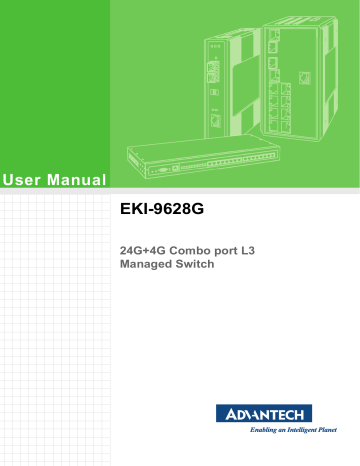
3.3
Web Browser Configuration
The switch has an HTML based user interface embedded in the flash memory. The interface offers an easy to use means to manage basic and advanced switch functions. The interface allows for local or remote switch configuration anywhere on the network.
The interface is designed for use with [Internet Explorer (6.0), Chrome, Firefox].
3.3.1
Preparing for Web Configuration
The interface requires the installation and connection of the switch to the existing network. A PC also connected to the network is required to connect to the switch and access the interface through a web browser. The required networking information is provided as follows:
IP address: 192.168.1.1
Subnet mask: 255.255.255.0
Default gateway: 192.168.1.254
User name: admin
Password: admin
3.3.2
System Login
Once the switch is installed and connected, power on the switch. The following information guides you through the logging in process.
1.
Launch your web browser on the PC.
2.
In the browser’s address bar, type the switch’s default IP address (192.168.1.1).
The login screen displays.
3.
Enter the user default name and password (admin / admin).
4.
Click OK on the login screen to log in.
The main interface displays.
EKI-9628G User Manual 25
Chapter
4
Managing Switch
4
advertisement
Related manuals
advertisement
Table of contents
- 15 Specifications
- 16 Hardware Views
- 16 Front View
- 17 Rear View
- 18 Dimensions
- 18 Packing List
- 20 Warnings
- 21 Installation Guidelines
- 22 Environment and Enclosure Guidelines
- 22 Connecting Hardware
- 22 Verifying Switch Operation
- 23 Installing the Switch
- 23 Rack-Mounting
- 23 Installing and Removing SFP Modules
- 24 Installing SFP Modules
- 25 Removing SFP Modules
- 26 Connecting the Switch to Ethernet Ports
- 26 RJ45 Ethernet Cable Wiring
- 27 Connecting the Switch to Console Port
- 28 Power Supply Installation
- 28 Overview
- 29 Considerations
- 29 Grounding the Device
- 30 Wiring a Relay Contact
- 31 Wiring the Power Inputs
- 32 Reset Button
- 34 First Time Setup
- 34 Overview
- 34 Introduction
- 34 Administrative Interface Access
- 35 Using the Graphical (Web) Interface
- 35 Configuring the Switch for Network Access
- 36 Configuring the Ethernet Ports
- 37 Command Line Interface Configuration
- 37 Introduction to Command-Line Interface (CLI)
- 37 Accessing the CLI
- 38 Web Browser Configuration
- 38 Preparing for Web Configuration
- 38 System Login
- 40 Log In
- 40 Recommended Practices
- 40 Changing Default Password
- 41 Monitoring
- 41 Device Information
- 42 Logging Message
- 43 Port Monitoring
- 44 Link Aggregation
- 45 LLDP Statistics
- 46 IGMP Statistics
- 48 System
- 48 IP Settings
- 48 IPv6 Settings
- 49 System Time
- 50 Network Port
- 51 L2 Switching
- 51 Port Configuration
- 52 Port Mirror
- 53 Link Aggregation
- 56 802.1Q VLAN
- 59 Q-in-Q
- 62 802.3az EEE
- 63 Multicast
- 67 Jumbo Frame
- 68 4.5.10 Spanning Tree
- 73 4.5.11 X-Ring Elite
- 74 4.5.12 X-Ring Pro
- 75 4.5.13 Loopback Detection
- 77 RL3 Switching
- 77 SNAT (Source NAT)
- 78 DNAT (Destination NAT)
- 79 Routing
- 79 MAC Address Table
- 79 Static MAC
- 80 MAC Aging Time
- 80 Dynamic Forwarding Table
- 81 Security
- 81 Storm Control
- 83 Port Security
- 83 Protected Ports
- 84 DoS Prevention
- 86 Applications
- 88 802.1x
- 89 IP Security
- 90 General
- 96 QoS Basic Mode
- 97 Rate Limit
- 99 Management
- 99 4.10.1 LLDP
- 102 4.10.2 SNMP
- 104 4.10.3 TCP Modbus Settings
- 105 4.10.4 DHCP Server
- 110 4.10.5 SMTP Client
- 113 4.10.6 RMON
- 116 Diagnostics
- 116 4.11.1 Cable Diagnostics
- 117 4.11.2 Ping Test
- 118 4.11.3 IPv6 Ping Test
- 119 4.11.4 System Log
- 121 4.11.5 DDM
- 122 4.11.6 LED Indication
- 123 Tools
- 123 4.12.1 Backup Manager
- 124 4.12.2 Upgrade Manager
- 124 4.12.3 Dual Image
- 125 4.12.4 Save Configuration
- 125 4.12.5 User Account
- 126 4.12.6 Reset System
- 126 4.12.7 Reboot Device
- 126 Modbus/TCP Mapping
- 126 4.13.1 Modbus/TCP Mapping Table
- 147 Troubleshooting