advertisement
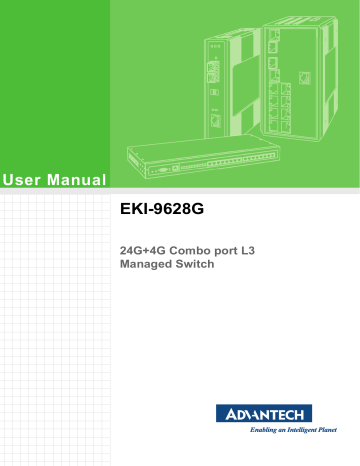
4.5.4
802.1Q VLAN
The 802.1Q VLAN feature allows for a single VLAN to support multiple VLANs. With the 802.1Q feature you can preserve VLAN IDs and segregate different VLAN traffic.
The 802.1Q VLAN tag feature encapsulates the 802.1Q VLAN tagging within another
802.1Q VLAN tag. The outer tag is assigned following the AP group, while the inner
VLAN ID is assigned dynamically by the AAA server.
4.5.4.1
VLAN Management
The management of VLANs is available through the VLAN Settings page. Through this page you can add or delete VLAN listings and add a prefix name to an added entry.
To access this page, click L2 Switching > 802.1Q VLAN > VLAN Management.
Figure 4.22 L2 Switching > 802.1Q VLAN > VLAN Management
The following table describes the items in the previous figure.
Item Description
VLAN list Enter the name of the VLAN entry to setup.
VLAN Action Click the radio button to add or delete the VLAN entry (VLAN ID or
VLAN list) designated in the following field.
VLAN Name Prefix Enter the prefix to be used by the VLAN list entry in the previous field.
Apply Click Apply to save the values and update the screen.
The ensuing table for VLAN Table settings are informational only and display the following: VLAN ID, VLAN Name, VLAN Type and Edit (click to enter VLAN name).
4.5.4.2
PVID Settings
The PVID Settings page allows you to designate a PVID for a selected port, define the accepted type and enable/disable the ingress filtering.
To access this page, click L2 Switching > 802.1Q VLAN > PVID Settings.
Figure 4.23 L2 Switching > 802.1Q VLAN > PVID Settings
EKI-9628G User Manual 43
The following table describes the items in the previous figure.
Item
Port Select
PVID
Accepted Type
Ingress Filtering
Description
Click the drop-down menu to select a port and edit its settings: FE1-
FE8, GE1-GE2, or Trunk1 - Trunk8.
Enter the VLAN ID you want assigned to untagged or priority tagged frames received on this port. The value ranges 1 to 4094. The default is 1.
Click the radio button to specify which frames to forward.
Tag Only discards any untagged or priority tagged frames.
Untag Only discards any tagged frames.
All accepts all untagged and tagged frames.
Whichever you select, VLAN tagged frames are forwarded in accordance with the IEEE 802.1Q VLAN standard. The default is All.
Click the radio button to specify how you want the port to handle tagged frames. If you enable Ingress Filtering, a tagged frame will be discarded if this port is not a member of the VLAN identified by the
VLAN ID in the tag. If you select Disabled, all tagged frames will be accepted. The default is Disabled.
Click Apply to save the values and update the screen.
Apply
The ensuing table for Port VLAN Status settings are informational only and display the following: Port, Interface VLAN Mode, PVID, Accept Frame Type and Ingress Filtering.
44 EKI-9628G User Manual
4.5.4.3
Port to VLAN
The Port to VLAN page allows you to add a port to a VLAN and select the related parameters.
To access this page, click L2 Switching > 802.1Q VLAN > Port to VLAN.
Figure 4.24 L2 Switching > 802.1Q VLAN > Port to VLAN
The following table describes the items in the previous figure.
Item Description
Port Displays the assigned port to the entry.
Interface VLAN Mode Displays the assigned mode to the listed VLAN port.
Hybrid: Port hybrid model.
Access: Port hybrid model.
Trunk: Port hybrid model.
Tunnel: Port hybrid model.
Membership
Apply
Displays the assigned membership status of the port entry, options include: Forbidden, Excluded Tagged or Untagged.
Click Apply to save the values and update the screen.
EKI-9628G User Manual 45
advertisement
Related manuals
advertisement
Table of contents
- 15 Specifications
- 16 Hardware Views
- 16 Front View
- 17 Rear View
- 18 Dimensions
- 18 Packing List
- 20 Warnings
- 21 Installation Guidelines
- 22 Environment and Enclosure Guidelines
- 22 Connecting Hardware
- 22 Verifying Switch Operation
- 23 Installing the Switch
- 23 Rack-Mounting
- 23 Installing and Removing SFP Modules
- 24 Installing SFP Modules
- 25 Removing SFP Modules
- 26 Connecting the Switch to Ethernet Ports
- 26 RJ45 Ethernet Cable Wiring
- 27 Connecting the Switch to Console Port
- 28 Power Supply Installation
- 28 Overview
- 29 Considerations
- 29 Grounding the Device
- 30 Wiring a Relay Contact
- 31 Wiring the Power Inputs
- 32 Reset Button
- 34 First Time Setup
- 34 Overview
- 34 Introduction
- 34 Administrative Interface Access
- 35 Using the Graphical (Web) Interface
- 35 Configuring the Switch for Network Access
- 36 Configuring the Ethernet Ports
- 37 Command Line Interface Configuration
- 37 Introduction to Command-Line Interface (CLI)
- 37 Accessing the CLI
- 38 Web Browser Configuration
- 38 Preparing for Web Configuration
- 38 System Login
- 40 Log In
- 40 Recommended Practices
- 40 Changing Default Password
- 41 Monitoring
- 41 Device Information
- 42 Logging Message
- 43 Port Monitoring
- 44 Link Aggregation
- 45 LLDP Statistics
- 46 IGMP Statistics
- 48 System
- 48 IP Settings
- 48 IPv6 Settings
- 49 System Time
- 50 Network Port
- 51 L2 Switching
- 51 Port Configuration
- 52 Port Mirror
- 53 Link Aggregation
- 56 802.1Q VLAN
- 59 Q-in-Q
- 62 802.3az EEE
- 63 Multicast
- 67 Jumbo Frame
- 68 4.5.10 Spanning Tree
- 73 4.5.11 X-Ring Elite
- 74 4.5.12 X-Ring Pro
- 75 4.5.13 Loopback Detection
- 77 RL3 Switching
- 77 SNAT (Source NAT)
- 78 DNAT (Destination NAT)
- 79 Routing
- 79 MAC Address Table
- 79 Static MAC
- 80 MAC Aging Time
- 80 Dynamic Forwarding Table
- 81 Security
- 81 Storm Control
- 83 Port Security
- 83 Protected Ports
- 84 DoS Prevention
- 86 Applications
- 88 802.1x
- 89 IP Security
- 90 General
- 96 QoS Basic Mode
- 97 Rate Limit
- 99 Management
- 99 4.10.1 LLDP
- 102 4.10.2 SNMP
- 104 4.10.3 TCP Modbus Settings
- 105 4.10.4 DHCP Server
- 110 4.10.5 SMTP Client
- 113 4.10.6 RMON
- 116 Diagnostics
- 116 4.11.1 Cable Diagnostics
- 117 4.11.2 Ping Test
- 118 4.11.3 IPv6 Ping Test
- 119 4.11.4 System Log
- 121 4.11.5 DDM
- 122 4.11.6 LED Indication
- 123 Tools
- 123 4.12.1 Backup Manager
- 124 4.12.2 Upgrade Manager
- 124 4.12.3 Dual Image
- 125 4.12.4 Save Configuration
- 125 4.12.5 User Account
- 126 4.12.6 Reset System
- 126 4.12.7 Reboot Device
- 126 Modbus/TCP Mapping
- 126 4.13.1 Modbus/TCP Mapping Table
- 147 Troubleshooting