Changing and viewing current protocol. Lightware MX8x4DVI-PRO, MX8x8DVI-PRO
Add to My manuals49 Pages
advertisement
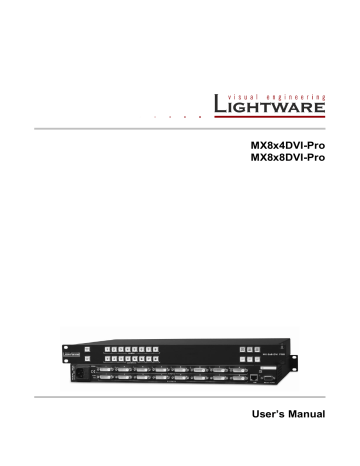
MX8x8DVI-Pro
User’s Manual
Unlock an output in TAKE mode
Step 1. Press and release the required destination button which was previously locked.
Now the selected destination button and the currently configured source button and the Output Lock button will light up.
Step 2. Press and release the Output Lock button (deselect). Now the Output Lock button will turn off, however the locking function has not been unlocked yet.
Step 3. Press and release TAKE button. The desired destination now is unlocked.
Lock an output in AUTOTAKE mode
Step 1. Press and release the required destination button. Now the selected destination button and the currently configured source button will light up (view mode).
Step 2. Press and release the Output Lock button. Now the Output Lock button will light up in red color, and lock function is activated. No source can be changed at the locked destination.
Unlock an output in AUTOTAKE mode
Step 1. Press and release the required destination button which was previously locked.
Now the selected destination button and the currently configured source button and the Output Lock button will light up
Step 2. Press and release the Output Lock button (deselect). Now the Output Lock button will turn off, and the locking function has been unlocked.
4.2.7. Changing and viewing current protocol
M8x8DVI-Pro is equipped with multiple router protocols.
Step 1. Switch the router in TAKE mode if used previously in AUTOTAKE mode by pressing
TAKE button for 2 seconds (TAKE will not light continuously).
Step 2. Press and release CONTROL LOCK button (it will light in red).
Step 3. Press and keep pressed Output Lock button; one of the source buttons will light up:
Source#1 button lights: Lightware protocol is active
Source#2 button lights: Protocol#2 is active
Step 4. When Output Lock is pressed, press the desired Source button, accordingly to the new protocol. The desired Source button starts blinking, the router performs a reset and all buttons light up for 4 seconds. Now the new protocol is active.
4.2.8. Reset factory default DVI signal settings
The factory default DVI signal setup can be loaded by the front panel buttons as follows:
Step 1. Press and release the CONTROL LOCK button (it will light in red).
Step 2. Press and keep pressed the OUTPUT LOCK button (Source 1 or 2 will light).
Step 3. Press and release the TAKE button. TAKE, LOAD PRESET and SAVE PRESET buttons will light up for a moment sequentially and the default DVI signal settings are loaded.
4.2.9. Reset factory default (static) IP address
The factory default fix IP address can be loaded by the front panel buttons as follows:
Step 1. Press and release the CONTROL LOCK button (it will light in red).
Step 2. Press and keep pressed the OUTPUT LOCK button (Source 1 or 2 will light).
Step 3. Press and release the LOAD PRESET button. TAKE, LOAD PRESET and SAVE
PRESET buttons will light up for a moment sequentially and the default fix IP address is reloaded: 192.168.254.254, subnet mask: 255.255.0.0.
Section 4. Operation Page 19 / 49
advertisement
Related manuals
advertisement
Table of contents
- 7 INTRODUCTION
- 9 CONTROLS AND CONNECTIONS
- 11 DVI input
- 12 RS-232/RS-422 control port
- 13 TECHNOLOGIES
- 13 Common problems related to EDID
- 16 OPERATION
- 16 TAKE / AUTOTAKE modes
- 16 Control lock
- 16 Switching
- 17 Presets operations
- 18 VIEW current state
- 18 Output lock
- 19 Changing and viewing current protocol
- 19 Reset factory default DVI signal settings
- 19 Reset factory default (static) IP address
- 20 – USING LIGHTWARE DEVICE CONTROLLER (LDC)
- 24 Grid view
- 26 Tile view
- 29 Preset operations
- 31 About EDID memory
- 32 Changing emulated EDID
- 32 Exporting an EDID
- 32 Importing an EDID
- 32 EDID Summary window
- 33 Editing an EDID
- 33 Creating an EDID (Easy EDID Creator)
- 33 Deleting EDID(s)
- 34 Configuration
- 34 Device information
- 35 User preferences
- 37 – USING THE BUILT-IN WEBPAGE
- 38 PROGRAMMERS’ REFERENCE
- 39 View connection on a specified output
- 39 Switch one input to one output
- 40 Switch one input to all outputs
- 40 View connection on all outputs
- 40 View mutes on all outputs
- 40 Mute specified output
- 41 Unmute specified output
- 41 Save preset to the specified memory location
- 41 Load preset from the specified location
- 41 View product type
- 41 View serial number
- 42 View firmware version of the CPU
- 42 View firmware for all controllers
- 42 Error responses
- 43 – BY LIGHTWARE MATRIX FIRMWARE UPDATER
- 47 APPENDIX
- 49 VERSION APPLICABILITY
- 49 WARRANTY
- 49 DOCUMENT REVISION HISTORY