advertisement
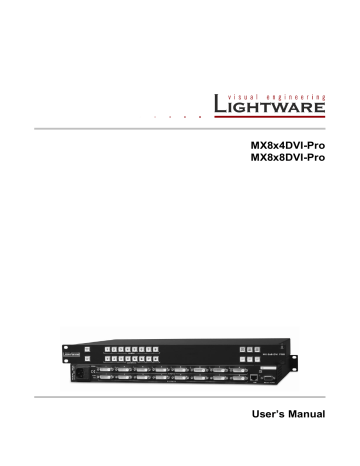
MX8x8DVI-Pro
User’s Manual
5.6.6. Editing an EDID
Select an EDID from the Source panel and press the Edit button to display the Advanced
EDID Editor window. The editor can read and write all descriptors, which are defined in the standards, including the additional CEA extensions. Any EDID from the device’s memory or a saved EDID file can be loaded in the editor. The software resolves the raw EDID, and displays it as readable information to the user. All descriptors can be edited, and saved in an EDID file, or uploaded to the User memory.
Figure 5-6. Advanced EDID Editor
5.6.7. Creating an EDID (Easy EDID Creator)
Since above mentioned Advanced EDID Editor needs more complex knowledge about
EDID, Lightware introduced a wizard-like interface for fast and easy EDID creation. With
Easy EDID Creator it is possible to create custom EDIDs in four simple steps.
By clicking on the EEC button below Source panel, Easy EDID Creator is opened in a new window.
5.6.8. Deleting EDID(s)
The EDID(s) from the User memory can be deleted as follows:
Step 1. Press the User button above the Destination panel.
Step 2. Select the desired memory slot(s); more ports can be selected. Use the Select All and Deselect All buttons according to the needs. The EDID(s) will be highlighted with yellow cursor.
Step 3. Press the Delete selected button to delete the EDID(s).
Section 5. Software control
– using Lightware Device Controller (LDC)
Page 33 / 49
advertisement
Related manuals
advertisement
Table of contents
- 7 INTRODUCTION
- 9 CONTROLS AND CONNECTIONS
- 11 DVI input
- 12 RS-232/RS-422 control port
- 13 TECHNOLOGIES
- 13 Common problems related to EDID
- 16 OPERATION
- 16 TAKE / AUTOTAKE modes
- 16 Control lock
- 16 Switching
- 17 Presets operations
- 18 VIEW current state
- 18 Output lock
- 19 Changing and viewing current protocol
- 19 Reset factory default DVI signal settings
- 19 Reset factory default (static) IP address
- 20 – USING LIGHTWARE DEVICE CONTROLLER (LDC)
- 24 Grid view
- 26 Tile view
- 29 Preset operations
- 31 About EDID memory
- 32 Changing emulated EDID
- 32 Exporting an EDID
- 32 Importing an EDID
- 32 EDID Summary window
- 33 Editing an EDID
- 33 Creating an EDID (Easy EDID Creator)
- 33 Deleting EDID(s)
- 34 Configuration
- 34 Device information
- 35 User preferences
- 37 – USING THE BUILT-IN WEBPAGE
- 38 PROGRAMMERS’ REFERENCE
- 39 View connection on a specified output
- 39 Switch one input to one output
- 40 Switch one input to all outputs
- 40 View connection on all outputs
- 40 View mutes on all outputs
- 40 Mute specified output
- 41 Unmute specified output
- 41 Save preset to the specified memory location
- 41 Load preset from the specified location
- 41 View product type
- 41 View serial number
- 42 View firmware version of the CPU
- 42 View firmware for all controllers
- 42 Error responses
- 43 – BY LIGHTWARE MATRIX FIRMWARE UPDATER
- 47 APPENDIX
- 49 VERSION APPLICABILITY
- 49 WARRANTY
- 49 DOCUMENT REVISION HISTORY