advertisement
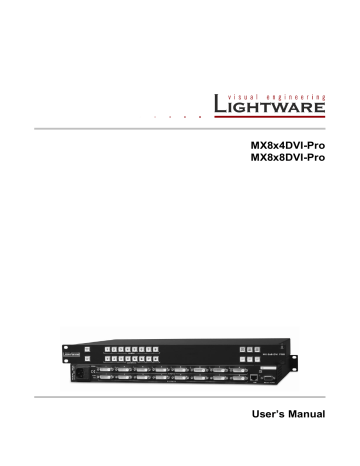
MX8x8DVI-Pro
User’s Manual
5.7.3. Log
Generate report
LDC is able to collect information from the device and save it to a report file. This information package can be sent to Lightware support team when a problem may arise with the device.
Step 1. Press the red button: Generate report file.
Step 2. LDC collects the needed information; this may take up to 5 minutes.
Step 3. After generating the report the ‘Save as’ dialog box appears. Select the folder where you want to save the report file. The default file name can be changed.
The report contains the following information:
Current command protocol
Device type and serial number
Current crosspoint state
Firmware version of the internal controller
Installed I/O board types and versions
Hardware health status
Generate report from file
LDC is able to send a custom command file to the matrix. The command file can be generated by Lightware support. This is needed when some special commands has to be used for configuring the device or troubleshooting.
Info: This function is only for special troubleshooting cases.
5.7.4. User preferences
The last tab contains three basic settings about the outlook of Lightware Device Controller:
Default crosspoint view (Grid view / Tile view),
Default view mode in Tile view (View mode / Input switch / Output switch),
Default Autotake state (On / Off).
Section 5. Software control
– using Lightware Device Controller (LDC)
Page 35 / 49
5.8. Terminal window
This general purpose terminal is created mainly for testing and debugging purposes. After a successful connection is established with a device this terminal can be used either via serial RS-232 or TCP/IP LAN connection. The command text can be typed directly. Press the Terminal button in the right bottom corner to open the window.
Figure 5-9. Terminal window
By default commands are automatically surrounded by framing brackets. Every sent command is redcolored and gets a ‘>’ prefix. Received responses are blue-colored and starts with ‘<’.
The timecode in every row shows the exact time when the command was sent or the response received.
If the Command framing checkbox is unchecked, you can send multiple commands together, however in this case you have to type in the framing brackets manually.
If the Autoscroll checkbox is checked, the window is scrolled down automatically when a new row is added.
The window can be emptied by pressing the Clear button.
Page 36 / 49 Section 5. Software control
– using Lightware Device Controller (LDC)
advertisement
Related manuals
advertisement
Table of contents
- 7 INTRODUCTION
- 9 CONTROLS AND CONNECTIONS
- 11 DVI input
- 12 RS-232/RS-422 control port
- 13 TECHNOLOGIES
- 13 Common problems related to EDID
- 16 OPERATION
- 16 TAKE / AUTOTAKE modes
- 16 Control lock
- 16 Switching
- 17 Presets operations
- 18 VIEW current state
- 18 Output lock
- 19 Changing and viewing current protocol
- 19 Reset factory default DVI signal settings
- 19 Reset factory default (static) IP address
- 20 – USING LIGHTWARE DEVICE CONTROLLER (LDC)
- 24 Grid view
- 26 Tile view
- 29 Preset operations
- 31 About EDID memory
- 32 Changing emulated EDID
- 32 Exporting an EDID
- 32 Importing an EDID
- 32 EDID Summary window
- 33 Editing an EDID
- 33 Creating an EDID (Easy EDID Creator)
- 33 Deleting EDID(s)
- 34 Configuration
- 34 Device information
- 35 User preferences
- 37 – USING THE BUILT-IN WEBPAGE
- 38 PROGRAMMERS’ REFERENCE
- 39 View connection on a specified output
- 39 Switch one input to one output
- 40 Switch one input to all outputs
- 40 View connection on all outputs
- 40 View mutes on all outputs
- 40 Mute specified output
- 41 Unmute specified output
- 41 Save preset to the specified memory location
- 41 Load preset from the specified location
- 41 View product type
- 41 View serial number
- 42 View firmware version of the CPU
- 42 View firmware for all controllers
- 42 Error responses
- 43 – BY LIGHTWARE MATRIX FIRMWARE UPDATER
- 47 APPENDIX
- 49 VERSION APPLICABILITY
- 49 WARRANTY
- 49 DOCUMENT REVISION HISTORY