- Industrial & lab equipment
- Electrical equipment & supplies
- Power conditioning
- Power supply units
- Alpha
- Novus FXM 650
- User manual
advertisement
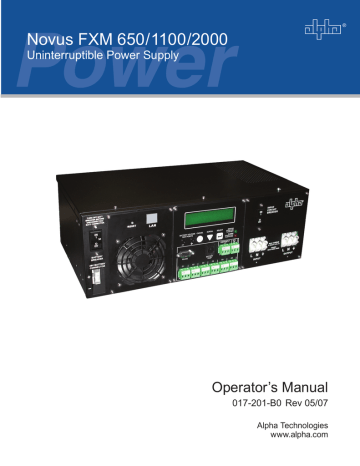
Novus FXM 650 / 1100 /2000
Uninterruptible Power Supply
Operator’s Manual
017-201-B0 Rev 05/07
Alpha Technologies www.alpha.com
®
FXM 650
Operator’s Manual
Novus FXM 650 / 1100 / 2000
FXM 1100/2000
Uninterruptible Power Supplies
Alpha Technologies www.alpha.com
017-201-B0 Rev. 02 / 07
Save This Manual: It contains important installation and operating instructions. Keep it in a safe place.
Table of Contents
The emergency shutdown procedure is on the inside rear cover
1 Introduction ................................................. 1
1.1 Safety Checklists ................................... 2
1.1.1 UPS Safety Checklist ..................... 2
1.1.2 Battery Safety Checklist ................. 3
1.2 Unpacking and Inspection Checklist ...... 4
1.3 The FXM Front Panel ............................. 5
2 Installation................................................. 11
2.1 Site Preparation Checklists .................. 12
2.2 Mounting the UPS ............................... 13
2.3 Wiring the External Batteries ............... 14
2.4 Wiring the UPS .................................... 16
2.5 ATS/GTS Option .................................. 17
3 Operation................................................... 18
3.1 Operating the Control Panel ................. 19
3.2 Turning the UPS On and Off................ 21
3.3 Replacing the Batteries........................ 23
3.4 Operating the UPS .............................. 24
3.5 Making Measurements ........................ 26
3.6 Troubleshooting the UPS ..................... 28
3.7 Viewing the 25-Event Log .................... 30
4 Communication ........................................ 31
4.1 Wiring the RS-232 Port ........................ 32
4.2 Using the Main Menu ........................... 33
4.2.1 Main Menu Screen ....................... 33
4.2.2 RS-232 Menu Tree ....................... 34
4.2.3 Line Status ................................... 35
4.2.4 Output Status ............................... 35
4.2.5 Fault and Alarm Displays ............. 36
4.3 Adjusting and Controlling the UPS ....... 37
4.4 Programming the Dry Contacts and the
Clock ..................................................... 38
4.4.1 Programming the Dry Contacts ... 38
4.4.2 Setting the Timer Contact ............ 39
4.4.3 Setting the Date and Time ........... 39
4.5 100-Event Log ..................................... 40
4.6 Novus User Software ........................... 41
4.6.1 Introduction .................................. 41
4.6.2 Checking Your Windows Computer for the .NET Framework ............... 41
4.6.3 Installation and Set Up ................. 42
4.6.4 Operation ..................................... 43
5 Maintenance .............................................. 46
5.1 Updating the Software ......................... 47
Specifications .............................................. 49
Index ............................................................. 51
Warrant ......................................................... 54
DANGER
Risk of Electrical Shock
To reduce the risk of electrical shock and to ensure the safe operation of the Novus FXM UPS, the following symbols are used throughout this manual. Where they appear, only qualified personnel should carry out these instructions.
A dangerous voltage exists in this area. Use extreme caution at all times.
Attention: Important operating instructions. Follow them exactly.
1 Introduction
1
Introduction
This Section Introduces the Novus FXM Uninterruptible Power Supply (UPS)
•
•
• Safety Instructions (Section 1.1)
Unpacking and Inspection Instructions (Section 1.2)
A Description of the FXM 650 and FXM 1100/2000 Front Panels (Section 1.3)
1
1.1 Safety Checklists
1.1.1 UPS Safety Checklist
FXM UPS Operator's Manual
1.1 Safety Checklists
1.1.1 UPS Safety Checklist
This Uninterruptible Power Supply (UPS) must be installed in a restricted access location, and by trained personnel qualified in the safe use of high-energy power supplies and their batteries. Also assumed is knowledge of the local electrical code(s) and their safe application.
This Uninterruptible Power Supply (UPS) is suitable for installation as part of the
Common Bonding Network (CBN) as defined in GR-1089-CORE.
DANGER: NEVER let water from rain, a hose, tap or a sprinkler’s output, road splash or other water sources enter the UPS to prevent accidental shorts, shocks or electrocutions.
F
F
F
F
F
F
F
F
F
F
F
Do not work alone under hazardous conditions.
Read this manual. If you have any questions about safe installation, operation or maintenance, contact Alpha Technologies’s customer service department.
Carefully unpack the components. Report any shipping or other damage at once.
Always assume electrical connections or conductors are live. Turn off all circuit breakers and double-check with a voltmeter before performing installation or maintenance.
Before installation, verify the input voltage and current requirements of the load are met by the UPS’s output (See specifications). Verify the line voltage and current meet the UPS’s input requirements.
Place a warning label on the utility panel to tell emergency personnel a UPS is installed.
Use proper lifting techniques when lifting or moving the UPS or its components.
This UPS has more than one live circuit. AC power may be present at the outputs even if the UPS is disconnected from line or battery power.
This UPS can be operated to a maximum operating temperature of 55°C except for the
FXM 2000–120VAC unit which has a maximum temperature rating of 50°C. Also see the specifications section for temperature ratings and deratings.
At high ambient temperature conditions, the UPS’s surface can be very hot to the touch.
There is a Lithium battery inside the UPS. There is a danger of an explosion if it is incorrectly replaced. Replace it only with the same type or an equivalent battery as recommended by the manufacturer. Dispose of the old battery as instructed by the manufacturer.
2 Doc# 017-201-B0 Rev 05/07
1.1.2 Battery Safety Checklist
1.1.2 Battery Safety Checklist
Introduction
Battery Emergency Procedures
If electrolyte splashes on your skin, immediately wash the affected area with water. If electrolyte gets into your eyes, wash them for at least 10 minutes with clean running water or a special neutralizing eye wash solution. Seek medical attention at once.
Neutralize spilled electrolyte with special neutralizing solutions in a “spill kit” or a solution of 1 lb. (0.45 kg) of baking soda (bicarbonate of soda) in 1 gallon (3.9 L.) of water.
F
F
F
F
F
F
F
F
F
F
Battery installation and servicing should be done or supervised by personnel knowledgeable about batteries and the required precautions.
CAUTION: Risk of explosion if battery is replaced by an incorrect type. Always replace the battery with the same type, numbers, and ratings.
CAUTION: Never install old or untested batteries. One sealed lead-acid battery is rated to a maximum voltage of 12VDC.
CAUTION: Never dispose of batteries in a fire. The batteries may explode. Follow the manufacturer’s directions for safe battery disposal.
CAUTION: Never open or damage the batteries. Released electrolyte is harmful to the skin and eyes. It may be toxic and hazardous to the environment.
CAUTION: A battery can present a risk of electrical shock and high short-circuit current.
The following precautions should be observed when working on batteries:
•
•
•
•
•
•
Remove watches, rings, or other metal objects.
Use tools with insulated handles.
Wear rubber gloves and boots.
Do not lay tools or metal parts on top of batteries.
Disconnect charging source prior to connecting or disconnecting battery terminals.
Determine if the battery is inadvertently grounded. If inadvertently grounded, remove source from ground. Contact with any part of a grounded battery can result in electrical shock. The likelihood of such shock can be reduced if such grounds are removed during installation and maintenance (applicable to equipment and remote battery supplies not having a grounded supply circuit).
CAUTION: Never let live battery wires touch the UPS, the enclosure or any other metal objects. This can cause a fire or explosion.
Lead-acid batteries can release Hydrogen gas. Never expose the UPS or enclosure to open flames or sparks to prevent a fire or explosion.
Inspect the batteries once a year for signs of cracks, leaks or swells. Replace as needed.
If you have batteries in storage, charge them at least once every three months for optimum performance and to extend their lifetime.
Doc# 017-201-B0 Rev 05/07 3
1.2 Unpacking and Inspection Checklist
FXM UPS Operator's Manual
1.2 Unpacking and Inspection Checklist
If items are missing or damaged, contact Alpha Technologies and the shipping company at once. Most shippers have a short claim period.
Carefully remove the UPS from the shipping container. Inspect the contents and make sure the following items are included:
F
F
F
F
F
1 Novus FXM UPS.
1 Novus FXM UPS Operator’s Manual.
8 terminal blocks and labels for the dry contacts.
1 temperature sensor cable.
Any ordered options.
If ordered from Alpha, the batteries will be shipped separately.
Save The Shipping Container
To return the Novus FXM for servicing, pack it in the shipping container. Alpha Technologies is not responsible for damage caused by improper packaging of returned units.
Save These Instructions
This manual contains important instructions for the Novus FXM series of UPS that shall be followed during installation and maintenance. You must read and understand the procedures and drawings in this manual before operating the unit. If you have any questions about the safe installation, operation or maintenance of this UPS, contact Alpha’s customer service department (www.alpha.com).
4 Doc# 017-201-B0 Rev 05/07
1.3 The FXM Front Panel
Introduction
1.3 The FXM Front Panel
The FXM UPS is available in 3 models – FXM 650, FXM 1100 and FXM 2000. The FXM 650 and the FXM 1100/2000 look different, but all of the front panel connectors and circuit breakers operate in the same way. However the circuit breakers for each unit have different ratings. See the specifications section for details. All units operate in the same way unless stated otherwise in this manual.
The FXM 650 is available in two versions:
•
•
FXM 650-24VDC – with a 24 VDC battery string voltage
FXM 650-48VDC – with a 48 VDC battery string voltage
The FXM 1100 is available in only one version:
• FXM 1100-48VDC – with a 48 VDC battery string voltage
The FXM 2000 is available in only one version:
• FXM 2000-48VDC – with a 48 VDC battery string voltage
Figure 1.3.1
Novus FXM 650 Front Panel
Doc# 017-201-B0 Rev 05/07
Figure 1.3.2
Novus FXM 1100/2000 Front Panel
5
FXM UPS Operator's Manual
4
1
2
2
3
4
1
6
1 Battery Breaker
This circuit breaker provides overcurrent protection and is an on/off switch for battery power. It must be on for proper UPS operation.
2 Battery Connector
This connects the external batteries to the UPS.
3 Internal Fan
This microprocessor-controlled fan regulates the UPS’s internal temperature for optimum performance. It must not be blocked.
• If the fan fails, an Alarm is generated (See Section 3.6, “Troubleshooting”).
4 LAN
This optional RJ-45 connector is the UPS’s Ethernet connector.
Doc# 017-201-B0 Rev 05/07
Introduction
5
6
7
8
11
10
9
FXM1100/2000
9
5
6
FXM650
7 8 10 C6 11
5 LCD Control Panel
This panel and the cancel, scroll and select buttons below it let you monitor and control the
UPS. More information is given in Section 3, “Operation.”
6 Battery Voltage Test Points
These let you measure the battery voltage. They accept 2 mm diameter test probe tips.
The battery circuit breaker must be on to measure the voltage.
• NOTE: It is not and should not be used as a power outlet.
7 RS-232
This DE-9 connector allows you to use a straight-through DB-9 to DE-9 connector computer cable to connect the UPS to a computer for remote control and monitoring. More information is given in Section 4, “Communication.”
8 Battery Temp
This connector attaches the battery temperature sensor to the UPS so the UPS can monitor the battery temperature. The charging voltage is temperature dependant and the
UPS’s microprocessor adjusts it for optimum charging.
• The sensor MUST be attached to the UPS for normal operation. Firmly attach the sensor end to the centre battery’s case with high-strength flameproof tape (such as duct tape) as shown in Section 2.3,
“Wiring the External Batteries.” If it isn’t, a “Temperature Probe Unplugged” alarm will appear on the
LCD. See Section 3.6, “Troubleshooting,” “Temp Probe Unplugged.”
Doc# 017-201-B0 Rev 05/07 7
8
FXM UPS Operator's Manual
9 Contacts C1 to C6
Contacts C1 to C5 allow you to connect the UPS to an external monitoring panel or to traffic control equipment.
The factory default settings are as given below, but you can program them to meet your requirements (See Section 4.4, “Programming the Dry Contacts and the Clock”). To learn how the contacts are configured, see Section 4.4.1, “Programming the Dry Contacts” or
Section 4.6, “Novus User Software.”
For Contact C6, the default factory configuration for the FXM 1100/2000 is +48VDC output
(FXM 650-24 is +24VDC, FXM 650-48 is +48VDC), but it can be factory configured as a dry contact.
Figure 1.3.3A shows the contact’s layout while Figure 1.3.3B shows the +48VDC or
+24VDC terminal block layout.
•
•
C1: This contact is energized when line power is unqualified and the UPS provides backup battery power to the load(s). It can be called the “On Battery” contact.
C2, C3: These contacts are energized when the battery drops below a pre-set voltage level. They can be called the “Low Battery” contacts.
You can change the pre-programmed level to match the batteries used and the actual operating conditions. See Section 4.3, “Operating the UPS, “#35 Low Battery Warning Voltage.”
•
•
•
C4: This contact is energized after the UPS has been in Inverter mode for 2 hours. It can be called the “Timer” contact.
You can change the pre-programmed 2 hours to match your operating conditions. See Section 4.4.2,
“Programming the Dry Contacts and the Clock, Setting the Timer Contact.”
C5: This contact is energized when the UPS has a malfunction. It can be called the “Alarm” contact.
C6: The factory default layout for this contact is a relay that is energized when the UPS is in Line or Inverter modes and is de-energized when it is in Standby mode. It provides 48VDC (500 mA) or
24VDC (500 mA) from the external batteries to an external fan or other equipment. C6 can be factoryconfigured as a dry contact.
Microprocessor
UPS
Interior
The contacts have a maximum rating of 1A at 250V.
Normally
Open (NO)
Normally
Closed (NC)
Common (C)
Figure 1.3.3A
Contact Layout
(Standard for C1 to C5, Factory Option for C6)
Microprocessor
+
+48VDC, 500mA
(FXM 1100/2000, 650-
48) or +24VDC (FXM
650-24) from the external batteries.
Contact
C6
16 17 18
Figure 1.3.3B
48VDC/24VDC Contact Layout
(De-energized Shown, Factory Default for C6)
Doc# 017-201-B0 Rev 05/07
Introduction
10 Contacts C7 and C8
These optically isolated inputs let you attach an external switch panel for remote control of the UPS or have the UPS control Alpha Technologies’s optional Automatic Transfer Switch
(ATS).
• User Input (C7): This relay has 3 contacts to control the UPS (Figure 1.3.4A). They are:
19 (S1): Shorting this contact starts the UPS’s self test. Also see Section 3.4, “Operating the UPS,
Battery Test.”
20 (S2): Shorting this contact activates an alarm. Also see Section 3.6, “Troubleshooting, User
Input Alarm.”
21 (S3): Shorting this contact shuts off the UPS.
22 (C): Isolated return for contacts S1, S2 and S3. It is located on contact C8 (#22).
• ATS (C8): When the UPS is in Inverter mode, this normally open relay closes (Figure 1.3.4B), sending 48VDC (FXM 1100/2000) or 24VDC (FXM 650) from the external batteries to this dry contact.
If the optional Alpha Technologies’s Automatic Transfer Switch (ATS) is connected, this causes the
ATS to switch the load from line power to the UPS’s battery backup power.
Contact C7 Contact C8 Contact C8
48VDC or 24VDC from the external batteries
Microprocessor
19
S1:Self Test
20
S2:Alarm
21
S3:Shutdown
Figure 1.3.4A
User Input Layout
22
Common
23
Figure 1.3.4B
ATS Layout
11 Status and Alarm LEDs
• Status: When this green LED is on, the UPS is in Line mode and line power is provided to the load.
When it is flashing, it is in Inverter mode and backup battery power is provided to the load.
• Alarm: When this red LED is on, the UPS has a fault. When it is flashing, it has an alarm (See
Section 3.6, “Troubleshooting”).
Doc# 017-201-B0 Rev 05/07 9
FXM UPS Operator's Manual
12
14
13
13 14
12
12 Input Circuit Breaker
This circuit breaker is an on/off switch for line power into the UPS and provides input protection. It must be on for proper UPS operation.
13 Input
This terminal block is the UPS’s power input.
14 Output
This terminal block is the UPS’s power output.
10 Doc# 017-201-B0 Rev 05/07
2
Installation
This Section Tells You How to Install and Wire the Novus FXM UPS
•
• Site Preparation Checklist (Section 2.1)
• Mounting the UPS (Section 2.2)
• Wiring the External Batteries (Section 2.3)
Wiring the UPS to the Line and the Load (Section 2.4)
• ATS/GTS Option (Section 2.5)
11
FXM UPS Operator's Manual
2.1 Site Preparation Checklist
F Grounding
The UPS MUST be correctly grounded for proper operation.
Older facilities may have inadequate electrical grounding. Inspection must be performed by a qualified electrician before installation to ensure that grounding meets the local electrical code.
F Branch Circuit Breaker Protection
To provide branch circuit protection, the utility line attached to the UPS’s input
MUST be protected by a circuit breaker certified for this use in accordance with the local electrical code.
The breaker’s minimum size is calculated by the following formula:
Minimum Breaker Size= UPS’s maximum input current / 0.8
The UPS’s maximum input current is read off of the UPS’s nameplate. For example, if the nameplate gives the maximum input current as 20A, the circuit breaker should be rated at least 25A.
For the FXM 1100, to reduce the risk of fire, connect to a 20 A (for 120 V units) or
10 A (for 230 V units) maximum branch circuit overcurrent protection.
F Disconnects
The input and output lines to and from the UPS MUST have disconnect devices attached.
F Site Requirements
Install the UPS and batteries in a restricted access location, and on a surface that supports the total weight. The input wiring must reach a suitably grounded power outlet and the load wiring must reach the UPS’s output terminal blocks.
F Backup Generator (If used)
In Generator Mode, the UPS’s range of acceptable input frequency and voltage is expanded to accept the fluctuations created by a generator (See Section 3.4, “Operating the UPS, Sense Type”).
Use a generator with electronic speed and voltage controls which produces less than 10% voltage Total Harmonic Distortion (THD). Mechanical governors can force the UPS to run continuously in Battery mode.
Before installation, make sure the generator’s output voltage is compatible with the UPS’s input voltage requirements. To make sure the system runs smoothly, use a generator that supplies twice as much power as drawn by the total load.
12 Doc# 017-201-B0 Rev 05/07
Installation
2.2 Mounting the UPS
The UPS can be placed on a shelf with no other parts needed. Any version of the FXM can be rack or wall mounted or secured to a shelf, such as on an outdoor enclosure’s shelf, with the optional mounting brackets as shown in Figure 2.2.1. The brackets and the screws to attach them to the UPS’s case are available from Alpha Technologies (part number 740-697-21).
Terminal block covers and the battery harness restraining bracket MUST be used and are available from Alpha Technologies (part number 740-698-21). If the
UPS end application is mounted inside an enclosure or in an area restricted to authorized personnel, then the covers and bracket may or may not be needed.
NOTE: To meet NEBS Level 1 specifications when you are installing this unit in a rack or frame, you MUST:
1. Before installation, clean all attachment points on the UPS, rack and mounting brackets and bring them to a bright finish. Then coat them with an anti-oxidant (such as Sanchem
Inc.’s No-Ox ID “A-Special Electrical Grade” or equivalent).
2. Attach the mounting brackets with the provided screws insure adequate grounding between the UPS’s chassis and the rack or frame.
Mounting brackets position for rack mounting (rotate to fit either 19-inch or 23-inch racks).
Figure 2.2.1 – Mounting the UPS
For the FXM 1100/2000 units only, the control panel and the power connection panel can be rotated to suit your needs. To rotate either one, unscrew the screws in each corner, remove the panel, rotate it and reinstall the screws.
Use care to avoid damaging or pulling out the wires or the ribbon cables when rotating the panels.
Doc# 017-201-B0 Rev 05/07 13
FXM UPS Operator's Manual
2.3 Wiring the External Batteries
DANGER: Before starting, make sure you have read the instructions on battery safety in Section 1.1 of this manual.
Tools and Materials Required
• DC Voltmeter.
• Labels or masking tape and marker.
• Torque wrench.
• High strength, flame-proof tape (such as duct tape).
• Battery terminal corrosion inhibitor (such as NOCO Company’s NCP-2 or Sanchem Inc.’s
No-Ox ID Grease “A”).
• If ordered from Alpha, battery cable connector kit or kits.
Battery Checklist
F
F
F
F
F
F
F
Use new batteries when installing a new unit. Verify they are all the same battery type with identical date codes.
For the FXM 650, the battery string is 24VDC. For the FXM 1100/2000, the battery string is
48VDC.
Before attaching the batteries to the UPS, make sure the polarity is correct.
If you are making your own battery wiring harness, use at least 10 AWG (for FXM 650/1100) or 8 AWG (FXM 2000).
The battery return connection is to be treated as an Isolated DC return (DC-I) as defined in
GR-1089-CORE.
If batteries have been in storage for more than 3 months, recharge them for at least 24 hours then test them with a load before installation.
Each AlphaCell™ battery has a date code, found on the warning label, which must be recorded in the maintenance log. If non-Alpha batteries are used, see the manufacturer’s documentation for date code type and placement.
14 Doc# 017-201-B0 Rev 05/07
Installation
Procedure
1. For FXM 1100/2000 and FXM 650-48 (48 V battery string), number the batteries from 1 to 4 with labels or tape as shown in Figure 2.3.1a. For FXM 650-24 (24 V battery string), number the batteries from 1 to 2 as shown in Figure 2.3.1b.
2. Coat the battery terminals with battery corrosion inhibitor.
3. Wire the batteries as shown in Figure 2.3.1a (for 48 V battery string) or Figure 2.3.1b (for
24 V battery string). If used, install the in-line fuse as shown.
Torque the battery terminals according to the manufacturer’s specifications as given on the name plate or data sheet.
4. Verify the battery connector polarity and DC voltage with a voltmeter. If correct, attach it to the UPS’s external battery connector. If not, perform troubleshooting before connecting it to the UPS.
5. Route the sensor end of the battery temperature cable to the batteries. Tape it to the side of the battery as shown in Figure 2.3.1a or Figure 2.3.1b.
6. If multiple battery strings are used, repeat steps 1 to 4 above as required.
Battery Wiring Finished
To negative (–) terminal
Optional In-Line Fuse
To positive (+) terminal
– +
Battery #1
– +
Battery #2
– +
Battery #3
– +
Battery #4
Tape the battery temperature sensor to the side of either battery #2 or battery #3.
Figure 2.3.1a
External Battery Wiring (for 48 V battery string)
To negative (–) terminal To positive (+) terminal
Optional In-Line Fuse
– +
Battery #1
– +
Battery #2
Doc# 017-201-B0 Rev 05/07
Tape the battery temperature sensor to the side of either battery #1 or battery #2.
Figure 2.3.1b
External Battery Wiring (for 24 V battery string)
15
FXM UPS Operator's Manual
2.4 Wiring the UPS
DANGER: Before starting, make sure line power is turned off and that the UPS’s battery and input circuit breakers are turned off.
If stranded wires are used to connect the input and output terminal blocks, ferules or equivalent crimping terminals must be used.
Tools and Materials Required
• Slot head screwdriver to fit the terminal blocks.
• Maximum 12 AWG copper wire rated to at least 90°C for the input and output power terminal blocks (or as specified by the local electrical code).
• If the contacts are used, a maximum of 16 AWG should be used for wiring.
Procedure
1. Connect the battery temperature sensor to the UPS. The sensor end of the cable should be attached to the side of the centre battery as shown in Figure 2.3.1a or b.
2. If used, connect:
• The Ethernet port.
• The RS-232 port.
• The contacts.
• The user inputs.
Ethernet port
Temperature sensor connector
RS-232 port
Contacts
User inputs
3. Connect the load line to the UPS’s output terminal block.
4. Connect the line power line to the UPS’s input terminal block.
FXM650
Input terminal block
Output terminal block
FXM 1100–2000
Output terminal block
Input terminal block
16 Doc# 017-201-B0 Rev 05/07
Installation
DANGER: Before proceeding, verify the line wire is attached to the line terminal block, the ground wire is attached to the ground terminal block and the neutral wire is attached to the neutral terminal block to prevent accidental shocks or electrocutions.
5. Connect the external battery.
6. If needed, attached the terminal block covers and battery harness restraining bracket (See Section 2.2).
Wiring Finished
Battery connector
2.5 ATS/GTS Option
The ATS (automatic transfer switch) and the GTS (generator transfer switch) are two separate optional add-on switching units for the FXM family (FXM 650, 1100 and 2000). The ATS provides power and/or bypass capacity (automatic or manual) so the operator may disconnect the
FXM family of products from line power for easy removal and servicing. In bypass mode, the loads are directly connected to the line power without any conditioning. The ATS and GTS can be used alone or together to allow the use of 3 different back-up sources (line, batteries and or generator). Refer to the ATS/GTS Installation Manual (Alpha P/N 020-161-B0) for details.
Make sure you have read and understood the instructions given in the ATS/GTS
Installation Manual before making any connection to the supply.
Installation and wiring instructions are provided on a separate installation manual (020-
161-B0).
Doc# 017-201-B0 Rev 05/07 17
18
3
Operation
This Section Tells You How to Operate the Novus FXM
•
•
•
•
Operating the Control Panel (Section 3.1)
Turning the UPS On and Off (Section 3.2)
•
•
Replacing the Batteries (Section 3.3)
• Operating the UPS (Section 3.4)
Making Measurements (Section 3.5)
Troubleshooting the UPS (Section 3.6)
Viewing the 25-Event Log (Section 3.7)
Operation
3.1 Operating the Control Panel
The LCD control panel provides “at a glance” monitoring. This panel, when used along with the CANCEL, SCROLL and SELECT buttons below it, lets you program, make measurements and troubleshoot the UPS. The layout is shown below in Figure 3.1.1 below.
The UPS is monitored and controlled with a series of menus and submenus. The menu tree and how to use the buttons to move through it is shown in Figure 3.1.3. For a tutorial on how to use this panel, see Section 3.3, “Battery Replacement.”
UPS Voltage Configuration
(120VAC or 230VAC)
UPS Frequency
(60Hz or 50Hz)
UPS Model Name
Alpha
FXM 1100
120/60/N
LINE
Sense Type Setting
(Normal (N) or Generator (G)).
See Section 3.4 “Sense Type.
CANCEL SCROLL SELECT Present Operating Mode
(Line Shown) See Figure 3.1.2.
Pressing CANCEL moves you up one level in the menu tree (Figure 3.1.3).
Pressing SCROLL moves you through the submenus
(Figure 3.1.3) or toggles between choices when programming (Section 3.4).
Pressing SELECT moves you down 1 level in the menu tree (Figure 3.1.3) or accepts a change when programming
(Section 3.4).
Figure 3.1.1
LCD Control Panel (Logo Screen Shown)
The UPS’s operating mode automatically changes as a result of changes in the line or the
UPS’s operating status (Figure 3.1.2. Also See Specifications, “Boost/Buck/Line Transfer
Thresholds”). The LCD panel automatically updates to reflect this.
UPS Operating Modes
LCD Shows Description
SHUTDOWN The UPS’s inverter is turned off. Line power is disconnected from the load.
LINE The UPS is turned on. Line power is provided to the load.
BOOST1 OR BOOST2 The UPS’s transformer is raising line voltage without using the batteries. AVR is enabled (See Section
3.4).
BUCK1 OR BUCK2 The UPS’s transformer is lowering line voltage without using the batteries. AVR is enabled (See
Section 3.4).
INVERTER The UPS is providing backup battery power to the load. Also See Figure 3.4.1, “INVERTER.”
RETRAN The UPS is transferring from the state it is now in into Line mode.
TRAN The UPS is transferring from the state it is now in into Inverter mode.
STANDBY The UPS’s electronics are turned on but there is no output. If there is qualified line power at the input, the UPS switches into Line, Boost or Buck mode.
BYPASS This mode is manually set with the Control Menu (See Figure 3.4.1, “Control Menu, INV BYPASS.”)
This locks the unit into line mode and turns off the battery charger so the unit can work with a manual break-before-make bypass switch.
Figure 3.1.2
UPS Operating Modes
Doc# 017-201-B0 Rev 05/07 19
FXM UPS Operator's Manual
Pressing the CANCEL, SCROLL and SELECT buttons let you to navigate through the menus and submenus to control, monitor and troubleshoot the UPS as shown in Figure 3.1.3 below.
For a tutorial on how to use these menus, see Section 3.3, “Battery Replacement.”
CANCEL
Logo Screen
(Figure 3.1.1)
SELECT
Starting at the Logo
Screen, press the SELECT button to go down one level.
Press the SCROLL button to move between the menus. The
SCROLL button moves only in one direction, so if you overshoot, you have to go all the way around the menu tree again.
Control Menu
(Section 3.4)
SCROLL
System Status Menu
(Section 3.5)
SCROLL
Alarm and Fault
Menus (If Active)
(Section 3.6)
SCROLL
Event Status Menu
(Section 3.7)
SCROLL
CANCEL SELECT
Press the SELECT button to enter the submenu. Then press the SCROLL button to cycle through the submenu items. The
SCROLL button moves only in one direction, so if you overshoot, you have to go all the way around the submenu again.
SCROLL
20
The CONTROL menu
(Figure 3.4.1) lets you control, program and adjust the UPS to meet your operating needs or to allow the UPS to be connected to traffic intersection equipment.
You can control the:
•
•
•
•
•
•
•
•
•
•
•
•
•
•
INVERTER
INV BYPASS
BATT TEST
AUTO TEST
SHUTDOWN
SENSE TYPE
FUNC MODE
VOLTAGE
FREQUENCY
QUAL TIME
BATT COMP
DATE SEL
INV RECORD
CHARGE CUR
The SYSTEM STATUS menu (Figure 3.5.1) lets you measure various inputs, outputs and other values. The available measurements are:
•
•
•
•
•
•
•
•
•
•
•
•
•
•
VIN
VOUT
IOUT AC
BATT TEMP
FREQ IN
OUTPUT PWR
BATT VOLT
CHGR CUR
DATE
TIME
INV COUNT
INV TIMER
SHED TIMER 1, 2 OR 3
VERSION
The ALARM and FAULT menus (Section 3.6) are invisible and disabled until the UPS has a malfunction.
When the front panel’s alarm LED is on or flashing, press SELECT.
One of the malfunctions listed in Figure 3.6.1 will appear on the LCD. Press the SCROLL button to see if more than 1 malfunction is present.
Fix the malfunction. Press the SELECT button to clear the malfunction from the screen.
If the malfunction is fixed, the malfunction is cleared from the LCD. If it isn’t fixed, it will reappear on the screen.
The EVENT STATUS menu
(Section 3.7) displays the last 25 UPS events on the
LCD. For the 100-event log, see Section 4.5.
Press the SELECT button to access the menu. Press the SELECT then the
SCROLL button to scroll through the events. To see what a specific event was, press the SELECT button.
Press the SCROLL button to see what malfunction triggered the event.
Figure 3.1.3
LCD Menu Tree
Doc# 017-201-B0 Rev 05/07
Operation
3.2 Turning the UPS On and Off
If the UPS constantly switches between Inverter and Line modes due to a noisy line, the
UPS’s input parameters should be broadened from normal to generator (See Section
3.4, “Operating the UPS, Sense Type.” Also See Specifications, “Boost/Buck/Line
Transfer Thresholds”).
In generator mode, the range of acceptable input frequency and voltage is expanded to accept the fluctuations created by a generator .
3.2.1 Turn On
This procedure assumes the line is qualified and the batteries are fully charged. If the UPS does not act as described, do troubleshooting as described in Section 3.6, “Troubleshooting.”
If this is the first turn on after the UPS’s installation or maintenance, do steps 3 and 4, or do a battery test (See Section 3.4 “Operating the UPS, Battery Test”) to confirm the wiring is correct, that the batteries are charged and that the UPS functions correctly.
Before starting, make sure the UPS’s battery and input circuit breakers are off.
Procedure
1. Turn on the battery circuit breaker.
The LCD displays STANDBY and the fan turns on for about a minute.
2. Turn on the input circuit breaker.
The FXM series has autofrequency sensing. When it is first turned on, it senses the line frequency and adjusts its output frequency to match (Also
See Specifications).
The LCD displays RETRAN, then shows
LINE, or BUCK or BOOST. The status
LED turns on.
If there is no line power, the UPS will go to Line mode when the line is qualified.
If you need to provide backup battery power to the load, do a manual start by using the inverter command (See Section
3.4 “Operating the UPS, Inverter”).
Doc# 017-201-B0 Rev 05/07 21
FXM UPS Operator's Manual
3. Turn off the input circuit breaker.
The LCD shows INVERTER, the status
LED starts flashing to show the UPS is running on backup battery power. Make sure the load(s) are receiving power.
4. Turn on the input circuit breaker.
The LCD displays RETRAN, then shows
LINE, or BUCK or BOOST. The status
LED turns on.
Turn On Finished
3.2.2 Turn Off
1. Turn off the input circuit breaker.
2. Turn off the battery circuit breaker.
The status LED is off and the LCD panel is blank.
Turn Off Finished
22 Doc# 017-201-B0 Rev 05/07
Operation
3.3 Replacing the Batteries
During battery replacement the UPS cannot provide backup battery power. This procedure should NOT be done when critical loads are running that depend on this unit for backup power.
Procedure
1. If the UPS is in Line, Buck or Boost mode (See Figure 3.1.2) go to the control submenu to switch it into Inverter
Bypass (See Section 3.4 also see the
Control Panel Tutorial in this section). If it isn’t in those modes, wait until the line is qualified.
2. Turn off the battery circuit breaker.
3. Unplug the battery string.
4. Disconnect the battery cables from the batteries.
5. Connect the battery cables to the new batteries.
6. Plug the battery connector into the UPS.
7. Turn on the battery circuit breaker.
8. Switch the UPS out of Inverter Bypass.
Battery Replacement Finished
Control Panel Tutorial
From the Logo Screen (Figure 3.1.1):
1) Press the SELECT button once.
The LCD Screen shows CONTROL MENUS.
2) Press the SELECT button once.
The LCD screen shows INVERTER.
3) Press the SCROLL button until the LCD shows INV
BYPASS.
4) Press the SELECT button once.
OFF is flashing.
5) Press the SCROLL button once.
ON is flashing.
6) Press the SELECT button once.
ON is on solid. The UPS has been switched into INV
BYPASS and you can replace the batteries.
Doc# 017-201-B0 Rev 05/07 23
FXM UPS Operator's Manual
3.4 Operating the UPS
The control menu (Figure 3.4.1) lets you operate the UPS or program it to suit your operating conditions. You can also use the Novus User Software to make these adjustments (See
Section 4.6, “Novus User Software”).
Procedure
1. From the logo screen (See Figure 3.1.1) go to the control menu (See Figure
3.1.3).
2. Press the SELECT button to enter the submenu (See Figure 3.4.1).
CONTROL
MENUS
120/60/N
CANCEL SCROLL SELECT
LINE
3. Press the SCROLL button to move between items in the submenu.
4. When you have reached the item you want to change, press the SELECT button. The item chosen is blinking.
5. To toggle between the choices, press the
SCROLL button. Stop when you reach the choice you want.
6. To make the change, press the SELECT button. The blinking stops.
Programming Finished
24
LCD Shows
INVERTER
INV BYPASS
Meaning
Inverter
Inverter Bypass
INVERTER
OFF
INVERTER
ON
120/60/N
LINE
120/60/N
LINE
Control Menu
Description
When turned on, this forces the UPS to provide backup battery power to the load.
This is usually activated when the UPS is turned on and there is no line power
available. Also See Section 4.3, “Operating the UPS, #31 Inverter On/Off.”
This function can only be turned on when the UPS is in line mode. When turned on, this locks the UPS into line mode, turns off the battery charger and makes the output voltage equal to the input voltage. This is done to:
Replace the batteries (See Section 3.3).
OR
Allow the use of a break-before-make manual bypass switch so the UPS can be shut off for maintenance or replacement without interrupting power to the load.
Figure 3.4.1
Control Menu
Doc# 017-201-B0 Rev 05/07
Operation
BATT TEST
AUTO TEST
SHUTDOWN
SENSE TYPE
FUNC MODE
VOLTAGE
FREQUENCY
QUAL TIME
BATT COMP
DATE SEL
INV RECORD
CHARGE CUR
Battery Test
Automatic Battery
Test
Shutdown
Sense Type
Control Menu (Continued)
This is the UPS’s self test. When it is turned on, the UPS is forced to verify its proper operation by providing backup battery power to the load and then switches back to Line mode. The default setting for the run time is 2 minutes, but
this can be changed in the RS-232 menus (See Section 4.3, “Operating the UPS,
#30: Battery Test Options”).
If the GUI’s periodic battery test is enabled (See Section 4.6), this starts the test no matter when it is scheduled to take place.
When this function is turned on, the UPS’s inverter is shut off. The line is disconnected from the load, so no line power is provided to it.
This function can only be used when the UPS is in Standby or Shutdown mode
(See Figure 3.1.2). This function toggles between:
Functional Mode
NORMAL: The UPS can operate successfully with most line conditions.
OR
GENERATOR: The UPS’s input voltage and frequency parameters are expanded so the UPS can work with the fluctuations caused by a generator or noisy line.
The functional mode can only be changed when the UPS is in Standby or
Shutdown mode (See Figure 3.1.2. Also See Specifications, “Boost/Buck/Line
Transfer Thresholds”). This function toggles between:
AUTOMATIC VOLTAGE REGULATION (AVR): The buck and boost modes are active.
OR
Voltage
Frequency
QUALITY: The buck and boost modes are turned off, the input voltage is the
UPS’s output voltage. The range of acceptable input voltage is narrowed to 100±2VAC to 130±2VAC. If you are connecting an Alpha Technologies’s
Automatic Transfer Switch (ATS) to traffic intersection equipment, then you
MUST switch the UPS to quality since most traffic equipment cannot handle the high voltage output of the UPS when it is in AVR mode.
This lets you set the UPS’s output voltage setting to 120VAC, 230VAC or 220VAC.
This should ONLY be done by a qualified technician acting under the instructions of Alpha Technologies customer service department. Failure to contact Alpha technologies before doing this procedure could result in voiding of the warranty.
The frequency can only be changed when the UPS is in Standby mode. This lets you set the UPS’s frequency setting to 50Hz or 60Hz. This should ONLY be done by a qualified technician acting under the instructions of Alpha Technologies customer service department. Failure to contact Alpha technologies before doing this procedure could result in voiding of the warranty.
Line Qualify Time
Battery Temperature
Compensation
This lets you set how long it takes for the UPS to return to Line mode after the line has become requalified to make sure the line is stable. It can be set to 3,
10, 20, 30, 40 or 50 seconds. The factory default setting is 3 seconds. Also See
Section 4.3, “Operating the UPS, #34: Line Qualify Time.”
This lets you set the battery temperature compensation to match the batteries you are using. It can be set to -2.5, -4, -5 or -6 mV/°C/Cell. The factory default setting is -5 mV/°C/Cell.
Date Format Selection This lets you toggle the UPS’s date format between YY-MM-DD or MM-YY-DD,
DD-MM-YY, YYYY-MM-DD, MM-DD-YYYY OR DD-MM-YYYY. The factory default setting is MM-DD-YY.
Inverter Record Clear This clears the inverter counter and timer from the LCD’s system status menu
(See Section 3.7). This does not clear the 100-event log in the RS-232 menus (See
Sections 4.5 and 4.6).
Charger Current This allows you to set the battery charger current to either 0A, 3A, 6A or 10A.
NOTE: If you set the battery charger to 0A, you will turn the charger off.
Figure 3.4.1
Control Menu (Continued)
Doc# 017-201-B0 Rev 05/07 25
FXM UPS Operator's Manual
3.5 Making Measurements
The system status menu (Figure 3.5.1) lets you make measurements of various UPS inputs, outputs, temperatures and other values. You can also use the Novus User Software to make these measurements (See Section 4.6, “Novus User Software”).
Procedure
1. From the logo screen (Figure 3.1.1) go to the system status menu (Figure 3.1.3).
STATUS
MENUS
120/60/N
LINE
2. Press the SELECT button to enter the submenu (Figure 3.5.1).
CANCEL SCROLL SELECT
3. Press the SCROLL button to move between items in the submenu. When you reach the item you want to measure, stop pressing the button.
The measurement is automatically displayed on the LCD. It is automatically updated every 0.5 second (VIN shown).
Measurement Finished
VIN
120V
120/60/N
LINE
26
LCD Shows
VIN
VOUT
IOUT AC
BATT TEMP
FREQ IN
OUTPUT PWR
BATT VOLT
CHGR CUR
System Status Menu
Meaning
Input Voltage
Description
The line input voltage into the UPS.
Output Voltage The UPS’s output voltage (true RMS).
Output Current (AC) The UPS’s AC output current (true RMS).
Battery Temperature The battery’s temperature (°C).
Input Frequency The frequency of line power into the UPS (Hz).
Output Power
Battery Voltage
Charger Current
The UPS’s output power in VA (true RMS).
The battery’s output voltage (VDC).
The UPS’s battery charging current is set to this value (Amps).
Figure 3.5.1
System Status Menu
Doc# 017-201-B0 Rev 05/07
Operation
DATE
TIME
INV COUNT
INV TIMER
SHED TIMER1
SHED TIMER2
SHED TIMER3
VERSION
Date
Time
Inverter Count
Inverter Time
Amount of time until the dry contact is activated.
Software Version
System Status Menu
The date and time (24 hour clock).
The number of times the UPS was in inverter mode.
The total amount of time the UPS was in inverter mode.
The factory default dry contact for this setting is contact C4. SHED TIMER2 and SHED
TIMER3 can be field programmed (See Section 4.4.2, “Setting the Timer Contact”). This display shows the amount of time left (in seconds) until the contact is activated. The factory default setting is 2 hours, but this can be changed as shown in Section 4.4.2.
The software version used in this UPS.
Figure 3.5.1
System Status Menu (Continued)
Doc# 017-201-B0 Rev 05/07 27
FXM UPS Operator's Manual
3.6 Troubleshooting the UPS
When the front panel alarm LED is on or flashing, the UPS has a malfunction. The alarm and fault submenus (Figure 3.6.1) describe the malfunction. You can also use the Novus User
Software for troubleshooting (See Section 4.6, “Novus User Software”).
Procedure
1. Press the SELECT button.
CANCEL SCROLL SELECT
2. One of the conditions listed in Figure
3.6.1 is displayed on the LCD (Alarm: overload shown in this example).
3. Press the SCROLL button to see if more than one malfunction is present.
4. To clear the malfunction from the screen, press and hold the SELECT button for 5 seconds.
Troubleshooting Finished
ALARM STATUS
Alarm Submenu
LCD Shows Description
Over Load The UPS is overloaded. Remove excess loads.
Batt Temp High The battery temperature is above the specifications. Ensure that the battery fan (if used) is working.
Batt Temp Low The battery temperature is below the specifications. Use optional battery heating mats or heater.
Batt Low Warning The batteries are almost discharged. Also see Section 4.3, “Operating the UPS,” “#35: Low Battery
Warning Voltage.”
FAN Alarm The UPS’s fan has failed. Contact Alpha Technologies.
Temp Probe Unplug The temperature probe is unplugged. Plug it back into the UPS.
User Input Alarm When the user input is shorted (See Section 1.3, “User Input: S2”), this alarm appears.
In Freq Out Of Range The line frequency is outside of the UPS’s qualified range.
Weak Battery The batteries failed the self test.
Battery Test The UPS is performing battery test.
Batt Breaker Open The battery breaker is opened.
Figure 3.6.1
Alarm and Fault Submenus
28 Doc# 017-201-B0 Rev 05/07
Operation
Fault Submenu
LCD Shows Description
Overload Fault The load draws more power than the UPS can provide. This can lead to an automatic UPS shutdown.
Remove excess loads.
Short Circuit The load has a short.
Intl Temp Fault The UPS’s internal temperature is too high and could cause an automatic UPS shutdown. Verify that the fan is not blocked and that it is working by performing a self test. Also See Fan Fail Alarm.
Output Over Voltage The output voltage is above or below the UPS’s specifications.
Output Voltage Low
Battery Fail The batteries have failed the self test. Inspect them to make sure they are properly connected and that they are in good condition. Make sure they are fully charged.
Backfeed A relay inside the UPS has failed. It cannot be fixed in the field. Contact Alpha Technologies customer service department.
Battery Over Voltage Battery voltage is abnornally high.
Batt Volt Low Battery voltage is low and is close to self-kill level.
Figure 3.6.1
Alarm and Fault Submenus (Continued)
Doc# 017-201-B0 Rev 05/07 29
FXM UPS Operator's Manual
3.7 Viewing the 25-Event Log
The event menu displays on the LCD the last 25 events the UPS went through and the malfunction that triggered it. If more than 25 events occur, the oldest is overwritten. To clear this log, see Section 3.4, “Operating the UPS, INV RECORD.”
To see the last 100 events, go to the RS-232 100-event log (See Section 4.5, “100-Event Log” or Section 4.6, “Novus User Software, Event History.”)
Procedure
1. From the Logo Screen (Figure 3.1.1) go to the EVENT STATUS MENU (Figure
3.2.3).
2. Press the SELECT button to enter the submenu.
EVENT STAT
MENUS
120/60/N
CANCEL SCROLL SELECT
LINE
The log screen appears.
DATE EVENT HAPPENED
(YY:MM:DD)
06:11:29
16:23:56
TIME EVENT HAPPENED
(HH:MM:SS 24-hour clock)
OPERATING MODE THE UPS WAS IN WHEN
THE EVENT HAPPENED (Line shown)
LINE
EVENT: 1
EVENT COUNTER
(Event #1 shown)
3. Press the SELECT button. The event counter flashes.
4. Press the SCROLL button to scroll through the event counter.
5. When you reach the event you want press the SELECT button.
The event loading screen appears and then the log screen reappears with the details for that event.
6. Press the SCROLL button. One of the faults or alarms shown in Figure 3.6.1 is displayed and it is the malfunction that triggered the event.
Finished
Event
Loading EVENT: 1
ALARM STATUS
Over Load
30 Doc# 017-201-B0 Rev 05/07
4
Communication
This Section Tells You How To Operate the Novus FXM With
RS-232 Computer Commands
•
•
•
•
How to Wire the RS-232 Port (Section 4.1)
How to Use the Main Menu (Section 4.2)
• How to Adjust and Control the FXM (Section 4.3)
How to Program the Dry Contacts or Set the Clock and Calendar (Section 4.4)
• How to Access the 100-Event Log (Section 4.5)
How to Install and Use the Novus User Software (Section 4.6)
31
FXM UPS Operator's Manual
4.1 Wiring the RS-232 Port
The UPS’s front panel has a DB-9 female connector. When connected to a PC with Window’s
HyperTerminal or other terminal emulation software, the UPS can be remotely monitored and controlled with it’s command-line system (See Sections 4.2 to 4.5). The Novus User Software provides a Windows or Web browser type of control (See Section 4.6).
Procedure
1. Connect a 9-pin, fully shielded, straightthrough DB-9 to DB-9 connector cable between the computer’s port and the
UPS’s port.
2. Configure the communications parameters to the values shown in the terminal set up table.
RS-232 Wiring Finished
Terminal Set Up Table
Emulation
Type
Xon/Xoff
Flow Control
VT 100 or
Compatible
Duplex Mode Half
Duplex
None
RTS/CTS
Flow Control
Off
Line Wrap On
Screen Scroll On
CR
Translation
CR
Backspace N/A
Break Length N/A
Emulation
Type
N/A
Communication
Parameters
Handshaking Software
Handshaking
Baud Rate 2400 bps
Data Format 8 Data, No
Parity, 1 Stop
Bit
32 Doc# 017-201-B0 Rev 05/07
Communication
4.2 Using the Main Menu
The UPS’s main menu screen runs on a command line system (Figure 4.2.1). This program does not recognize the backspace or delete keys even if appears that way on the monitor. If you make a mistake and press ENTER, the UPS echoes the command back exactly as you typed it. Press ENTER and retype the command again.
If you choose not to use the command line system, you can use the Novus User
Software to run and monitor the UPS (See Section 4.6).
4.2.1 Main Menu Screen
The main menu screen (Figure 4.2.1) shows the UPS’s current input and output values, displays if any faults or alarms are present and gives access to the submenus. It is reached from anywhere in the menu tree (Figure 4.2.2) by typing 0 and pressing ENTER. The UPS is controlled by submenu 3.
To access a particular submenu, type in the submenu number and press ENTER. To update the main menu screen, press ENTER.
The complete menu tree is given in Figure 4.2.2. Tables describing the Line Status, Output
Status, Faults and Alarms displays are given in Sections 4.2.3, 4.2.4 and 4.2.5.
•
•
The readings on the main menu screen do not automatically update to reflect changes in the
UPS’s status. Press ENTER to update the screen.
For many functions you need to enter a password. The factory set password is 1111.
Submenu Numbers
(Figure 4.2.2)
Status, Faults and
Alarms Displays
(Sections 4.2.3 to 4.2.5)
{
{
Figure 4.2.1
Main Menu Screen
33 Doc# 017-201-B0 Rev 05/07
FXM UPS Operator's Manual
4.2.2 RS-232 Menu Tree
Submenus #1, 2 and 4 are read-only screens for monitoring the UPS. To control the UPS, use submenu #3, the Maintenance submenu.
0-Main Menu
(Figure 4.2.1)
Submenus
1-Unit Specifications 2-Input/Output Values
Unit Model
Input
Voltage
Frequency
Output
Voltage
VA
Battery Voltage
Voltage
Software Version
Input
Voltage
Frequency
Output
Voltage
Current
VA
Battery
Voltage
Temperature
These 2 read-only screens show the UPS’s factory specifications or the present input and output measurements. The Input/Output Values submenu does not automatically update. For an updated value, type 2 and press ENTER.
Press ENTER to go up 1 level in the menu tree.
To reach any submenu, type in its number and press
ENTER.
To reach the main menu, type
0 and press ENTER.
Submenus
3-Maintenance
(Section 4.3)
4-Line Slow
Detection Setup
30-Battery Test Options
300-Set Battery Test Period
301-Battery Test On/Off
31-Inverter On/Off
310-Set Inverter-Off Delay
311-Inverter On/Off
32-Change Password
34-Line Qualify Time
1) Set to 3 seconds (Default)
2) Set to 10 seconds)
3) Set to 20 seconds
4) Set to 30 seconds
5) Set to 40 seconds
6) Set to 50 seconds
35-Low Battery Warning
Voltage
36-Load Shed Timer
On/Off
1) Timer 1 on
2) Timer 1 off
3) Timer 2 on
4) Timer 2 off
5) Timer 3 on
6) Timer 3 off
This read-only screen shows the UPS’s input voltage parameters. These values are factory set and cannot be changed in the field. See
Specifications, “Boost/Buck/
Line Transfer Thresholds.”
Figure 4.2.2
RS-232 Menu Tree
34 Doc# 017-201-B0 Rev 05/07
Communication
4.2.3 Line Status
Line status tells you the line’s condition (Also see Figure 3.1.2). For an updated value, press
ENTER.
Line Status: Normal
Output Status: Line Mode
Faults: No Faults
Alarms: No Alarms
Line Status
Normal The line is within specifications (See specifications, “Boost/Buck/Line Transfer
Thresholds”). The UPS is operating in Line mode.
Boost Line voltage is out of tolerance. The UPS is operating in Boost mode.
Boost2 Line voltage is out of tolerance. The UPS is operating in Boost 2 mode.
Buck Line voltage is out of tolerance. The UPS is operating in Buck mode.
Buck2 Line voltage is out of tolerance. The UPS is operating in Buck 2 mode.
Blackout The line is absent.
Freq low Line frequency is too low.
Freq high Line frequency is too high.
4.2.4 Output Status
Output status tells you how the UPS is producing power (Also see Figure 3.1.2). For an updated value, press ENTER.
Line Status: Normal
Output Status: Line Mode
Faults: No Faults
Alarms: No Alarms
Output Status
Line mode
Battery mode
Battery mode, low bat. warning
Battery mode (testing battery)
Boost mode
Boost 2 mode
Buck mode
Buck 2 mode
Hot swap mode
Inverter off due to fault
Inverter off due to low battery
Inverter off at start-up
Shutdown due to user request
Doc# 017-201-B0 Rev 05/07 35
FXM UPS Operator's Manual
4.2.5 Fault and Alarm Displays
These display any malfunctions the UPS has (Also see Section 3.6).
Line Status: Normal
Output Status: Line Mode
Faults: Short Circuit
Alarms: No Alarms
Line Status: Normal
Output Status: Line Mode
Faults: No Alarms
Alarms: Batt_Cut_hi
Faults
Short_Circuit The load has a short.
Vout_Hi The output voltage is above specifications.
Batt_Hi The batteries cannot be charged.
Batt_Lo The batteries are almost discharged.
Vout_Lo The output voltage is below specifications.
Overload The UPS is overloaded. Remove excess loads.
Backfeed A relay inside the UPS has failed and it cannot be replaced in the field. Contact Alpha Technologies customer service department.
Bad_Battery The battery has failed the self test
Temp_Hi The UPS is operating above temperature range.
Alarms
Overload The UPS is overloaded. Turn off excess loads.
Temp_Hi The ambient battery temperature is too high.
Temp_Lo The ambient battery temperature is too low.
User_Input The user input contact (See Section 1.3, User
Input: S2) is shorted.
Line_Freq The line frequency is outside of the UPS’s input specifications.
No_Temp_
Probe
The battery temperature sensor has become disconnected or has failed.
Weak_Battery The battery has failed the self test.
Batt_Low The battery voltage is low.
Batt_Brkr_
Open The battery breaker is opened.
Batt_test The UPS is performing battery test.
Fan_Fail The UPS internal fan has failed.
36 Doc# 017-201-B0 Rev 05/07
Communication
4.3 Adjusting and Controlling the UPS
The Maintenance submenu (Figure 4.3.1) lets you control the UPS and change selected items to meet your operational needs.
Procedure
At the main menu (Figure 4.2.1) type 3 and press ENTER.
Maintenance Submenu
30 Battery Test Options This starts the self test and sets for how long it will run. The default setting for the test duration is 2 minutes, but this can be adjusted in
1 minute intervals. Also See Section 3.4, “Operating the UPS, BATT
TEST.”
31 Inverter On/Off This switches the inverter on or off to allow you to prevent a deep damaging battery discharge or to provide backup battery power to
the load. Also See Section 3.4, “Operating the UPS, INVERTER.”
You can set a delay before the inverter is turned on to allow you time to turn critical loads off. The Set Inverter ON/OFF delay is only available when the UPS is in Battery or Standby modes.
The delay can be adjusted in 1 second steps with a default of setting of 0 seconds to a maximum of 600 seconds (5 minutes). The delay is only available in Standby or Battery modes. Once the UPS returns to
Line mode, the delay resets itself to 0 seconds.
32 Change Password This changes the UPS’s password. The factory set password is 1111.
It can only be changed when the when the UPS is in Line mode. The password must be only 4 numbers (no letters or spaces) long.
34 Line Qualify Time This lets you set the delay when the UPS goes from Battery mode to Line mode after the line becomes requalified. The purpose of this delay is to make sure the line is stable before the UPS switches back
to it. Also See Section 3.4, “Operating the UPS, QUAL TIME.”
The default setting is 3 seconds, but you can set this to 3, 10, 20, 30,
40 or 50 seconds.
35 Low Battery Warning Voltage The lets you set the UPS’s low battery warning voltage, adjusting the setting to match the batteries you are using and the actual operating conditions.
The default value is 40% (47 VDC) and can be adjusted in 1% (0.05
VDC) increments between 45.0 (0 %) and 50.0 VDC (100%) by typing in the % battery voltage level where you want the warning to be triggered at.
36 Load Shed Timer On/Off This lets you turn the timer contacts on or off (See Section 1.3.1,
“FXM 1100/2000, Contacts C1 to C6”).
Figure 4.3.1
Maintenance Submenu
Doc# 017-201-B0 Rev 05/07 37
FXM UPS Operator's Manual
4.4 Programming the Dry Contacts and the Clock
The UPS’s front panel contacts (Section 1.3.1, “FXM 1100/2000, Contacts C1 to C6”) can be programmed to meet your specifications with RS–232 communications. You can also adjust the UPS’s date and time.
4.4.1 Programming the Dry Contacts
The functions of dry contacts C1 to C5 (and if factory configured, dry contact C6) can be changed with RS-232 communications.
For example, to change contact C1:
1. To see how it is currently programmed, type c1 (all lower case) and press ENTER.
2. The UPS responds with *c1=1 where the * shows the unit responded to your command.
1 shows it is programmed to be the On Battery indicator as shown in the Dry Contact
Configuration table below.
Dry Contact Configuration
1= On Battery 4= Alarm
2= Low Battery 5= Fault
3= Timer 1 6= Disabled
7= Timer 2
8= Timer 3
9= 48VDC
(Only available for contact C6)
3. To change the contact, type c1=X where X is 1 to 9 and press ENTER.
The UPS responds with *c1=(1 to 9). The programming is done for that contact. Repeat as necessary for the other contacts.
Each contact can only be programmed for one function at a time; it cannot show multiple conditions.
4. To reset the contacts to the factory default, type default and press ENTER. The UPS responds with *default, showing it is reset. This command also resets the timer setting to the 2 hours factory default (See Section 4.4.2, “Setting the Timer Contact”). See
Specifications for the factory default settings of dry contacts C1 to C6.
Finished
38 Doc# 017-201-B0 Rev 05/07
Communication
4.4.2 Setting the Timer Contact
The front panel’s timer contact (Section 1.3.1, “FXM 1100/2000, Contacts C1 to C6” and
Section 4.4.1) can be programmed to suit your application.
Enter command
timer and press Enter
UPS display Description
*timer=02:00:00 Returns the value of timer1
timer1 and press Enter *timer1=02:00:00 Returns the value of timer1
Displaying the T timer2 and press Enter *timer2=02:00:00 Returns the value of timer2
timer=00:01:00 and press Enter *timer=00:01:00 Sets the value of timer1 to 60 timer=120 † *timer=120 seconds.
timer1=00:01:00 and press Enter *timer1=00:01:00 Sets the value of timer1 to 60 timer1=120 and press Enter
† seconds.
and press Enter *timer1=120
timer2=00:01:00 and press Enter *timer2=00:01:00 Sets the value of timer2 to 60 timer2=120 † and press Enter
default and press Enter
*timer2=120
*default seconds.
Resets the timer to the factory default of 02:00:00 (2 hours); and resets contacts
C1 to C5 to the factory default settings.(See Section 4.4.1,
“Programming the Dry Contacts.”)
Note: In the above example, the default timer setting of 2 hours is used.
* Indicates that the UPS has responded to the command you entered.
† Time can be entered in units of 0.5 second; e.g. 120 units of 0.5 seconds = 60 seconds. However, it is more intuitive to enter time in the hh:mm:ss format, such as 00:01:00 for 1 minute or 60 seconds in the above example.
Finished
4.4.3 Setting the Date and Time
Enter command
clock and press Enter
UPS display
*clock=12/31/07 22:00:00
Description
Returns the value of timer1
clock=010107120000 and press Enter
*clock=01/01/07 12:00:00 † Sets the date and time to Jan 01,
2007, 12:00pm.
Note: Time is displayed in the 24 hours clock format. Changing the mm/dd/yy format with DATE SEL on the LCD Control
Menu (Figure 3.4.1) does not change the RS-232 mm/dd/yy format.
* Indicates that the UPS has responded to the command you entered.
† If the date or time change is invalid, the UPS will return the time and date it was set to before you tried making the change. The date and time must be entered as one complete line command; you cannot change only the time or the date alone, both must be set at the same time. If you make a mistake, press ENTER and try again.
Doc# 017-201-B0 Rev 05/07 39
FXM UPS Operator's Manual
4.5 100-Event Log
Up to 100 events are stored in the UPS’s log. If more than 100 events occur, the oldest is over written.
Procedure
1. To see the log, type event (all lower case) and press ENTER. The events are listed starting with the most recent and appear as: eventX=12/25/99 01:45:59 0000000000000000, 0000000000000000, 000
Event # Date Time Alarm Fault Mode
Alarm: When the following bits show a 1, it is displaying the following alarms.
For details on these readouts, see below.
Fault: When the following bits show a 1, it is displaying the following faults.
Code Mode Code Mode Code Mode
000 Standby 003 Boost 1 006 Inverter
001
002
Line
Boost 2
004
005
Buck 1
Buck 2
009
010
Shutdown
Bypass
2. If less than 100 events occurred, the last entry appears as: eventX=00/00/00 00:00:00 0000000000000000, 0000000000000000, 000
3. To clear the log, type eventclr and press ENTER.
It takes the UPS 30 seconds to clear the log. Do not enter any other commands during this time.
4. To see a specific event, type eventX where X is from 1 to 100 and press ENTER. To see a range of events (for example, events 20 to 30), type eventX-X where X are events from 1 to 100 and press ENTER.
Finished
40 Doc# 017-201-B0 Rev 05/07
Communication
4.6 Novus User Software
4.6.1 Introduction
The Novus User Software Graphical User Interface (GUI) provides Web or Windows © like computer communications with the UPS. The screen and it’s features are shown below in
Figure 4.6.1. With it you can monitor, control and set various parameters like the date and time, when the weekly self test is run, change the relay configurations, etc. The Fault or Alarm indicators show you if the UPS has a malfunction and what it it. Descriptions of all the screens and their functions are given in Section 4.6.4, “Operation.”
Menus
Current UPS operating
mode
(Figure
3.1.2). This is updated automatically.
Screen
Selection
Menus
Online
Indicator
Fault and
Alarm
Indicators
When a light in this bar is on, move the mouse over the light to learn what the malfunction is. Double clicking on the light will send you to the Alarms &
Faults screen.
Readout
Screens
Figure 4.6.1
Novus User Software (UPS Specification Screen Shown)
4.6.2 Checking Your Windows Computer for the .NET Framework
1. Click on the Start button.
2. Go to Settings. Click on it.
3. Click on Control Panel.
4. Double-click on the Add or Remove Programs icon.
When the window shown in Figure 4.6.2 appears, scroll through the list of applications.
If you see Microsoft .NET Framework listed, the Framework is already installed and you can install the Novus User Software. If you don’t see it listed, you MUST install it from the
Microsoft Windows update web site before installing the software.
Doc# 017-201-B0 Rev 05/07 41
FXM UPS Operator's Manual
If you are downloading from Microsoft’s web site, you must have Internet Explorer installed on your computer. In addition to installing .NET, downloading from the web site updates your computer with all the latest security updates. If your computer is part of a company network, you should ask your network administrator if you can download software from the internet.
Figure 4.6.2
Add or Remove Programs Window
4.6.3 Installation and Set Up
Tools and Materials Required
•
•
•
Novus User Software (available for download from www.alpha.com). It is packaged as a Zip file, so you have to un-zip it and save it where you can access it.
Computer with at least Windows 98 with Microsoft’s .NET framework installed.
DB–9 serial straight-through computer cable.
Procedure
1. Install the Novus User Software onto your computer. Restart the computer.
If you install the user software on a version of Windows without the .NET framework installed (See Section 4.6.2), you will get an error message saying the framework is not installed. Install the framework onto your computer, restart your computer then try again to install the software.
2. Connect the computer cable from any available communications port on your computer to the RS–232 port on the UPS’s front panel (See Section 4.1, “Wiring the RS-232 Port”).
42 Doc# 017-201-B0 Rev 05/07
Communication
3. Set the communications parameters on your computer to:
• COM Port: The COM port on your computer you have selected to use.
• Baud Rate: 2400.
4. To start communications between the computer and the FXM:
Click on the screen’s on-line indicator.
OR
In the File menu, click on Connect to FXM.
If the computer cannot to connect to the UPS, a pop up screen appears asking you to check the wiring and that you are connected to the proper com port.
Installation Finished
4.6.4 Operation
The various screens are described on the following pages and operate like Web or Windowstype screens. Point and click to change the various functions or fields. Detailed explanations of many of the functions are available in Sections 3.4 to 3.7 and Sections 4.2 to 4.5.
The on line indicator shows if you are connected to the UPS. This GUI automatically polls the UPS to obtain its status. The default setting is polling once every 3 seconds, but you can change this in the UPS Maintenance-Unit Configuration screen in the “Status Refresh Time” menu.
If a light or lights are on in the Fault or Alarm fields the UPS has a malfunction (See Section
3.6, “Troubleshooting”). Place your mouse over the light to learn the type of malfunction or double click on it to go straight to the Alarms & Faults screen.
To control the unit or change it’s settings or parameters, either click on the On/Off buttons, or choose an item from a drop down menu. Then click on the UPDATE SETTING button. If you do not click on this button, the change will not happen.
Doc# 017-201-B0 Rev 05/07 43
FXM UPS Operator's Manual
UPS SPECIFICATION
This read-only screen shows the UPS’s factory-set specifications.
UPS MONITORING
These read-only screens show the UPS’s current input and output values and other measurements.
Input & Output: This shows you the current line input and
UPS output values and the UPS’s present operating mode.
Battery & Inverter: This shows you the battery string’s status as well as how many times and for how long the inverter has been active.
Relay & Load Shed: This shows you how the front panel dry contacts are configured. If any relays are used for load shedding, it shows the time they are set to.
Last Event: This shows you the last event the UPS went
through. It shows what fault or alarm triggered the event.
UPS MAINTENANCE
These screens let you adjust the UPS to meet your operating needs. To change any parameter, either click on the On/Off buttons, or choose an item from a drop down menu. To make the change, click on the UPDATE SETTING button. If you do not click the button, the change will not happen.
Unit Configuration: This lets you set the UPS’s name, input, output and how often the GUI polls the UPS.
Battery: This lets you set the battery string voltage, charging parameters, when the low battery warning happens, starts the battery test and sets when the periodic battery test.
Inverter: This lets you turn the inverter on or off to start or stop backup battery power to the load.
Relay & Load Shed : This lets you set the front panel’s dry contact configuration.
Time & Date: This lets you set the UPS’s date and time.
Password: This lets you set the UPS’s password. The factory set password is 1111.
44 Doc# 017-201-B0 Rev 05/07
ALARMS & FAULTS
This read-only screen shows you what malfunctions the UPS has (Also See Section 3.6, “Troubleshooting”).
When the fault or alarm indicators on the horizontal bar are lit, place your mouse over the light to learn what it is. Or double click on the light to go straight to this screen.
EVENT HISTORY
This screen shows you the last 100 events the UPS went through. Choosing a number in the Event Index list box and then clicking on the Show Event button will show you the event, when it happened and what fault or alarm caused it.
Clicking on the Clear History button clears the log.
This action cannot be undone.
COMMUNICATIONS
This screen changes the UPS’s communication parameters. You cannot change the RS-232 Baud
Rate.
Doc# 017-201-B0 Rev 05/07
Communication
45
46
5
Maintenance
This Section Tells You How To Maintain the Novus FXM
• How to Replace the Software (Section 5.1)
Maintenance
5.1 Updating the Software
The UPS’s firmware can be reinstalled or updated to the latest version with this procedure.
Tools and Materials Required
• RS-232 connection to UPS (See Section 4.1).
• uBug12 software installed on your computer (http://www.technologicalarts.ca).
• Alpha Technologies firmware installed where you can access it with your computer
(available for download at www.alpha.com). The firmware is packaged as a .zip file so you will have to un-zip it and extract the .sx firmware file.
Procedure
1. Turn the UPS off (See Section 3.2.2).
Connect RS-232 if it isn’t connected.
2. Press the SELECT button. While pressing the button down, turn on the battery circuit breaker.
The LCD panel shows “Alpha XP ISP.”
3. Start uBug12.
4. Type (all lower case) con(1 space)1(or the number of the computer’s com port you are using) and press ENTER. The screen shows “connected” when the connection is made.
Alpha XP ISP
V0.0.0.1
2: Screen shows “Connected”.
1: Enter the Com Port.
5. Type (all lower case) fbulk and press
ENTER.
The erase pop-up appears. It disappears when the UPS’s memory is erased.
2: Erase pop-up appears.
1: Type fbulk.
Doc# 017-201-B0 Rev 05/07 47
FXM UPS Operator's Manual
6. Type (all lower case) fload(1 space);b and press ENTER.
A pop-up appears asking you to locate the new firmware. Look for a “sx record”
(*.sx). Select this new firmware. The fload pop-up appears.
1: Type fload ;b.
When the software is finished loading into the UPS, the pop-up shows “Loaded OK: xx seconds.”
7. Type (all lower case) exit and press
ENTER.
The uBug12 screen disappears. Turn the battery breaker off.
Firmware is loaded.
2: Look for a .sx file.
8. Turn the battery circuit breaker on.
If the reprogramming was successful, the
LCD’s logo screen appears. If it wasn’t, it shows “Alpha XP ISP” as shown in step
2. Try installing the firmware again.
Firmware Replacement Finished
Alpha
FXM
48
120/60/N
LINE
Doc# 017-201-B0 Rev 05/07
Mechanical Specifications
Dimensions, in (mm)
H x W x D
Altitude, ft (m)
• Operating
• Storage
4
1100-2000: 5.22 x 15.5 x 8.75
(133 x 394 x 222)
650: 3.47 x 17 x 9
(89 x 432 x 229)
Weight, lb (kg) without batteries
650: 25 (11.3)
1100-2000: 35 (15.9)
Color Black
Mounting Shelf, rack or wall; horizontal or vertical mount.
•
Humidity Operating (non-condensing): Up to 95%
Storage: Up to 95%
Temperature
Range 1, 2 , °C
FXM 650/1100
• Operating
•
• Storage
FXM 2000
Operating
Storage
-40 to 55
-40 to 75
-40 to 50
-40 to 75
3 (120VAC Unit)
-40 to 55 (230VAC Unit)
Up to 12,000 (3658)
Up to 15,000 (4572)
AC Input and Output
Connectors
Dry Contact
Connectors
Terminal block, Weco p/n 324-
HDS/03 or equivalent
(max 10 AWG)
Terminal block, mating plug
JITE p/n PTB750B-03-1-03-3 or equivalent (max 16 AWG)
RS-232 Connector DE-9 Female
Ethernet Connector Optional, factory installed RJ-45
Dry Contacts 6 sets of single-pole, doublethrow relays located on the front panel. They are rated at
250VAC, 1A. The factory default settings are:
C1: On Battery
C2, C3 8 : Low Battery
C4: Load Shed Timer1
C5: Alarm
C6: 48/24VDC for an external fan. It can be factory configured as a dry contact.
User Inputs Three optically-isolated and powered inputs are located on the front panel. When they are shorted, their functions are:
S1: Starts the self test.
S2: Activates an alarm.
S3: Unit shutdown.
User Input 5 2 x 20 backlit alpha-numeric
LCD screen. Three control buttons located below.
Due to ongoing product improvements, specifications are subject to change without notice
Specifications
Electrical Specifications
Input
Voltage (nominal), VAC 120 or 230 (optional 220)
Frequency, Hz, ±5% 60/50 (auto-detection)
Current, Amps
(@ nominal Vin and max battery charging current )
• 650-24V: 8.7/4.5 @120/230VAC
• 650-48V: 12/6.2 @120/230VAC
• 1100: 15.5/8 @120/230VAC
• 2000: 20/12 @120/230VAC
Input Circuit Breaker
Ratings, Amps
Battery Circuit Breaker
Ratings, Amps
• 650: 15/10 @120/230VAC
• 1100: 20/10 @120/230VAC
• 2000: 25/15 @120/230VAC
• 650/1100: 50
• 2000: 80
Output
Voltage (nominal), VAC 120 or 230 (optional 220)
Frequency, Hz, ±5% 60/50
Power, W/VA •
•
•
650: 650
1100: 1100
2000: 2000
Waveform Sinewave
Load Crest Factor 3:1 (load dependent)
Output Voltage Distortion < 3% THD (resistive load)
•
•
Efficiency 6
Normal Mode
Backup Mode
>98%
>82% (48Vbatt)
>75% (24Vbatt)
Transfer Time, mS
•
•
AVR to Backup
Backup to AVR
Line Qualification Time,
Seconds
5 (Typical)
5 (Typical)
3 (factory default), user adjustable to 3, 10, 20, 30,
40, or 50.
Battery String Voltage •
•
650: 24 or 48 VDC
1100/2000: 48VDC
Battery Charger Current,
Amps
Battery Charger
Temperature
Compensation 7
10 (factory default), user adjustable to 3, 6 or 10.
-5mV/°C/Cell (factory default), user adjustable to -2.5, -4, -5 or -6mV/°C/Cell.
Battery type Anderson Power mating part
SB50 or equivalent
Doc# 017-201-B0 Rev 05/07 49
Due to ongoing product improvements, specifications are subject to change without notice
FXM UPS Operator's Manual
Boost/Buck/Line Transfer Thresholds
Subject to change without notice
Regulatory
Electrical Safety
Parameter 120VAC
Units
High Line Transfer
High Line Retransfer
175 VAC
162 VAC
Buck 2 Transfer
Buck 2 Retransfer
Buck 1 Transfer
Buck 1 Retransfer
Boost 1 Retransfer
Boost 1 Transfer
152 VAC
146 VAC
134 VAC
128 VAC
116 VAC
112 VAC
230VAC
Units
325 VAC
303 VAC
282 VAC
272 VAC
250 VAC
236 VAC
210 VAC
207 VAC
FXM 2000
(120VAC)
152 VAC
146 VAC
Not
Available
134 VAC
128 VAC
116 VAC
112 VAC
Emission
Marks
•
•
•
•
•
•
•
UL 1778
CSA22.2 #107.3
EN50091-1-2
EN60950
FCC subpart J Level A
CSPR22, EN55022 Level A
C
CSA
US
• CE (230VAC versions only)
Packaging Designed to meet requirements for
ISTA program.
Boost 2 Retransfer
Boost 2 Transfer
102 VAC
98 VAC
180 VAC
176 VAC
102 VAC
98 VAC
Low Line Retransfer
Low Line Transfer
97 VAC
88 VAC
162 VAC
151 VAC
97 VAC
88 VAC
Notes:
1.
2.
Capable of operating at 73% of rated full load for up to 2 hours at 74°C. Above 55°C ambient, derate output power by 1.4% per °C rise, up to 74°C max.
Capable of operating at 100% of rated full load below 0°C down to -40°C after the UPS has been stabilized at
3.
4.
5.
6.
7.
8.
0°C for at least 1 hour.
Above 50°C ambient, derate output power by 1.1% per °C rise, up to 74°C max. (FXM2000-120V only)
Derate 2°C per 1000 ft (305 m) above 4500 ft (1372 m).
The LCD may not function below -15°C. It resumes normal operation when the temperature rises above -
20°C. The UPS continues to operate normally.
Efficiency is measured at an ambient temperature of 25°C. full resistive condition and nominal Line and
Battery voltage.
With external battery temperature probe assembly. For FXM650-48(Q), charger compensation is disabled.
For FXM650/1100-48(Q), the default setting of C3 is “FAULT”.
NOTICE
The Novus FXM generates, uses and radiates radio frequencies if not installed and tested in accordance with the instructions in this manual. It has been tested and found to comply with the limits established for a Class A computing device pursuant to part 15 of FCC rules and CSPR 22 when it is operated alone. It also complies with the radio interference regulations of DOC which are designed to provide reasonable protection against such interference to radio to TV reception, which is determined by switching it on and off, relocate the equipment or use an electrical circuit other than the one used by the Novus FXM.
50 Doc# 017-201-B0 Rev 05/07
Note: Listings in BOLD ALL UPPER CASE are entries as displayed on the LCD panel
Index
Symbols
100-Event Log . . . . . . . . . . . . . . . . . . . . . . . . . . . . 40
25-Event Log . . . . . . . . . . . . . . . . . . . . . . . . . . . . . 30
A
ALARM submenu . . . . . . . . . . . . . . . . . . . . . . . . . 28
AlphaCell™ . . . . . . . . . . . . . . . . . . . . . . . . . . . . . . 14
ATS (optional) . . . . . . . . . . . . . . . . . . . . . . . . . . . . 17
B battery
C circuit breaker
computer communication
contacts
dry contacts . . . . . . . . . . . . . . . . . . . . . . . . . . . 8
programming the
CONTROL MENU . . . . . . . . . . . . . . . . . . . . . . . . . 24
D
Index
F
Fan, internal . . . . . . . . . . . . . . . . . . . . . . . . . . . . . . . 6
Front Panel
FXM 1100/2000 . . . . . . . . . . . . . . . . . . . . . . . . 5
FXM650 . . . . . . . . . . . . . . . . . . . . . . . . . . . . . . 5
G
GTS (optional) . . . . . . . . . . . . . . . . . . . . . . . . . . . . 17
L
LAN (optional) . . . . . . . . . . . . . . . . . . . . . . . . . . . . . 6
LEDs
Lithium battery . . . . . . . . . . . . . . . . . . . . . . . . . . . . . 2
M main menu, RS-232. See computer communication: main menu screen maintenance submenu. See computer communication: maintenance submenu
making measurements . . . . . . . . . . . . . . . . . . . . . 26
Microsoft .NET Framework. See computer communication: Novus User Software
mounting . . . . . . . . . . . . . . . . . . . . . . . . . . . . . . . . 13
N
Network Equipment Building System (NEBS) . . . . 13
Novus User Software . . . . 41–45. See also computer
communication: Novus User Software
ALARMS & FAULTS screen . . . . . . . . . . . . . . 45
COMMUNICATIONS screen . . . . . . . . . . . . . 45
UPS MAINTENANCE screen . . . . . . . . . . . . . 44
UPS MONITORING screen . . . . . . . . . . . . . . 44
UPS SPECIFICATION screen . . . . . . . . . . . . 44
O
Doc# 017-201-B0 Rev 05/07 51
Note: Listings in BOLD ALL UPPER CASE are entries as displayed on the LCD panel
FXM UPS Operator's Manual
R
S
Safety
Battery . . . . . . . . . . . . . . . . . . . . . . . . . . . . . . . 3
T terminal block
52 Doc# 017-201-B0 Rev 05/07
This page is left blank intentionally.
Index
Doc# 017-201-B0 Rev 05/07 53
Warranty
Warranty
54
LIMITED 24-MONTH WARRANTY
AC PRODUCTS
Alpha Technologies warrants its equipment to be free of manufacturing defects in material and workmanship for a period of 24 months from the date of manufacture. The liability of Alpha Technologies under this warranty is solely limited to repairing, replacing, or issuing credit for such equipment (at the discretion of Alpha Technologies), provided that:
1. Alpha Technologies’ Customer Service Department is promptly notified, by facsimile or telephone, that a failure or defect has occurred.
2. Alpha Technologies’ Customer Service Department issues a Return Materials Authorization (RMA) number, and designates the service location. The RMA must be clearly marked on the outside of the shipping container.
3. Purchaser is responsible for all in-bound shipping and handling charges (COD and freight collect will not be accepted without prior approval from Alpha Technologies); Alpha Technologies will pay outbound surface shipping charges for return of repaired equipment.
4. A satisfactory examination of the returned UPS by Alpha Technologies’ Service personnel shall disclose that defects have not been caused by misuse, neglect, improper installation, repair, alteration, or accident, or failure to follow instructions furnished by Alpha Technologies. If Alpha
Technologies’ Service personnel determine that the UPS has been damaged due to one of these causes, or if the UPS is free of defects, a handling or repair fee may be assessed prior to returning the UPS.
WITH RESPECT TO BATTERIES, PERIPHERAL DEVICES, ATTACHMENTS OR APPARATUS NOT
MANUFACTURED BY ALPHA TECHNOLOGIES, ALPHA WILL ASSIGN TO THE PURCHASER
ITS RIGHTS UNDER THE ORIGINAL MANUFACTURER’S WARRANTY OF SUCH BATTERIES,
PERIPHERAL DEVICES, ATTACHMENTS OR APPARATUS, BUT OFFERS NO ADDITIONAL
WARRANTIES IN CONNECTION THEREWITH.
THIS LIMITED 24-MONTH WARRANTY IS IN LIEU OF ALL OTHER WARRANTIES, EXPRESS OR
IMPLIED, INCLUDING, BUT NOT LIMITED TO, IMPLIED WARRANTIES OF MERCHANTABILITY AND
FITNESS FOR A PARTICULAR PURPOSE.
IN NO CASE SHALL ALPHA TECHNOLOGIES BE LIABLE FOR ANY INCIDENTAL, SPECIAL OR
CONSEQUENTIAL DAMAGES WHATSOEVER, INCLUDING WITHOUT LIMITATION ANY CLAIM
FOR LOST PROFITS OR REVENUES, EVEN IF ALPHA TECHNOLOGIES HAS BEEN ADVISED OF
THE POSSIBILITY OF SUCH, FOR BREACH OF THIS OR ANY OTHER WARRANTY, EXPRESS OR
IMPLIED.
Any action for breach of this limited 24-month warranty must be brought within a period of 24 months from date of manufacture.
This limited 24-month warranty does not extend to any UPS that has been repaired or altered by any party other than Alpha Technologies or its Authorized Service Center.
Alpha Technologies reserves the right to discontinue particular models and to make modifications in design and/or function at any time, without notice and without incurring obligations to modify previously purchased UPSs.
8/96
Emergency Shutdown Procedure
The Novus FXM has more than one live circuit. In an emergency, line power may be disconnected at the input, but there can still be AC power present at the output.
1. Turn OFF the Input Circuit Breaker.
2. Turn OFF the Battery Circuit Breaker.
3. Turn OFF the utility line power.
FXM1100/2000
Battery Circuit Breaker Input Circuit Breaker
FXM650
For emergency technical support 7 days a week/24 hours a day, call:
Canada/USA: 1 800 667 8743
Complete the following for your records
Serial # ________________________________________
Options ________________________________________
Purchase Date __________________________________
This Novus FXM was purchased from
Dealer _________________________________________
City ___________________________________________
State/Province ___________________________________
Zip/Postal Code __________________________________
Country ________________________________________
Telephone # ____________________________________
Fax # _________________________________________
E Mail Address __________________________________
®
Alpha Technologies
3767 Alpha Way
Bellingham, WA 98226
USA
Tel: +1 360 647 2360
Fax: +1 360 671 4936
Web: www.alpha.com
Alpha Technologies Ltd.
4084 McConnell Court
Burnaby, BC, V5A 3N7
CANADA
Tel: +1 604 430 1476
Fax: +1 604 430 8908
Alpha Technologies
Europe Ltd.
Twyford House
Thorley
Bishop's Stortford
Hertfordshire
CM22 7PA
UNITED KINGDOM
Tel: +44 0 1279 501110
Fax: +44 0 1279 659870
Alpha Technologies GmbH
Hansastrasse 8
D 91126 Schwabach
GERMANY
Tel: +49 9122 79889 0
Fax: +49 9122 79889 21
Alphatec, Ltd
P.O. Box 56468
Limassol, Cyprus
CYPRUS
Tel: +357 25 375675
Fax: +357 25 359595
AlphaTEK ooo
Khokhlovskiy Pereulok 16
Stroenie 1, office 403
109028 Moscow
RUSSIA
Tel: +7 495 916 1854
Fax: +7 495 916 1349
Alphatec Baltics
S. Konarskio G. 49
Vilnius 2009
LITHUANIA
Tel: +350 5 210 5291
Fax: +350 5 210 5292
Alpha Technologies
5 Avenue Victor Hugo
F 92140 Calmart France
FRANCE
Tel: +33 3 41 90 07 07
Fax: +33 1 41 90 93 12
Due to continuing product improvements, Alpha reserves the right to change specifications without notice.
Copyright © 2007 Alpha Technologies, Inc. All rights reserved. Alpha is a registered trademark of Alpha Technologies. 017-201-B0 Rev. 02 / 07.
advertisement
* Your assessment is very important for improving the workof artificial intelligence, which forms the content of this project
Related manuals
advertisement
Table of contents
- 5 1 Introduction
- 6 1.1 Safety Checklists
- 6 1.1.1 UPS Safety Checklist
- 7 1.1.2 Battery Safety Checklist
- 8 1.2 Unpacking and Inspection Checklist
- 9 1.3 The FXM Front Panel
- 15 2 Installation
- 16 2.1 Site Preparation Checklists
- 17 2.2 Mounting the UPS
- 18 2.3 Wiring the External Batteries
- 20 2.4 Wiring the UPS
- 21 2.5 ATS/GTS Option
- 22 3 Operation
- 23 3.1 Operating the Control Panel
- 25 3.2 Turning the UPS On and Off
- 27 3.3 Replacing the Batteries
- 28 3.4 Operating the UPS
- 30 3.5 Making Measurements
- 32 3.6 Troubleshooting the UPS
- 34 3.7 Viewing the 25-Event Log
- 35 4 Communication
- 36 4.1 Wiring the RS-232 Port
- 37 4.2 Using the Main Menu
- 37 4.2.1 Main Menu Screen
- 38 4.2.2 RS-232 Menu Tree
- 39 4.2.3 Line Status
- 39 4.2.4 Output Status
- 40 4.2.5 Fault and Alarm Displays
- 41 4.3 Adjusting and Controlling the UPS
- 42 Clock
- 42 4.4.1 Programming the Dry Contacts
- 43 4.4.2 Setting the Timer Contact
- 43 4.4.3 Setting the Date and Time
- 44 4.5 100-Event Log
- 45 4.6 Novus User Software
- 45 4.6.1 Introduction
- 45 for the .NET Framework
- 46 4.6.3 Installation and Set Up
- 47 4.6.4 Operation
- 50 5 Maintenance
- 51 5.1 Updating the Software
- 53 Specifications
- 55 Index
- 58 Warrant