- Industrial & lab equipment
- Electrical equipment & supplies
- Power conditioning
- Power supply units
- Alpha
- Novus FXM 650
- User manual
advertisement
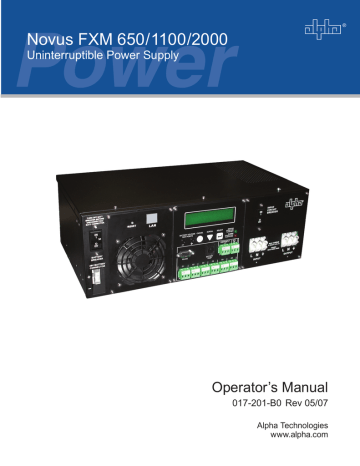
Communication
3. Set the communications parameters on your computer to:
• COM Port: The COM port on your computer you have selected to use.
• Baud Rate: 2400.
4. To start communications between the computer and the FXM:
Click on the screen’s on-line indicator.
OR
In the File menu, click on Connect to FXM.
If the computer cannot to connect to the UPS, a pop up screen appears asking you to check the wiring and that you are connected to the proper com port.
Installation Finished
4.6.4 Operation
The various screens are described on the following pages and operate like Web or Windowstype screens. Point and click to change the various functions or fields. Detailed explanations of many of the functions are available in Sections 3.4 to 3.7 and Sections 4.2 to 4.5.
The on line indicator shows if you are connected to the UPS. This GUI automatically polls the UPS to obtain its status. The default setting is polling once every 3 seconds, but you can change this in the UPS Maintenance-Unit Configuration screen in the “Status Refresh Time” menu.
If a light or lights are on in the Fault or Alarm fields the UPS has a malfunction (See Section
3.6, “Troubleshooting”). Place your mouse over the light to learn the type of malfunction or double click on it to go straight to the Alarms & Faults screen.
To control the unit or change it’s settings or parameters, either click on the On/Off buttons, or choose an item from a drop down menu. Then click on the UPDATE SETTING button. If you do not click on this button, the change will not happen.
Doc# 017-201-B0 Rev 05/07 43
FXM UPS Operator's Manual
UPS SPECIFICATION
This read-only screen shows the UPS’s factory-set specifications.
UPS MONITORING
These read-only screens show the UPS’s current input and output values and other measurements.
Input & Output: This shows you the current line input and
UPS output values and the UPS’s present operating mode.
Battery & Inverter: This shows you the battery string’s status as well as how many times and for how long the inverter has been active.
Relay & Load Shed: This shows you how the front panel dry contacts are configured. If any relays are used for load shedding, it shows the time they are set to.
Last Event: This shows you the last event the UPS went
through. It shows what fault or alarm triggered the event.
UPS MAINTENANCE
These screens let you adjust the UPS to meet your operating needs. To change any parameter, either click on the On/Off buttons, or choose an item from a drop down menu. To make the change, click on the UPDATE SETTING button. If you do not click the button, the change will not happen.
Unit Configuration: This lets you set the UPS’s name, input, output and how often the GUI polls the UPS.
Battery: This lets you set the battery string voltage, charging parameters, when the low battery warning happens, starts the battery test and sets when the periodic battery test.
Inverter: This lets you turn the inverter on or off to start or stop backup battery power to the load.
Relay & Load Shed : This lets you set the front panel’s dry contact configuration.
Time & Date: This lets you set the UPS’s date and time.
Password: This lets you set the UPS’s password. The factory set password is 1111.
44 Doc# 017-201-B0 Rev 05/07
ALARMS & FAULTS
This read-only screen shows you what malfunctions the UPS has (Also See Section 3.6, “Troubleshooting”).
When the fault or alarm indicators on the horizontal bar are lit, place your mouse over the light to learn what it is. Or double click on the light to go straight to this screen.
EVENT HISTORY
This screen shows you the last 100 events the UPS went through. Choosing a number in the Event Index list box and then clicking on the Show Event button will show you the event, when it happened and what fault or alarm caused it.
Clicking on the Clear History button clears the log.
This action cannot be undone.
COMMUNICATIONS
This screen changes the UPS’s communication parameters. You cannot change the RS-232 Baud
Rate.
Doc# 017-201-B0 Rev 05/07
Communication
45
advertisement
* Your assessment is very important for improving the workof artificial intelligence, which forms the content of this project
Related manuals
advertisement
Table of contents
- 5 1 Introduction
- 6 1.1 Safety Checklists
- 6 1.1.1 UPS Safety Checklist
- 7 1.1.2 Battery Safety Checklist
- 8 1.2 Unpacking and Inspection Checklist
- 9 1.3 The FXM Front Panel
- 15 2 Installation
- 16 2.1 Site Preparation Checklists
- 17 2.2 Mounting the UPS
- 18 2.3 Wiring the External Batteries
- 20 2.4 Wiring the UPS
- 21 2.5 ATS/GTS Option
- 22 3 Operation
- 23 3.1 Operating the Control Panel
- 25 3.2 Turning the UPS On and Off
- 27 3.3 Replacing the Batteries
- 28 3.4 Operating the UPS
- 30 3.5 Making Measurements
- 32 3.6 Troubleshooting the UPS
- 34 3.7 Viewing the 25-Event Log
- 35 4 Communication
- 36 4.1 Wiring the RS-232 Port
- 37 4.2 Using the Main Menu
- 37 4.2.1 Main Menu Screen
- 38 4.2.2 RS-232 Menu Tree
- 39 4.2.3 Line Status
- 39 4.2.4 Output Status
- 40 4.2.5 Fault and Alarm Displays
- 41 4.3 Adjusting and Controlling the UPS
- 42 Clock
- 42 4.4.1 Programming the Dry Contacts
- 43 4.4.2 Setting the Timer Contact
- 43 4.4.3 Setting the Date and Time
- 44 4.5 100-Event Log
- 45 4.6 Novus User Software
- 45 4.6.1 Introduction
- 45 for the .NET Framework
- 46 4.6.3 Installation and Set Up
- 47 4.6.4 Operation
- 50 5 Maintenance
- 51 5.1 Updating the Software
- 53 Specifications
- 55 Index
- 58 Warrant