advertisement
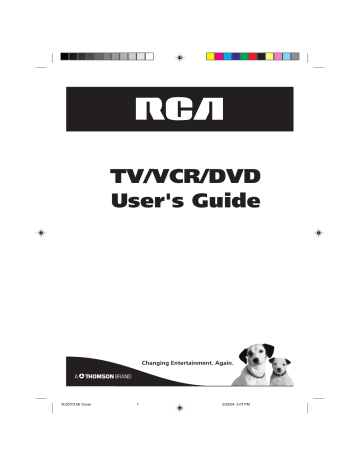
TV/VCR/DVD
User's Guide
5L00101AE Cover 1
Changing Entertainment. Again.
2/25/04, 3:07 PM
CAUTION
RISK OF ELECTRIC SHOCK
DO NOT OPEN
CAUTION:
TO REDUCE THE RISK OF ELECTRIC
SHOCK, DO NOT REMOVE COVER (OR
BACK). NO USER-SERVICEABLE
PARTS INSIDE. REFER SERVICING TO
QUALIFIED SERVICE PERSONNEL.
The lightning flash with arrowhead symbol, within an equilateral triangle is intended to alert the user to the presence of uninsulated dangerous voltage within the product's enclosure that may be of sufficient magnitude to constitute a risk of electric shock to persons.
The exclamation point within an equilateral triangle is intended to alert the user to the presence of important operating and maintenance (servicing) instructions in the literature accompanying the appliance.
WARNING:
TO REDUCE THE RISK OF FIRE OR ELECTRIC SHOCK, DO NOT EXPOSE THIS
APPLIANCE TO RAIN OR MOISTURE.
CAUTION:
TO PREVENT ELECTRIC SHOCK DO NOT USE THIS POLARIZED PLUG WITH AN EXTENSION
CORD, RECEPTACLE OR OTHER OUTLET UNLESS THE BLADES CAN BE FULLY INSERTED
TO PREVENT BLADE EXPOSURE.
WARNING: This equipment has been tested and found to comply with the limits for a Class B digital device, pursuant to Part
15 of the FCC Rules. These limits are designed to provide reasonable protection against harmful interference in a residential installation. This equipment generates, uses and can radiate radio frequency energy and, if not installed and used in accordance with the instructions, may cause harmful interference to radio communications.
However, there is no guarantee that interference will not occur in a particular installation. If this equipment does cause harmful interference to radio or television reception, which can be determined by turning the equipment off and on, the user is encouraged to try to correct the interference by one or more of the following measures:
- Reorient or relocate the receiving antenna.
- Increase the separation between the equipment and receiver.
- Connect the equipment into an outlet on a circuit different from that to which the receiver is connected.
- Consult the dealer or an experienced radio/TV technician for help.
CAUTION: Changes or modifications not expressly approved by the partly responsible for compliance with the FCC
Rules could void the user's authority to operate this equipment.
CAUTION:
THIS DIGITAL VIDEO PLAYER EMPLOYS A LASER SYSTEM.
TO ENSURE PROPER USE OF THIS PRODUCT, PLEASE READ THIS USER'S GUIDE CAREFULLY AND RETAIN FOR
FUTURE REFERENCE. SHOULD THE UNIT REQUIRE MAINTENANCE, CONTACT AN AUTHORIZED SERVICE LOCA-
TION-SEE SERVICE PROCEDURE.
USE OF CONTROLS, ADJUSTMENTS OR THE PERFORMANCE OF PROCEDURES OTHER THAN THOSE SPECIFIED
HEREIN MAY RESULT IN HAZARDOUS RADIATION EXPOSURE.
TO PREVENT DIRECT EXPOSURE TO LASER BEAM, DO NOT TRY TO OPEN THE ENCLOSURE. VISIBLE LASER
RADIATION MAY BE PRESENT WHEN THE ENCLOSURE IS OPENED. DO NOT STARE INTO BEAM.
Product Registration
Please fill out the product registration card (packed separately) and return it immediately. For U.S. customers: Your RCA
Consumer Electronics product may also be registered at www.rca.com/productregistration. Registering this product allows us to contact you if needed.
Product Information
Keep your sales receipt to obtain warranty parts and service and for proof of purchase. Attach it here and record the serial and model numbers. These numbers are located on the product.
Model No. _________________________ Serial No. ___________________ Purchase Date: ______________________
Dealer/Address/Phone: ______________________________________________________________________________
Note:
This device is protected by U.S. patent numbers 4,631,603 and 4,577,216 and 4,819,098 and other intellectual property rights. The use of Macrovision's copy protection technology in the device must be authorized by Macrovision and is intended for home and other limited pay-per-view uses only, unless otherwise authorized in writing by Macrovision. Reverse engineering or disassembly is prohibited.
Location of the required Marking
The rating sheet and the safety caution are on the rear of the unit.
CERTIFICATION: COMPLIES WITH FDA RADIATION PERFORMANCE
STANDARDS, 21 CFR SUBCHAPTER J.
2
VHF/UHF OUT PUT
VIDEO
DIGITAL AUDIO
COAXIAL AUDIO
LINE 1 IN
VIDEO
L(MONO)
AUDIO
5L00101AE(02-05) 2 2/25/04, 3:07 PM
IMPORTANT SAFEGUARDS
1. READ INSTRUCTIONS
All the safety and operating instructions should be read before the unit is operated.
2. RETAIN INSTRUCTIONS
The safety and operating instructions should be retained for future reference.
3. HEED WARNINGS
All warnings on the unit and in the operating instructions should be adhered to.
4. FOLLOW INSTRUCTIONS
All operating and use instructions should be followed.
5. CLEANING
Unplug this unit from the wall outlet before cleaning. Do not use liquid cleaners or aerosol cleaners.
Use a damp cloth for cleaning the exterior cabinet only.
6. ATTACHMENTS
The manufacturer of this unit does not make any recommendations for attachments, as they may cause hazards.
7. WATER AND MOISTURE
Do not use this unit near water. For example, near a bathtub, washbowl, kitchen sink, laundry tub, in a wet basement, or near a swimming pool.
8. ACCESSORIES
Do not place this unit on an unstable cart, stand, tripod, bracket, or table.
The unit may fall, causing serious injury, and serious damage to the unit.
8A. An appliance and cart combination should be moved with care. Quick stops, excessive force, and uneven surfaces may cause the appliance and cart combination to overturn.
9. VENTILATION
PORTABLE CART WARNING
(symbol provided by RETAC)
Slots and openings in the cabinet back or bottom are provided for ventilation, to ensure reliable operation of the unit, and to protect it from overheating.
S3126A
These openings must not be blocked or covered. The openings should never be blocked by placing the unit on a bed, sofa, rug, or other similar surface. This unit should never be placed near or over a radiator or heat source. This unit should not be placed in a built-in installation such as a bookcase or rack unless proper ventilation is provided and/or the manufacturer’s instructions have been adhered to.
10. POWER SOURCES
This unit should be operated only from the type of power source indicated on the rating plate. If you are not sure of the type of power supply to your home, consult your appliance dealer or local power company. For units intended to operate from battery power, or other sources, refer to the operating instructions.
11. GROUNDING OR POLARIZATION
This unit is equipped with a polarized alternating-current line plug (a plug having one blade wider than the other). This plug will fit into the power outlet only one way. This is a safety feature. If you are unable to insert the plug fully into the outlet, try reversing the plug. If the plug should still fail to fit, contact your electrician to replace your obsolete outlet. Do not defeat the safety purpose of the polarized plug, if your unit is equipped with a 3-wire grounding-type plug, a plug having a third (grounding) pin. This plug will only fit into a grounding-type power outlet. This too, is a safety feature. If you are unable to insert the plug into the outlet, contact your electrician to replace your obsolete outlet.Do not defeat the safety purpose of the grounding-type plug.
12. POWER-CORD PROTECTION
Power-supply cords should be routed so that they are not likely to be walked on or pinched by items placed upon or against them, paying particular attention to cords at plugs, convenience receptacles, and the point where they exit from the appliance.
3
5L00101AE(02-05) 3 2/25/04, 3:07 PM
IMPORTANT SAFEGUARDS
13. LIGHTNING
To protect your unit from a lightning storm, or when it is left unattended and unused for long periods of time, unplug it from the wall outlet and disconnect the antenna or cable system. This will prevent damage to the unit due to lightning and power line surges.
14. POWER LINES
An outside antenna system should not be located in the vicinity of overhead power lines or other electric light or power circuits, or where it can fall into such power lines or circuits. When installing an outside antenna system, extreme care should be taken to keep from touching such power lines or circuits, as contact with them might be fatal.
15. OVERLOADING
Do not overload wall outlets and extension cords, as this can result in a risk of fire or electric shock.
16. OBJECT AND LIQUID ENTRY
Do not push objects through any openings in this unit, as they may touch dangerous voltage points or short out parts that could result in fire or electric shock. Never spill or spray any type of liquid into the unit.
17. OUTDOOR ANTENNA GROUNDING
If an outside antenna or cable system is connected to the unit, be sure the antenna or cable system is grounded to provide some protection against voltage surges and built-up static charges, Section 810 of the
National Electrical Code, ANSI/NFPA 70, provides information with respect to proper grounding of the mast and supporting structure, grounding of the lead-in wire to an antenna discharge unit, size of grounding conductors, location of antenna discharge unit, connection to grounding electrodes, and requirements for the grounding electrode.
18. SERVICING
Do not attempt to service this unit yourself as opening or removing covers may expose you to dangerous voltage or other hazards. Refer all servicing to qualified service personnel.
19. DAMAGE REQUIRING SERVICE
Unplug this unit from the wall outlet and refer servicing to qualified service personnel under the following conditions: a. When the power-supply cord or plug is damaged.
b. If liquid has been spilled, or objects have fallen into the unit.
c. If the unit has been exposed to rain or water.
d. If the unit does not operate normally by following the operating instructions. Adjust only those controls that are covered by the operating instructions, as an improper adjustment of other controls may result in damage and will often require extensive work by a qualified technician to restore the unit to its normal operation.
e. If the unit has been dropped or the cabinet has been damaged.
f . When the unit exhibits a distinct change in performance, this indicates a need for service.
20. REPLACEMENT PARTS
When replacement parts are required, be sure the service technician uses replacement parts specified by the manufacturer or those that have the same characteristics as the original part.
Unauthorized substitutions may result in fire, electric shock or other hazards.
21. SAFETY CHECK
Upon completion of any service or repairs to this unit, ask the service technician to perform safety checks to determine that the unit is in proper operating condition.
22. HEAT
The product should be situated away from heat sources such as radiators, heat registers, stoves, or other products (including amplifiers) that produce heat.
23. DISC TRAY
Keep your fingers well clear of the disc tray as it is closing. It may cause serious personal injury.
24. CONNECTING
When you connect the product to other equipment, turn off the power and unplug all of the equipment from the wall outlet. Failure to do so may cause an electric shock and serious personal injury. Read the owner's manual of the other equipment carefully and follow the instructions when making any connections.
4
5L00101AE(02-05) 4 2/25/04, 3:07 PM
IMPORTANT SAFEGUARDS
/ Power Source
25. LASER BEAM
Do not look into the opening of the disc tray or ventilation opening of the product to see the source of the laser beam. It may cause sight damage.
26. DISC
Do not use a cracked, deformed, or repaired disc. These discs are easily broken and may cause serious personal injury and product malfunction.
27. NOTE TO CABLE TV SYSTEM INSTALLER
This reminder is provided to call the CABLE TV system installer’s attention to Article 820-40 of the NEC that provides guidelines for proper grounding and, in particular, specifies that the cable ground shall be connected to the grounding system of the building, as close to the point of cable entry as practical.
EXAMPLE OF ANTENNA GROUNDING AS PER THE
NATIONAL ELECTRICAL CODE
ANTENNA LEAD IN WIRE
GROUND CLAMP ANTENNA
DISCHARGE UNIT
(NEC SECTION 810-20)
ELECTRIC SERVICE
EQUIPMENT
GROUNDING CONDUCTORS
(NEC SECTION 810-21)
GROUND CLAMPS
POWER SERVICE GROUNDING
ELECTRODE SYSTEM
(NEC ART 250, PART H)
NEC-NATIONAL ELECTRICAL CODE
S2898A
CONDENSATION
Moisture will form in the operating section of the unit if the unit is brought from cool surroundings into a warm room or if the temperature of the room rises suddenly. When this happens, the unit's performance will be impaired.
To prevent this, let the unit stand in its new surroundings for about an hour before switching it on, or make sure that the room temperature rises gradually.
Condensation may also form during the summer if the unit is exposed to the breeze from an air conditioner. In such cases, change the location of the unit.
Power source
Wider Hole and Blade
AC Outlet
Polarized AC Cord Plug
(One blade is wider than the other.)
5L00101AE(02-05) 5
TO USE AC POWER SOURCE
Use the AC polarized line cord provided for operation on AC. Insert the AC cord plug into a standard 120V 60Hz polarized AC outlet.
NOTES:
• Never connect the AC line cord plug to other than the specified voltage (120V 60Hz). Use the attached power cord only.
• If the polarized AC cord does not fit into a non-polarized AC outlet, do not attempt to file or cut the blade. It is the user’s responsibility to have an electrician replace the obsolete outlet.
• If you cause a static discharge when touching the unit and the unit fails to function, simply unplug the unit from the AC outlet and plug it back in. The unit should return to normal operation.
5
2/25/04, 3:07 PM
Features
Color TV with DVD/CD Player/Video Cassette Recorder
• Color TV with DVD/CD player with Video Cassette Recorder - Unique space saving design combines a color TV, a DVD/CD player and a Hi-Fi Video cassette recorder. The DVD disc has much more capacity, but is the same size as the audio CD disc.
Picture quality is higher than Super VHS. Audio quality is higher than audio CD. The DVD PLAYER can play back audio CDs.
• High Quality Picture - More than 400 lines (VCR mode: 220 lines) of Horizontal Resolution.
TV Section
• On-Screen 3 Language Display - You can select one of 3 languages, English, Spanish or French for on-screen programming.
• Closed Caption Decoder With Full Text Mode - Displays text captions or full screen text on the screen for hearing impaired viewers.
• Picture Adjustments Using The Remote Control - The On-Screen display allows precise remote control adjustment of
BRIGHTNESS, CONTRAST, COLOR, TINT and SHARPNESS.
• Programmable TV Sleep Timer - Operable from the remote control, the TV can be programmed up to 120 minutes to turn off automatically.
• V-Chip - The V-Chip function can read the rating of a TV program or movie content if the program is encoded with this information. V-Chip will allow you to set a restriction level.
• Surround Sound - The surround sound feature expands the audio listening field wider and deeper to create exceptional sound quality from the TV’s speakers.
• Stable Sound - The stable sound feature limits the highest volume level to prevent extreme changes in volume when the signal source is changed.
VCR Section
• Stereo/SAP Reception - This VCR is designed to receive stereo and second audio program (SAP) broadcasts where available.
• 4 Video Heads - Provides optimal picture quality for special effects playback.
• 19
µ
m HEAD - For superior picture quality even in SLP mode, 19micron width technology helps to avoid crosstalk and boost
SLP picture quality to near SP levels. With precision technology, ghosts and color beats are virtually eliminated.
• Hi-Fi Stereo Sound - With a frequency response of 20 to 20,000 Hz and a dynamic range of better than 90dB, this VCR provides a level of excellence that rivals compact discs.
• One-touch Timer Recording (OTR) - Simply by pressing the REC/OTR button, the VCR can be programmed for up to 6 hours of recording with an immediate start.
DVD Section
• Compatible with a wide range of DVD audio outputs
Digital Audio Jack:
• When a component with a built-in Dolby Digital decoder is connected, Dolby Digital sound can produce the effect of being in a movie theater or a concert hall.
• Surround standard different from Dolby Digital. This format is already in use in many theaters. By connecting this unit to a
DTS decoder or an AV amplifier with a built-in DTS decoder, the DTS audio of DVD discs recorded in this format can be enjoyed. However, audio will not be output from the analog audio output jacks.
• The MPEG audio of DVD discs recorded in this format can be enjoyed.
• The Linear PCM sound of a 48 kHz/16 bit through 96 kHz/24 bit exceeds audio CD sound.
• Multi-Language - Since this DVD matches with 136 language-subtitles/-soundtracks, you can enjoy selecting a favorite one.
(You can not select the language that is not recorded on the disc.)
• Multi-Angle - Pictures of Sports or a Live Concert are recorded with many cameras. When you play such a disc, you can change the angles during playback. (If a Multi-Angle is not recorded on the disc, you can not change the angle.)
• Repeat Playback - You can repeat chapter, track, title, sides or material between two selected points.
• Memory/Random Playback - You can play back tracks, titles or chapters in programmed or random-selected sequences.
• Zoom - You can zoom in on the selected subject on the screen during playback.
• Video Aspect Ratio - You can change the aspect ratio of the screen for your monitor/television on a suitable disc.
• Parental Control - You can limit the playback of scenes or sounds of adult DVD discs which have a parental level rating.
6
* This product incorporates copyright protection technology that is protected by method claims of certain U.S. patents and other intellectual property rights owned by Macrovision Corporation and other rights owners. Use of this copyright protection technology must be authorized by Macrovision Corporation and is intended for home and other limited viewing uses only unless otherwise authorized by Macrovision Corporation. Reverse engineering or disassembly is prohibited.
* Manufactured under license from Dolby Laboratories. “Dolby” and the double-D symbol are trademarks of Dolby Laboratories. Confidential unpublished works. © 1992-1997 Dolby Laboratories, Inc. All rights reserved.
* “DTS” and “DTS Digital Out” are trademarks of Digital Theater Systems, Inc.
* Unauthorized recording of copyrighted television programs, films, video cassettes and other materials may infringe the rights of copyright owners and be contrary to copyright laws.
5L00101AE(06-11) 6 2/25/04, 3:07 PM
Before using your unit
IMPORTANT SAFEGUARDS .......................... 3
Power source ................................................... 5
Features ........................................................... 6
Contents ........................................................... 7
Parts and functions .......................................... 8
Remote control ................................................. 9
Antenna connections ..................................... 11
Cable TV connections .................................... 12
Connections to other equipment .................... 13
Setting the language ...................................... 15
Auto clock setting ........................................... 16
Manual clock setting ....................................... 18
TV operation
TV operation ................................................... 19
Closed caption ............................................... 21
Memorizing channels ..................................... 22
Setting the V-Chip .......................................... 24
Setting the on timer ........................................ 27
Setting the off timer ........................................ 28
Picture control adjustment .............................. 29
Adjusting the picture preference .................... 30
Sound control adjustment .............................. 31
Setting the surround sound/
Setting the stable sound ................................. 32
Stereo recording and playback/
Second Audio Program (SAP) ........................ 33
Tape playback operation
Loading and Unloading a cassette tape ......... 34
Cassette tape playback .................................. 35
Special playback ............................................ 36
ZERO RETURN function/
Video index search system ............................ 37
Recording
Recording a TV program ................................ 38
One-touch Timer Recording (OTR) ................ 40
Timer recording .............................................. 41
Advanced function of VCR section
Duplicating a video tape ................................. 43
Contents
Disc playback operation
Disc ................................................................ 44
Preparation/Status display of disc .................. 45
Setting setup language .................................. 46
Playback procedure ........................................ 47
Special playback ............................................ 48 mp3/WMA/JPEG playback ............................. 49
Setting the JPEG interval ............................... 51
Setting the select files .................................... 52
Zooming/Locating desired scene ................... 53
Repeat playback ............................................. 54
Program playback/Random playback (CD) .... 55
Changing soundtrack language/Subtitles ....... 56
Changing angles/Title selection/DVD menu ... 57
Advanced function of DVD section
Setting the aspect ratio of TV screen/
Setting on screen display ............................... 58
Dynamic Range Control ................................. 59
Parental control setting .................................. 60
Changing the parental level ........................... 61
Temporary disabling of rating by DVD disc ..... 62
Setting menu language .................................. 63
Setting the subtitle language .......................... 64
Setting the audio soundtrack language .......... 65
Additional information
Language code list ......................................... 66
Problems and troubleshooting ....................... 67
Video head cleaning ....................................... 68
Specifications ................................................. 69
Warranty ........................................................ 70
7
5L00101AE(06-11) 7 2/25/04, 3:07 PM
Parts and functions
Front
Cassette Loading Slot
POWER button
Disc tray
SKIP buttons
Rear
8
5L00101AE(06-11)
VHF/UHF
DIGITAL AUDIO
OUT PUT
VIDEO
COAXIAL AUDIO
LINE 1 IN
VIDEO
L(MONO)
AUDIO
8
Headphones jack
VIDEO IN jack
AUDIO IN (L/R) jacks
PLAY button (DVD)
STOP button (DVD)
VOL ▲ / ▼ buttons (TV)
REW (Rewind) button (VCR)
STOP/EJECT button (VCR)
OPEN/CLOSE button (DVD)
T.REC (Timer Recording) indicator (VCR)
REC/OTR indicator (VCR) PLAY button (VCR)
F.FWD button (VCR) Power indicator
REC/OTR button (VCR) Remote sensor
CH ▲ / ▼ buttons (TV)
AC power cord
VIDEO OUT jack
VIDEO IN jack
VHF/UHF OUT PUT
VIDEO
DIGITAL AUDIO
COAXIAL
L
AUDIO
R
LINE 1 IN
VIDEO
L
(MONO)
AUDIO
R
RF IN (VHF/UHF) jack AUDIO IN (L/R) jacks
AUDIO OUT (L/R) jacks
COAXIAL DIGITAL AUDIO OUT jack
2/25/04, 3:07 PM
5L00101AE(06-11) 9
Remote control
POWER
TV/
VCR
DVD
CH +/–
0-9
VOL +/–
MUTE
DISPLAY/CALL
Page
Power on/off
Press to operate TV
Press to operate VCR
Press to operate DVD
Select channel
Number buttons
Input setting
Enter a password
15,16,19,45,47
Adjust volume of TV
Switch off the sound
Display TV/VCR or DVD operation status
40,45~47,53,59
20,38,40
19,23,38,40
49,50,53,55
24,26,60~62
20
20
16,20,25,36,37,39,41,45
Locating desired scene
Switch between present/last channel
53
20
JUMP
QUICK VIEW
/
ENTER
/ / Arrow buttons
Enter information in the menu
Select option in the menu
SETUP/TV MENU Display menu of setup
CANCEL Delete Timer program
Cancel input data in the setting mode
STOP
PLAY
PAUSE/STILL
REW/SEARCH
F.FWD/SEARCH
INDEX +/–
SKIP +/–
Stop
Playback
Rewind/Review playback
24,26,29,31,53,55,60
35,37~40,47,49,50
35,36,47~50,54,55,57,60
Still picture/Recording pause on/off 36,39,48
35,36,48
Fast Forward/Forward search playback 35,36,43,48
REC/OTR
TIMER REC
TV MONITOR
Search for the INDEX mark of a tape 37
Skip chapter to forward or reverse direction 48,50
Recording
SLOW
AUDIO SELECT
VCR while in the playback mode
Slow-motion playback
SLEEP Sleep timer
CLOSED CAPTION Switch between closed captioning options
Switches sound between mono and stereo
Change sound track language of DVD
30 Sec ADV
MAIN MENU
ATR
SUB TITLE
Skip the unwanted short material of a tape
Select title of a DVD disc
Digital AUTO TRACKING
Set Subtitle of a DVD disc
38,40,43
Set the unit to start recording at a preset time 41,42
Temporarily view a TV channel select on the
36
36,48
20,43
21
33
56
36
50,57
36
56
ZERO RETURN Stop the tape when the counter reaches 00:00:00 37
ANGLE Change playback angle of a DVD disc
COUNTER RESET Reset the counter to 00:00:00
57
37
MENU
TRACKING +
Select menu of a DVD disc
Manual tracking button in playback mode
50,57
36
ZOOM
INPUT SELECT
RETURN
SPEED
REPEAT A-B
PROGRAM
PLAY MODE
TRACKING –
EJECT
OPEN/CLOSE
Zoom (for DVD playback) 53
Switch the connected TV to external mode 14,43
Remove DVD set up menu 46,51,52,58~65
Sets the tape speed for recording 38,40
Repeat playback between A and B (DVD/CD) 54
Confirm the timer program
Select playback mode
28,42
54,55
Manual tracking button in playback mode
Eject a cassette tape
Open or Close the tray
42
36
34
47,49,50,62
9
2/25/04, 3:07 PM
Remote control (continued)
Inserting Batteries
1
Open the battery compartment cover in the direction of the arrow.
2
Install two "AAA" batteries
(supplied), paying attention to the polarity diagram in the battery compartment.
3
Replace the compartment cover.
Battery precautions
The precautions below should be followed when using batteries in this device:
1. Use only the size and type of batteries specified.
2. Be sure to follow the correct polarity when installing the batteries as indicated in the battery compartment.
Reversed batteries may cause damage to the device. To avoid a potential short circuit, insert the “–” end first.
3. Do not mix different types of batteries together (e.g. Alkaline and Carbon-zinc) or old batteries with fresh ones.
4. If the device is not to be used for a long period of time, remove the batteries to prevent damage or injury from possible battery leakage.
5. Do not try to recharge batteries not intended to be recharged; they can overheat and rupture. (Follow battery manufacturer’s directions.)
Remote control basics
• Press POWER to turn the TV/VCR/DVD on or off.
• Select your desired operating mode (TV/VCR or DVD) using TV/VCR or DVD.
• Press CH +/– to move through the channels one channel at a time.
• The Arrow buttons ( / / / ) are also used to navigate on-screen menu system.
• You can directly access specific channels using the number buttons.
Operation
• Aim the remote control at the remote sensor and press control buttons to operate.
• Operate the remote control within 30
°
angle on either side of the remote sensor, up to a distance of Approx. 5 meters (16 ft.).
Approx. 5 meters (16 ft.)
10
5L00101AE(06-11) 10 2/25/04, 3:07 PM
Antenna connections
If you are using an indoor or outdoor antenna, follow the instructions below that correspond to your antenna system. If you are using a cable TV service (CABLE), see page 12 for Cable TV connections.
Combination VHF/UHF antenna (Single 75 ohm cable or 300 ohm twin-lead wire)
RF IN jack
RF IN jack
Connect the 75 ohm cable from the combination
VHF/UHF antenna to the RF IN jack.
If your combination VHF/UHF antenna has a 300 ohm twin-lead wire, the use of the 300-75 ohm matching transformer may be necessary (not supplied).
75 ohm coaxial cable
300-75 ohm matching transformer
Combination VHF/UHF antenna (Separate VHF and UHF 300 ohm twin-lead wires)
RF IN jack
300-75 ohm matching transformer
Connect the UHF 300 ohm twin-lead wire to the combiner (not supplied). Connect the VHF 300 ohm twin-lead wire to the 300-75 ohm matching transformer. Attach thetransformer to the combiner, then attach the combiner to the RF IN jack.
Combiner
UHF 300 ohm
VHF 300 ohm
Separate VHF/UHF antennas (75 ohm VHF cable and 300 ohm UHF twin-lead wires)
RF IN jack
Connect the VHF 75 ohm cable and UHF 300 ohm twin-lead wire to the combiner. Attach the combiner to the RF IN jack.
VHF 75 ohm
Combiner
UHF 300 ohm
IMPORTANT: Go to page 22 to choose the signal and search for channels.
11
5L00101AE(06-11) 11 2/25/04, 3:07 PM
Cable TV connections
This unit has an extended tuning range and can tune most cable channels without using a Cable TV
Converter box. Some cable companies offer “premium pay channels” in which the signal is scrambled. Descrambling these signals for normal viewing requires the use of a descrambler device which is generally provided by the cable company.
FOR SUBSCRIBERS TO BASIC CABLE TV SERVICE
RF IN jack
For basic cable service not requiring a Converter/Descrambler box, connect the 75 ohm Coaxial Cable directly to the RF IN
Jack on the back of the unit.
75 ohm coaxial cable
FOR SUBSCRIBERS TO SCRAMBLED CABLE TV SERVICE
If you subscribe to a cable TV service which requires the use of a converter/descrambler box, connect the incoming 75 ohm coaxial cable to the converter/descrambler box. Using another 75 ohm coaxial cable, connect the output jack of the converter/descrambler box to the RF IN jack on the unit. Follow the connections shown below. Set the unit to the output channel of the converter/descrambler box (usually channel 3 or 4) and use the converter/descrambler box to select channels.
Incoming
75 ohm cable TV cable
RF IN jack
Converter/ descrambler
75 ohm cable to unit
FOR SUBSCRIBERS TO UNSCRAMBLED BASIC CABLE TV SERVICE WITH
SCRAMBLED PREMIUM CHANNELS
If you subscribe to a cable TV service in which basic channels are unscrambled and premium channels require the use of a converter/descrambler box, you may wish to use a signal splitter and an A/B switch box (available from the cable company or an electronics supply store). Follow the connections shown below. With the switch in the “B” position, you can directly tune any nonscrambled channels on your unit. With the switch in the “A” position, tune your unit to the output of the converter/descrambler box (usually channel 3 or 4) and use the converter/descrambler box to tune scrambled channels.
Incoming
75 ohm cable TV cable
Splitter
Converter/ descrambler
A/B switch
A
B
75 ohm cable to unit
RF IN jack
IMPORTANT: Go to page 22 to choose the signal and search for channels.
12
5L00101AE(12-17) 12 2/25/04, 3:07 PM
Connections to other equipment
The exact arrangement you use to interconnect various video and audio components to the unit is dependent on the model and features of each component. Check the Owner's Manual provided with each component for the location of video and audio inputs and outputs.
Using an Audio Amplifier
Rear of unit
Amplifier
VHF/UHF OUT PUT
VIDEO
DIGITAL AUDIO
COAXIAL
L
AUDIO
R
LINE 1 IN
VIDEO
L(MONO)
AUDIO
R
Audio (L) Output
Audio (R) Output
To Audio (R) Input To Audio (L) Input
AUDIO cord (not supplied)
Using an AV Amplifier with built-in digital surround
If you are using an Amplifier with a built-in digital surround as follows, you can enjoy the various audio systems including Dolby Digital Surround audio that sounds just like the movie.
Connect an AV amplifier with built-in Dolby Digital decoder, DTS decoder, MPEG decoder or etc as shown below.
TV
Subwoofer
Front
Speaker
(Right)
Coaxial Digital
Audio Output
Coaxial digital cable (not supplied)
To Coaxial Digital
Audio Input
Rear of unit
VHF/UHF OUT PUT
VIDEO
DIGITAL AUDIO
COAXIAL
L
AUDIO
R
LINE 1 IN
VIDEO
L
(MONO)
AUDIO
R
Front
Speaker
(Left)
Center Speaker
AV Amplifier with built-in digital surround decoder as listed above
Surround
Speaker (Left)
Surround
Speaker
(Right)
*
*
Manufactured under license from Dolby Laboratories. “Dolby” and the double-D symbol are trademarks of Dolby
Laboratories.
“DTS” and “DTS Digital Out” are trademarks of Digital Theater Systems, Inc.
NOTES:
• When you make the connections above, do not set DOLBY DIGITAL to DOLBY DIGITAL, MPEG to MPEG to ON on the AV
•
Amplifier. If you do, a loud noise will suddenly come out from the speakers, affecting your ears or causing the speakers to be damaged.
Some DTS decoders which do not support DVD-DTS interface may not work properly with the unit.
13
5L00101AE(12-17) 13 2/25/04, 3:07 PM
Connections to other equipment
(continued)
Using the audio/video inputs
If you connect the TV/VCR/DVD to a camcorder or Video Game Console, you can select different modes by pressing INPUT SELECT.
Press INPUT SELECT repeatedly to select the desired mode.
“LINE1”, “LINE2” or TV channel will display on the screen for 4 seconds.
NOTE:
In the DVD mode this key will not operate.
LINE 1
TV Channel LINE 1
(Back)
LINE 2
(Front)
To connect the unit to a camcorder
To playback from the camcorder, connect the camcorder to the unit as shown.
Camcorder
Front of unit
VIDEO IN
To Audio/Video OUT AUDIO IN (R)
AUDIO IN (L)
Audio/Video cord (not supplied)
To connect the TV/VCR/DVD to a Video Game Console
The TV/VCR/DVD can also be used as a display device for many video games. However, due to the wide variety of formats, they have not all been included in the suggested connection diagram. You’ll need to consult each component’s Owner’s Manual for additional information.
Video Game Console
To Audio/Video OUT
VIDEO IN
Front of unit
AUDIO IN (R)
AUDIO IN (L)
Audio/Video cord (not supplied)
14
5L00101AE(12-17) 14 2/25/04, 3:07 PM
You can choose from three different languages (English, French and
Spanish) for the on-screen displays.
On-screen language selection (step
5) will automatically appear on the screen when you press the MENU button initially. Select the language you prefer first, then proceed with the other menu options.
Setting the language
1 Press POWER to turn on the TV/VCR/DVD.
2 Press TV/VCR to select the TV/VCR mode.
3
Press TV MENU. Press or to select option.
CH
LANGUAGE/
IDIOMA/LANGUE
PICTURE
AUDIO
PICTURE PREFERENCE
/ / / / MENU
4
Press or to select “LAN-
GUAGE”, then press .
CH
LANGUAGE/
IDIOMA/LANGUE
PICTURE
ADIDO
PICTURE PREFERENCE
/ / / MENU
5
Press or to select the desired language: English (EN-
GLISH), Spanish (ESPAÑOL) or
French (FRANCAIS), then press
ENTER.
CH
/ / ENTER/MENU
6
Press TV MENU until the MENU screen is disappears.
NOTES:
• Both the TV/VCR and the DVD have their own menu option (see page 46).
• If no buttons are pressed for more than 60 seconds, the MENU screen disappears automatically.
5L00101AE(12-17) 15 2/25/04, 3:07 PM
15
Auto clock setting
The Auto Clock function will automatically set the built-in clock
(Month, Day, Year and Time) when the TV/VCR/DVD is connected to an
Antenna or Cable system and it is turned off. As the TV/VCR/DVD searches for a receivable station in your area and it receives a broadcast signal for Auto Clock, the Auto
Clock needs several minutes to set itself.
NOTES:
• After a power failure or disconnection of the power, the timer settings will be lost. In this case, reset the present time.
• If you live in Newfoundland and the
Auto Clock does not function properly, set the AUTO CLOCK menu option to
“OFF” and set the clock manually.
AUTO CLOCK SETTING
1
Connect the Antenna or Cable system.
• If you use a cable box, turn it on.
2
Plug the AC Power cord to the AC outlet.
3
Make sure the TV/VCR/DVD is turned off.
• If you press POWER, Auto Clock set is not effective.
4
Wait at least three minutes and press POWER.
5
Press DISPLAY/CALL to check the clock on the screen.
6
If the clock is not set, make sure you are receiving TV channels.
The Auto Clock may not function properly if the reception condition is not good.
AUTO CLOCK ADJUSTMENT
The Auto Clock Adjustment will be performed at 12:00 PM everyday if you turn off the TV/VCR/DVD.
• If you use a cable box and you want Auto Clock adjustment to be performed, the cable box must be left on.
• The Auto Clock Adjustment won’t work if there is more than 5 minutes between the built-in clock time and the actual time.
TO SET AUTO CLOCK TO OFF
When shipped from factory “ AUTO CLOCK” is set to “ON”.
But if you do not want Auto Clock set (Adjustment):
1
Turn on the TV/VCR/DVD.
2
Press TV MENU.
3
Press or to select option.
4
Press
CLOCK” .
or to select “AUTO
CLOCK SET
ON/OFF TIMER
AUTO CLOCK
STANDARD TIME
DAY LIGHT
SAVING TIME
CH
/ / / / MENU
5
Press or to select “OFF”.
CLOCK SET
ON/OFF TIMER
AUTO CLOCK
STANDARD TIME
DAY LIGHT
SAVING TIME
CH
/ / / / MENU
6
Press TV MENU repeatedly to return to the normal screen.
• When “AUTO CLOCK” is set to “OFF”, the Auto Clock adjustment does not function.
• Set the clock manually (see page 18).
CLOCK SET
ON/OFF TIMER
AUTO CLOCK
STANDARD TIME
DAY LIGHT
SAVING TIME
CH
/ / / / MENU
ON
ON
OFF
16
5L00101AE(12-17) 16 2/25/04, 3:07 PM
NOTES:
• When shipped from factory,
“DAYLIGHT SAVING TIME” is set to “AUTO”.
• When you want to set the Daylight
Saving Time manually, on the first
Sunday in April you set to “ON”, and on the last Sunday in October you set to “OFF”.
• When the clock is not set, Daylight
Saving Time setting is not available.
• When there is no Daylight Saving
Time in your area, always select
“OFF” in step 3.
TO SET STANDARD TIME
In the rare event that you live within broadcast range of two stations in two different time zones, the TV/VCR/DVD may recognize the wrong station for the Auto Clock set.
To correct the situation:
1
Press TV MENU.
2
Press or to select option.
3
Press or to select “STANDARD TIME”, then press .
4
Press or to select your time zone, then press ENTER.
ATLANTIC
EASTERN
CENTRAL
MOUNTAIN
PACIFIC
ALASKA
HAWAII
AUTO :
:
:
:
:
:
:
: GMT – 4 hours
(GMT: Greenwich Mean Time)
GMT – 5 hours
GMT – 6 hours
GMT – 7 hours
GMT – 8 hours
GMT – 9 hours
GMT – 10 hours
AUTO SET
5
Press TV MENU repeatedly to return to the normal screen.
NOTE: To be able to select the standard time, the clock must first be set by “AUTO CLOCK” once.
DAYLIGHT SAVING TIME SETTING
You can set the Daylight Saving Time automatically or manually.
1
Press TV MENU.
Press or to select option.
CLOCK SET
ON/OFF TIMER
AUTO CLOCK
STANDARD TIME
DAY LIGHT
SAVING TIME
CH
ON
/ / / / MENU
2
Press or to select
“DAYLIGHT SAVING TIME”, then press .
CLOCK SET
ON/OFF TIMER
AUTO CLOCK
STANDARD TIME
DAY LIGHT
SAVING TIME
CH
/ / / MENU
ON
3
Press or to select one of the options, then press ENTER. Press
TV MENU until the MENU screen disappears.
CH
DAYLIGHT SAVING TIME
ON
OFF
AUTO
ON: for manual setting
(forward one hour)
OFF: for manual setting
(back one hour)
AUTO: for automatic setting
(read XDS in the signal)
/ / ENTER/MENU
17
5L00101AE(12-17) 17 2/25/04, 3:07 PM
Manual clock setting
You must set the date and time manually for Timer Recordings, ON/
OFF Timer and Daylight Saving Time if the Auto Clock process did not set them correctly.
EXAMPLE: Setting the clock to "8:30 AM" March, 27 (SAT), 2004.
1
Press TV MENU. The TV/VCR menu screen will appear.
2
Press or to select the option.
CH
CLOCK SET
ON/OFF TIMER
AUTO CLOCK
STANDARD TIME
DAY LIGHT
SAVING TIME
/ / / / MENU
OFF
3
Press or to select the
“CLOCK SET” option, then press
.
CLOCK SET
ON/OFF TIMER
AUTO CLOCK
STANDARD TIME
DAY LIGHT
SAVING TIME
CH
/ / / MENU
OFF
4
Press or to set the month, then press .
CH
CLOCK SET
MONTH
DAY
YEAR
TIME
3
1(MON)
2004
12:00AM
/ / / / ENTER/MENU
To make corrections any time during the process
Press repeatedly until the item you want to change blinks, then press or .
5
Set the day, year and time as in step 4, then press ENTER.
CH
CLOCK SET
MONTH
DAY
YEAR
TIME
3
27(SAT)
2004
8:30AM
/ / / / ENTER/MENU
6
After setting the clock, date and time starts functioning automatically.
8 : 30 AM SAT
NOTE:
After a power failure or disconnection of the power, the timer settings will be lost. In this case, reset the present time.
18
5L00101AE(18-21) 18 2/25/04, 3:07 PM
NOTES:
•
If a channel with no broadcast is selected, the sound will automati-
•
cally be muted.
If a station being viewed stops broadcasting, the TV will automatically shut itself off after 15 minutes.
5L00101AE(18-21) 19
TV operation
1
To turn on the TV/VCR/DVD, press POWER.
2
Adjust the volume level by pressing VOL + or – . The volume level appears.
3
Set the TV/CABLE menu option to the appropriate position. (See page 22.)
VOLUME 32
TV - VHF/UHF channels
CABLE - CABLE TV channels
4
Press the number buttons to select the channel.
Channels can be instantly selected by using two buttons.
(for example, to select channel 2, press “0”, then “2”. If you press only “2”, channel selection will be delayed for a few seconds.)
For channels 10 and above, press the 2 digits in order. For example, to select channel 36, press “36”.
You can also press “0”, then the remaining 2 digits. For example, to select channel 12, press “012”.
For 3 digit numbers, press the 3 digits in order. For example, to select channel 120, just press
“120”.
2/25/04, 3:07 PM
19
TV operation (continued)
CHANNEL +/–
Press and release CH + or – . The channel automatically stops at the next channel set into memory.
For proper operation, before selecting channels, they should be set into the memory. See pages 22 and 23
“To memorize channels”.
CALL
Press DISPLAY/CALL to display the current informations on the screen.
Press DISPLAY/CALL again to clear the call display.
• Channel number or VIDEO mode.
• Stereo or SAP (second audio program) audio status.
• Audio output status.
QUICK VIEW
This button allows you to go back to the last channel selected by pressing QUICK VIEW. Press QUICK
VIEW again to return to the last channel you were watching.
TV/VCR
8 : 47 AM MON
STEREO SAP
CH 125
00 : 00 : 00 SP
NOTE:
To listen through the headphones, insert the headphones (not supplied) with a 1/8" mini plug into PHONES jack on the front. The sound from the
TV speaker is muted.
MUTE
Press MUTE to switch off the sound.
The unit’s sound will be silenced and
“MUTE” will briefly appear on the screen. The sound can be switched back on by pressing this button again or one of VOL + or –.
SLEEP
To set the TV/VCR/DVD to turn off after a preset amount of time, press
SLEEP on the remote control. The clock will count down 10 minutes for each press of SLEEP (120, 110,
...10, 0). After the sleep time is programmed, the display will appear briefly every ten minutes to remind you that the sleep timer is operating.
To confirm the sleep timer setting, press SLEEP and the remaining time will be displayed for a few seconds. To cancel the sleep timer, press SLEEP repeatedly until the display turns to 0.
20
5L00101AE(18-21) 20 2/25/04, 3:07 PM
MUTE
SLEEP
120
Closed caption
WHAT IS CLOSED CAPTIONING?
This television has the capability to decode and display closed captioned television programs. Closed captioning will display text on the screen for hearing impaired viewers or it will translate and display text in another language.
Captions: This closed caption mode will display text on the screen in English or another language (depending on the setting of the closed captions CH 1/2).
Generally, closed captions in English are transmitted on captions channel 1 and closed captions in other languages are transmitted on captions channel 2.
Text: The text closed caption mode will usually fill the screen with a programming schedule or other information.
After selecting a closed caption mode, it will stay in effect until it is changed, even if the channel is changed.
If the captions signal is lost due to a commercial or a break in the signal, the captions will reappear when the signal is received again. If the channels are changed, the captions will be delayed approximately 10 seconds. The captions will appear in places on the screen where they will least interfere with the picture, usually on the bottom of the screen. News programs will usually show three-line closed captions which scroll onto the screen.
Most other shows provide two or three lined captions placed near the character who is speaking so the viewer can follow the dialogue. Words in italics or underlined describe titles, words in foreign languages or words requiring emphasis. Words that are sung usually appear enclosed by musical notes.
For television programs broadcasting with closed captions, look in your TV guide for the closed captions symbol (CC).
TO VIEW CLOSED CAPTIONS
Press CLOSED CAPTION to switch between normal TV and the two closed caption modes (captions and full screen text). Closed captioning will display text on the screen for hearing impaired viewers.
NOTES:
• When selecting closed captions, the captioning will be delayed approximately 10 seconds.
• If no caption signal is received, no captions will appear, but the television will remain in the caption mode.
• Misspellings or unusual characters may occasionally appear during closed captioning. This is normal with closed captioning, especially with live programs. This is because during live programs, captions are also entered live. These transmissions do not allow time for editing.
• When captions are being displayed, on-screen displays, such as volume and mute may not be seen or may interfere with closed captions.
• Some cable systems and copy protection systems may interfere with the closed captioned signal.
• If using an indoor antenna or if TV reception is very poor, the closed caption decoder may not appear or may appear with strange characters or misspelled words. In this case, adjust the antenna for better reception or use an outdoor antenna.
21
5L00101AE(18-21) 21 2/25/04, 3:08 PM
Memorizing channels
This TV/VCR/DVD is equipped with a channel memory feature which allows channels to skip up or down to the next channel set into memory, skipping over unwanted channels. Before selecting channels, they must be programmed into the unit’s memory. In addition to normal VHF and UHF channels, this TV/VCR/DVD can receive up to 113 Cable TV channels. To use this TV/VCR/DVD with an antenna, set the TV/CABLE menu option to the TV mode. When shipped from the factory, this menu option is in the CABLE mode.
TV/CABLE SELECTION
1
Press TV MENU in the TV/VCR mode. The TV/VCR menu screen will appear.
2
Press or to select
CH
option.
CH
TV/CABLE
AUTO CH MEMORY
ADD/ DELETE
CABLE
/ / / / MENU
3
Press or to select “TV/
CABLE”.
CH
TV/CABLE
AUTO CH MEMORY
ADD/ DELETE
CABLE
/ / / / MENU
4
Press or to select “TV” or
“CABLE”.
TV - VHF/UHF channels
CABLE - CABLE TV channels
CH
TV/CABLE
AUTO CH MEMORY
ADD/ DELETE
TV
/ / / / MENU
5
Press TV MENU until the MENU screen disappears.
22
5L00101AE(22-25) 22 2/25/04, 3:08 PM
5L00101AE(22-25) 23
AUTOMATIC MEMORY TUNING
1
Press TV/VCR. Press TV MENU, the
TV/VCR menu screen will appear.
2
Press or to select
CH
option.
3
Press or to select “AUTO CH
MEMORY”.
CH
TV/CABLE
AUTO CH MEMORY
ADD/ DELETE
CABLE
/ / / / MENU
CH
TV/CABLE
AUTO CH MEMORY
ADD/ DELETE
CABLE
/ / / MENU
AUTO CH 002
4
Press . The TV will begin memorizing all the channels available in your area.
5
Press TV MENU until the MENU screen disappears.
TO ADD/DELETE CHANNELS
1
Press TV MENU. The TV/VCR menu screen will appear.
2
Press or to select
CH
option.
3
4
Press or to select “ADD/
DELETE”, then press .
Select the desired channel to be memorized or deleted using the
number buttons (0-9), or or .
CH
TV/CABLE
AUTO CH MEMORY
ADD/ DELETE
CABLE
/ / / / MENU
CH
TV/CABLE
AUTO CH MEMORY
ADD/ DELETE
CABLE
/ / / MENU
ADD CH 003
á0-9 / / / / / MENU ñ
DEL CH 003 5
Press or to select “ADD” or
“DEL”, whichever function you want to perform.
á0-9 / / / / / MENU ñ
6
Press TV MENU until the MENU screen disappears.
23
2/25/04, 3:08 PM
Setting the V-Chip
An age limitation can be set to forbid children to see and hear violent scenes or pictures for adults, etc. The TV/VCR/DVD corresponds to "TV RATING" and
"MOVIE RATING". To use the
V-Chip function, you must register a password.
TO REGISTER PASSWORD
1
Press TV/VCR. Press TV MENU, the TV/VCR menu screen will appear.
2
Press or to select option, then press or to select
“PASSWORD”.
CH
/ / / / MENU
3
Enter the password (4 digits) using the number buttons (0-9), then press ENTER.
If you put in a wrong number, press CANCEL.
4
Enter the same password again, then press ENTER.
The password is now registered and the V-Chip Set menu appears.
CH
0-9/ENTER/CANCEL/MENU
" " appears instead of the number.
CH
V-CHIP SET
CONFIRM
PASSWORD :
0-9/ENTER/CANCEL/MENU
NOTES:
• To avoid forgetting the password, write it down and keep it in a safe place.
• If you forget the password...
1. Disconnect the AC cord plug from the AC outlet and leave the TV/
VCR/DVD unplugged for more than two minutes.
2. Insert the AC cord plug again, and turn the volume level to a minumum.
3. Press the VOL- button on the TV/
VCR/DVD and the 0 button on the remote control for more than 2 seconds simultaneously.
24
5L00101AE(22-25) 24 2/25/04, 3:08 PM
TO SET THE V-CHIP
1
In the V-CHIP SET menu, press
or to select “ V-CHIP SET”, then press .
CH
V-CHIP
V-CHIP SET
CHANGE PASSWORD
OFF
/ / / MENU
2
Press or to select “TV
RATING”, then press or to display the desired setting.
CH
V-CHIP SET
TV RATING
MOVIE RATING
TV-Y7
OFF
OFF : TV RATING is not set
TV-Y : All children
TV-Y7 : 7 years old and above
TV-G : General Audience
TV-PG: Parental guidance
TV-14 : 14 years old and above
TV-MA: 17 years old and above
/ / / / ENTER/MENU
When you select TV- Y7, TV-PG, TV-14 or TV-MA, press
DISPLAY/CALL to show the contained rating. Press or to select the desired item you want. Press or to select the setting “ON” or “OFF”.
3
Press or to select “MOVIE
RATING”.
CH
V-CHIP SET
TV RATING
MOVIE RATING
TV-Y7
OFF
/ / / / ENTER/MENU
4
Press or to select desired
CH rating, then press ENTER.
OFF : MOVIE RATING is not set
G : All ages
PG : Parental guidance
PG-13 : Parental guidance
R less than 13 years old
: Under 17 years old
Parental guidance suggested
NC-17 : 17 years old and above
X : Adult only
V - CHIP SET
TV RATING
MOVIE RATING
/ / / / ENTER/MENU
TV - Y7
PG - 13
5
Press or to select
“V-CHIP”.
CH
V-CHIP
V-CHIP SET
CHANGE PASSWORD
OFF
To use the TV after V-Chip is activated.
When the program applied to the V-Chip setting is received, enter the password, then press ENTER. When the password is entered correctly the protection will be temporarily overridden.
NOTE:
The V-Chip function is activated only on programs and tapes that support the rating system.
6
Press or to display “ON”.
Now your settings were set into the memory.
7
Press TV MENU until the MENU screen disappears.
/ / / / MENU
V-CHIP
V-CHIP SET
CHANGE PASSWORD
/ / / / MENU
CH
ON
25
5L00101AE(22-25) 25 2/25/04, 3:08 PM
Setting the V-Chip (continued)
TO CHANGE PASSWORD
1
Press TV/VCR. Press TV MENU, the TV/VCR menu screen will appear.
2
Press or to select option.
CH
26
5L00101AE(26-29) 26
3
Press or to select the
“PASSWORD”.
/ / / / MENU
CH
0-9/ENTER/CANCEL/MENU
4
Enter the Password using the
number buttons (0-9), then press ENTER.
If you put a wrong number, press
CANCEL.
CH
V-CHIP SET
PASSWORD :
0-9/ENTER/CANCEL/MENU
5
Press or to select
“CHANGE PASSWORD”, then press .
CH
V-CHIP
V-CHIP SET
CHANGE PASSWORD
/ / / MENU
ON
6
Enter the new password using the number buttons (0-9), then press ENTER.
CH
0-9/ENTER/CANCEL/MENU
7
Enter the same password again to confirm, then press ENTER.
8
Press TV MENU repeatedly to return to normal screen.
2/25/04, 3:08 PM
This feature allows you to have the TV/
VCR/DVD automatically turn on at a predetermined time. If you program the ON TIMER once, the TV/VCR/DVD will turn on on the programmed day
(daily/weekly) at the same time to the same channel.
NOTES:
• The TV/VCR/DVD will automatically turn off approximately 1 hour later after the ON TIMER turns on if no
OFF TIMER has been set. To continue watching the TV, press any button to cancel the one hour automatic shut off.
• To cancel ON TIMER, follow above steps 1-5, then press or to select “CANCEL”. Press TV MENU repeatedly to return to the normal screen.
• After setting the ON TIMER, the arrow moves to OFF TIMER position.
If you wish to set the OFF TIMER, press then follow the steps 4-6 on page 28 " Setting the off timer" .
Setting the on timer
EXAMPLE: Turning on the TV to channel 12 at 7:00 AM, MON-
DAY-FRIDAY.
1
Press TV MENU. Press or to select option.
CH
CLOCK SET
ON/OFF TIMER
AUTO CLOCK
STANDARD TIME
DAYLIGHT
SAVING TIME
ON
/ / / / MENU
2
Press or to select “ON/
OFF TIMER”, then press .
CH
CLOCK SET
ON/OFF TIMER
AUTO CLOCK
STANDARD TIME
DAYLIGHT
SAVING TIME
/ / / MENU
ON
3
Press or to select “ON
TIMER”, then press .
CH
ON TIMER
12 : 00AM
CH 001
SUN-SAT
OFF TIMER
12 : 00AM
/ / / MENU
CANCEL
CANCEL
4
Press or to set the desired hour, then press .
CH
ON TIMER
7 : 00 AM
CH 001
SUN-SAT
OFF TIMER
12 : 00AM
/ / / / ENTER / MENU
CANCEL
CANCEL
5
Set the desired minute, channel and daily or weekly timer date as in step 4.
CH
ON TIMER
7 : 00AM
CH 012
MON-FRI
OFF TIMER
12 : 00AM
CANCEL
CANCEL
/ / / / ENTER / MENU
6
Press or to select “SET”, then press ENTER. Press TV
MENU repeatedly to return to normal screen.
CH
ON TIMER
7 : 00AM
CH 012
MON-FRI
OFF TIMER
12 : 00AM
SET
CANCEL
/ / / / ENTER / MENU
27
5L00101AE(26-29) 27 2/25/04, 3:08 PM
Setting the off timer
This feature allows you to have the
TV/VCR/DVD turn off automatically at a predetermined time. If you program the OFF TIMER once, the
TV/VCR/DVD will automatically turn off at the same time everyday.
EXAMPLE: Turning off the TV at 11:30 PM.
1
Press TV MENU. Press or to select option.
CH
CLOCK SET
ON/OFF TIMER
AUTO CLOCK
STANDARD TIME
DAYLIGHT
SAVING TIME
/ / / / MENU
2
Press or to select “ON/
OFF TIMER”, then press .
CH
CLOCK SET
ON/OFF TIMER
AUTO CLOCK
STANDARD TIME
DAYLIGHT
SAVING TIME
/ / / MENU
3
Press or to select “OFF
TIMER”, then press .
ON TIMER
12 : 00AM
CH 001
SUN-SAT
OFF TIMER
12 : 00AM
/ / / MENU
CH
ON
ON
CANCEL
CANCEL
4
Press or to set the desired hour, then press .
CH
ON TIMER
12 : 00AM
CH 001
SUN-SAT
OFF TIMER
11 : 00 PM
/ / / / ENTER / MENU
CANCEL
CANCEL
5
Press or to set the desired minute, then press .
CH
ON TIMER
12 : 00AM
CH 001
SUN-SAT
OFF TIMER
11 : 30PM
CANCEL
CANCEL
/ / / / ENTER / MENU
6
Press or to select “SET”, then press ENTER. Press TV
MENU repeatedly to return to the normal screen.
CH
ON TIMER
12 : 00AM
CH 001
SUN-SAT
OFF TIMER
11 : 30PM
CANCEL
SET
/ / / / ENTER / MENU
NOTES:
• If a station being viewed stops broadcasting, the TV will automatically shut itself off after 15 minutes.
• To cancel OFF TIMER, follow above steps
1-5, then press or to select
“CANCEL”. Press TV MENU to return to the normal screen.
• To confirm the ON/OFF TIMER:
Press PROGRAM twice to indicate the programs on the screen.
28
5L00101AE(26-29) 28 2/25/04, 3:08 PM
Picture control adjustment
Picture controls are factory preset but you can adjust them individually as follows:
1
Press TV/VCR. Press TV MENU, the TV/VCR menu screen will appear.
2
Press or to select option.
CH
LANGUAGE/
IDIOMA/LANGUE
PICTURE
AUDIO
PICTURE PREFERENCE
/ / / / MENU
3
Press or to select “PIC-
TURE”, then press .
CH
LANGUAGE/
IDIOMA/LANGUE
PICTURE
AUDIO
PICTURE PREFERENCE
/ / / MENU
4
Press or to select the item you want to adjust. Press or
to adjust the setting.
CH
BRIGHTNESS
CONTRAST
COLOR
TINT
SHARPNESS
0
+32
0
0
0
/ / / / CANCEL / MENU
BRIGHTNESS
CONTRAST
COLOR
TINT
SHARPNESS increase brightness increase contrast brilliant color greenish color makes picture clearer decrease brightness decrease contrast pale color reddish color makes picture softer
5
After your desired setting, press TV MENU until the MENU screen disappears.
CANCEL
Pressing CANCEL while making picture adjustments will return all adjustments to the factory preset levels.
NOTES:
• The CONTRAST default setting is set
to maximum at the factory.
29
5L00101AE(26-29) 29 2/25/04, 3:08 PM
Adjusting the picture preference
You can select four picture modes—Sports, Standard, Movie, and Memory—as described in the following table:
1
Press TV/VCR. Press TV MENU, the TV/VCR menu screen will appear.
2
Press or to select option.
LANGUAGE/
IDIOMA/LANGUE
PICTURE
AUDIO
PICTURE PREFERENCE
/ / / / MENU
3
Press or to select
“PICTURE PREFERENCE”, then press .
CH
LANGUAGE/
IDIOMA/LANGUE
PICTURE
AUDIO
PICTURE PREFERENCE
/ / / MENU
4
Press or to select the item you want to adjust. Press
ENTER to adjust the setting.
CH
PICTURE PREFERENCE
STANDARD
SPORTS
MOVIE
MEMORY
/ / ENTER / MENU
Mode
STANDARD
SPORTS
MOVIE
MEMORY
Picture Quality
Standard picture quality (factory-set)
Bright and dynamic picture (factory-set)
Movie-like picture setting (factory-set)
Your personal preferences (set by you; see
“PICTURE CONTROL ADJUSTMENTS” on the page 29).
5
After your desired setting, press TV MENU until the MENU screen disappears.
30
5L00101AE(30-31) 30 2/25/04, 3:08 PM
Sound controls are factory preset but you can adjust them individually as follows:
Sound control adjustment
1
Press TV/VCR. Press TV MENU, the TV/VCR menu screen will appear.
2
Press or to select option.
LANGUAGE/
IDIOMA/LANGUE
PICTURE
AUDIO
PICTURE PREFERENCE
/ / / / MENU
3
Press or to select
“AUDIO”, then press .
CH
LANGUAGE/
IDIOMA/LANGUE
PICTURE
AUDIO
PICTURE PREFERENCE
/ / / MENU
4
Press or to select the item you want to adjust. Press or
to adjust the setting.
CH
BASS CONTRAST
TREBLE
BALLANCE
SURROUND
STABLE SOUND
SAP
0
0
0
OFF
OFF
OFF
/ / / / CANCEL / MENU
BASS:
Press or to adjust the bass sound.
TREBLE:
Press or to adjust the treble sound.
BALANCE:
Press or to obtain an equal sound level from both speakers.
5
After your desired setting, press TV MENU until the MENU screen disappears.
CANCEL
Pressing CANCEL while making sound adjustments will return all adjustments to the factory preset levels.
5L00101AE(30-31) 31 2/25/04, 3:09 PM
31
Setting the surround sound / Setting the stable sound
Setting the surround sound
The surround sound feature expands the audio listening field wider and deeper to create exceptional sound quality from the TV’s speakers.
1
Press TV MENU. Press or to select option. Press or
.
to select “AUDIO”, then press
LANGUAGE/
IDIOMA/LANGUE
PICTURE
AUDIO
PICTURE PREFERENCE
/ / / / MENU
2
Press or to select
“SURROUND”. Then press or to select “ON”.
BASS
TREBLE
BALLANCE
SURROUND
STABLE SOUND
SAP
/ / / / CANCEL / MENU
3
Press TV MENU until the MENU screen disappears.
0
0
0
ON
OFF
OFF
To cancel the surround sound mode:
Follow the above step 2, then press or to select “OFF” position. Press TV MENU until the MENU screen disappears.
Setting the stable sound
The stable sound feature limits the highest volume level to prevent extreme changes in volume when the signal source is changed.
1
Press TV MENU. Press or to select option. Press or to select “AUDIO”, then press .
LANGUAGE/
IDIOMA/LANGUE
PICTURE
AUDIO
PICTURE PREFERENCE
/ / / / MENU
2
Press or to select “STABLE
SOUND”. Then press or to select “ON”.
BASS
TREBLE
BALLANCE
SURROUND
STABLE SOUND
SAP
/ / / / CANCEL / MENU
3
Press TV MENU until the MENU screen disappears.
0
0
0
OFF
ON
OFF
To cancel the stable sound mode:
Follow the above step 2, then press or to select “OFF” position. Press TV MENU until the MENU screen disappears.
32
5L00101AE(32-35) 32 2/25/04, 3:09 PM
Stereo recording and playback / Second Audio Program (SAP)
Stereo recording and playback
The VHS Hi-Fi audio system permits high fidelity recording of MTS STEREO TV broadcasts.
When an MTS STEREO broadcast is received, the word STEREO will appear on the screen and the program can be viewed or recorded in stereo.
The Hi-Fi STEREO recording procedure is the same as for normal recordings.
STEREO
NOTE:
When using a CABLE TV system, stereo TV programs may be transmitted over a mono cable channel. In this case the word
"STEREO" will not appear and the sound will be in mono.
Output selection
When viewing an MTS STEREO TV program, or playing a prerecorded
VHS Hi-Fi STEREO video tape, press AUDIO SELECT to select how the audio will be heard through the speakers. Normally set to the Hi-Fi
STEREO position, this button can be set to the MONO position if the stereo broadcast or videotape audio is of poor quality. The "R" and "L" positions allow the audio from the Right or Left Hi-Fi channel to be heard over both TV speakers. This button has no effect when viewing a MONO video tape or TV program. Each time when you press the button, OUT-
PUT SELECTION display appears on the screen for several seconds.
Refer to the chart below.
OUTPUT
SELECTION
STEREO
L ch
R ch
MONO
SOUND HEARD ON BOTH
SPEAKERS
STEREO
LEFT CHANNEL AUDIO
RIGHT CHANNEL AUDIO
MONO
NOTES:
• When playing back a tape that is not recorded in Hi-Fi stereo mode, the audio will automatically be monaural.
• When listening to a VHS Hi-Fi video tape or MTS broadcast through the
VHF/UHF jack (Audio/Video cord not connected), the sound will be monaural.
Second Audio Program (SAP)
Your TV/VCR/DVD is fitted with a SAP broadcast system which enables you to switch to a second audio program when viewing a selected channel.
This function applies only when the program is broadcast in multi-languages through the SAP broadcast system.
1
Press TV MENU in the TV/VCR mode. Then press or to select option.
2
Press or to select “SAP”.
Then press or to select “ON”.
Then press TV MENU until the menu screen is cleared.
BASS
TREBLE
BALLANCE
SURROUND
STABLE SOUND
SAP
0
0
0
OFF
OFF
ON
/ / / / CANCEL / MENU
Listening to SAP
When the TV/VCR/DVD is turned on or a channel selection is made, make certain the letters "SAP" appear on the screen. This means that the "Second Audio Program" broadcasting is available.
STEREO SAP
OR
SAP
33
5L00101AE(32-35) 33 2/25/04, 3:09 PM
Loading and Unloading a cassette tape
Use only video cassette tapes marked .
Loading
Push the center of the tape until it is automatically inserted.
Insert the cassette tape with its labeled side facing up and the erase prevention tab positioned at your left.
An inverted cassette tape cannot be inserted.
Erase prevention tab
Automatic power ON
When you insert a cassette tape the TV/VCR/DVD power will turn ON automatically.
Automatic playback
When loading a cassette tape without an erase prevention tab, playback will start automatically.
Unloading
1
Press EJECT on the TV/VCR/DVD or the Remote.
2
Remove the cassette tape.
Automatic tape eject
This TV/VCR/DVD will automatically rewind the tape when the tape has ended. And when the tape is rewinded to its beginning, the cassette tape will be ejected automatically.
To prevent accidental erasure To record again
Remove the erase prevention tab with a screwdriver.
Cover the hole with a piece of adhesive tape.
Screwdriver
Erase prevention tab Adhesive tape
Tape speed and maximum recording time
Tape Speed
SP (Standard Play)
SLP (Super Long Play)
34
T-160
2-2/3 hours
8 hours
T-120
2 hours
6 hours
Video cassette tape
T-90
1-1/2 hours
4-1/2 hours
T-60
1 hour
3 hours
5L00101AE(32-35) 34 2/25/04, 3:09 PM
T-30
30 minutes
1-1/2 hours
Cassette tape playback
Preparation:
• Press TV/VCR to select the TV/VCR mode.
1
Load a prerecorded tape
(When loading a cassette tape without the erase prevention tab, playback will start automatically).
2
To start playback
Press PLAY.
Playback will start.
" " will appear on the screen for about 4 seconds.
To stop playback
Press STOP once.
The tape will stop but remain fully loaded and ready to play.
" " will appear on the screen for about 4 seconds.
To rewind the tape or forward it rapidly
Stop the playback or recording with STOP.
To rewind the tape:
Press REW.
To forward the tape:
Press F.FWD.
NOTES:
• This TV/VCR/DVD selects the playback tape speed SP or SLP automatically.
• If you play a prerecorded tape after the DVD playback, you must set the
TV/VCR/DVD to TV/VCR mode using
TV/VCR.
• When you select the TV/VCR mode during DVD playback, DVD playback will change to the still mode, and after
5 minutes it will change to the stop mode automatically.
To stop the tape-winding, press STOP. To switch to playback directly (without STOP), press PLAY.
Forward/Reverse picture search mode
When the tape is being winded, you can switch to picture search mode (see next page). To do this, press REW or F.FWD and hold it down. The TV/VCR/DVD will resume the tape winding as soon as the button is released.
35
5L00101AE(32-35) 35 2/25/04, 3:09 PM
Special playback
Picture Search
Reverse picture search function
Press REW once or twice during the playback.
Forward picture search function
Press F.FWD once or twice during the playback.
To return to playback: Press PLAY.
SPEED SEARCH TIMES
TAPE SPEED
SP (Standard Play)
SLP (Super Long Play)
PICTURE SEARCH SPEED
PRESS ONCE PRESS TWICE
3 X 5 X
9 X 15 X
Still Picture
Press PAUSE/STILL during playback. To resume normal playback: Press PLAY.
Slow Motion
During playback press SLOW.
To return to playback: Press PLAY or SLOW.
Slow tracking and vertical lock adjustment
If noise bars appear in the picture during slow motion, press the TRACKING + or – to reduce the noise bars.
If the still picture jitters excessively, press TRACKING
+ or – to stabilize the still picture.
Frame by Frame picture
Press PAUSE/STILL during playback.
Press SLOW one by one: The picture advances frame by frame.
To return to playback: Press PLAY or PAUSE/STILL.
Adjusting tracking condition
Automatic tracking adjustment
Whenever you insert a tape and start playback, automatic tracking starts working and continuously analyzes the signal to enable optimum picture quality during playback.
Manual tracking adjustment
If automatic tracking cannot eliminate noises well during playback, press TRACKING +/– to eliminate the noises.
“MANUAL TR.” will appear. Press it briefly for a fine adjustment, or press and hold for a coarse adjustment.
• Press ATR to reactivate automatic tracking again.
“AUTO TR.” will appear.
NOTES:
• The audio output is muted during SPEED SEARCH,
STILL, FRAME ADVANCE and SLOW MOTION.
• During picture search mode there will be noise bars which are caused by the system.
• The Special Playback will automatically change to playback after approx. 5 minutes to protect the video tape against excessive wear.
Repeat playback
The entire video tape will be played until its end. The tape will then automatically rewind to the beginning and the playback will be repeated.
1
Press TV MENU.
Press or to
CH select option.
TIMER REC SET
AUTO REPEAT
/ / / / MENU
2
Press or to select
“AUTO REPEAT”, then press or to select “ON” or “OFF”.
If “ON” is selected, the playback will be repeated endlessly.
TIMER REC SET
AUTO REPEAT
CH
ON
/ / / / MENU
3
Press TV MENU until the menu screen is cleared.
if you press DISPLAY/CALL, " " will appear on the screen.
4
To start the playback, press PLAY.
The playback will be repeated endlessly.
OFF
To cancel repeat mode:
Follow the above step 2, then press or to select the OFF position. Press TV MENU to return to the TV.
To monitor a TV program
Press TV MONITOR while in the playback mode. The video tape will continue to play while the picture switches to the TV channel selected on the TV/VCR/
DVD. Press the button to return to the playback picture.
CM skip
Press 30 Sec ADV in the PLAY mode. The TV/VCR/
DVD will search forward through approximately 30 seconds of the tape (e.g. unwanted commercial time) for each press of 30 Sec ADV (maximum six presses) and then resume normal playback.
For example: 1 press: 30 second of tape
2 press: 60 second of tape
3 press: 90 second of tape
36
5L00101AE(36-39) 36 2/25/04, 3:09 PM
ZERO RETURN function / Video index search system
ZERO RETURN function
This function makes tape-rewinding stop at the counter 00:00:00 position automatically.
Preparation:
• Press TV/VCR to select the TV/VCR mode.
1
Press DISPLAY/CALL.
The counter display shows the tape running time during playback or recording.
TV/VCR
8:40AM THU
00:30:50 SP
2
Press COUNTER RESET at the desired tape position. The counter display will be reset to the "00:00:00" position (e.g. the beginning of recording).
TV/VCR
8:40AM THU
00:00:00 SP
3
Press STOP when playback or recording is finished.
Press ZERO RETURN.
The tape will be rewinded or fast forwarded and automatically stop at the ”00:00:00” position.
NOTES for Counter Display:
•
•
•
If you rewind the tape beyond
“00:00:00”, a minus sign (“–”) will be displayed in front of the time.
When you load a tape, the counter will reset to “00:00:00”.
The counter does not function on nonrecorded (blank) sections of the tape. When you rewind, fast forward or play tapes through blank sections, the counter stops.
NOTES for Video index search system:
•
•
•
•
•
When you record an INDEX mark at the very beginning of the tape, the mark may not be found.
During INDEX search, the tape may stop and begin to play at a slightly different location.
INDEX may not function properly with old or worn out video tapes.
INDEX marks may not be found if it is extremely close to the point where the search began.
In recording, if you stop recording temporarily, the INDEX mark is not recorded on the tape.
Video index search system
This function enables you to locate the beginning of any recording made on the VCR.
Recording an INDEX MARK
The Index Search function automatically records an INDEX mark on the tape whenever a recording is initiated.
CH 001
INDEX
Index Search
Press INDEX + or – during stop or play mode.
For Succeeding programs: Press INDEX +.
For Preceding programs: Press INDEX – .
(Additional press increases the INDEX NO.
up to 9.)
When the INDEX + or – is pressed, the
9 or 8 is displayed TV/VCR/DVD starts searching the INDEX
NO. selected and finds the portion, then playback starts automatically.
To stop the Index Search, press STOP.
+3
INDEX NO. (up to 9)
37
5L00101AE(36-39) 37 2/25/04, 3:09 PM
Recording a TV program
Recording and viewing the same TV program
Preparation:
• Press TV/VCR to select the TV/VCR mode.
1
Load a cassette tape with the erase prevention tab intact.
The TV/VCR/DVD will automatically turn on.
NOTES:
• If power is switched off during recording, the TV and the DVD sections go off and the VCR continues to record.
Press STOP to halt the recording and turn off the VCR.
• The TV/VCR/DVD channel cannot be changed during recording.
• If you record the TV program after the DVD playback, you must set the
TV/VCR/DVD to TV/VCR mode using TV/VCR.
• You can not record disc material in
DVD, Audio CD, etc. onto a video tape with this TV/VCR/DVD.
38
5L00101AE(36-39) 38
2
Press SPEED to select the desired tape speed SP or SLP.
The tape counter and SP or SLP will appear on the screen for about 4 seconds.
00 : 00 : 00 SP
3
Set the TV/CABLE option to the appropriate position (see page 22).
TV - VHF/UHF channels
CABLE - CABLE TV channels
4
Press the number buttons (0-9) or CH +/– to select the channel to be recorded.
1-9 Press 0 twice and then 1-9 as required. Example: To select 2, Press “002”.
10-12 Press 0 first and then the remaining 2 digits in order from left to right.
Example: Press 012 for “12”.
13-99 Press 2 digits in order.
Example: Press 22 for “22”.
100-125 Press the 3 digits in order.
Example: Press 110 for “110”.
CH 110
VHF/UHF/Cable TV CHANNELS
TV
VHF
2-13
UHF
14-69
Cable TV
VHF
2-13
STD/HRC/IRC
14-36 (A) (W)
37-59 (AA) (WW)
60-85 (AAA) (ZZZ)
86-94 (86) (94)
95-99 (A-5) (A-1)
100-125 (100)(125)
01 (5A)
5
Press REC/OTR.
" " will appear on the screen for about 4 seconds and the REC/OTR indicator will light.
INDEX
CH 110
2/25/04, 3:09 PM
To stop recording
Press STOP to stop recording.
" " will appear on screen for about 4 seconds.
To stop recording temporarily
Press PAUSE/STILL to avoid recording unwanted material. Press again to continue the recording.
" " will appear on screen for about 4 seconds.
NOTES:
• The pause function will be released after 5 minutes to prevent damage to the tape or the TV/VCR/DVD. The TV/VCR/DVD will change to the STOP mode.
• You can select a recording channel in the recording pause mode.
To Display VCR operation Status
Press DISPLAY/CALL. The clock, day of the week and more information will be indicated.
While watching TV
DAY OF THE WEEK
TV/VCR
CLOCK
TV/VCR
8 : 47
AM
MON
STEREO SAP
CH 125 CHANNEL
STEREO AND
SECOND AUDIO
PROGRAM (SAP)
00 : 00 : 00 SP
Auto Rewind feature
This VCR will automatically rewind the tape when the tape has ended (except during OTR and TIMER REC). It will also eject the tape.
While operating a tape
HI-FI STEREO
AUTO REPEAT
TV/VCR
8 : 30 AM MON
HI-FI
00 : 15 : 12 SP
VCR
OPERATING
MODE
TAPE IN
TAPE SPEED
REAL TIME COUNTER
To cancel the display: Press DISPLAY/CALL until all indicators disappear.
39
5L00101AE(36-39) 39 2/25/04, 3:09 PM
One-touch Timer Recording (OTR)
The One-touch Timer Recording feature provides a simple and convenient way to make a timed recording.
Preparation:
• Press TV/VCR to select the TV/VCR mode.
Example: One-touch Timer Recording for 30 minutes.
1
Load a cassette tape with the erase prevention tab intact.
The TV/VCR/DVD will automatically turn on.
2
Press SPEED to select the desired tape speed SP or SLP.
The tape counter and SP or SLP will appear on the screen for about 4 seconds.
00 : 00 : 00 SP
3
Set the TV/CABLE option to the appropriate position (see page 22).
TV - VHF/UHF channels
CABLE - CABLE TV channels
4
Press the number buttons (0-9) or
CH + / – to select the channel to be recorded.
CH 110
5
Press REC/OTR. Press the button again to stop recording after
30 minutes. Each additional press of REC/OTR will increase recording time as shown in the chart below, up to a maximum of
6 hours. The OTR and recording time will appear on the screen for about 4 seconds.
OTR 0 : 30
CH 125
NOTES:
• If you wish to watch the DVD playback during the recording or the OTR, press
DVD to change to DVD mode and perform the DVD playback.
• The channel cannot be changed during recording.
Press once twice
3 times
4 times
5 times
Recording time Press
NORMAL REC 6 times
0:30
1:00
1:30
2:00
7 times
8 times
9 times
10 times
Recording time
3:00
4:00
5:00
6:00
NORMAL REC
INDEX
To cancel OTR
Press STOP.
" " will appear on screen for about 4 seconds.
40
5L00101AE(40-42) 40 2/25/04, 3:09 PM
Timer recording can be programmed on-screen with the remote control.
The built-in timer allows automatic unattended recording of up to 8 programs within 1 month.
NOTES:
• If the T.REC indicator blinks when the timer recording ended, the TV program has not been completely recorded because of an insufficient tape supply.
Press TIMER REC to cancel the timer program or press EJECT to remove the cassette tape.
• During timer recording standby mode, the VCR operation cannot be used. To use the VCR operation, press TIMER
REC to deactivate the timer. After you use the VCR, press TIMER REC again to put the VCR into timer recording standby mode.
•
•
If you press TIMER REC during timer recording, the recording operation will be interrupted. If you press TIMER
REC again within the programmed time, the recording operation will start again.
After a power failure or disconnection of the power plug, all programmed recording settings and time display will be lost upon resumption of power.
In this case, reset the clock (see pages
16-18) and reprogram any timer recordings.
Timer recording
•
•
•
Preparation:
Press TV/VCR to select the TV/VCR mode.
Load a cassette tape with the erase prevention tab intact.
Press DISPLAY/CALL to verify that the time and date are correct (see pa ge 39 ).
Example: Program a timer recording for the 23rd day, channel 125
(CABLE), 7:00 - 9:30 PM on timer program number 1 (Tape speed: SLP).
1
Press TV MENU. Press or to select option.
TIMER REC SET
AUTO REPEAT ON
2
Press or to select “TIMER REC
SET”, then press .
/ / / / MENU
TIMER REC SET
AUTO REPEAT
CH
ON
/ / / MENU
3
Press or to select one of the program line, then press ENTER.
— — — — — — : — — — — — —
— — — — — — : — — — — — —
— — — — — — : — — — — — —
— — — — — — : — — — — — —
— — — — — — : — — — — — —
— — — — — — : — — — — — —
— — — — — — : — — — — — —
— — — — — — : — — — — — —
/ / ENTER/MENU
4
Press or to select the date, then press .
CH
TIMER REC SET
DATE
START
END
CH
SPEED
23(THU)
8:30AM
— — : — —
012
SP
/ / / / MENU
5
Set the start time, end time, channel and tape speed as in step 4, then press ENTER.
6
NOTES:
•
•
Press correction.
to move arrow backward for
To record from external source set the channel to "L1" or "L2". "L1" or "L2" will appear next to CH 125 (or 69).
To enter other programs, repeat step
3~5.
CH
TIMER REC SET
DATE
START
END
CH
23(THU)
125
7 : 00PM
9 : 30PM
SPEED SLP
/ / / / ENTER/MENU
2 3 T H
– – – – –
– – – – –
– – – – –
– – – – –
– – – – –
– – – – –
– – – – –
7 : 0 0PM
– : – –
– : – –
– : – –
– : – –
– : – –
– : – –
– : – –
9 : 3 0PM 1 2 5
– : – –
SLP
– – – –
– : – –
– : – –
– – – –
– – – –
– : – –
– : – –
– : – –
– : – –
– – – –
– – – –
– – – –
– – – –
/ / ENTER/CANCEL/MENU
• To return to the normal screen, press TV MENU twice.
7
Press TIMER REC. The T.REC indicator will light and the
VCR stands by for recording.
The timer recording will start at 5 seconds before the time you predetermined.
NOTES:
• If the T.REC indicator does not light in spite of the pressing of
TIMER REC, the cassette may not have been loaded yet (see
• page 34).
If the cassette is ejected in spite of the pressing of TIMER REC, the erase prevention tab of the cassette may have been removed (see page 34).
41
5L00101AE(40-42) 41 2/25/04, 3:09 PM
Timer recording
Timer recording special case
Weekly (e.g. WKL-TUE: each Tuesday) or daily (e.g.
MON-SAT: Monday to Saturday) Timer recording
Follow the procedure of timer recording on the previous page. At picture 4 press repeatedly until the desired setting appears. Then press ENTER.
When you press repeatedly, the indicator at DATE will change as follows, in this case the day is Friday.
The current day (Friday) SUN-SAT (Sunday to Saturday)
One month later minus one day
WKL-WED
(Weekly Wednesday)
MON-SAT (Monday to Saturday)
MON-FRI (Monday to Friday)
WKL-THU (Weekly Thursday)
In case Timer programs-overlap
• Do not overlap timer programs as portions of the conflicting programs will be lost. The first recording time has priority over the next recording time as shown in the diagram below.
To cancel a program
Press or to select
“TIMER REC SET” in the option, then press .
Press or to select the unnecessary program, and press CANCEL to cancel the program.
(continued)
To comfirm the settings
Press PROGRAM once. The TV screen displays the timer program list. Press PROGRAM again. The TV screen displays the ON/OFF TIMER setting.
(once) (twice)
2 3 T H 7 : 0 0PM 9 : 3 0PM 0 0 7 SLP
— : — — — — — —
— : — — — — — —
— : — — — — — —
— : — — — — — —
— : — — — — — —
— : — — — — — —
— : — — — — — —
/ / ENTER/CANCEL/MENU
ON TIMER
12 : 00AM
CH 001
SUN-SAT
OFF TIMER
12 : 00AM
/ / / MENU
CH
CANCEL
CANCEL
Press PROGRAM 3 times. The screen returns to the normal screen.
— — — — — — : — — — — — —
— — — — — — : — — — — — —
— — — — — — : — — — — — —
— — — — — — : — — — — — —
— — — — — — : — — — — — —
— — — — — — : — — — — — —
— — — — — — : — — — — — —
— — — — — — : — — — — — —
/ / ENTER/MENU
Program 1
Program 2
Program 3
Recording
Control Settings
8 : 00 9 : 00 10 : 00 11 : 00
Prog.1
Deleted Parts
Non Recorded Portion Parts
Prog.2
Prog.3
NOTES:
• If there are other timer record programs remaining,
TIMER REC must be pressed to reactivate the timer, otherwise the remaining timer record programs will be ignored.
• You can correct or cancel a programmed setting in program confirm mode.
NOTES:
• The daily/weekly recording can be made continu-
• ously until the recording is canceled or the tape reaches the end.
During timer recording the automatic rewinding mechanism does not function.
42
5L00101AE(40-42) 42 2/25/04, 3:09 PM
Duplicating a video tape
Duplicating a video tape
If you connect the TV/VCR/DVD to another VCR or camcorder, you can duplicate a previously recorded tape.
Make all connections before turning on the power.
1
Load a blank cassette tape with the erase prevention tab intact into the recording unit.
Load a previously recorded tape into the playback
VCR or CAMCORDER.
4
Press REC/OTR on the recording unit, then press
PAUSE/STILL.
2
Press SPEED to select the desired tape speed SP or SLP.
It is recommended that you set the speed to the
SP mode on the recording unit for best results.
5
Press the PLAY button on the playback VCR or
CAMCORDER, then press the PAUSE/STILL button.
6
Release the recording pause and the playback still simultaneously to begin the duplicating process.
3
Press INPUT SELECT to select AUDIO/VIDEO input position. "LINE 1" or "LINE 2" will appear on the screen.
LINE1: on the rear panel
LINE2: on the front panel
Connection with second Video recorder
Playback VCR
Connection with Video camera
Playback Camcorder
To AV jack
To VIDEO OUT
Recording unit
To AUDIO (R) OUT
To AUDIO (L) OUT
Recording unit
AUDIO/VIDEO
Cord (not supplied)
To VIDEO IN
VHF/UHF
DIGITAL AUDIO
OUT PUT
VIDEO
COAXIAL AUDIO
LINE 1 IN
VIDEO
L(MONO)
AUDIO
To AUDIO (R) IN
To AUDIO (L) IN
To VIDEO IN
To AUDIO (R) IN
To AUDIO (L) IN
AUDIO/VIDEO cord (not supplied)
For duplicating a previously recorded tape from a camcorder, follow the camcorder manufacturer’s instructions. A typical camcorder dubbing hookup is shown above.
43
2/25/04, 3:09 PM 5L00101AE(43-48) 43
Disc
This TV/VCR/DVD applies to DVD discs from Region 1 only.
The loaded Disc (DVD, Audio-CD and mp3/WMA/JPEG-CD) will be recognized automatically.
The suitable Disc-formats are: DVD, CD-R and CD-RW.
Some CD-R/RW discs may be incompatible.
WARNING
Do not attempt to play DVD-ROM, DVD-Audio, CDV, Video-CD or CD-G to prevent accidental erasure of prerecorded material. These formats are not supported by this model.
DVD DISC
TITLE1
CHAPTER 1 CHAPTER 2 CHAPTER 1
TITLE2
CHAPTER 2 CHAPTER 3
Title
When two or more movies are recorded on a disc, the disc is divided into two or more sections. Each section is called a “TITLE”.
Chapter
The titles can be subdivided into many sections.
Each section is called a “CHAPTER”.
Track
An Audio CD can contain several items.
Each item is called a track.
TRACK 1 TRACK 2 TRACK 3 TRACK 4 TRACK 5
Removing Disc from Case
Be sure to hold the edge of disc. Do not touch the surface of the disc.
Pick up the disc gently from the case.
• Do not scratch the disc.
• Do not get dirt on the surface of the disc.
• Do not stick a label or adhesive tape on the disc.
• Do not drop or bend the disc.
Storing Disc
• Store the disc in the case to avoid risk of scratches, dirt or damage.
• Do not leave disc exposed to direct sunlight or in hot or humid places.
Cleaning Disc
Wipe the disc with a clean, dry cloth from center to edge.
• Do not wipe the disc around in a circle.
• Do not use liquid or aerosol cleaners.
44
5L00101AE(43-48) 44 2/25/04, 3:09 PM
Preparation / Status display of disc
The following pages describe the setup/operation in DVD mode.
Preparation
Before DVD/CD operation, please make preparations as follows.
1
Insert the AC cord plug into a standard 120V 60Hz polarized
AC outlet.
• If the AC cord plug is plugged in for the first time, wait for about 5 seconds before pressing POWER.
NOTE: When connecting to other equipment, unplug the TV/
VCR/DVD from the AC outlet.
2
Press POWER on the TV/VCR/DVD or on the remote control to turn on the TV/VCR/DVD. The POWER indicator will light.
• Every time you press POWER, the TV/DVD starts from TV mode.
• When using an amplifier, switch on the amplifier.
3
Press DVD to select DVD mode.
The DVD startup screen will appear on the screen.
No Disc
Status display of disc
Press DISPLAY/CALL once. Only the “title elapsed playing time” and the “title total time” appear in the upper right of the screen.
Press DISPLAY/CALL again. The full information will appear.
DVD
Disc operation
Audio language
Subtitle language
Chapter number
Title number Title elapsed playing time
Title
1/8
1/32
1/99
00:34:56 01:12:33
Chapter 1/999
Eng Dolby Digital
1/9
Eng
Title total time
Camera angle
Type of audio
NOTE:
If the TV/VCR/DVD does not operate
properly: Static electricity, etc., may affect the player's operation. Disconnect the
AC power cord once, then connect it again.
To make status display disappear, press DISPLAY/CALL again.
Audio CD
Track elapsed playing time
Disc operation
Track number Track 11/99
34:56 71:33 Track total time
• When you play a CD disc, the status display will appear and remain on the screen.
45
2/25/04, 3:09 PM 5L00101AE(43-48) 45
Setting setup language
You can change the default settings to customize performance to your preference.
1
Press DVD to select the
DVD mode.
“No Disc” will appear on the screen. (If a DVD disc has already loaded, the playback will start automatically.)
No Disc
2
Press SETUP in the stop mode. The SETUP MENU of DVD will appear on the screen.
Then press to select
Other.
Language Picture Sound Parental Other
/Enter/Setup/Return
3
Press or ENTER to select OSD Language.
Language Picture Sound Parental Other
OSD Language English
/Enter/Setup/Return
4
Press or ENTER and then press or to select desired language
(e.g. English), then press
ENTER.
Language Picture Sound Parental Other
OSD Language English English
Francais
Espanol
/Enter/Setup/Return
5
Press SETUP or RETURN to remove the MENU screen.
If the TV/VCR/DVD does not operate properly:
Static electricity, etc., may affect the player's operation. Disconnect the AC mains lead once, then connect it again.
46
5L00101AE(43-48) 46 2/25/04, 3:09 PM
Playback procedure
1
Press DVD to select DVD mode. Press OPEN/
CLOSE on the TV/VCR/
DVD or the remote control.
The disc tray will open.
2
Place a disc onto the tray.
Position it with the printed label side up, align it with the guides, and place it in its proper position.
NOTES:
• If a non-compatible disc is loaded, “Incorrect Disc”, “Region Code Error” or “Parental Error” will appear on the TV screen according to the type of loaded disc. If these appear, check your disc again (see pages
44 and 60).
• Some discs may take a minute or so to start playback.
• A “Prohibition” symbol may appear at the upper left of the screen. This symbol means either the feature you tried is not available on the disc, or the TV/VCR/DVD can not access the feature at this time. This does not indicate a problem with the TV/
VCR/DVD.
• When you set a single-faced disc label downwards (ie. the wrong way up) and press PLAY or OPEN/CLOSE on the TV/
VCR/DVD, “Reading” will appear on the display for about 6 seconds and then “No
Disc” or “Incorrect Disc” will be displayed.
• Some playback operations of DVDs may be intentionally fixed by software producers. Since this TV/VCR/DVD plays DVDs according to the disc contents the software producers designed, some playback features may not be available. Also refer to the instructions supplied with the DVDs.
5L00101AE(43-48) 47
3
Press OPEN/CLOSE or
1 (PLAY).
The disc tray closes automatically.
On the TV-screen, changes to “Reading” and then playback commences.
• A menu screen will appear on the TV screen, if the disc has a menu feature. In this case, press
, , , or ENTER to operate a menu feature.
Reading
4
Press STOP to end playback.
• The TV/VCR/DVD memorizes the stopped point, depending on the disc. “ ” appears on the screen. Press PLAY to resume playback (from the scene point).
• If you press STOP again or unload the disc (“ ” appears on the screen.), the TV/VCR/DVD will clear the stopped point.
5
Press OPEN/CLOSE.
The disc tray opens.
Remove the disc and press OPEN/CLOSE then press
POWER.
The disc tray closes automatically and TV/VCR/DVD turns off.
47
2/25/04, 3:09 PM
Special playback
There may be a slight delay between when you press the button and the function activating.
WARNING:
The TV/VCR/DVD is capable of holding a still video image or on-screen display image on your television screen indefinitely.
If you leave the still video image or onscreen display image displayed on your
TV for an extended period of time, you risk permanent damage to your television screen. Projection screen televisions are especially susceptible to such damage.
48
5L00101AE(43-48) 48
Fast Forward Playback
Press SEARCH during normal playback.
Each press of the SEARCH button will increase the speed of the search (x 2), (x 4), (x 8), (x 15).
(CD: (x 2), (x 4), (x 8), (x 20))
• To resume normal playback, press PLAY.
Review Playback
Press SEARCH during normal playback.
Each press of the SEARCH button will increase the speed of the search (x 2),
(CD: (x 2), (x 4),
(x 4),
(x 8),
(x 8),
(x 20))
(x 15).
• To resume normal playback, press PLAY.
Still Playback
Press PAUSE/STILL during normal playback to pause playback.
To resume normal playback, press PLAY.
Frame Advance
Press PAUSE/STILL during still playback.
One frame is advanced each time you press PAUSE/STILL.
To resume normal playback, press PLAY.
Slow-motion Playback
Press SLOW( ) during normal playback or still playback.
Each press of SLOW will change the speed of the slow x1/2, x1/4, x1/6, x1/7.
• To resume normal playback, press PLAY.
• To resume the still playback, press PAUSE/STILL.
Locating a chapter or track
Press SKIP( ) Forward or SKIP( ) Reverse during playback to locate a chapter that you want to watch.
Each time you press the button, a chapter or track is skipped.
2/25/04, 3:09 PM
mp3/WMA/JPEG playback mp3/WMA/JPEG CD Information
This player can play back mp3/WMA/JPEG files recorded on a CD-R or CD-RW.
mp3 is an audio file format, which compresses recorded music. It was developed by Fraunhofer
Gesellschaft in collaboration with Thomson Inc. The main advantage of the mp3 format is that it means
CD-quality music tracks can be stored on a personal computer.
WMA (Windows Media Audio) is another audio file format developed by Microsoft.
mp3/WMA CD playback
1
2
Press OPEN/CLOSE.
The disc tray will open.
Place a disc on which mp3 or WMA files have been recorded onto the tray.
Press OPEN/CLOSE or 1 (PLAY).
The disc tray closes automatically. On the TV-screen, “Reading” will appear.
Reading will take as much time as the number of file.
Reading
JPEG files are image files.
To create these files you need a Windows-PC with
CD-ROM drive and mp3/WMA/JPEG-encoding software (not supplied).
The Apple-HFS-System cannot be played.
Playback Limitations
• File names on a mp3/WMA/JPEG CD must include
3-digit extension letters such as, “mp3”, “wma” or
“jpeg”.
• This unit can read 200 files per disc. Keep directory sizes to 200 files or less. Anything over that limit will be omitted.
• This unit is able to recognize up to a maximum of 50 directories per disc.
• If a CD has both audio and graphic files on the same
CD, only the audio tracks will play.
• It may take more than one minute for mp3/WMA/
JPEG files to play depending on their structure.
• Music recorded by “Joliet Recording Specification”
4 can be played back.
• The unit can play back baseline and progressive
JPEG files.
• Music files recorded by “Hierarchical File System”
(HFS) cannot be played.
Notes on mp3/WMA/JPEG files
To play mp3/WMA/JPEG files in the recorded order,
1. Use mp3/WMA/JPEG software that records data alphabetically or numerically.
2. Name each file including a two-digit or three-digit number (e.g. “01” “02” or “001” “002”).
3. Refrain from creating too many subfolders.
3
5
A file menu screen will appear on the TV screen.
Press / to select folder.
to display next file list.
CD-R -/72 --:--
Pops
1
2
3
4
5 Honey
6 BLUE EYES
7
Japan
Bay Bridge
CLOSE MY EYES
DIVE TO BLUE
Blurry Eyes
8
9
10
11
12 flower
Lies and Truthwinter fall
Rain
Strawberry
13 Welcome party
14 Thailand
/0-9/Enter/Play Mode
Press ENTER.
The selected file starts playing back.
CD-R -/72 --:--
Pops
3
4
1
2
Japan
Bay Bridge
CLOSE MY EYES
8
9
10
11 flower
Lies and Truthwinter fall
DIVE TO BLUE Rain
5 Honey
6 BLUE EYES
7 Blurry Eyes
12 Strawberry
13 Welcome party
14 Thailand
/0-9/Enter/Play Mode
Press / or / or the number buttons (0-9) to select the desired file.
• In case the folder includes more than 15 files, press or
CD-R
15
16
Pops
Mother
Hold Your Last
-/72
/0-9/Enter/Play Mode
--:--
• When 1 (PLAY) has been pressed after displaying the file menu, or when the disc tray has been closed after pressing 1
(PLAY) in step 2, playback begins automatically starting from the first file. In this case, if the first file is an mp3/WMA file, only mp3/WMA files are played back in order. If the first file is a JPEG file, the first JPEG file is played back.
Limitations on display
• File names are displayed (within 16 characters) on the screen. File names longer than 16 letters are condensed.
Available letters for display are the following: capital or small letters A through Z, numbers 0 through 9, and _ (under score).
• Letters other than those above are replaced with a hyphen. Press ENTER. The selected file starts playing back. Press 3 (STOP) to end playback.
CAUTION:
• Some mp3/WMA/JPEG files cannot be played back depending on the recording conditions.
• The CD-R/RW that has no music data or non-mp3/
WMA/JPEG files cannot be played back.
6
Press 3 (STOP) to end playback.
• The TV/VCR/DVD records the stopped point. “ ” appears on the screen. Press 1 (PLAY) to resume playback (from the scene point).
• If you press 3 (STOP) again or unload the disc, the TV/
VCR/DVD will clear the stopped point.
NOTES:
• During mp3/WMA/JPEG-Playback, you cannot use
SEARCH, A-B Repeat functions.
• You can use Repeat (Track or All), Random functions and
Program playback for mp3/WMA/JPEG CD Playback (see pages 54, 55).
• In the case of a CD containing a mixture of mp3, WMA and
JPEG files, the files are played back by selecting them from the file menu.
49
5L00101AE(49-52) 49 2/25/04, 3:10 PM
mp3/WMA/JPEG playback
About file menu
Operation
Media type File number
Elapsed time
Folder
(continued)
JPEG CD playback
1
Press OPEN/CLOSE.
The disc tray will open.
Place a disc on which JPEG files have been recorded onto the tray.
2
Reading
Press OPEN/CLOSE or 1
(PLAY). The disc tray closes automatically. On the TV-screen,
“Reading” will appear. Reading will take as much time as the number of file.
3
A file menu screen will appear on the TV screen.
Press / to select folder.
CD-R
Collection
2
1
4
3
5
Pic-1
Pic-2
Pic-3
Pic-4
Pic-5
6 Pic-6
9
8
10
11
12
-/36
Pic-8
Pic-9
Pic-10
Pic-11
Pic-12
13 Pic-13
7 Pic-7 14 Pic-14
/0-9/Enter/Play Mode/Menu
4
Press / or / or the
number buttons (0-9) to select the desired file.
CD-R
Collection
2
1
4
3
5
Pic-1
Pic-2
Pic-3
Pic-4
Pic-5
6 Pic-6
9
8
10
11
12
-/36
Pic-8
Pic-9
Pic-10
Pic-11
Pic-12
13 Pic-13
7 Pic-7 14 Pic-14
/0-9/Enter/Play Mode/Menu
To display a picture menu, press
MENU. (To return to a file menu, press MAIN MENU.)
Press / or / to select the desired file.
• To display next list, press SKIP
/
• When 1
.
1 (PLAY) has been pressed after displaying the file menu, or when the disc tray has been closed after pressing 1 (PLAY) in step 2, playback begins automatically starting from the first file. In this case, if the first file is a
JPEG file, the first JPEG file is played back. If the first file is an mp3/WMA file, only mp3/WMA files are played back in order.
5
Press ENTER.
The selected picture appears on the TV screen.
/0-9/Enter/Play Mode/Menu
: Indicates mp3 file
: Indicates WMA file
: Indicates JPEG file
Notes:
• The picture menu is displayed when the FUJICOLOR CD or the Kodak
Picture CD are played. To display the file menu press MAIN MENU.
• mp3 or WMA file on the KODAK
Picture CD is not recognized on this
TV/VCR/DVD.
50
6
Press 3 (STOP) to end playback.
The file menu appears on the TV screen.
If you want to watch another file, repeat steps 4-5.
5L00101AE(49-52) 50 2/25/04, 3:10 PM
Setting the JPEG interval
Setting the JPEG Interval
You can continuously play back all JPEG files automatically.
1
Language Picture Sound Parental Other
Press SETUP in the stop mode.
Press / to select
“Picture”, then press or
ENTER.
/Enter/Setup/Return
2 Press or to select
“JPEG Interval”.
Language Picture Sound Parental Other
Tv Screen
Display
JPEG Interval
Select Files
4:3
On
Off
All
/Enter/Setup/Return
3
Press ENTER or / to select your desired time.
Off:
Plays back one file at a time.
Language Picture Sound Parental Other
Tv Screen
Display
JPEG Interval
Select Files
4:3
On
5 Seconds
All
/Enter/Setup/Return
5 Seconds:
Displays images in the form of a slide show. Every 5 seconds the image changes.
10 Seconds:
Displays images in the form of a slide show. Every 10 seconds the image changes.
15 Seconds:
Displays images in the form of a slide show. Every 15 seconds the image changes.
4
Press SETUP or RETURN to remove the MENU screen.
5L00101AE(49-52) 51 2/25/04, 3:10 PM
51
Setting the select files
When playing back a CD containing a mixture of mp3, WMA and JPEG files, only mp3/WMA or JPEG files can be displayed on the file menu.
1
Press SETUP in the stop mode.
Press / to select “Picture”, then press or ENTER.
Language Picture Sound Parental Other
/Enter/Setup/Return
2
Press or to select “Select
Files”.
Language Picture Sound Parental Other
Tv Screen
Display
JPEG Interval
Select Files
4:3
On
Off
All
/Enter/Setup/Return
3
Press ENTER or / to select your desired file type.
All:
Displays all files.
Music Only:
Displays only mp3/WMA files.
Pictures Only:
Displays only JPEG files.
Language Picture Sound Parental Other
Tv Screen
Display
JPEG Interval
Select Files
4:3
On
Off
Pictures Only
/Enter/Setup/Return
4
Press SETUP or RETURN to remove the MENU screen.
52
5L00101AE(49-52) 52 2/25/04, 3:10 PM
NOTES:
• You can select the Pause, Slow or
Search playback in the zoom mode.
• Some discs may not respond to zoom feature.
Zooming / Locating desired scene
Zooming
This TV/VCR/DVD will allow you to zoom in on the frame image. You can then make selections by switching the position of the frame.
1
Press DVD to select DVD mode.
Press ZOOM during play-
1
back.
The center part of the image will be zoomed in.
Each press of ZOOM will change the ZOOM 1
(x 1.3), 2 (x 1.5), 3
(x 2.0).
2
Press / / / to view a different part of the frame.
You may move the frame from the center position to UP,
DOWN, LEFT or RIGHT direction.
3
In the zoom mode press ZOOM repeatedly to return to a
1:1 view ( Off).
Locating Desired Scene
Use the title, chapter and time recorded on the disc to locate the desired point to play back.
1
Press JUMP during playback.
Jump Time
Title
Chapter
/Enter/0 9/Cancel/Jump
2
Press or to select the “Time”, “Titie” or “Chapter”.
3
Press the number buttons (0-9) to input the number.
• If you input a wrong number, press CANCEL.
• Refer to the package supplied with the disc to check the
numbers.
4
Press ENTER.
• Playback starts.
• When you change the title, playback starts from
Chapter 1 of the selected title.
• Some discs may not work in the above operation.
53
5L00101AE(53-57) 53 2/25/04, 3:10 PM
Repeat playback
Title, Chapter, Track Playback
1
Press PLAY MODE during playback or stop mode.
DVD CD
Repeat :
/Enter/Play Mode
Off
Play Mode
Repeat
:
:
Off
Off
2
Press or or ENTER once or twice to select “Chapter” or
“Title”.
In case of CD, at first press to select “Repeat” and then press or or ENTER once or twice to select “Track” or “All”.
DVD
Repeat :
/Enter/Play Mode
Chapter
CD
Play Mode
Repeat
: Off
: All
/Enter/Play Mode
3
Press PLAY MODE again to make the screen disappear.
•
•
Press PLAY to start Repeat playback.
To resume normal playback, select Repeat Off.
A-B Repeat Playback
A-B repeat playback allows you to repeat material between two selected points.
1
Press REPEAT A-B during playback.
The start point is selected.
A
NOTES:
• Some discs may not work with the repeat operation.
• In A-B repeat mode, subtitles near point A or B may not appear.
• During the A-B Repeat Playback the
ANGLE feature will not operate.
• You may not be able to set A-B Repeat, depending on the scenes of the
DVD.
54
2
Press REPEAT A-B again.
The end point is selected. Playback starts at the point that you selected. Playback stops at the end point, returns to Point A automatically, then starts again.
A B
To resume normal playback press REPEAT A-B again.
“
Off
” appears on the screen.
5L00101AE(53-57) 54 2/25/04, 3:10 PM
Program playback/Random playback (CD)
Program playback
You can arrange the order of tracks on the disc.
1
Press PLAY MODE in the stop mode.
Play Mode
Repeat
:
:
/Enter/Play Mode
Off
Off
2 Press or to select “Play
Mode”, then press or or
ENTER to select “Program”.
1
2
Play Mode
Repeat
4
5
3
Clear
:
:
7
8
Program
Off
10
11
6 9 12
Program Playback
/Enter/0 9/Cancel/Play Mode
3
Example: In case you wish to program in order of 7, 3, 11:
Enter as 7 , 3 , 11.
If you input a wrong number, press CANCEL.
Play Mode :
Repeat :
1 7 4
2 3
3 1 1
Clear
5
6
7
Program
Off
10
8
9
11
12
Program Playback
/Enter/0 9/Cancel/Play Mode
4
Press / or / to select
“Program Playback” and press
ENTER. “Program Playback” will appear on the screen. The program you selected will begin to playback in the order set.
To return to normal playback, select “Play Mode: Off” at step 2 above.
Program Playback
Track 7/11
02:31 08:29
NOTES:
• To cancel program play, select “Clear” at step 4 and press ENTER.
• The program is cancelled when you open the disc tray or turn the power off.
• Random playback can not be combined with Repeat playback.
Random playback
1
Press PLAY MODE during playback or stop mode.
Play Mode
Repeat
:
:
/Enter/Play Mode
Off
Off
2
Press or to select “Play
Mode”, then press / or EN-
TER to select “Random”.
Play Mode
Repeat
:
:
Random
/Enter/Play Mode
Off
3
Press PLAY.
“Random Play” will appear on the screen and Random Playback will start.
55
5L00101AE(53-57) 55 2/25/04, 3:10 PM
Changing soundtrack language / Subtitles
Changing soundtrack language
You can select the language when you play a multilingual disc.
1
Press AUDIO SELECT during playback.
2/8 Fra Dolby Digital
The current soundtrack language will appear.
NOTES:
• If the desired language is not heard after pressing AUDIO SELECT several times, the language is not recorded on the disc.
• Changing soundtrack language is cancelled when you open the disc tray. The initial default language or available language will be heard if the disc is played back again.
• Changing subtitle language is cancelled when you open the disc tray or turn the power off.
• Some functions may not work on some
DVDs. You may not be able to turn subtitles on or off or change subtitles. While playing the DVD, the subtitle may change when:
- you open or close the disc tray
- you change the title.
• In some cases, the subtitle language is not changed to the selected one immediately.
56
5L00101AE(53-57) 56
2
Press AUDIO SELECT repeatedly until the desired language is selected.
The on-screen display will disappear after a few seconds.
1/8 Eng Dolby Digital
Subtitles
Turning the Subtitles On and Off
When playing back a disc recorded with subtitles, you can turn the subtitles on or off.
Press SUB TITLE during playback until “Off” appears.
Off
Changing the subtitle language
You can select the language when playing back a disc recorded with multi-lingual subtitles.
1
Press SUB TITLE repeatedly during playback until your desired language appears.
1/32 Eng
2
The on-screen display will disappear after a few seconds.
2/25/04, 3:10 PM
Changing angles / Title selection / DVD menu
Changing angles
When playing back a disc recorded with multi-angle facility, you can change the view angle.
1
Press ANGLE during playback.
1/9
The current angle will appear.
Note :
In case of JPEG-playback, the JPEG-image is rotated
90 degrees to the right.
2
Press ANGLE repeatedly until the desired angle is selected.
Title selection
Two or more titles are recorded on some discs. If the title menu is recorded on the disc, you can select the desired title.
1
Press MAIN MENU during playback.
Title menu appears on the screen.
2
Press / or / to select the desired title.
3
Press ENTER or 1 (PLAY).
The playback of the selected title will start.
NOTES:
• Depending on the DVD, you may not be able to change the angles even if multi-angles are recorded on the DVD.
• Depending on the DVD, you may not be able to select the title. Depending on the DVD, a “title menu” may simply be called a “menu” or “title” in the instructions supplied with the disc.
DVD menu
Some DVDs allow you to select the disc contents using the menu.
When you play back these DVDs, you can select the subtitle language and sound-track language,etc. using the
DVD menu.
1
Press MENU during playback.
The DVD menu appears on the screen.
• Press MENU again to resume playback at the scene when you pressed MENU.
2
Press / or / to select the desired item.
3
Press ENTER.
The menu continues to another screen. Repeat steps 2 and 3 to set additional items if any.
57
5L00101AE(53-57) 57 2/25/04, 3:10 PM
Setting the aspect ratio of TV screen/Setting on screen display
Setting the aspect ratio of TV screen
You can select the aspect ratio of the picture.
1
Press SETUP in the stop mode or No Disc.
Press or to select “Picture”.
Language Picture Sound Parental Other
NOTE:
It is not always possible for the DVD disc to display the picture as per your preferred picture setting - for example, if you select
“4:3 Panscan”, the disc may not offer this option. In this case the picture would display in whichever format the disc is capable of playing back.
58
/Enter/Setup/Return
2
Press or ENTER, then press
or to select “Tv Screen”.
Language Picture Sound Parental Other
Tv Screen
Display
JPEG interval
Select Files
4:3
On
/Enter/Setup/Return 3
Press or ENTER.
Press or to select your desired screen type, then press
ENTER.
Language Picture Sound Parental Other
Tv Screen
Display
JPEG interval
Select Files
4:3
On
4:3
4:3
16:9
/Enter/Setup/Return
You have the following screen sizes to choose from:
4:3 Letterbox
When playing back a wide screen-DVD disc, it displays the wide picture with black bands at the top and bottom of screen.
4:3 Panscan
It displays the wide picture on the whole screen with left and right edges automatically cut off.
16:9 Wide screen
A wide screen picture is displayed full size, although the image on the screen may be geometrically distorted in this mode because the TV screen has an aspect ratio of 4:3 not
16:9. However it is possible to connect this set to an external widescreen (16:9) TV set via the SCART socket (see P.8).
4
Press SETUP or RETURN to remove the Menu screen.
Status on screen display
On screen display can be switched on or off when you press the DISPLAY button.
1
Press SETUP in the stop mode or No Disc.
Press or to select “Picture”.
2
Press or ENTER, then press
or to select “Display”.
Language Picture Sound Parental Other
Tv Screen
Display
4:3
On
3
Press or ENTER to select
“On” or “Off”.
Sound Parental Other
Tv Screen
Display
4:3
Off
On: On screen displays appear when you press the buttons (factory setting).
Off: On screen displays do not appear when you press any buttons except SETUP, SEARCH MODE, PLAY
MODE, MARKER and DISPLAY.
4
Press SETUP or RETURN to remove the MENU screen.
5L00101AE(58-65) 58 2/25/04, 3:10 PM
DRC (Dynamic Range Control) enables you to control the dynamic range so as to achieve a suitable sound for your equipment.
Dynamic Range Control
1
Press DVD to select DVD mode.
Press SETUP in the stop mode or No Disc.
Press or to select
“Sound”.
Language Picture Sound Parental Other
/Enter/Setup/Return
2
Press or ENTER to select “DRC”.
Language Picture Sound Parental Other
DRC On
/Enter/Setup/Return
3
Press or ENTER , then press or to select
“On” or “Off”.
Language Picture Sound Parental Other
DRC On On
Off
/Enter/Setup/Return
4
Press SETUP or RETURN to remove the MENU screen.
NOTES:
• This function works only during playback of Dolby Digital recorded discs.
• The level of Dynamic Range Reduction may differ depending on DVD video disc.
5L00101AE(58-65) 59 2/25/04, 3:10 PM
59
Parental control setting
If you want to limit the types of discs that can be played, use the Parental
Control feature.
1
Press SETUP in the stop mode or No Disc.
Press or to select “Parental”. Then press or
ENTER.
Language Picture Sound Parental Other
Password
Parental Off
0 9/Cancel
/Enter/Setup/Return
2
Press or to select “Parental”, then press or until the level you require appears.
Language Picture Sound Parental Other
Password
Parental 3
/Enter/Setup/Return
• Level Off : The parental control setting does not
function.
• Level 8 : Virtually all DVD software can be played back.
• Level 1 : DVD software for adults cannot be played back.
• Select from level 1 to level 8. The limitation will be
more severe as the level number decreases.
3
Press or to select “Password”.
Press the number buttons (0-
9) to input a 4-digit password.
Be sure to remember this number!
• If you input a wrong
number, press CANCEL.
Language Picture Sound Parental Other
Password
Parental
1234
3
0 9/Cancel
/Enter/Setup/Return
NOTES:
• If each setup (P.46, 58~61, 63~65) has been completed, the TV/VCR/DVD can always be worked under the same conditions (especially with
DVD discs).
Each setup will be retained in the memory when you turn the power off.
• Depending on the discs, the TV/VCR/
DVD cannot limit playback.
• Some discs may not be encoded with specific rating level information though its disc jacket says “adult.” For those discs, the age restriction will not work.
60
4
Press ENTER to store the password.
NOTE: Now the rating is locked and the setting cannot be changed unless you enter the correct password.
Language Picture Sound Parental Other
Password
Parental 3
0 9/Cancel
/Enter/Setup/Return
5
Press SETUP or RETURN to remove the MENU screen.
5L00101AE(58-65) 60 2/25/04, 3:10 PM
Changing the parental level
1
Press SETUP in the stop mode or No Disc.
Press or to select
“Parental”. Then press or
ENTER.
Language Picture Sound Parental Other
Password
Parental 3
0 9/Cancel
/Enter/Setup/Return
2
Press the number buttons (0-
9) to enter the password you have stored.
Language Picture Sound Parental Other
Password
Parental
1234
3
0 9/Cancel
/Enter/Setup/Return
3
Press ENTER.
The rating is now unlocked.
Language Picture Sound Parental Other
Password
Parental 3
0 9/Cancel
/Enter/Setup/Return
4
Press or to select
“Parental”, then press or
to change the parental level.
Language Picture Sound Parental Other
Password
Parental 5
/Enter/Setup/Return
5 Press or to select
“Password”, then press the
number buttons (0-9) to enter the password.
NOTE: You can change the password at this time if you want.
Language Picture Sound Parental Other
Password
Parental
1234
5
0 9/Cancel
/Enter/Setup/Return
6
Press ENTER.
The parental level is changed and locked.
Language Picture Sound Parental Other
Password
Parental 5
0 9/Cancel
/Enter/Setup/Return
Note:
If you forget the password...
1. Press OPEN/CLOSE to open the disc tray.
2. Remove the disc.
3. Press OPEN/CLOSE again to close the disc tray.
“No Disc” appears on the screen.
4. While holding STOP down on the front panel, press 2 on the remote control.
“PASSWORD CLEAR” appears on the screen.
5. Enter a new password again.
7
Press SETUP or RETURN to remove the MENU screen.
61
5L00101AE(58-65) 61 2/25/04, 3:10 PM
Temporary disabling of rating level by DVD disc
Depending on the DVD disc, the disc may try to temporarily cancel the rating level that you have set.
It is up to you to decide whether to cancel the rating level or not.
1
Load a DVD disc and press PLAY or OPEN/CLOSE (see page 47).
2
If the DVD disc has been designed to temporarily cancel the
Rating level, the screen which follows the “Reading” screen will change, depending on which disc is played. If you select “YES” with ENTER key, “Your disc exceeds the parental control level 1.”
(e.g.) screen will then appear.
Reading Your disc exceeds the parental control level 1.
Parental Control Level
Cancel Picture
/Enter/Return
3
If you wish to cancel the set rating level temporarily, select
“Parental Control Level” with or , then press ENTER. If the
4-digits password at step 3 on page 60 has been set, the password entering screen will appear as shown in step 4 below.
Alternatively, if the password has not been set, playback will commence. If you don’t know (or have forgotten) the password, select “Cancel Picture”.
The setting screen will disappear. Press OPEN/CLOSE to remove the disc.
4
Enter the password with Direct
Channel Selection (0-9).
Then press ENTER.
Please enter the
4 digit password
Enter/0 9/Cancel/Return
If you interrupt the entering, press RETURN.
5
Playback will commence if the entered password was correct.
NOTE:
This temporary cancellation of rating level will be kept until the disc is ejected.
When the disc is ejected, the original rating level will be set again automatically.
62
5L00101AE(58-65) 62 2/25/04, 3:10 PM
You can select the language of the disc menu messages of DVDs.
Setting menu language
1
Press SETUP in the stop mode.
Press or to select “Language”.
Language Picture Sound Parental Other
/Enter/Setup/Return
2
Press or ENTER.
Then press or to select
“Menu”.
Language Picture Sound Parental Other
Menu
Subtitle
Audio
English
Automatic
English
/Enter/Setup/Return
3
Press or ENTER.
Press or to select your desired language, then press
ENTER.
Language Picture Sound Parental Other
Menu
Subtitle
Audio
English
Automatic
English
English
Francais
Espanol
Other
/Enter/Setup/Return
English, Francais, Espanol:
The selected language will be heard or seen.
Other:
Other language can be selected (see the “Language code list” on page 66).
4
Press SETUP or RETURN to remove the MENU screen.
5L00101AE(58-65) 63 2/25/04, 3:10 PM
63
Setting the subtitle language
The same subtitle language can always be selected even if you replace the disc or turn the power off.
1
Press SETUP in the stop mode.
Press or to select “Language”
Language Picture Sound Parental Other
/Enter/Setup/Return
2
Press or ENTER.
Then press or to select
“Subtitle”.
Language Picture Sound Parental Other
Menu
Subtitle
Audio
English
Automatic
English
/Enter/Setup/Return
3
Press or ENTER.
Press or to select your desired language, then press
ENTER.
Language Picture Sound Parental Other
Menu
Subtitle
Audio
English
Automatic
English
English
Francais
Espanol
Other
Automatic
Off
/Enter/Setup/Return
English, Francais, Espanol:
The subtitle is displayed with the selected language if it is recorded on the disc.
Other:
If you want to select another language, enter the language code
(See the Language code list on page 66).
Automatic:
• The TV/VCR/DVD will automatically select the same language in the AUDIO setting.
• When the TV/VCR/DVD selects the same language as the AU-
DIO, the subtitles will not appear during playback.
• When you do not use the same language as the AUDIO, the subtitles will appear during playback.
Off:
Subtitles do not appear.
4
Press SETUP or RETURN to remove the MENU screen.
NOTE:
If the selected language is not recorded on the disc, the first-priority language is selected.
64
5L00101AE(58-65) 64 2/25/04, 3:10 PM
Setting the audio soundtrack language
The same audio soundtrack language can always be selected by your TV/
VCR/DVD even if you replace the disc or turn the power off.
1
Press SETUP in the stop mode.
Press or to select “Language”
Language Picture Sound Parental Other
/Enter/Setup/Return
2
Press or ENTER.
Then press or to select “Audio”.
Language Picture Sound Parental Other
Menu
Subtitle
Audio
English
Automatic
English
/Enter/Setup/Return
3
Press or ENTER.
Press or to select your desired Audio Language, then press
ENTER.
Language Picture Sound Parental Other
Menu
Subtitle
Audio
English
Automatic
English
English
Francais
Espanol
Other
Original
/Enter/Setup/Return
English, Francais, Espanol,:
The language you have selected will play if it is recorded on the disc.
Other:
If you want to select another language, enter the language code (See the Language code list on page
66).
Original:
The TV/VCR/DVD will select the first priority language of each disc.
4
Press SETUP or RETURN to remove the MENU screen.
NOTE:
If the selected language is not recorded on the disc, the original language will be heard.
5L00101AE(58-65) 65 2/25/04, 3:10 PM
65
Language code list
Enter the appropriate code number for the initial settings "AUDIO", "SUBTITLE" and/or "MENU LANGUAGE"
(see page 63~65).
Language Name Code Language Name Code Language Name Code Language Name Code
Abkhazian
Afar
1112
1111
Fiji
Finnish
1620
1619
Lingala
Lithuanian
2224
2230
Singhalese 2919
Slovak 2921
Afrikaans
Albanian
Amharic
Arabic
Armenian
Assamese
Aymara
Azerbaijani
1116
2927
1123
1128
1835
1129
1135
1136
French
Frisian
Galician
Georgian
German
Greek
Greenlandic
Guarani
1628
1635
1722
2111
1415
1522
2122
1724
Macedonian
Malagasy
Malay
Malayalam
Maltese
Maori
Marathi
Moldavian
2321 Slovenian 2922
2317 Somali 2925
2329 Spanish 1529
2322 Sundanese 2931
2330 Swahili
2319 Swedish
2328 Tagalog
2325 Tajik
2933
2932
3022
3017
Bashkir
Basque
1211 Gujarati
1531 Hausa
Bengali; Bangla 1224 Hebrew
Bhutani 1436 Hindi
Bihari
Breton
Bulgarian
1218
1228
1217
Hungarian
Icelandic
Indonesian
Burmese 2335 Interlingua
Byelorussian 1215 Irish
Cambodian
Catalan
2123
1311
Italian
Japanese
Chinese
Corsican
Croatian
3618
1325
1828
Javanese
Kannada
Kashmiri
Czech
Danish
Dutch
English
Esperanto
Estonian
Faroese
1731
1811
1933
1819
1831
1929
1924
Mongolian
Nauru
Nepali
Norwegian
Oriya
Panjabi
Pashto, Pushto
1911 Persian
1711 Polish
1930 Portuguese
2011 Quechua
2324 Tamil
2411 Tatar
2415 Telugu
2425 Thai
2528 Tibetan
2611 Tigrinya
2629 Tonga
3225
1335
3325
3418
2019
3525
3631
3011
3030
3015
3018
1225
3019
3025
1611 Turkish 3028
2622 Turkmen 3021
2630 Twi 3033
2731 Ukrainian 3121
2033 Rhaeto-Romance 2823 Urdu
2124 Romanian 2825 Uzbek
2129 Russian
3128
3136
2831 Vietnamese 3219
1329 Kazakh
1411 Kirghiz
2422 Korean
1524 Kurdish
2121 Samoan
2135 Sanskrit
2125 Scots Gaelic
2131 Serbian
1525 Laothian
1530 Latin
2225
2211
Serbo-Croatian
Shona
1625 Latvian, Lettish 2232 Sindhi
2923
2911
1714
2928
2918
2924
2914
Volapük
Welsh
Wolof
Xhosa
Yiddish
Yoruba
Zulu
66
5L00101AE(66-68) 66 2/25/04, 3:10 PM
Problems and troubleshooting
Use the following check list for troubleshooting when you have problems with your TV/VCR/DVD. Consult your local dealer or service outlet if problems persist.
Be sure all connections are properly made when using with other units.
SYMPTOMS CAUSE POSSIBLE SOLUTIONS PAGE
POWER
No power.
Although the power is on, the
TV/VCR/DVD does not operate.
The AC power cord is not connected.
Cassette or disc is not inserted.
The TIMER REC buttons are depressed.
TV BROADCAST RECEPTION
Poor or no picture.
TV station experiencing problems.
Picture control is not adjusted.
Possible local interference.
Poor or no color.
Picture wobbles or drifts.
No CABLE reception.
No reception above channel 13.
Poor or no sound .
Antenna (CABLE) connector is not connected or possible local interference.
TV station experiencing problems.
Picture control is not adjusted.
Possible local interference.
Antenna (CABLE) connector is not connected or possible local interference.
TV station experiencing problems.
Antenna (CABLE) connector is not connected or possible local interference.
Cable TV channel is scrambled.
CABLE connector is not connected.
TV/CABLE Mode menu option is set to the
TV mode.
Cable TV service interrupted.
TV/CABLE Mode menu option is not set to the appropriate mode.
UHF antenna is not connected.
TV station experiencing problems.
Antenna (CABLE) connector is not connected or possible local interference.
Possible local interference.
The MUTE button is depressed.
TV shuts off.
Closed caption is not activated.
TV station stopped broadcasting.
Sleep timer is set.
TV station experiencing problems or program tuned is not closed captions.
TV signal is weak.
The CLOSED CAPTION button is not depressed.
Connect the AC power cord to the AC outlet.
Insert a video cassette or disc.
Press the TIMER REC buttons.
5
34, 47
41
Try another channel.
Check picture control adjustments.
Check for source of reception disturbance.
Check CABLE connection or VHF/UHF antenna, reposition or rotate antenna.
Try another channel.
Check picture control adjustments.
Check for source of reception disturbance.
Check CABLE connection or VHF/UHF antenna, reposition or rotate antenna.
Try another channel.
Check CABLE connection or VHF/UHF antenna, reposition or rotate antenna.
Try another channel.
Check all CABLE connections.
Set the TV/CABLE Menu option to the
CABLE mode.
Contact your Cable TV company.
Make sure TV/CABLE menu option is in the appropriate mode.
Check UHF antenna.
Try another channel.
Check CABLE connection or VHF/UHF antenna, reposition or rotate antenna.
Check for source of reception disturbance.
Check the MUTE button has not been pressed.
Tune new channel.
Set Sleep Timer to "0".
Try another channel.
19
29
–
22
11
19
11, 12
–
20
19
20
19
19
12
22
12
11, 12
19
29
–
11, 12
19
11, 12
Check CABLE connection of VHF/UHF antenna, reposition or rotate antenna.
Press the CLOSED CAPTION button to turn on the closed caption.
11, 12
21
VCR
TV recording does not work.
Timer recording does not work.
Noise bars appear on the screen.
The video cassette's erase prevention tab is broken off.
The time is not set correctly.
The recording start/end time is not set correctly.
Tape is old or worn.
Tracking adjustment is beyond range of automatic tracking circuit.
Video heads are dirty.
Place a piece of adhesive tape over the hole.
Reset the present time.
Reset the start/end time.
Replace the tape.
Adjust tracking manually using the
TRACKING +/– buttons on the remote control.
Clean the video heads.
34
16~18
41
–
36
68
67
5L00101AE(66-68) 67 2/25/04, 3:10 PM
Problems and troubleshooting (continued) / Video head cleaning
SYMPTOMS CAUSE POSSIBLE SOLUTIONS PAGE
DVD
The playback picture has occasional distortion.
The disc is dirty.
It is in fast forward or fast reverse playback.
No disc is inserted.
An unplayable disc is inserted.
The TV/VCR/DVD does not start playback.
The disc is placed upside down.
The disc is not placed within the guide.
The disc is dirty.
The parental lock function is set.
Eject the disc and clean it.
Some times a small amount of picture distortion may appear. This is not a malfunction.
Insert a disc.
Insert a playable disc (Check the disc type and Region Number). This is a
Region 1 player.
Place the disc with the playback side down.
Place the disc correctly inside the guide on the disc tray.
Clean the disc.
Cancel the parental lock function or change the parental lock level.
These operations may prevent proper progression of the contents.
–
44
_
47
44
47
47
44
60,61
_
47
Playback does not follow the course of the disc’s program
“ ” appears on the screen.
It is in the mode of repeat playback, memory playback, etc.
The function is prohibited with the TV/
VCR/DVD or the disc.
REMOTE CONTROL
Remote control does not operate.
The remote control is not aimed at the sensor.
Distance is too far or too much light in the room.
There is an obstacle in the path of the beam.
The batteries are weak.
The batteries are not inserted correctly.
Aim the remote control at the remote sensor.
Operate within 5 m or reduce the light of the room.
Clear the path of the beam.
Replace the batteries.
Insert correctly.
10
10
10
10
10
Video head cleaning
Video head clogging
The video heads are the means by which the TV/VCR/DVD reads the picture from the tape during playback. In the unlikely event that the heads become dirty enough to be clogged, no picture will be played back. This can easily be determined if, during playback of a known good tape, there is good sound, but no picture (picture is extremely snowy). If this is the case, have the TV/VCR/DVD checked by qualified service personnel.
NOTES: • DO NOT ATTEMPT TO CLEAN THE VIDEO HEADS OR SERVICE THE TV/VCR/DVD BY REMOV-
ING THE REAR COVER.
• Video heads may eventually wear out and should be replaced when they fail to produce clear pictures.
• To help prevent video head clogging, use only good quality VHS tapes. Discard worn out tapes.
68
5L00101AE(66-68) 68 2/25/04, 3:10 PM
Specifications
GENERAL
Power supply:
Power consumption:
Weight:
Dimensions:
20F501TDV
AC 120V 60Hz
Operation: 110W
Stand by: 4W
59.5lbs (27.0 kg)
Width : 22-9/16 inches (573 mm)
Height : 20-3/8 inches (517 mm)
Depth : 18-15/16 inches (481 mm)
24F501TDV
Operation: 135W
Stand by: 4W
79.4lbs (36.0 kg)
25-13/16 inches (655 mm)
22-13/16 inches (580 mm)
18-3/4 inches (477 mm)
27F501TDV
Operation: 145W
Stand by: 4W
99.2lbs (45.0 kg)
29-1/8 inches (740 mm)
25-3/8 inches (645 mm)
19-7/16 inches (494 mm)
Inputs/Outputs:
Video:
Audio:
Hi-Fi frequency response:
Hi-Fi dynamic range:
TELEVISION
Picture tube:
Tuner type:
Receiving channels:
In: 1Vp-p/75 ohm
Out: 1Vp-p/75 ohm
In: –8dBm/50 K ohm
Out: –8dBm/1 K ohm
20Hz to 20,000Hz
More than 90dB
20” (508 mm diagonal) 24” (600 mm diagonal)
Quartz PLL Frequency Synthesized
VHF 2-13
UHF 14-69
CABLE 14-36 (A)-(W)
37-59 (AA)-(WW)
60-85 (AAA)-(ZZZ)
86-94 (86)-(94)
95-99 (A-5)-(A-1)
100-125 (100)-(125)
01 (5A)
VHF/UHF In 75 ohm coaxial
1-13/16" (46 mm) x 3-7/8" (99 mm), 8 ohm x 2
1.5W + 1.5W
Antenna input:
Speaker:
Audio output power:
VCR section
Video head:
Audio track:
Tuner:
F.FWD/REW Time at 25˚C (77˚F):
DVD section
Signal system:
Applicable disc:
Frequency response:
S/N Ratio:
Harmonic distortion:
Wow and flutter:
Output:
Pickup:
4 Rotary Heads
Hi-Fi Sound - 2 Tracks / MONO Sound - 1 Track
181 Channel Freq. Synthesized
VHF 2-13
UHF 14-69
CABLE 14-36 (A)-(W)
37-59 (AA)-(WW)
60-85 (AAA)-(ZZZ)
86-94 (86)-(94)
95-99 (A-5)-(A-1)
100-125 (100)-(125)
01 (5A)
Approx. 1minute and 48 seconds (with T-120 Cassette Tape)
NTSC
DVD (12cm, 8cm), CD (12cm, 8cm)
DVD: 4Hz - 22KHz/CD: 4Hz - 20KHz
90dB
0.06%
Below Measurable Level
Video : (RCA) 1 Vp-p/75 ohm
Audio : (RCA) –12 dBm/1 K ohm
Digital Audio : 0.5Vp-p/75 ohm
CD : Wavelength: 775 - 805 nm
Maximum output power: 0.5 mW
DVD : Wavelength: 640 - 660 nm
Maximum output power: 1.0 mW
27” (676.6 mm diagonal)
2.5W + 2.5W
ACCESSORIES: Remote control x 1
Batteries (AAA) x 2
69
5L00101AE(69-BACK) 69 2/25/04, 3:10 PM
Warranty
RCA TruFlat TV/DVD/VCR Combination
Limited Warranty
What your warranty covers:
• Defects in material or workmanship.
For how long after your purchase:
• One year from date of purchase for labor charges.
• One year from date of purchase for parts.
• Two years from date of purchase for picture tube.
The warranty period for rental units begins with the first rental or 45 days from date of shipment to the rental firm whichever comes first.
What we will do:
• Pay any Authorized RCA Television Service Center the labor charges to repair your unit.
• Pay any Authorized RCA Television Service Center for the new or, at our option, rebuilt replacement parts and picture tube required to repair your unit.
How you get service:
• For 20” screen size: Take your unit to any Authorized RCA Television Service Center and pickup when repairs are complete.
• For screen sizes larger than 20”: Request home or pick up, repair and return service from any
Authorized RCA Television Service Center, provided that your unit is located within the geographic territory covered by an Authorized RCA Television Service Center. If not, you must take your unit to the Service Center location at your own expense, or pay for the cost the Service Center may charge to transport your unit to and from your home.
• To identify your nearest Authorized RCA Service Center, ask your dealer, look in the Yellow Pages, visit www.rca.com, or call 1-800-336-1900.
• Proof of purchase in the form of a bill of sale or receipted invoice which is evidence that the product is within the warranty period must be presented to obtain warranty service. For rental firms, proof of first rental is also required.
What your warranty does not cover:
• Customer instruction. (Your Owner’s Manual describes how to install, adjust, and operate your television. Any additional information should be obtained from your dealer.)
• Installation and related adjustments.
• Signal reception problems not caused by your unit.
• Damage from misuse or neglect.
• Cleaning of audio/video heads.
• Batteries.
70
5L00101AE(69-BACK) 70 2/25/04, 3:11 PM
• A product that has been modified or incorporated into other products or is used for institutional or other commercial purposes.
• Images burnt onto the screen.
• Acts of nature, such as but not limited to lightning damage.
• A unit purchased or serviced outside the U.S.A.
Product Registration:
Please complete the online Product Registration on www.rca.com or complete and mail the Product
Registration Card packed with your unit. It will make it easier to contact you should it ever be necessary. The return of the card is not required for warranty coverage.
Limitation of Warranty:
THE WARRANTY STATED ABOVE IS THE ONLY WARRANTY APPLICABLE TO THIS PRODUCT.
ALL OTHER WARRANTIES, EXPRESS OR IMPLIED (INCLUDING ALL IMPLIED WARRANTIES
OF MERCHANTABILITY OR FITNESS FOR A PARTICULAR PURPOSE) ARE HEREBY DIS-
CLAIMED. NO VERBAL OR WRITTEN INFORMATION GIVEN BY THOMSON INC., ITS AGENTS
OR EMPLOYEES SHALL CREATE A GUARANTY OR IN ANY WAY INCREASE THE SCOPE OF
THIS WARRANTY.
REPAIR OR REPLACEMENT AS PROVIDED UNDER THIS WARRANTY IS THE EXCLUSIVE
REMEDY OF THE CONSUMER. THOMSON INC. SHALL NOT BE LIABLE FOR INCIDENTAL OR
CONSEQUENTIAL DAMAGES
RESULTING FROM THE USE OF THIS PRODUCT OR ARISING OUT OF ANY BREACH OF ANY
EXPRESS OR IMPLIED WARRANTY ON THIS PRODUCT. THIS DISCLAIMER OF WARRANTIES
AND LIMITED WARRANTY ARE GOVERNED BY THE LAWS OF THE STATE OF INDIANA. EX-
CEPT TO THE EXTENT PROHIBITED BY APPLICABLE LAW, ANY IMPLIED WARRANTY OF
MERCHANTABILITY OR FITNESS FOR A PARTICULAR PURPOSE ON THIS PRODUCT IS
LIMITED TO THE APPLICABLE WARRANTY PERIOD SET FORTH ABOVE.
How state law relates to this warranty:
Some states do not allow the exclusion nor limitation of incidental or consequential damages, or limitations on how long an implied warranty lasts, so the above limitations or exclusions may not apply to you.
This warranty gives you specific legal rights, and you also may have other rights that vary from state to state.
If you purchased your product outside the United States:
This warranty does not apply. Contact your dealer for warranty information.
Service calls which do not involve defective materials or workmanship are not covered by this warranty. Costs of such service calls are the sole responsibility of the purchaser.
2/25/04, 3:11 PM
71
5L00101AE(69-BACK) 71
Please do not send any products to the Indianapolis address listed in this manual or on the carton. This will only add delays in service for your product.
Thomson Inc.
10330 North Meridian Street
Indianapolis, IN 46290
©2004 Thomson Inc.
Trademark(s)® Registered
Marca(s) Registrada(s)
Printed in Thailand
TOCOM 16371330
THOMSON
04/02 K
5L00101AE(69-BACK) 72 2/25/04, 3:11 PM
Printed in Thailand
advertisement
* Your assessment is very important for improving the workof artificial intelligence, which forms the content of this project
Related manuals
advertisement
Table of contents
- 3 IMPORTANT SAFEGUARDS
- 5 Power source
- 6 Features
- 7 Contents
- 8 Parts and functions
- 9 Remote control
- 11 Antenna connections
- 12 Cable TV connections
- 13 Connections to other equipment
- 15 Setting the language
- 16 Auto clock setting
- 18 Manual clock setting
- 19 TV operation
- 21 Closed caption
- 22 Memorizing channels
- 24 Setting the V-Chip
- 27 Setting the on timer
- 28 Setting the off timer
- 29 Picture control adjustment
- 30 Adjusting the picture preference
- 31 Sound control adjustment
- 32 Setting the stable sound
- 33 Second Audio Program (SAP)
- 34 Loading and Unloading a cassette tape
- 35 Cassette tape playback
- 36 Special playback
- 37 Video index search system
- 38 Recording a TV program
- 40 One-touch Timer Recording (OTR)
- 41 Timer recording
- 43 Duplicating a video tape
- 45 Preparation/Status display of disc
- 46 Setting setup language
- 47 Playback procedure
- 48 Special playback
- 49 mp3/WMA/JPEG playback
- 51 Setting the JPEG interval
- 52 Setting the select files
- 53 Zooming/Locating desired scene
- 54 Repeat playback
- 55 Program playback/Random playback (CD)
- 56 Changing soundtrack language/Subtitles
- 57 Changing angles/Title selection/DVD menu
- 58 Setting on screen display
- 59 Dynamic Range Control
- 60 Parental control setting
- 61 Changing the parental level
- 62 Temporary disabling of rating by DVD disc
- 63 Setting menu language
- 64 Setting the subtitle language
- 65 Setting the audio soundtrack language
- 66 Language code list
- 67 Problems and troubleshooting
- 68 Video head cleaning
- 69 Specifications
- 70 Warranty