advertisement
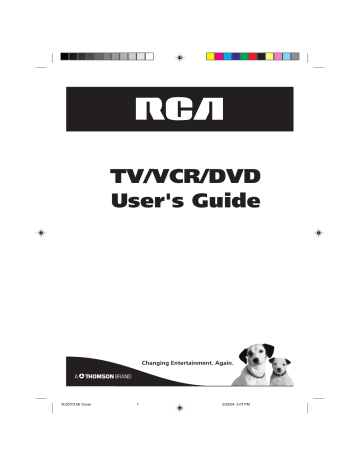
NOTES:
• You can select the Pause, Slow or
Search playback in the zoom mode.
• Some discs may not respond to zoom feature.
Zooming / Locating desired scene
Zooming
This TV/VCR/DVD will allow you to zoom in on the frame image. You can then make selections by switching the position of the frame.
1
Press DVD to select DVD mode.
Press ZOOM during play-
1
back.
The center part of the image will be zoomed in.
Each press of ZOOM will change the ZOOM 1
(x 1.3), 2 (x 1.5), 3
(x 2.0).
2
Press / / / to view a different part of the frame.
You may move the frame from the center position to UP,
DOWN, LEFT or RIGHT direction.
3
In the zoom mode press ZOOM repeatedly to return to a
1:1 view ( Off).
Locating Desired Scene
Use the title, chapter and time recorded on the disc to locate the desired point to play back.
1
Press JUMP during playback.
Jump Time
Title
Chapter
/Enter/0 9/Cancel/Jump
2
Press or to select the “Time”, “Titie” or “Chapter”.
3
Press the number buttons (0-9) to input the number.
• If you input a wrong number, press CANCEL.
• Refer to the package supplied with the disc to check the
numbers.
4
Press ENTER.
• Playback starts.
• When you change the title, playback starts from
Chapter 1 of the selected title.
• Some discs may not work in the above operation.
53
5L00101AE(53-57) 53 2/25/04, 3:10 PM
advertisement
Related manuals
advertisement
Table of contents
- 3 IMPORTANT SAFEGUARDS
- 5 Power source
- 6 Features
- 7 Contents
- 8 Parts and functions
- 9 Remote control
- 11 Antenna connections
- 12 Cable TV connections
- 13 Connections to other equipment
- 15 Setting the language
- 16 Auto clock setting
- 18 Manual clock setting
- 19 TV operation
- 21 Closed caption
- 22 Memorizing channels
- 24 Setting the V-Chip
- 27 Setting the on timer
- 28 Setting the off timer
- 29 Picture control adjustment
- 30 Adjusting the picture preference
- 31 Sound control adjustment
- 32 Setting the stable sound
- 33 Second Audio Program (SAP)
- 34 Loading and Unloading a cassette tape
- 35 Cassette tape playback
- 36 Special playback
- 37 Video index search system
- 38 Recording a TV program
- 40 One-touch Timer Recording (OTR)
- 41 Timer recording
- 43 Duplicating a video tape
- 45 Preparation/Status display of disc
- 46 Setting setup language
- 47 Playback procedure
- 48 Special playback
- 49 mp3/WMA/JPEG playback
- 51 Setting the JPEG interval
- 52 Setting the select files
- 53 Zooming/Locating desired scene
- 54 Repeat playback
- 55 Program playback/Random playback (CD)
- 56 Changing soundtrack language/Subtitles
- 57 Changing angles/Title selection/DVD menu
- 58 Setting on screen display
- 59 Dynamic Range Control
- 60 Parental control setting
- 61 Changing the parental level
- 62 Temporary disabling of rating by DVD disc
- 63 Setting menu language
- 64 Setting the subtitle language
- 65 Setting the audio soundtrack language
- 66 Language code list
- 67 Problems and troubleshooting
- 68 Video head cleaning
- 69 Specifications
- 70 Warranty