advertisement
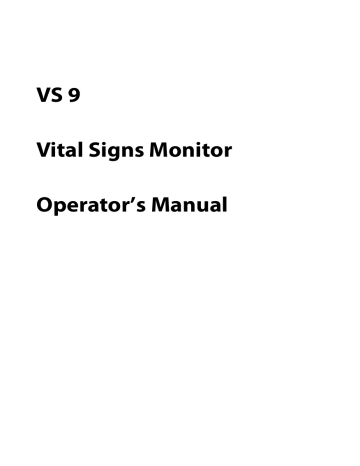
VS 9
Vital Signs Monitor
Operator’s Manual
© Copyright 2021-2022 Shenzhen Mindray Bio-Medical Electronics Co., Ltd. All rights reserved.
Release time:
June
2022
Revision:
5
.0
WARNING
•
Federal Law (USA) restricts this device to sale by or on the order of a physician or other practitioner licensed by U.S. state law to use or order the use of this device.
VS 9 Vital Signs Monitor Operator’s Manual 1
2
Intellectual Property Statement
SHENZHEN MINDRAY BIO-MEDICAL ELECTRONICS CO., LTD. (hereinafter called Mindray) owns the intellectual property rights to this Mindray product and this manual. This manual may refer to information protected by copyright or patents and does not convey any license under the patent rights or copyright of Mindray, or of others.
Mindray intends to maintain the contents of this manual as confidential information.
Disclosure of the information in this manual in any manner whatsoever without the written permission of Mindray is strictly forbidden.
Release, amendment, reproduction, distribution, rental, adaptation, translation or any other derivative work of this manual in any manner whatsoever without the written permission of Mindray is strictly forbidden.
is the trademark, registered or otherwise, of Mindray in China and other countries. All other trademarks that appear in this manual are used only for informational or editorial purposes. They are the property of their respective owners.
This posting serves as notice under 35 U.S.C.§287(a) for Mindray patents: http:// www.mindrayna.com/patents.
Manufacturer’s Responsibility
Contents of this manual are subject to changes without prior notice.
Mindray is responsible for the effects on safety, reliability and performance of this product, only if:
■
■
■ all installation operations, expansions, changes, modifications and repairs of this product are conducted by Mindray authorized personnel; the electrical installation of the relevant room complies with the applicable national and local requirements; the product is used in accordance with the instructions for use.
WARNING
•
Only skilled/trained clinical professionals should operate this equipment.
•
It is important for the hospital or organization that uses this equipment to perform a recommended service/maintenance plan. Neglect of this may result in machine breakdown or personal injury.
VS 9 Vital Signs Monitor Operator’s Manual
Service
Mindray maintains a network of service representatives and factory-trained distributors.
Prior to requesting service, perform a complete operational check of the instrument to verify proper control settings. If operational problems continue to exist, contact Mindray service.
In North America contact the Service Department at (800) 288-2121, ext: 8116 for
Technical Support or (201) 995-8000 for assistance in determining the nearest field service location.
Please include the instrument model number, the serial number, and a description of the problem with all requests for service.
Any questions regarding the warranty should be directed to the local sales or service representative.
Company Contact
Manufacturer:
Address
Website
E-mail Address:
Tel:
Fax:
Shenzhen Mindray Bio-Medical Electronics Co., Ltd.
Mindray Building, Keji 12th Road South, High-tech Industrial Park,
Nanshan, Shenzhen 518057, P.R.China
www.mindray.com
+86 755 81888998
+86 755 26582680
Distributor:
Address:
Tel:
Website:
Mindray DS USA, Inc.
800 MacArthur Boulevard, Mahwah, New Jersey, 07430 USA
1.800.288.2121, 1.201.995.8000
www.mindray.com
VS 9 Vital Signs Monitor Operator’s Manual 3
4
Preface
Manual Purpose
This manual contains the instructions necessary to operate the product safely and in accordance with its function and intended use. Observance of this manual is a prerequisite for proper product performance and correct operation and ensures patient and operator safety.
This manual is based on the maximum configuration and therefore some contents may not apply to the product. If you have any question, please contact Mindray.
This manual is an integral part of the product. It should always be kept close to the equipment so that it can be obtained conveniently when needed.
Intended Audience
This manual is geared for clinical professionals who are expected to have a working knowledge of medical procedures, practices and terminology as required for monitoring of patients.
Illustrations
All illustrations in this manual serve as examples only. They may not necessarily reflect the setup or data displayed on the monitor.
Conventions
■ Italic text is used in this manual to quote the referenced manuals, chapters, sections and formulas.
■
■
Bold text is used to indicate the screen texts and names of hard keys.
→ is used to indicate operational procedures.
VS 9 Vital Signs Monitor Operator’s Manual
Contents
VS 9 Vital Signs Monitor Operator’s Manual 1
5.6.1 Setting Parameter Alarm Properties (Continuous Monitoring Mode) .......................5 - 4
2 VS 9 Vital Signs Monitor Operator’s Manual
6 Monitoring Pulse Oxygen Saturation (SpO
) ...........................................................................6 - 1
Introduction ........................................................................................................................................6 - 1
Safety Information ............................................................................................................................6 - 2
Measurement Limitations ..............................................................................................................6 - 3
Display ...................................................................................................................................................6 - 5
Monitoring ...............................................................................................................6 - 5
Settings ....................................................................................................................6 - 6
Alarm Settings ........................................................................................6 - 6
Alarm Management .........................................................................6 - 7
2
SatSeconds ....................................................................................6 - 8
Sensitivity (for Masimo SpO
2
) ........................................................................6 - 8
6.6.5 Enabling FastSAT (for Masimo SpO
2
) .....................................................................................6 - 9
6.6.6 Displaying SIQ (for Masimo SpO
2
) ....................................................................................... 6 - 10
6.6.7 Changing Averaging Time (for Masimo SpO
2
) ................................................................ 6 - 10
2
and NIBP Simultaneously ..................................................................... 6 - 11
Troubleshooting ............................................................................................................................. 6 - 11
8.4 Monitoring Temp with Exergen TemporalScanner™
Thermometer ........................................8 - 6
8.4.3 Understanding the TemporalScanner™ Thermometer LED Display ..........................8 - 8
VS 9 Vital Signs Monitor Operator’s Manual 3
10 Monitoring Carbon Dioxide (CO
) .........................................................................................10 - 1
2
Introduction ..................................................................................................................................... 10 - 1
4 VS 9 Vital Signs Monitor Operator’s Manual
2
Display ............................................................................................................................................... 10 - 2
......................................................................................................................................... 10 - 3
2
Module Zeroing ........................................................................................................ 10 - 5
Settings ......................................................................................................................... 10 - 5
2
Alarm Settings ............................................................................................. 10 - 5
2
Waveform ................................................................................................... 10 - 5
2
Module ................................................................................................ 10 - 8
2
Troubleshooting ............................................................................................................................. 10 - 8
VS 9 Vital Signs Monitor Operator’s Manual 5
6 VS 9 Vital Signs Monitor Operator’s Manual
17.8.2 Manually Zeroing the CO
Module .................................................................................17 - 16
17.8.3 Hiding the Invalid Display after Zeroing the CO
Module ......................................17 - 17
VS 9 Vital Signs Monitor Operator’s Manual 7
17.13.2 Identifying the Barcode Reader (for the non-Mindray Custom 2D Barcode Reader)
17.13.3 Selecting Patient Information Read by the Barcode Reader (for the Mindray
17.15.9 Sending Realtime Data, Waveforms and Alarms via HL7 Protocol ...................17 - 26
2
Tone Mode ..........................................................................................17 - 28
8 VS 9 Vital Signs Monitor Operator’s Manual
Accessories ..................................................................................................................................... 21 - 1
RD Set Sensors Available for Purchase ............................................... 21 - 2
LNCS Sensors Also Compatible ............................................................. 21 - 3
2
Sensors Also Compatible .......................................................................... 21 - 4
VS 9 Vital Signs Monitor Operator’s Manual 9
2
Accessories ....................................................................................................................................... 21 - 7
Accessory Available for Purchase ............................................................................. 21 - 7
Accessories Also Compatible ..................................................................................... 21 - 7
2
.................................................................................................................................................. A - 9
..................................................................................................................................................A - 16
2
Default Settings ................................................................................................................... C - 5
10 VS 9 Vital Signs Monitor Operator’s Manual
2
Physiological Alarm Messages .................................................................................... D - 1
2
Technical Alarm Messages ............................................................................................ D - 3
2
Technical Alarm Messages .............................................................................................. D - 7
Sensor Accuracy ................................................................................................................ E - 1
E.1 The Accuracy of Masimo SpO
Sensors ................................................................................................E - 1
E.2 The Accuracy of Nellcor SpO
2
Sensors ..................................................................................................E - 5
VS 9 Vital Signs Monitor Operator’s Manual 11
This page intentionally left blank.
12 VS 9 Vital Signs Monitor Operator’s Manual
1
Safety
1.1
Safety Information
WARNING
•
Indicates a potential hazard or unsafe practice that, if not avoided, could result in death or serious injury.
CAUTION
•
Indicates a potential hazard or unsafe practice that, if not avoided, could result in minor personal injury or product/property damage.
NOTE
•
Provides application tips or other useful information that does not involve patient or user risk.
1.1.1
Warnings
WARNING
•
This equipment is used for a single patient at a time.
•
To avoid explosion hazards, do not use the equipment in the presence of oxygen-rich atmospheres, flammable anesthetics, or other flammable agents.
•
Do not touch the equipment’s metal parts or connectors when in contact with the patient; otherwise patient injury may result.
•
MR unsafe: the VS series vital signs monitor is not intended to be used within the Magnetic Resonance (MR) environment.
•
Before connecting the equipment to the mains power, ensure that the voltage and frequency ratings of the power line are the same as those indicated on the equipment’s label or in this manual.
VS 9 Vital Signs Monitor Operator’s Manual
1 - 1
•
Before putting the system into operation, the operator must verify that the equipment, connecting cables, and accessories are in correct working order and operating condition.
•
To avoid risk of electric shock, the equipment must only be connected to mains power with protective earth, or operated on battery power.
•
Do not touch the patient and live parts simultaneously. Otherwise patient injury may result.
•
Do not open the equipment housings. All servicing and future upgrades must be carried out by trained and authorized personnel.
•
Do not rely exclusively on the audible alarm system for patient monitoring.
Turning the alarm volume to a low level or off may result in a hazard to the patient. Always keep the patient under close surveillance.
•
Alarm settings should be customized according to patient situations.
•
Do not place the equipment or accessories in any position that might cause it to fall on the patient.
•
Do not start or operate the equipment unless the setup was verified to be correct.
•
To avoid inadvertent disconnection, route all cables in a way to prevent a stumbling hazard. Wrap and secure excess cabling to reduce risk of entanglement by patients or personnel.
•
The physiological data and alarm messages displayed on the equipment are for reference only and cannot be directly used for diagnostic interpretation.
The equipment should not be used as the sole basis for medical decisions. It must be used in conjunction with clinical signs and symptom. If any measurement seems questionable, first check the patient’s vital signs by alternate means and then check the equipment for proper functioning.
•
Do not come into contact with the patient during defibrillation. Otherwise serious injury or death could result.
•
The equipment should not be used as the sole basis for medical decisions. It must be used in conjunction with clinical signs and symptom. If any measurement seems questionable, first check the patient’s vital signs by alternate means and then check the equipment for proper functioning.
•
Do not use the multiple portable socket outlets (MPSO) or AC mains extension cords. Insure that the sum of the individual ground leakage currents does not exceed the allowable limits.
1.1.2
Cautions
CAUTION
•
Use only parts and accessories specified in this manual.
1 - 2
VS 9 Vital Signs Monitor Operator’s Manual
•
Disposable accessories are not designed to be reused. Reuse may cause a risk of contamination and affect the measurement accuracy.
•
Ensure that the equipment is supplied with continuous electric power during operation from the mains power or batteries. Sudden power failure may cause data loss.
•
When no battery is installed, ensure that the monitor is supplied with continuous electric power during operation. Sudden power failure may lead to data loss.
•
Store and use the equipment in specified environmental condition. The monitor and accessories may not meet the performance specification due to aging, stored or used outside the specified temperature and humidity range.
•
Magnetic and electrical fields are capable of interfering with the proper performance of the equipment. For this reason make sure that all external devices operated in the vicinity of the equipment comply with the relevant
EMC requirements. Mobile phones, X-ray equipment, and MRI devices are possible sources of interference as they may emit higher levels of electromagnetic radiation.
•
Always install or carry the equipment properly to avoid damage caused by drops, impacts, strong vibrations or other mechanical forces.
•
Dry the equipment immediately in case of rain or water spray.
•
Some settings are password protected and can only be changed by authorized personnel. Contact your department manager or biomedical engineering department for the passwords used at your facility.
•
Do not loop the patient cabling into a tight coil or wrap around the device, as this can damage the patient cabling.
•
Dispose of the package material as per the applicable waste control regulations. Keep it out of children’s reach.
•
At the end of its service life, the equipment, as well as its accessories, must be disposed of in compliance with the guidelines regulating the disposal of such products. If you have any questions concerning disposal of the equipment, please contact Mindray.
1.1.3
Notes
NOTE
•
The equipment software copyright is solely owned by Mindray. No organization or individual shall resort to modifying, copying, or exchanging it or to any other infringement on it in any form or by any means without due permission.
•
Put the equipment in a location where it can be easily viewed and operated.
VS 9 Vital Signs Monitor Operator’s Manual
1 - 3
•
The equipment uses a mains plug as isolation means to the mains power. Do not locate the equipment in a place difficult to access the mains plug.
•
During normal use, the operator is expected to face the front of the equipment.
•
Remove the battery before shipping the monitor or if it will not be used for an extended period of time.
•
The software was developed in compliance with IEC62304, to minimize the possibility of hazards arising from software errors.
•
This manual is based on the maximum configuration and therefore some contents may not apply to the product. If you have any question, please contact Mindray.
•
Observance of this manual is a prerequisite for proper product performance and correct operation and ensures patient and operator safety.
•
Keep this manual in the vicinity of the equipment so that it can be referenced when needed.
1.2
Equipment Symbols
Some symbols may not appear on your equipment.
Caution
Refer to instruction manual/ booklet
Serial number
Date of manufacture
Direct current Alternating current
Battery indicator Input/output
USB connector Equipotentiality
DEFIBRILLATION-PROOF TYPE BF
APPLIED PART
DEFIBRILLATION-PROOF TYPE
CF APPLIED PART
1 - 4
VS 9 Vital Signs Monitor Operator’s Manual
Gas inlet
Graphical record
NIBP Start/Stop key
Stand-by
Gas outlet
Alarm Reset
Admit patient
Computer network
General warning sign
Atmospheric pressure limitations
Temperature limit
Humidity limitations
This way up
Fragile, handle with care
Non-ionizing electromagnetic radiation
Dispose of in accordance to your country’s requirements
Keep away from rain
Stacking limit by number
Plastic identification symbol
Manufacturer
Authorized representative in the European Community
MR Unsafe (magnetic resonance)
TrueBP is Mindray's new non-invasive blood pressure measurement algorithm using linear inflation technology, which can measure the blood pressure quickly and comfortably during cuff inflation.
VS 9 Vital Signs Monitor Operator’s Manual
1 - 5
This page intentionally left blank.
1 - 6
VS 9 Vital Signs Monitor Operator’s Manual
2
Equipment Introduction
2.1
Indications for Use
The VS 9 Vital Signs Monitors are intended for monitoring, displaying, reviewing, storing, alarming, and transferring of multiple physiological parameters including Temperature
(Temp), Pulse Oxygen Saturation (SpO
2
), Pulse Rate (PR), Non-invasive Blood Pressure
(NIBP), Carbon Dioxide (CO
2
). All the parameters can be monitored on single adult, pediatric, and neonatal patients.
The monitors are to be used in healthcare facilities by clinical professionals or under their guidance. They should only be used by persons who have received adequate training in their use. The VS 9 Vital Signs Monitors are not intended for helicopter transport, hospital ambulance, or home use.
NOTE
•
This manual is based on the maximum configuration and therefore some contents may not apply to the product. If you have any question, please contact Mindray.
2.2
Applied Parts
The applied parts of the monitor are:
■
■
■
■
SpO
2
sensor
Temp probe
NIBP cuff
CO
2
sampling line/nasal sampling cannula
VS 9 Vital Signs Monitor Operator’s Manual
2 - 1
2.3
Main Unit
2.3.1
Front View
(1)
(2)
2 - 2
(1)
(2)
(3)
(4) (3)
Alarm lamp
When a physiological alarm or technical alarm occurs, this lamp lights and flashes corresponding with the alarm priority:
• High priority alarms: the lamp quickly flashes red.
• Medium priority alarms: the lamp slowly flashes yellow.
• Low priority alarms: the lamp lights in cyan without flashing.
Display screen
AC power indicator
• On: indicates that the monitor is connected to the AC power.
• Off: indicates that the monitor is not connected to the AC power.
VS 9 Vital Signs Monitor Operator’s Manual
(4) Battery indicator
• Yellow: the battery is being charged.
• Green: the battery is fully charged.
• Flashing green: the monitor operates on battery power.
• Flashing yellow: the battery is malfunctioning.
• Off: no battery is installed, or the monitor is powered off and no AC power is connected.
2.3.2
Side View
(1)
(2)
(3)
(1)
(2)
(3)
(4)
(5)
Handle
Recorder
Connector for SpO
2
cable
CO
2
gas outlet
Connector for CO
2
sampling line
(4) (5)
(7)
(6)
VS 9 Vital Signs Monitor Operator’s Manual
2 - 3
(6) Power switch
• Pressing this switch turns on the monitor.
• When the monitor is on, if no measurement is being performed, pressing this switch enters standby mode.
• When the monitor is on, pressing and holding this switch for above 3 seconds turns off the monitor.
An indicator is built in this switch. It turns on when the monitor is on and turns off when the monitor is off.
Connector for NIBP cuff (7)
2.3.3
Rear View
2 - 4
(1)
(6)
(5)
(1)
(2)
(3)
(4)
(5)
(6)
(2) (3) (4)
Equipotential grounding terminal
When using the monitor together with other devices, connect their equipotential grounding terminals together to eliminate the potential difference between them.
USB connectors
Connect approved USB devices, for example the keyboard, mouse, and barcode reader.
Network connector
It is a standard RJ45 connector which connects the monitor to the central monitoring system (CMS) or other network devices.
Multi-function connector
External battery connector
AC power input
VS 9 Vital Signs Monitor Operator’s Manual
3
Getting Started
3.1
Equipment Preparation Safety Information
WARNING
•
Use only installation accessories specified by Mindray.
•
Connect only approved devices to this equipment. Devices connected to the equipment must meet the requirements of the applicable IEC standards (e.g.
IEC 60950 safety standards for information technology equipment and IEC
60601-1 safety standards for medical electrical equipment). The system configuration must meet the requirements of the IEC 60601-1 medical electrical systems standard. Any personnel who connect devices to the equipment’s signal input/output port are responsible for providing evidence that the safety certification of the devices has been performed in accordance to the IEC 60601-1. If you have any questions, please contact Mindray.
•
The monitor and parameter monitoring accessories are suitable for use within the patient environment. For other equipment and accessories connected to the monitor, consult corresponding manufacturers for the suitability within the patient environment.
•
If it is not evident from the equipment specifications whether a particular combination with other devices is hazardous, for example, due to summation of leakage currents, please consult the manufacturer or an expert in the field.
A determination must be made that the proposed combination will not negatively affect the devices themselves or the patient's safety.
•
If the accuracy of any value displayed on the monitor, central station, or printed on a report is questionable, determine the patient’s vital signs by alternative means. Verify that all equipment is working correctly.
CAUTION
•
The equipment should be installed by Mindray authorized personnel.
•
When disposing of the packaging material, be sure to observe the applicable waste control regulations and keep it out of children’s reach.
•
Before use, verify whether the packages are intact, especially the packages of single use accessories. In case of any damage, do not apply it to the patient.
•
Avoid rough handling during transport.
VS 9 Vital Signs Monitor Operator’s Manual
3 - 1
•
Make sure that the equipment operating environment meets the specific requirements. Otherwise unexpected consequences, e.g. damage to the equipment, could result.
•
Observance of this manual is a prerequisite for proper product performance and correct operation and ensures patient and operator safety.
NOTE
•
This manual is based on the maximum configuration and therefore some contents may not apply to the product. If you have any question, please contact Mindray.
•
Put the equipment in a location where it can be easily viewed and operated.
•
Keep this manual in the vicinity of the equipment so that it can be referenced when needed.
•
Save the packing case and packaging material as they can be used if the equipment must be reshipped.
•
Many settings in the patient monitor are password protected. It is recommended to change the default passwords and keep the passwords safe. Passwords should only be changed by authorized personnel. Contact the department manager or biomedical engineering department for the passwords used at the facility.
3.2
Unpacking and Checking
Before unpacking, examine the packaging carefully for signs of damage. If any damage is detected, contact the carrier, distributor, or Mindray.
If the packing case is intact, open the package and remove the equipment and accessories carefully. Check all materials against the packing list and check for any mechanical damage. Contact Mindray in case of any problems.
NOTE
•
If your monitor contains the internal CO
2
module, connect the CO
2
adapter to the CO
2
receptacle soon after you unpack the monitor to avoid losing the CO
2 adapter.
3.3
Environmental Requirements
The operating environment of the equipment must meet the requirements specified in this manual.
The environment where the equipment is used shall be reasonably free from noises, vibration, dust, corrosive, flammable and explosive substances. Moreover, to maintain
3 - 2
VS 9 Vital Signs Monitor Operator’s Manual
good ventilation, the equipment shall be at least 2 inches (5cm) away from around the cabinet.
When the equipment is moved from one place to another, condensation may occur as a result of temperature or humidity difference. In this case, never start the system before the condensation evaporates.
CAUTION
•
Make sure that the equipment operating environment meets the specific requirements. Otherwise unexpected consequences, e.g. damage to the equipment, could result.
3.4
Setting Up the Equipment
Observance of this manual is a prerequisite for proper product performance and correct operation. It ensures patient and operator safety.
3.4.1
Installing a Battery
It is recommended to always install a fully charged battery in the monitor to ensure normal monitoring in case of accidental power failure.
Follow this procedure:
1.
Make sure the monitor is off and all cables are disconnected.
2.
Lay the monitor down to have access to the bottom of the monitor.
3.
Open the battery compartment door by pulling out the tab.
4.
Turn the latch aside.
5.
Insert the battery into the battery compartment with the battery terminal inwards.
6.
Turn the latch back to the middle and close the battery door.
VS 9 Vital Signs Monitor Operator’s Manual
3 - 3
3.4.2
Connecting the AC Mains
The monitor is powered by an AC power supply. Before connecting the equipment to the AC mains, check that the voltage and frequency ratings of the power line are the same as those indicated beside the AC power input.
To use the AC power source, follow this procedure:
1.
Connect the female end of the power cord with the AC power input.
2.
Connect the male end of the power cord with a wall AC outlet.
3.
Check that the AC indicator is on.
The AC indicator is off if the AC mains is not connected. When AC mains is connected, the AC indicator is illuminated in green.
WARNING
•
Operate the equipment on battery power if the integrity of the protective earth conductor or the protective earthing system in the installation is in doubt.
CAUTION
•
Always use the accompanying power cord delivered with the monitor.
•
Before connecting the equipment to the AC mains, ensure that the voltage and frequency ratings of the power line are the same as those indicated beside the AC power input.
NOTE
•
Use the cable retainer to secure the power cord to prevent it from falling off.
3.4.3
Connecting a Barcode Reader
The monitor supports both linear (1D) barcode reader and two-dimension (2D) barcode reader. The barcode reader is connected to the monitor via the USB connector.
3.4.4
Connecting a Digital Scale
You can connect a HEALTH O METER 600KL-BT scale via the USB connector to obtain the height, weight, and BMI data of a patient.
3.5
Turning on the Monitor
Before beginning measurement, turn on the monitor, and perform the following inspections:
3 - 4
VS 9 Vital Signs Monitor Operator’s Manual
1.
Check the monitor for any mechanical damage. Make sure that all external cables, plug-ins and accessories are properly connected.
2.
Connect the power cord to the AC power source. Make sure the battery power is sufficient if the monitor is powered by the battery.
3.
Press the power switch to turn on the monitor.
The monitor automatically performs a self test at startup. Check that the alarm tone is heard and the alarm lamp illuminates, one after the other, in red, yellow, and cyan. This indicates that the visible and audible alarm indicators function correctly.
CAUTION
•
Check that visual and auditory alarm signals are presented correctly when the equipment is powered on.
•
Do not use the monitor on a patient if you suspect it is not working properly, or if it is mechanically damaged. Contact the service personnel or Mindray.
3.6
Start Wizard
When the monitor is started for the first time, a start wizard is launched to help set up your monitor. You can:
■
■
■
■
Set the system language: select a language from the list and then select .
Set the Temp type: select the Temp module of your monitor and then select .
Select Import Configuration if a preferred configuration has been exported and saved in a USB drive. For details, refer to
16.5.2 Importing a Configuration .
Select Create New Configuration to:
◆ Set the system time: for details of the settings, see
◆
Set parameter units: for details of the settings, see 17.9 Setting Parameter
◆ Set the department of your monitor: the default configurations are department-oriented. Select a department and then select .
After completing the above settings, you can select:
■
■
Restart to use : the monitor restarts and enters normal working mode.
Advanced Settings : you can continue to set the network and workflow. For more information about workflow setting, refer to
■ Export Configuration : you can export the current configuration to a USB drive.
Before selecting this option, connect a USB drive to the USB connector first. For details, refer to
16.5.1 Exporting a Configuration
.
VS 9 Vital Signs Monitor Operator’s Manual
3 - 5
3.7
Operation and Navigation
Everything needed to operate the monitor is on its screen. Almost every element on the screen is interactive. Screen elements include parameter values, waveforms, quick keys, information fields, alarms fields and menus. Often you can access the same element in different ways. For example, you can access a parameter dialog by selecting corresponding numeric area or waveform area, or by selecting the Main Menu quick key and then Setup from the Parameters column.
3.7.1
Using the Touchscreen
The monitors are configured with touchscreen. You can touch the screen or swipe across the screen with your fingers to operate the monitor.
3.7.1.1
Tapping or Swiping across the Screen
■ Tapping the screen
◆ To select an item from menus or lists, or select a quick key, tap on it with your finger.
◆ To enter a parameter menu, tap the corresponding numeric area or waveform area. For example, select the NIBP area to enter the NIBP menu.
■ Swiping across the screen with a single finger:
◆ To scroll through a list or a menu, swipe up or down.
◆ To show more pages of a screen, such as the Main Menu screen, swipe left or right to switch between the two setup pages.
3.7.1.2
Locking the Touchscreen
To avoid accidental use, you can temporarily disable the touchscreen by holding and pressing the Main Menu quick key and sliding as directed by the arrow. When the touchscreen is locked, the Main Menu quick key changes to .
The touchscreen lock period is configurable. To do so, follow this procedure:
1.
Select the Main Menu quick key → from the Display column select Display .
2.
Set Screen Lock Duration .
◆ 1 min , 30 sec , 20 sec or 10 sec : a countdown clock is displayed after the touchscreen is locked. When the preset time is reached, the touchscreen is enabled.
◆ Permanent : the touchscreen can only be enabled manually.
If you need to manually enable the touchscreen, follow this procedure:
1.
Tap anywhere on the touchscreen.
2.
Press and slide it to the position.
3 - 6
VS 9 Vital Signs Monitor Operator’s Manual
CAUTION
•
Check that the touchscreen is not damaged, broken, or loose. If there is any sign of damage, stop using the monitor and contact the service personnel.
•
Wipe off the water on the touchscreen in case of rain or water spray.
3.7.2
Using the On-Screen Keyboard
The on-screen keyboard enables you to enter information:
■
■
■
■
■
Enter the information by selecting one character after another.
Select the Backspace key the entire entry.
Select the Caps Lock key
to delete single characters or select to delete
to access uppercase letters.
Select the Enter key
Select
to confirm the entry and close the on-screen keyboard.
to show the password that has been input.
3.7.3
Using the Barcode Reader
The monitor supports both a linear (1D) barcode reader and two-dimensional (2D) barcode reader. The barcode reader is connected to the monitor through the USB connector.
If you are using the Mindray custom 2D barcode reader (Model HS-1R, HS-1RS or HS-1M), before using it for the first time, clear old data formats and configure the barcode reader.
To do so, follow this procedure:
1.
Scan the engineering barcode to clear the previous data format.
2.
Scan the 2D engineering barcode which contains the hospital’s data format.
NOTE
•
Contact the scanner manufacturer or Mindray to obtain the barcodes for clearing data formats and programming the hospital’s data format.
VS 9 Vital Signs Monitor Operator’s Manual
3 - 7
3.8
Screen Display
3.8.1
Main Screen
(1)
(2)
(3)
(5)
(6)
(7)
(8)
3 - 8
(4)
(3)
(4)
(5)
(6)
(1)
(2)
Workflow area: displays the current workflow. Select this area and you can switch to another workflow.
Patient information area: displays patient information, including patient ID, name, gender and so on. The displayed patient information is configurable. Selecting this area enters the Patient Management menu.
Parameter area: displays parameter values, waveforms, alarms and so on. Selecting a parameter area displays the corresponding parameter menu.
Quick key area: displays quick keys. These keys may vary according to the workflow settings.
Alarm information area: displays physiological alarms on the above, and prompt messages and technical alarms at the bottom.
System status information area: displays symbols indicating the battery status, network status, blue tooth status etc.
VS 9 Vital Signs Monitor Operator’s Manual
(7)
(8)
System time: displays the current system time.
Clinician information: displays login information of clinician. Select this area to log in or out.
3.8.2
Dialogs
All dialogs have similar style and structure, see the figure below:
(1)
(2)
(5)
(3)
(6)
(4)
(1)
(2)
(3)
(4)
(5)
(6)
Dialog heading
Subdialog tabs
Main body area: includes dialog items and options.
Operation buttons
Exit button: closes the current dialog.
Switch:
• Green: the switch is on.
• Gray: the switch is off.
3.8.3
Quick Keys
The monitor provides quick keys for you to quickly access some functions. The quick key area is located at the bottom of the screen. These keys may vary according to the workflow settings.
The following table shows available quick keys.
VS 9 Vital Signs Monitor Operator’s Manual
3 - 9
Symbol Label
Review
Function
Enters the Review dialog.
Symbol Label
Patient
Function
Displays the patient list.
Save
Saves the input information.
Clear
Clears all input information.
Main
Menu
Enters the main menu.
More
Shows more quick keys.
Next
Shows the next screen.
Back
Alarm
Pause
Pauses the physiological alarms.
Targeted
Goal
Enters the Targeted Goal screen.
Alarm
Reset
Shows the previous screen.
Resets the alarm system.
3.8.4
On-screen Symbols
The following table lists the on-screen symbols:
Symbol Symbol Description
Adult, male (blue)
Description
Adult, female (pink)
Pediatric, male (blue) Pediatric, female (pink)
Neonate, male (blue)
Wired network is connected.
Neonate, female (pink)
Wired network is not connected.
3 - 10
VS 9 Vital Signs Monitor Operator’s Manual
Symbol Description
All the alarms are paused.
Symbol
Audible alarm tones are paused.
Audible alarm tones are turned off.
Wireless network is connected. The solid part indicates network signal strength. Press this button to select another available network, if any.
Bluetooth device is connected.
Description
Individual physiological alarms are turned off or the monitor is in the alarm off status.
Alarms are acknowledged and the alarm is reset.
CMS is connected. Press this button to select another available CMS, if any.
Wireless network cannot be connected.
Bluetooth function is enabled.
3.9
Configuring the Monitor
Configure the monitor before putting it in use.
3.9.1
Setting the Workflow
Workflow is a configuration user-definable basing on daily tasks to simplify the use of the monitor.
You can set the screen layout to select parameters displayed on the main screen and their positions.
You can also make preferential settings for each parameter. For workflows under
Continuous Monitoring , you can change alarm settings.
Every time you switch to a workflow, the pre-defined settings are loaded.
3.9.1.1
Accessing the Workflow Setup Menu
Access the Workflow Setup menu in the following ways:
■
■
Select the Main Menu quick key → from the Configuration column select
Workflow → input the required password → select .
Select the Main Menu quick key → from the Configuration column select
Manage → input the required password → select → Workflow Setup .
VS 9 Vital Signs Monitor Operator’s Manual
3 - 11
In the Workflow Setup menu, the currently set workflows are listed under the work modes. You can:
■
■
■
■
Select
Select
Select
Select
to change the current workflow settings.
to add a copy of the current workflow.
to delete a workflow.
Add Workflow to create a new workflow.
NOTE
•
You can save up to 10 workflows.
3.9.1.2
Setting the Screen Layout
To set the parameters and their positions to be displayed on the screen, follow this procedure:
1.
In the Workflow Setup menu, select on the right of the workflow to be set.
2.
Select an area, and then from the popup list select the parameter to be displayed.
◆
You can set up to 3 pages of screens and each page displays up to 4 rows of parameters, corresponding to the parameter areas displayed on the main screen.
◆ Select to lock or unlock the first parameter of the first page. If locked, a
is displayed and this parameter is displayed as the first parameter of each page.
◆ Select to change the current row to a two-tile display area. The previously selected parameter will be changed to Off .
◆ Select to change the current row to an undivided display area. The previously selected parameters will be changed to Off .
3.9.1.3
Changing Parameter Settings
After setting the screen layout, you can make preferential settings for each parameter on the monitor. To access the Parameters Setup menu, in the Edit Workflow menu, select
Parameters Setup .
The settings under the tabs might be different for different departments and work modes. For details, see the table below:
3 - 12
VS 9 Vital Signs Monitor Operator’s Manual
Tab
NIBP
Menu Item Description Work Mode
NIBP End Tone
Display Format
Initial Pressure
(Neo)
Measurements
Interval
Start Mode
If enabled, a reminder tone is issued at the completion of NIBP measurement.
Selects the type and sequence of displayed
NIBP readings.
Sets the initial cuff inflation pressure for neonatal patients.
Sets the number of measurement that can be performed in Manual NIBP Measurement.
For details, see
Sets the interval between two auto NIBP measurement.
Defines how NIBP auto mode works.
For details, see
.
Both
Both
Both
Spot Check
Continuous
Monitoring
Continuous
Monitoring
Continuous
Monitoring
Both
Display Alarm
Limits
Patient Position
Sets whether to display the alarm limits of diastolic NIBP and mean NIBP.
Sets the patient position for NIBP measurement.
Measurement Site Sets the measurement site for NIBP measurement.
Sequence Sets the duration and interval of NIBP measurement sequences.
Orthostatic BP
Measurement
Lying Duration
Standing BP
Measurement
Interval
Maximum
Standing BP
Measurements
Selects whether to enable Orthostatic BP measurement.
Sets the time before starting lying BP measurement. Available only when
Orthostatic BP Measurement is enabled.
Sets the interval for automatic standing BP measurement. Available only when
Orthostatic BP Measurement is enabled.
Sets the number of automatic standing BP measurement. Available only when
Orthostatic BP Measurement is enabled.
Both
Continuous
Monitoring
Spot Check
VS 9 Vital Signs Monitor Operator’s Manual
3 - 13
3 - 14
Tab
NIBP
SpO2
Menu Item
BP Averaging
Number of
Measurements
Discard First
Group of
Readings
Delay Before
Starting
Measurement
Time Between
Readings
Sensitivity
Display PI (for
Masimo SpO
2
)
Sat-Seconds (for
Nellcor SpO
2
)
Speed
Averaging (for
Masimo SpO
2
)
Fast SAT (for
Masimo SpO
2
)
Display SIQ (for
Masimo SpO
2
)
NIBP Simul
Description Work Mode
Selects whether to enable BP averaging.
Available only when Department is set to
Physician Office .
Sets the number of measurement to be performed in a group of BP measurements for averaging. Available only when
Department is set to Physician Office .
Selects whether to include the first group of readings in the averaging calculation.
Available only when Department is set to
Physician Office .
Sets the time to wait before starting the first measurement. Available only when
Department is set to Physician Office .
Sets the time to wait before starting the rest automatic BP measurement. Available only when Department is set to Physician
Office .
For Masimo SpO
2
modules, see
Sets whether to display PI in the SpO
2 parameter area.
Spot Check
Both
For Nellcor SpO
2
modules, see
.
Sets the sweep speed of Pleth waveforms.
For Masimo SpO
2
modules, see
6.6.7 Changing Averaging Time (for Masimo
.
For Masimo SpO
2
modules, see
For Masimo SpO
2
modules, see
6.6.6 Displaying SIQ (for Masimo SpO
Switch on for patients performing SpO
2
and
NIBP monitoring on the same limb. The SpO
2 alarm status is locked until the NIBP measurement ends.
Continuous
Monitoring
VS 9 Vital Signs Monitor Operator’s Manual
Tab
PR
Temp
RR
CO2
Pain
EWS
Menu Item Description Work Mode
Pulse Volume
Irr. PR Switch
Measurement Site
(Manual)
Timer Reminder
Interval
Sets the pulse volume.
Selects whether to enable the Irregular PR function. If enabled, you can mark the pulse as regular or irregular on the PR screen.
Sets the default measurement site for Temp measurement.
Sets the interval of reminder tone for the timer used for manual RR. For details, see
10.3 Setting Timer Interval .
Sets the delay for giving an Apnea alarm.
Both
Spot Check
Both
Both
Apnea Delay
(Adult)/(Ped)/
(Neo)
Auto Standby
Continuous
Monitoring
The CO
2
module automatically enters standby mode after the configured period of time is no breath is detected since the last detected breath.
Continuous
Monitoring
BTPS
Compensation
Enables or disables the BTPS (body temperature and pressure, saturated) compensation.
O2 Compensation Sets the default concentration of interfering gas.
N2O
Compensation
AG Compensation
Speed
CO2 Scale
Sets the speed of CO
2
waveform.
Sets the scale of CO
2
waveform.
Waveform Type
Default Method
Pain Score Setup
Sets the type of CO
2
waveform.
Sets the default pain scale for scoring.
See
17.7.2 Managing the Scoring Tools .
Both
Default Adult
Score
Sets the default scoring protocol for adult patients.
Default Ped Score Sets the default scoring protocol for pediatric patients.
Default Neo Score Sets the default scoring protocol for neonatal patients.
Spot Check
VS 9 Vital Signs Monitor Operator’s Manual
3 - 15
Tab
EWS(Ad ult)
EWS(Pe d)/(Neo)
Manual
Input
Paramet er Color
Menu Item Description Work Mode
Score
Auto Scoring
Interval
Auto Refresh
Scores
Sets the default scoring protocol for adult patients.
Selects the condition to start auto scoring. If none of the options is checked, auto scoring
is switched off. For details, see 13.1.4 Enabling
.
Sets the auto scoring interval. For details, see
13.1.5 Setting Auto Scoring Interval .
Selects whether to enable the auto refreshing score function. For details, see
13.1.6.2 Auto Refreshing Scores .
Selects whether to enable EWS alarms. For
details, see 13.1.6 EWS Alarm .
Continuous
Monitoring
Alarm
EWS Score
3 in single parameter
Score
Auto Scoring
/
Selects the condition to start auto scoring. If none of the options is checked, auto scoring
is switched off. For details, see 13.1.4 Enabling
.
Interval Sets the auto scoring interval. For details, see
13.1.5 Setting Auto Scoring Interval .
/ Selects the parameters and their position to be displayed in the Manual Input list.
Parameter Library
See 17.8.6 Adding a New Manual Parameter
.
NIBP White
SpO2
Temp
CO2
RR
Blue
White
Yellow
Yellow
Continuous
Monitoring
Both
Both
Both
Both
Both
Continuous
Monitoring
Both
3.9.1.4
Changing Alarm Settings
For workflows under Continuous Monitoring , you can enable or disable an alarm, and set the alarm limits and priorities of physiological alarms of each parameter.
3 - 16
VS 9 Vital Signs Monitor Operator’s Manual
Follow this procedure:
1.
After setting the screen layout, in the Edit Workflow menu, select Alarm Setup .
2.
Select Adult , Ped , and Neo tabs to set the alarms for adult, pediatric and neonatal patients.
NOTE
•
SpO2 Desat and Apnea alarms cannot be disabled by default.
3.9.2
Adjusting the Screen Brightness
To adjust the screen brightness, follow this procedure:
1.
Select the Main Menu quick key
→
from the Device column select Display .
2.
If you are using the AC power, set Brightness . If you are using the battery to run the monitor, set Brightness On Battery . You can set the brightness to 1 to 10, in which 10 is the brightest, and 1 is the least bright.
If the monitor operates on battery power, you can set a less bright screen to prolong the operating time of the battery. When the monitor enters Standby mode, the screen will change to the least brightness automatically.
3.9.3
Adjusting the Volume
To adjust the volume, follow this procedure:
1.
Select the Main Menu quick key → from the Device column select Volume .
2.
You can set Alarm Volume , Pulse Volume , and Key Volume . Select -/+ to decrease or increase the volume or select to turn it off.
3.9.4
Changing Measurement Colors
You can set the color of measurement values and waveforms for each parameter. To do so, follow this procedure:
1.
Select Main Menu quick key
→
from the Parameters column select Parameter
Color . The Current tab is displayed.
2.
Set the colors of the currently monitoring measurement values and waveforms.
3.9.5
Setting the Date and Time
To set the system time, follow this procedure:
1.
Select the Main Menu quick key → from the System column select Time .
2.
Set Date and Time .
3.
Set Date Format to yyyy-mm-dd , mm-dd-yyyy , or dd-mm-yyyy , in which:
◆ yyyy indicates the year.
VS 9 Vital Signs Monitor Operator’s Manual
3 - 17
◆ mm indicates the month.
◆ dd indicates the day.
4.
If you want to use the 12-hour mode, switch off 24-Hour Time .
5.
If you want to use daylight savings time, switch on Daylight Savings Time . You can manually switch on or off the daylight savings time only when the auto daylight savings time function is disabled. For more information, see
17.10.2 Enabling Auto Daylight Savings Time .
CAUTION
•
Changing the date and time affects the storage of trends and events and may result in loss of data.
NOTE
•
If your monitor is connected to a central monitoring system (CMS) or hospital clinical system (HIS), the date and time are automatically taken from the CMS.
In this case, you cannot change the date and time from your monitor.
3.9.6
Checking Software Licenses
To run the following functions in your monitor, software licenses are required:
■
■
■
Orthostatic BP measurement
Vitalslink
Network Connectivity
■ MLDAP
To check the licenses, select the Main Menu quick key → from the System column select License → Local .
To install the licenses, follow this procedure:
1.
Connect the USB drive with the licenses in to the monitor’s USB connector.
2.
Select the Main Menu quick key
→ from the System column select License
→ select External .
3.
Select Install .
3.10
Start Working
3.10.1
Selecting a Work Mode
The monitor provides spot check mode and continuous monitoring mode. It works based on the workflow you selected.
3 - 18
VS 9 Vital Signs Monitor Operator’s Manual
3.10.1.1
Continuous Monitoring Mode
The continuous monitoring mode is used for long-term patient monitoring. To switch to monitoring mode, select the workflow area and select a workflow under Continuous
Monitoring .
3.10.1.2
Spot Check Mode
The spot check mode is intended for on-spot measurement in a short period. To switch to spot check mode, select the workflow area and select a workflow under Spot Check .
In spot check mode, physiological alarm system is disabled.
■
■
■
There will be no physiological alarm related indications.
The alarm setup menus will not be displayed.
Alarm limits cannot be set.
Different features between continuous monitoring mode and spot check mode:
Functions
Configure and use Sat-Seconds
(Nellcor)
Access Alarm Setup tab
Access Events tab
Access Graphic Trends tab
Auto data updating with the central monitoring system
BP Averaging
Orthostatic BP measurement
Measure CO
2
Continuous Monitoring mode Spot check mode
Yes No
No
No
Yes
Yes
Yes
Yes
Yes
No
No
No
No
Yes
Yes
No
3.10.1.3
Standby Mode
You can temperately stop patient monitoring without switching off the monitor by entering the standby mode. In standby mode, the monitor behaves as follows:
■
■
■
Stops all parameter measurement.
Disables all the alarms and prompt messages, except for the battery low alarm.
Turns screen brightness to the dimmest after entering the standby mode.
You can switch the monitor to standby mode manually, or set Auto Enter Standby for the monitor to enter standby mode automatically.
To switch the monitor to standby mode:
VS 9 Vital Signs Monitor Operator’s Manual
3 - 19
1.
Press the power switch, or select the Main Menu quick key → from the Patient
Management column select Standby .
2.
If the monitor is in Continuous Monitoring mode, select a location in the drop down list to define where the patient is when the monitor enters the standby mode. If the monitor is in Spot Check mode, skip this step.
3.
Select OK .
To set Auto Enter Standby :
1.
Select the Main Menu quick key
→
from the System column select Maintenance
→
input the required password
→
select .
2.
Select the Standby tab, switch on Auto Enter Standby , and set the Auto Enter
Standby Time .
After setting, the monitor enters standby mode automatically if no operation is detected after the Auto Enter Standby Time .
WARNING
•
Pay attention to the potential risk of placing the monitor to standby. In the standby mode, the monitor stops all parameter measurement and disable all the alarm indications, except for the battery low alarm.
If the monitor enters standby mode in Continuous Monitoring mode, you can:
■
■
■
Change the patient location from the standby screen.
Select Discharge Patient on the standby screen to discharge a patient.
Select Resume monitor on the standby screen to exit the standby mode.
If the monitor enters standby mode in Spot Check mode, you can select anywhere on the touchscreen to exit the standby mode.
3.10.2
Inputting Patient Information
It is recommended to input the patient information correctly before monitoring. Follow this procedure:
1.
Select patient information area and the Patient Management menu is displayed.
2.
Input the Patient ID , name, date of birth, Patient Category , and Gender .
3.
Select OK .
3.10.3
Accessing Parameter Setup Menus
Each parameter has a setup menu in which you can adjust the alarm and parameter settings. You can enter a parameter setup menu by using the following methods:
■ In Continuous Monitoring mode, select the parameter area to display a parameter setup menu.
3 - 20
VS 9 Vital Signs Monitor Operator’s Manual
■ In Spot Check mode, select the Main Menu quick key → from the Parameters column select Setup → select the desired parameter.
3.10.4
Checking the Alarm Settings
For patients under continuous monitoring, make sure the alarm limits are appropriate for the currently admitted patient. To check the alarm limits, in Continuous Monitoring mode, select the Main Menu quick key
→
from the Alarm column select Limits . Change them if necessary.
3.11
Connecting the CMS
You can connect the monitor to the BeneVision CMS through wired LAN or wireless LAN.
When connected to the CMS, the system provides the following function.
■ The monitor can transmit parameter values, waveforms, alarm settings (if the monitor is working in Continuous Monitoring mode), and events to the CMS.
From the CMS, you can check the patient’s data and alarms (if any).
■ When the monitor is working in Continuous Monitoring mode, patient information, alarm settings, and alarm status can be synchronized between the monitor and the CMS.
■
■
You can start or stop NIBP measurement from the CMS.
In case of network disconnection, the monitor can transmit the offline data to the
CMS when network is reconnected.
For more information on the CMS, see the operator’s manual of corresponding central monitoring system.
To select a CMS, select the system status information area at the top right corner of the main screen. Select the desired CMS from the popup CMS list.
NOTE
•
You can select CMS only when the Select CMS switch is on. For more
information, see 17.15.6 Enabling Selecting a CMS
.
3.12
Connecting the eGateway
You can connect the monitor to the eGateway through wired LAN or wireless LAN to implement interaction between the monitor and external devices. When connected to the eGateway, the system provides the following functions:
■
■
The monitor can transmit parameter values, waveforms, alarm settings (if the monitor is working in Continuous Monitoring mode), and events to the eGateway.
Clock can be synchronized between the monitor and the eGateway.
VS 9 Vital Signs Monitor Operator’s Manual
3 - 21
3.13
Connecting the Wireless Network
You can add up to five wireless networks for the monitor. For more information, see
17.15.4 Setting the Wireless Network
.
If connecting the current wireless network fails, the monitor automatically connects other wireless networks in the order when they were added.
To manually switch the wireless network, from the system status information area on the top right corner of the screen select , and select the desired wireless network.
3.14
Stopping a Parameter Measurement
To stop monitoring a parameter, follow this procedure:
1.
Remove corresponding sensors from the patient.
2.
Disconnect the sensor from the patient cable.
3.
Disconnect the patient cable from the parameter connector.
4.
If you are using the disposable sensor, discard it.
3.15
Turning Off the Monitor
Before turn off the monitor, perform the following check:
1.
Ensure that the monitoring of the patient has been completed.
2.
Disconnect the cables and sensors from the patient.
3.
Save or clear the patient data as required.
To turn off the monitor, press and hold the power switch for 3 seconds.
CAUTION
•
Press and hold the power switch for 10 seconds to forcibly shut down the monitor if it could not be shut down normally. This may cause loss of patient data.
NOTE
•
Turning off the monitor does not disconnect the monitor from the AC mains.
To completely disconnect the power supply, unplug the power cord.
•
If a monitor is on during a power loss, then the monitor is automatically switched on when the power is restored.
•
In case of a temporary power failure, if the power is restored within 30 minutes, monitoring will resume with all active settings unchanged. If the monitor is without power for more than 30 minutes, it behaves the same as if it were normally turned off.
3 - 22
VS 9 Vital Signs Monitor Operator’s Manual
4
Managing Patients
The monitor provides patient management functions. On the monitor, you can admit and discharge a patient, and edit, review, import, and export patient information.
4.1
Admitting a Patient
4.1.1
Automatically Admitting a Patient
The monitor admits a new patient automatically when started for the first time or after a patient is discharged. For automatically admitted patient, you need to input and save the patient information so the measurements and other physiological data could be correctly saved to the patient.
Always inputs patient information as soon as the patient is admitted. For more information, see
4.2.2 Editing Patient Information
for details.
WARNING
•
The setting of patient category always contain a default value, regardless of whether the patient is admitted or not. Check if the setting is correct for your patient.
4.1.2
Manually Admitting a Patient
You can admit a patient from ADT Database (if available) and Local Patient List . You can also admit a new patient. Follow this procedure:
1.
Select Patient quick key.
2.
Select a patient from the list and then select Admit to admit a patient. Or, select
Add New to admit a new patient.
3.
Check or modify the information of the patient. Select OK .
WARNING
•
Before admitting a patient, make sure the data for the current patient is properly edited and saved. Failure to do so can lead to data being attributed to the wrong patient.
VS 9 Vital Signs Monitor Operator’s Manual
4 - 1
4.2
Managing Patient Information
4.2.1
Entering the Patient Management Menu
Use any of the following methods to enter the Patient Management menu:
■
■
Select the patient information area at the top left corner of the screen.
Select the Main Menu quick key
→
from the Patient Management column select
Patient Management .
4.2.2
Editing Patient Information
Edit patient information after a patient has been admitted, or when patient information is incomplete, or when you want to change patient information.
To edit patient information, follow this procedure:
1.
Enter the Patient Management menu. For more information, see
4.2.1 Entering the Patient Management Menu
.
2.
Edit patient information as required.
If you connect a barcode reader with your monitor, you can scan the patient’s barcode to enter the patient’s information.
Input the Patient ID or Visit Number of a patient, other information will automatically fill in if the patient is in the Local Patient List or ADT Database (if the monitor is connected with the Admit-Discharge-Transfer (ADT) server through the eGateway).
NOTE
•
The monitor will reload the configuration if you changed the patient category.
4.3
Discharging a Patient
The monitor discharges a patient in the following situations:
■
■
■
■
After a patient is manually admitted, the previous patient is automatically discharged.
In Spot Check mode, a patient is discharged if the monitor is powered off or workflow is switched.
For patients under Continuous Monitoring mode, you can let the monitor automatically discharge a patient after the monitor has been switched off for a period of time. The configuration of this function is password protected. For more information, see
17.2.3 Auto Discharging a Patient after Monitor Power Off .
If the monitor has not detected certain patient vital signs (SpO
2
, PR, RR, NIBP) for
30 minutes, you will be prompted whether to start monitoring a new patient if any of the above vital signs are detected again.
4 - 2
VS 9 Vital Signs Monitor Operator’s Manual
When a patient is discharged, all patient data, including patient information, trend data, and physiological alarm information is deleted from the monitor. The technical alarms is reset, and monitor settings returns to their defaults.
NOTE
•
Discharging a patient deletes all history data from the monitor.
4.3.1
Manually Discharging a Patient
Patients under Continuous Monitoring mode can be discharged manually. Follow this procedure:
1.
Make sure all the patient data needed is properly saved.
2.
Select the patient information area at the top left corner of the screen.
3.
Select Discharge Patient .
4.4
Deleting Patient Data
To delete the data of discharged patients, follow this procedure:
1.
Select the Patient quick key.
2.
Select Select Patient . From the patient list select desired patients.
3.
Select Delete .
VS 9 Vital Signs Monitor Operator’s Manual
4 - 3
This page intentionally left blank.
4 - 4
VS 9 Vital Signs Monitor Operator’s Manual
5
Alarms
5.1
Alarm Introduction
This chapter describes alarm functions and alarm settings.
5.2
Alarm Safety Information
WARNING
•
A potential hazard can exist if different alarm presets and default configuration settings are used for the same or similar equipment in the same care area, for example an intensive care unit or cardiac operating room.
•
If the monitor is connected to the central monitoring system (CMS), alarms can be presented and controlled remotely. Remote suspension, inhibition, or reset of monitor alarms via the CMS may cause a potential hazard. For more information, see the operator’s manuals for the CMS.
•
The monitors in the care area may each have different alarm settings to suit different patients. Always check that the alarm settings are appropriate for the patient before start monitoring. Always make sure that necessary alarm limits are active and set according to the patient's clinical condition.
•
Setting alarm limits to extreme values may cause the alarm system to become ineffective. For example, setting the SpO
2
high alarm limit to 100% is equivalent to switching the alarm off.
•
When the alarm sound is switched off, the monitor gives no alarm tones even if a new alarm occurs. Be careful about when considering to switch off the alarm sound. When the alarms are off or while alarm audio is paused either temporarily or indefinitely, observe the patient frequently.
•
When monitoring patients that are not continuously attended by a clinical operator, properly configure the alarm system and adjust alarm settings as per the patient's condition.
•
Do not rely exclusively on the audible alarm system for monitoring.
Adjustment of alarm volume to a low level may result in a hazard to the patient.
VS 9 Vital Signs Monitor Operator’s Manual
5 - 1
5.3
Understanding the Alarms
5.3.1
Alarm Categories
The monitor has two different types of alarms: physiological alarms and technical alarms.
■
■
Physiological alarms are triggered by patient measurement exceeding the parameter limits, or by an abnormal patient conditions. Physiological alarms are available only when the monitor is in Continuous Monitoring mode.
Technical alarms are triggered by an electrical, mechanical, or other monitor failure, or by failure of a sensors or components. Technical alarm conditions may also be caused when an algorithm cannot classify or interpret the available data.
Apart from the physiological and technical alarms, the monitor can also prompt some messages describing the system status or patient status.
5.3.2
Alarm Priorities
By severity, the alarms are classified into the following priority levels:
■
■
■
■
High priority alarms: indicate a life threatening situation or a severe device malfunction. High priority alarms require an immediate response.
Medium priority alarms: indicate abnormal vital signs or a device malfunction.
Medium priority alarms require a prompt response.
Low priority alarms: indicate a discomfort condition, a device malfunction, or an improper operation. Low priority alarms require you to be aware of this condition.
Messages: provide additional information on the patient or the equipment.
5.3.3
Alarm Indicators
When an alarm occurs, the monitor indicates it through visual or audible alarm indications. For more information, see the following table.
5 - 2
Alarm Indicator
Alarm lamp
Audible tone pattern
ISO
High Priority
Alarm
Medium Priority
Alarm
Low Priority
Alarm
Red
Flashing frequency: 1.4 -
2.8 Hz
Duty cycle: 20 -
60% on
Repeat pattern of triple + double + triple + double beeps
Yellow
Flashing frequency: 0.4 -
0.8 Hz
Duty cycle: 20 -
60% on
Cyan
No flashing
Duty cycle:
100% on
Repeat pattern of triple beeps
Single beep
Message
None
None
VS 9 Vital Signs Monitor Operator’s Manual
Alarm Indicator
High Priority
Alarm
Medium Priority
Alarm
Low Priority
Alarm
Message
Alarm message
1 White text inside a red box
Black text inside a yellow box
!
Black text inside a cyan box
White text
Alarm priority indicator
2
!!!
!!!
None
Parameter value White text inside a flashing red box
Black text inside a flashing yellow box
Black text inside a flashing cyan box
None
1
: Alarm messages are displayed in the alarm information area at the top of the screen. You can select the alarm messages to show the alarm list.
2
: The indicator appears in front of the corresponding alarm message.
NOTE
•
When multiple alarms of different priority levels occur simultaneously, the monitor selects the highest priority alarm to light the alarm lamp and issue the alarm tone.
•
When multiple alarms of different priority levels occur simultaneously and should be displayed in the same area, the monitor only displays the messages from the highest priority alarm.
•
When multiple alarms of the same priority levels occur simultaneously alarm messages are displayed circularly.
•
Some physiological alarms, such as Apnea, are exclusive. They have identical alarm tones and alarm lights with normal high level physiological alarms, but their alarm messages are displayed exclusively. That is, when an exclusive physiological alarm and a normal high level physiological alarm are triggered simultaneously, only exclusive physiological alarm message will be displayed.
5.3.4
Alarm Status Symbols
Apart from the alarm indicators as described in 5.3.3 Alarm Indicators , the monitor uses
the following symbols to indicate the alarm status:
Alarm pause: indicates that all the alarms are paused.
VS 9 Vital Signs Monitor Operator’s Manual
5 - 3
Alarm off: indicates that individual measurement alarms are turned off or the system is in the alarm off status.
Audio pause: indicates that audible alarm tones are paused.
Audio off: indicates that audible alarm tones are turned off.
Alarm reset: indicates that the alarm system is reset.
5.4
Checking Alarm List
To check the alarm list, follow this procedure:
1.
Select the technical alarm area to check the Technical Alarms .
2.
Select the physiological alarm area to check the Physiological Alarms .
5.5
Accessing On-screen Help for Technical Alarms
(AlarmSight)
In the technical alarm list, alarm messages followed by Detail include help messages or pictures to help you identify the problem. This function is called AlarmSight. To access
AlarmSight, follow this procedure:
1.
Select the technical alarm area to check the Technical Alarms list.
2.
From the alarm list select Detail on the right of the desired alarm.
NOTE
•
If there are no displayed alarms, selecting the technical alarm area will not open any dialogs.
5.6
Changing Alarm Settings
From the Alarm column of the main menu, select desired buttons to set alarm properties.
5.6.1
Setting Parameter Alarm Properties (Continuous
Monitoring Mode)
For workflows under Continuous Monitoring , you can set the alarm properties of physiological alarms of each parameter. Every time you switch to a workflow, the alarm settings of the workflow are loaded. For details, see
3.9.1.4 Changing Alarm Settings
.
5 - 4
VS 9 Vital Signs Monitor Operator’s Manual
You can also change the parameter alarm properties based on the condition of the current patient. To do so, follow this procedure:
1.
Select the Main Menu quick key → from the Alarm column select Limits. Enter the password if required.
2.
Select a parameter tab and set alarm properties as desired.
You can also change the alarm properties of individual parameter from corresponding parameter menu.
The alarm settings of workflow override the alarm settings under Limits menu and parameter menus. Every time you discharge a patient or switch to another workflow, the workflow settings are loaded.
NOTE
•
The monitor can be configured to require an password or login to change alarm settings. For more information, refer to
5.6.2
Changing the Alarm Volume
To change the alarm volume, follow this procedure:
1.
Select the Main Menu quick key → from the Alarm column select Setup.
2.
Set Alarm Volume . The alarm volume can be set from X to 10, in which X is the minimum volume allowed by your apartment, and 10 is the maximum volume.
3.
Select High Alarm Volume to set the volume of the high priority alarm.
4.
Select Reminder Volume to set the volume of the reminder tone.
NOTE
•
When the alarm volume is set to 0, the alarm sound is turned off and the audio off symbol appears on the screen.
•
You cannot set the volume of high priority alarms if Alarm Volume is set to 0.
5.6.3
Setting the Apnea Delay Time
To set the apnea delay time, follow this procedure:
1.
Select the Main Menu quick key → from the Alarm column select Setup.
2.
Select Apnea Delay to set the apnea delay time.
5.6.4
Restoring the Default Alarm Settings
To reset all alarm settings to the defaults, follow this procedure:
VS 9 Vital Signs Monitor Operator’s Manual
5 - 5
1.
Select the Main Menu quick key → from the Alarm column select Setup.
2.
Select the Limits tab.
3.
On the Limits page, select Defaults at the bottom.
5.7
Pausing Alarms/Pausing Alarm Tones
You can either pause alarms or pause alarm tones. This depends on the pause setting. To set the pause function, refer to
17.5.2.1 Defining the Pause Function .
5.7.1
Pausing Alarms
If the pause function is configured to Alarm Pause , pressing the Alarm Pause quick key can temporarily disable alarm indicators. For the configuration of the pause function, see
17.5.2.1 Defining the Pause Function . When alarms are paused, the following rules are
followed:
■
■
No physiological alarm will be presented.
■
Except battery-related technical alarms, sounds of other technical alarms are paused, but alarm lamps and alarm messages continue to be presented.
The remaining alarm pause time is displayed in the physiological alarm information area.
■ The alarm pause symbol is displayed in the system information area.
When the alarm pause time expires, the alarm paused state is automatically deactivated.
You can also cancel the alarm paused state by pressing the Alarm Pause quick key again.
5.7.1.1
Prolonging the Alarm Pause Time
If enabled, you can temporarily prolong the alarm pause time after the monitor enters the alarm paused state. This capability is disabled by default. To prolong the alarm pause time, follow this procedure:
1.
In the physiological alarm information area, select the alarm pause countdown.
2.
Select Pause 5 min , Pause 10 min , or Pause 15 min .
NOTE
•
Prolonging alarm pause time does not affect the setting of alarm pause time.
5.7.1.2
Switching Off All Alarms
If Pause Time is set to Permanent (see
17.5.2.2 Setting the Alarm Pause Time/Alarm Tone
Alarm Pause quick key permanently switches off all alarms.
The alarm off state has the following features:
■ Physiological alarms are switched off. The alarm lamp does not flash and alarm sound is not issued.
5 - 6
VS 9 Vital Signs Monitor Operator’s Manual
■ Alarm sound of technical alarms is switched off, but alarm lamp flashes and alarm messages are presented.
■
■
The message Alarm Off with red background is displayed in the physiological alarm information area.
The alarm off symbol is displayed in the system status information area.
To exit the alarm off state, press the Alarm Pause quick key again.
WARNING
•
Pausing or switching off alarms may result in a hazard to the patient.
5.7.2
Pausing Alarm Sound
If the pause function is configured to Audio Pause , pressing the Audio Pause key pauses alarm tone. For the configuration of the pause function, see
. When alarm tones are paused, the following rules are followed:
■
■
The sound of all physiological alarms and technical alarms are switched off.
The remaining audio pause time is displayed in the physiological alarm information area.
■ The audio pause symbol is displayed in the system information area.
When the audio pause time expires, the audio paused status is automatically deactivated. You can also cancel the audio paused status by pressing the Alarm Pause quick key.
5.7.2.1
Prolonging the Alarm Tone Pause Time
If enabled, you can temporarily prolong the alarm tone pause time after the monitor enters the alarm tone paused state. This capability is disabled by default. To prolong the audio pause time, follow this procedure:
1.
In the physiological alarm information area, select the alarm pause countdown.
2.
Select the alarm tone pause time. Options may include Pause 5 min , Pause 10 min , or Pause 15 min .
NOTE
•
Prolonging alarm pause time does not affect the setting of alarm tone pause time.
5.7.2.2
Switching Off Alarm Sound
If Pause Time is set to Permanent (see
17.5.2.2 Setting the Alarm Pause Time/Alarm Tone
Audio Pause quick key permanently switches off all alarm sound. The audio off state has the following features:
VS 9 Vital Signs Monitor Operator’s Manual
5 - 7
■
■
■
Alarm sound of both physiological alarms and technical alarms is switched off.
The audio off symbol is displayed in the system information area.
The Audio Off message is displayed in the physiological alarm information area with a red background.
To exit the audio off status, press the Alarm Pause quick key again.
WARNING
•
Pausing or switching off alarm sound may result in a hazard to the patient.
5.8
Resetting Alarms
Press the Alarm Reset quick key to reset the alarm system. When the alarm system is reset, the alarm reset symbol displays in the system status information area for alarm symbols.
NOTE
•
If a new alarm is triggered after the alarm system is reset, the alarm reset icon will disappear and the alarm light and alarm tone will be reactivated.
5.8.1
Resetting Physiological Alarms
For physiological alarms, when the alarm system is reset, the following occur:
■
■
■
The alarm sound is silenced.
A √ appears before the alarm message.
The color of the parameter numeric background corresponds with the alarm priority, but the parameter numeric does not flash.
5.8.2
Resetting Technical Alarms
For technical alarms, when the alarm system is reset, the following occur:
■
■
■
Some technical alarms are cleared. The monitor gives no alarm indications.
Some technical alarms are changed to the prompt messages.
For some technical alarms, the alarm is silenced and a √ appears before the alarm message.
For details about the indications of technical alarms when the alarm system is reset, see
.
5 - 8
VS 9 Vital Signs Monitor Operator’s Manual
5.9
Latching Alarms
The latching setting for physiological alarms defines how alarm indicators behave if you do not reset the alarms.
■ If you do not “latch” physiological alarms, their alarm indications disappear when the alarm condition ends.
■ If you “latch” physiological alarms, all visual and audible alarm indications remain
(if configured) until the alarms are reset. For latched alarms the time when the alarm is last triggered is displayed behind the alarm message.
The monitor can be set to separately latch visual indications or simultaneously latch the visual and the audible indications.
■ When visual indications are latched, visual indications, including alarm lamp, alarm message and its background remain when the alarm condition ends and the time when the alarm last triggered is displayed behind the alarm message.
■ When audible indications are latched, the monitor continues to issues alarm sounds when the alarm condition ends.
To set how you want to latch the physiological alarms, see section 17.5.3 Latching
NOTE
•
Changing alarm priority may affect the latching status of the corresponding alarm. Determine if you need to adjust the latching status for the specific alarm when you have changed its alarm priority.
•
When the alarm system is reset, latched physiological alarms are cleared.
5.10
Nurse Call
The monitor provides a nurse call connector to output a nurse call signal when a userdefined alarm occurs. To obtain a nurse call signal, use the nurse call cable to connect the hospital nurse call system with the monitor’s nurse call connector.
Alarms are indicated on the nurse call device only when the following conditions are met:
■
■
■
The nurse call system is enabled.
A user-defined alarm occurs.
Alarms are not paused or reset.
VS 9 Vital Signs Monitor Operator’s Manual
5 - 9
WARNING
•
Do not rely exclusively on the nurse call system for alarm notification.
Remember that the most reliable alarm notification combines audible and visual alarm indications with the patient’s clinical condition.
5.11
Testing Alarms
The monitor automatically performs a selftest at startup. Check that an alarm tone is heard, and the alarm lamp illuminates, one after the other, in red, yellow, and cyan. This indicates that the visible and alarm indicators function correctly.
To further test individual measurement alarms, perform measurement on yourself or using a simulator. Adjust alarm limits and check that appropriate alarm behavior is observed.
5 - 10
VS 9 Vital Signs Monitor Operator’s Manual
6
Monitoring Pulse Oxygen Saturation
(SpO
2
)
6.1
SpO
2
Introduction
Pulse Oxygen Saturation (SpO
2
) monitoring is a non-invasive technique used to measure the amount of oxygenated hemoglobin and pulse rate by measuring the absorption of selected wavelengths of light. The light generated in the emitter side of the probe is partly absorbed when it passes through the monitored tissue. The amount of transmitted light is detected in the detector side of the probe. When the pulsative part of the light signal is examined, the amount of light absorbed by the hemoglobin is measured and the pulse oxygen saturation can be calculated. This device is calibrated to display functional oxygen saturation.
SpO
2
monitoring is intended for adult, pediatric and neonatal patients.
The monitor can be configured with the following SpO
2
modules:
■ Masimo SpO monitor.
2
: the connector is purple and the logo of Masimo SET is on the
■ Nellcor SpO
2
: the connector is grey and the logo of Nellcor is on the monitor.
NOTE
•
The SpO
2
extension cable used must be compatible with the SpO
2 sensor connectors used. For example, only the Mindray SpO
2
extension cable can be connected to the Mindray SpO
2
sensor connectors.
•
Measurement accuracy verification: The SpO
2
accuracy has been verified in human experiments by comparing with arterial blood sample reference measured with a CO-oximeter. Pulse oximeter measurement are statistically distributed and about two-thirds of the measurements are expected to come within the specified accuracy range compared to CO-oximeter measurements.
•
A functional tester or SpO
2
simulator can be used to determine the pulse rate accuracy.
•
A functional tester or SpO accuracy.
2
simulator cannot be used to assess the SpO
2
VS 9 Vital Signs Monitor Operator’s Manual
6 - 1
6.2
SpO
2
Safety Information
WARNING
•
When a trend toward patient deoxygenation is indicated, analyze the blood samples with a laboratory co-oximeter to completely understand the patient’s condition.
•
Do not use SpO
2
sensors during magnetic resonance imaging (MRI). Induced current could potentially cause burns. The sensor may affect the MRI image, and the MRI unit may affect the accuracy of the oximetry measurements.
•
Prolonged continuous monitoring may increase the risk of undesirable changes in skin characteristics, such as irritation, reddening, blistering or burns. Inspect the sensor site every two hours and move the sensor if the skin quality changes. Change the application site every four hours. For neonates, or patients with poor peripheral blood circulation or sensitive skin, inspect the sensor site more frequently.
•
If the sensor is too tight because the application site is too large or becomes too large due to edema, excessive pressure for prolonged periods may result in venous congestion distal from the application site, leading to interstitial edema and tissue ischemia.
•
When patients are undergoing photodynamic therapy they may be sensitive to light sources. Pulse oximetry may be used only under careful clinical supervision for short time periods to minimize interference with photodynamic therapy.
•
Setting alarm limits to extreme values may cause the alarm system to become ineffective. For example, high oxygen levels may predispose a premature infant to retrolental fibroplasia. If this is a consideration, do not set the high alarm limit to 100%, which is equivalent to switching off the alarm.
•
SpO
2
is empirically calibrated in healthy adult volunteers with normal levels of carboxyhemoglobin (COHb) and methemoglobin (MetHb).
•
To protect from electric shock, always remove the sensor before bathing the patient.
•
The pulse oximetry function of the bedside monitor should not be used for apnea monitoring.
•
The pulse oximetry function of the bedside monitor should not be used for arrhythmia analysis.
6 - 2
VS 9 Vital Signs Monitor Operator’s Manual
CAUTION
•
Change the application site or replace the sensor and/or patient cable when a persistent SpO2 Low Signal Quality message is displayed on the equipment.
These messages may indicate that patient monitoring time is exhausted on the patient cable or sensor.
•
Replace the cable or sensor when a “SpO2 Sensor Off”, “SpO2 No Sensor”, or
“SpO2 Low Signal Quality” message is consistently displayed while monitoring consecutive patients after completing troubleshooting steps listed in this manual.
•
Variation in measurements may be profound and may be affected by sampling technique as well as the patient's physiological conditions. Any results exhibiting inconsistency with the patient’s clinical status should be repeated and/or supplemented with additional test data. Blood samples should be analyzed by laboratory instruments prior to clinical decision making to completely understand the patient’s condition.
•
Use only SpO
2
sensors specified in this manual. Follow the SpO
2
sensor’s instructions for use and adhere to all warnings and cautions.
•
Do not place the monitor where the controls can be changed by the patient.
•
If using patient monitor during full body irradiation, keep the sensor out of the radiation field. If the sensor is exposed to the radiation, the reading might be inaccurate or the device might read zero for the duration of the active irradiation period.
NOTE
•
Additional information specific to the Masimo sensors compatible with the equipment, including information about parameter/measurement performance during motion and low perfusion, may be found in the sensor's directions for use (DFU).
•
Masimo cables and sensors are provided with X-Cal™ technology to minimize the risk of inaccurate readings and unanticipated loss of patient monitoring.
Refer to the Cable or Sensor DFU for the specified duration of the patient monitoring time.
6.3
SpO
2
Measurement Limitations
The following factors may influence the accuracy of SpO
2
measurement:
■ Patient physiological characteristics:
◆ Cardiac arrest
◆
Hypotension
VS 9 Vital Signs Monitor Operator’s Manual
6 - 3
6 - 4
■
■
■
◆ Darkly pigmented skin
◆ Shock
◆ Severe vasoconstriction
◆ Hypothermia
◆ Severe anemia
◆ Ventricular septal defects (VSDs)
◆ Venous pulsations
◆ Poor perfusion
◆ Dysfunctional hemoglobin, such as carboxyhemoglobin (COHb) and methemoglobin (MetHb)
◆ Elevated levels of bilirubin
◆ Vasospastic disease, such as Raynaud’s, and peripheral vascular disease
◆ Hemoglobinopathies and synthesis disorders such as thalassemias, Hb s, Hb c, sickle cell, etc.
◆ Hypocapnic or hypercapnic conditions
◆ Birthmark(s), tattoos, skin discolorations, moisture on skin, deformed or abnormal fingers. etc.
Interfering substances:
◆ Intravascular dyes (such as indocyanine green, methylene blue, indigo carmine, etc.)
◆ Dyes in the measure site, such as nail polish
Environmental conditions:
◆ Excessive ambient light
◆ Electrosurgery equipment
◆ Defibrillation (may cause inaccurate reading for a short amount of time)
◆ Excessive patient/sensor motion
◆ Electromagnetic field
◆ Arterial catheters and intra-aortic balloon
Others
◆ Inappropriate positioning of the SpO
2
sensor, or use of incorrect SpO
2 sensor
◆ Cuff or arterial blood pressure measurement device on the same limb as the
SpO
2
sensor
VS 9 Vital Signs Monitor Operator’s Manual
6.4
SpO
2
Display
(1)
(4)
(5)
(1)
(2)
(3)
(4)
(5)
Oxygen saturation of arterial blood (SpO
2
): percentage of oxygenated hemoglobin in relation to the sum of oxyhemoglobin and deoxyhemoglobin.
Perfusion indicator: the pulsatile portion of the measured signal caused by arterial pulsation.
Perfusion index (PI): gives the numerical value for the pulsatile portion of the measured signal caused by arterial pulsation. PI is an indicator of the pulsatile strength. You can also use it to assess the SpO
2
signal strength.
Pulse rate (derived from the pleth wave): detected pulsations per minute.
Pleth waveform (Pleth): visual indication of patient’s pulse. The waveform is not normalized.
NOTE
•
PI is displayed for Masimo SpO
2
.
6.5
Preparing for SpO
2
Monitoring
To prepare to monitor SpO
2
, follow this procedure:
1.
Select an appropriate sensor according to the module type, patient category, weight, and measurement site.
2.
Clean the contact surface of the reusable sensor.
3.
Remove colored nail polish from the application site.
4.
Apply the sensor to the patient according to the instruction for use of the sensor.
5.
Select an appropriate extension cable according to the connector type and plug the cable into the SpO
2
connector.
6.
Connect the sensor to the extension cable.
VS 9 Vital Signs Monitor Operator’s Manual
6 - 5
CAUTION
•
Do not apply sensor too tightly as this results in venous pulsation which may severely obstruct circulation and lead to inaccurate measurements.
•
At elevated ambient temperatures, be careful with measurement sites that are not well perfused, because this can cause burns after prolonged application.
•
Avoid placing the sensor on extremities with an arterial catheter, an NBP cuff or an intravascular venous infusion line.
•
For neonatal patients, make sure that all sensor connectors and adapter cable connectors are outside the incubator. The humid atmosphere inside can cause inaccurate measurements.
6.6
Changing the SpO
2
Settings
NOTE
•
Alarm related settings are available only when the monitoring is in
Continuous Monitoring mode.
6.6.1
Changing the SpO
2
Alarm Settings
In Continuous Monitoring mode, you can change the SpO
2
alarm settings. Follow this procedure:
1.
Select the SpO
2
numeric area or waveform area to enter the SpO2 dialog.
2.
Select the Alarm tab.
3.
Enter the password if required. For more information, refer to 17.3.3 Selecting
Password for Changing Alarm settings
.
4.
Set the alarm properties as desired.
NOTE
•
The desat alarm is a high level alarm notifying you of potentially life threatening drops in oxygen saturation. When the SpO
2
value is below the desat alarm limit and desat alarm switch is set on, the message “SpO2 Desat”
• is displayed.
You can switch off the SpO
2
Desat alarm only when SPO2 Desat Alarm Off is enabled. For more information, see section
17.5.5.4 Setting the Switch of the
6 - 6
VS 9 Vital Signs Monitor Operator’s Manual
6.6.2
Nellcor SatSeconds
TM
Alarm Management
With traditional alarm management, high and low alarm limits are set for monitoring oxygen saturation. During monitoring, once an alarm limit is violated, an audible alarm immediately sounds. When the patient SpO
2
fluctuates near an alarm limit, the alarm sounds each time the limit is violated. Such frequent alarms can be distracting. Nellcor’s
SatSeconds alarm management technique is used to reduce these nuisance alarms.
The SatSeconds feature is available with the Nellcor SpO
2
to decrease the likelihood of false alarms caused by motion artifacts. With SatSeconds alarm management, high and low alarm limits are set in the same way as those with traditional alarm management. A
SatSeconds limit is also set. The SatSeconds limit controls the amount of time that SpO
2 saturation may be outside the set limits before an alarm sounds.
The method of calculation is as follows: the percentage points of the SpO
2
saturation falling outside the alarm limit is multiplied by the number of seconds remaining outside the limit. This can be stated as the equation:
SatSeconds = Points × Seconds
Only when the SatSeconds limit is reached, the monitor gives a SatSeconds alarm. For example, the figure below demonstrates the alarm response time with a SatSeconds limit set at 50 and a low SpO
2
limit set at 90%. In this example, the patient SpO
2
drops to
88% (2 points) and remains there for 2 seconds. Then it drops to 86% (4 points) for 3 seconds, and then to 84% (6 points) for 6 seconds. The resulting SatSeconds are:
% SpO
2
2×
Seconds
2=
SatSeconds
4
4×
6×
3=
6=
12
36
Total SatSeconds= 52
After approximately 11 seconds, a Sat-Second alarm would sound, because the limit of
50 SatSeconds would have been exceeded.
VS 9 Vital Signs Monitor Operator’s Manual
6 - 7
%SpO
2
Seconds
Saturation levels may fluctuate rather than remaining steady for a period of several seconds. Often, the patient SpO
2
may fluctuate above and below an alarm limit, reentering the non-alarm range several times. During such fluctuation, the monitor integrates the number of SpO
2
points, both positive and negative, until either the
SatSeconds limit is reached, or the patient SpO
2
re-enters the non-alarm range and remains there.
NOTE
•
The SpO
2
Too Low or SpO
2
Too High alarm is presented in the case that SpO
2 value violates the alarm limits 3 times within one minute even if the setting of SatSeconds is not reached.
6.6.3
Setting the Nellcor SpO
2
SatSeconds
In Continuous Monitoring mode, you can set the SatSeconds. Follow this procedure:
1.
Select the SpO
2
numeric area or waveform area to enter the SpO2 dialog.
2.
Select the Alarm tab.
3.
Set Sat-Seconds .
6.6.4
Setting SpO
2
Sensitivity (for Masimo SpO
2
)
For Masimo SpO
2
, selects the Sensitivity as per signal quality and patient motion.
6 - 8
VS 9 Vital Signs Monitor Operator’s Manual
Normal sensitivity is the recommended for patients who are experiencing some compromise in blood flow or perfusion. It is advisable for care areas where patients are observed frequently, such as the intensive care unit (ICU).
Adaptive Probe Off Detection (APOD) sensitivity is the recommended sensitivity mode where there is a high probability of the sensor becoming detached. It is also the suggested mode for care areas where patients are not visually monitored continuously.
This mode delivers enhanced protection against erroneous pulse rate and arterial oxygen saturation readings when a sensor becomes inadvertently detached from a patient due to excessive movement.
Maximum sensitivity is recommended for use on patients with weak signals (e.g. high ambient noise and/or patients with very low perfusion) and for use during procedures or when clinician and patient contact is continuous such as in higher acuity settings.
To set SpO
2
sensitivity, follow this procedure:
1.
In Continuous Monitoring mode, select the SpO
2
numeric area or waveform area to enter the SpO2 dialog. In Spot Check mode, select the Main Menu quick key
→ from the Parameters column select Setup → select SpO2 .
2.
Select the Setup tab.
3.
Set Sensitivity to Maximum, Normal, or APOD .
CAUTION
•
When using the Maximum Sensitivity setting, performance of "Sensor Off" detection may be compromised. If the equipment and the sensor becomes detached from the patient, the potential for false readings may occur due to environmental noise such as light, and vibration.
•
Configuring the monitor to “Load Latest Configuration” as the default configuration may result in Masimo SpO2 being set to Maximum sensitivity mode on power up or after admitting a new patient. Maximum sensitivity is recommended for use during procedures or when clinician and patient contact is continuous, such as in higher acuity settings. Maximum sensitivity is not recommended for care areas where patients are not monitored visually as “Sensor Off” detection may be compromised.
6.6.5
Enabling FastSAT (for Masimo SpO
2
)
FastSAT enables rapid tracking of arterial oxygen saturation changes as may be required in urgent situations. When FastSAT is switched on, the averaging algorithm evaluates all the SpO
2
values and provides an averaged SpO
2
value that is a better representation of the patient’s current oxygen saturation status.
The reliability of FastSAT is dependent on the setting for the averaging time and the input signal. FastSAT is disabled by default. To enable FastSAT, follow this procedure:
VS 9 Vital Signs Monitor Operator’s Manual
6 - 9
1.
In Continuous Monitoring mode, select the SpO
2
numeric area or waveform area to enter the SpO2 dialog. In Spot Check mode, select the Main Menu quick key
→ from the Parameters column select Setup → select SpO2 .
2.
Select the Setup tab.
3.
Switch on Fast SAT .
6.6.6
Displaying SIQ (for Masimo SpO
2
)
The signal quality indicator (SIQ) displays below the Pleth waveform. The SIQ is conveyed by vertical bars. The height of the bar provides an assessment of the confidence in the displayed SpO
2
value. The SpO
2
SIQ can also be used to identify the occurrence of a patient ‘s pulse.
The following picture shows the SpO
2
SIQ:
(1)
(1) Signal quality indicator (SIQ)
To show SpO
2
SIQ, follow this procedure:
1.
In Continuous Monitoring mode, select the SpO
2
numeric area or waveform area to enter the SpO2 dialog. In Spot Check mode, select the Main Menu quick key
→
from the Parameters column select Setup
→
select SpO2 .
2.
Select the Setup tab.
3.
Switch on Display SIQ .
6.6.7
Changing Averaging Time (for Masimo SpO
2
)
The SpO
2
value displayed on the monitor screen is the average of data collected within a specific time. The shorter the averaging time is, the quicker the monitor responds to changes in the patient’s oxygen saturation level. Contrarily, the longer the averaging time is, the slower the monitor responds to changes in the patient’s oxygen saturation level, but the SpO
2
measurement is more stable. For critically ill patients, selecting a shorter averaging time will help with understanding the patient’s state.
To set the averaging time, follow this procedure:
1.
In Continuous Monitoring mode, select the SpO
2
numeric area or waveform area to enter the SpO2 dialog. In Spot Check mode, select the Main Menu quick key
→ from the Parameters column select Setup → select SpO2 .
2.
Select the Setup tab.
3.
Set Averaging .
6 - 10
VS 9 Vital Signs Monitor Operator’s Manual
6.6.8
Showing/Hiding PI
You can set whether to display PI in the SpO
2
parameter area. To do so, follow this procedure:
1.
In Continuous Monitoring mode, select the SpO
2
numeric area or waveform area to enter the SpO2 dialog. In Spot Check mode, select the Main Menu quick key
→ from the Parameters column select Setup → select SpO2 .
2.
Select the Setup tab.
3.
Switch on or off Display PI.
NOTE
•
This function is only available for Masimo SpO
2
.
6.6.9
Monitoring SpO
2
and NIBP Simultaneously
When monitoring SpO
2
and NIBP on the same limb simultaneously, you can switch on
NIBP Simul to lock the SpO
2
alarm status until the NIBP measurement ends. If you switch off NIBP Simul , low perfusion caused by NIBP measurement may lead to inaccurate SpO
2
readings and therefore cause false physiological alarms.
In Continuous Monitoring mode, you can set the NIBP Simul . Follow this procedure:
1.
Select the SpO
2
numeric area or waveform area to enter the SpO2 dialog.
2.
Select the Alarm tab.
3.
Set NIBP Simul .
6.6.10
Changing the Sweep Speed of the Pleth Wave
To set the sweep speed of Pleth waveforms, follow this procedure:
1.
In Continuous Monitoring mode, select the SpO
2
numeric area or waveform area to enter the SpO2 dialog. In Spot Check mode, select the Main Menu quick key
→ from the Parameters column select Setup → select SpO2 .
2.
Select the Setup tab.
3.
Set Speed .
6.7
SpO
2
Troubleshooting
This section lists the problems that might occur. If you encounter the problems when using the equipment or accessories, check the table below before requesting service. If the problem persists, contact your service personnel.
VS 9 Vital Signs Monitor Operator’s Manual
6 - 11
NOTE
•
For the physiological and technical alarm messages, see
.
Problem Solution
Do not see SpO
2 numeric area or waveform area on the main screen
Dashes “- -” display in place of numerics.
Check that the SpO
2 is set to display in the Edit Workflow menu.
For more information, see
3.9.1.2 Setting the Screen Layout
.
Low amplitude SpO
2 signal
SpO
2
value is inaccurate
1. Check that the cable connections of SpO
2 sensor and the extension cable are tight. Replace the SpO
2
sensor or the extension cable if needed.
2. Reconnect the SpO
2
sensor if the alarm SpO2 Sensor Off appears.
3. Check the PI value. If the PI value is too low, adjust the SpO
2 sensor, or apply the sensor to the site with better perfusion.
4. Move the sensor to a place with weaker ambient light, or cover the sensor to minimize the ambient light if the alarm SpO2
Excess Light appears.
1. The SpO
2
sensor and NIBP cuff are placed on the same limb.
Change a monitoring site if necessary.
2. Check the PI value. If the PI value is too low. Adjust the SpO
2 sensor, or apply the sensor to the site with better perfusion.
3. Check the sensor and its application site.
1. Check the patient’s vital signs.
2. Check for conditions that may cause inaccurate SpO
2
readings.
For more information, see
.
3. Check the monitor, the SpO
2
sensor for proper functioning.
6.8
Nellcor Information
6 - 12
Nellcor Patents
This posting serves as notice under 35 U.S.C.§287(a) for Covidien patents: http:// www.covidien.com/patents.
VS 9 Vital Signs Monitor Operator’s Manual
No Implied License
Possession or purchase of this device does not convey any express or implied license to use the device with unauthorized replacement parts which would, alone, or in combination with this device, fall within the scope of one or more of the patents relating to this device.
6.9
Masimo Information
Masimo Patents
This posting serves as notice under 35 U.S.C.§287(a) for Masimo patents: http:// www.masimo.com/patents.htm.
No Implied License
Possession or purchase of this device does not convey any express or implied license to use the device with unauthorized sensors or cables which would, alone, or in combination with this device, fall within the scope of one or more of the patents relating to this device.
6.10
Masimo End-User License Agreement
THIS DOCUMENT IS A LEGAL AGREEMENT BETWEEN YOU (“PURCHASER”) AND
SHENZHEN MINDRAY. IF YOU DO NOT AGREE TO THE TERMS OF THIS AGREEMENT,
PROMPTLY RETURN THE ENTIRE PACKAGE, INCLUDING ALL ACCESSORIES, IN THEIR
ORIGINAL PACKAGE, WITH YOUR SALES RECEIPT TO SHENZHEN MINDRAY FOR A FULL
REFUND.
1.
Grant of License. In consideration of payment of the license fee, which is part of the price paid for this product, Shenzhen Mindray grants to Purchaser a nonexclusive, nontransferable license, without right to sublicense, to use the copy of the incorporated software/firmware, and documentation in connection with
Purchaser's use of the Masimo Products for their labeled purpose. Shenzhen
Mindray reserves all rights not expressly granted to Purchaser.
2.
Ownership of Software/Firmware. Title to, ownership of, and all rights and interests in, any Masimo software and/or firmware and the documentation, and all copies thereof, remain at all times vested in Masimo Corporation, licensor to
Shenzhen Mindray, and they do not pass to Purchaser.
3.
Assignment. Purchaser shall not assign or transfer this License, in whole or in part, by operation of law or otherwise, without Shenzhen Mindray's prior written consent; any attempt without such consent, to assign any rights, duties or obligations arising hereunder shall be void.
VS 9 Vital Signs Monitor Operator’s Manual
6 - 13
6 - 14
4.
Copy Restrictions. The software/firmware, mask works, circuit board layouts, and accompanying written materials are copyrighted. Unauthorized copying of the software, including software that has been modified, merged, or included with other software, or other written materials is expressly forbidden. You may be held legally responsible for any copyright infringement that is cause or incurred by your failure to abide by the terms of this license. Nothing in this license provides any rights beyond those provided by 17 U.S.C. §117.
5.
Use Restriction. As the Purchaser, you may physically transfer the products from one location to another provided that the software/firmware is not copied. You may not electronically transfer the software/firmware from the products to any other device. You may not disclose, publish, translate, release distribute copies of, modify, adapt, translate, reverse engineer, decompile, disassemble, or create derivative works based on the Masimo Product, the software/firmware, or the written materials without the prior written consent of Masimo. Masimo Sensors that are designated for single use are licensed under Masimo patents for use on a single patient only, and are not sold. There is no license, implied or otherwise, that would allow use of single use Masimo Sensors beyond their intended single use.
After use of single use Masimo Sensors, there is no further license granted by
Masimo to use the sensors and they must be discarded.
6.
Transfer Restrictions. The software/firmware is licensed to the Purchaser, and may not be transferred to anyone, except other end-users, without the prior written consent of Shenzhen Mindray. In no event may you transfer, assign, rent, lease, sell, or otherwise dispose of the software/firmware or the products on a temporary basis.
7.
Masimo Corporation is a Beneficiary of this Agreement and has the right to enforce its provisions.
U.S. Government Rights: If you are acquiring software (including the related documentation) on behalf of any part of the United States Government, the following provisions apply: the software is deemed to be “commercial software” and “commercial computer software documentation,” respectively pursuant to DFAR Section 227.7202
FAR 12.212, as applicable. Any use, modification, reproduction, release, performance, display or disclosure of the software (including the related documentation) by the U.S.
Government or any of its agencies shall be governed solely by the terms of this
Agreement and shall be prohibited except to the extent expressly permitted by the terms of this agreement.
VS 9 Vital Signs Monitor Operator’s Manual
7
Monitoring PR
7.1
PR Introduction
The pulse numeric counts the arterial pulsations that result from the mechanical activity of the heart.The pulse value can be from SpO
2
or NIBP. The PR parameter area displays its source.
7.2
PR Display
(6)
(1)
(5)
(2)
(3)
(4)
(1)
(2)
(3)
(4)
(5)
(6)
PR unit
PR high limit
PR low limit
PR Source: it can be sourced from SpO
2
or NIBP, with SpO
2
taking precedence.
Pulse rate (PR): detected pulsations per minute.
In Spot Check mode, select this area to mark the pulse as regular or irregular. It can be switched on or off. For details, see
NOTE
•
A functional tester or SpO
2
simulator can be used to determine the pulse rate accuracy.
7.3
Changing the PR Settings
7.3.1
Changing the PR Alarm Settings
In Continuous Monitoring mode, you can change the PR alarm settings. Follow this procedure:
VS 9 Vital Signs Monitor Operator’s Manual
7 - 1
1.
Select the PR numeric area to enter the PR dialog.
2.
Select the PR Alarm tab.
3.
Set the alarm properties of PR.
7.3.2
Changing the Pulse Volume
To change the pulse volume, follow this procedure:
1.
In Continuous Monitoring mode, select the PR numeric area to enter the PR dialog. In Spot Check mode, select the Main Menu quick key → from the
Parameters column select Setup → select PR .
2.
Select PR Setup tab.
3.
Set the Pulse Volume to an appropriate level.
7.3.3
Enabling Irregular PR
To enable the Irregular PR function, follow this procedure:
1.
Select the Main Menu quick key
→
from the Configuration column select
Workflow
→
input the required password
→
select .
2.
Select on the right of the workflow to be set. Make sure the workflow is under Spot Check .
3.
Select Parameters Setup → PR .
4.
Switch on Irr. PR Switch .
7 - 2
VS 9 Vital Signs Monitor Operator’s Manual
8
Measuring Temperature (Temp)
8.1
Temp Introduction
The monitor can measure temperature with any one of the following temperature modules:
■
■
Mindray SmarTemp™ module
Exergen TemporalScanner™ thermometer
Below is a view of monitors configured with the above modules:
SmarTemp™ TemporalScanner™
(1)
(2)
(2)
(1)
(2)
Probe well
Connector for thermometers or Temp sensors
8.2
Temp Display
(6)
(1)
(1)
(2)
(3)
Temp unit
VS 9 Vital Signs Monitor Operator’s Manual
(5)
(4)
8 - 1
(2)
(3)
(4)
(5)
(6)
Measurement site: displays the current measurement site. You can select this area to select another measurement site.
Alarm off symbol if Temp alarm is off; alarm limit if Temp alarm is on
Select this area to manually input a measured Temp value
Temp value
Measurement mode (for SmarTemp only): displays the current mode, where “P” stands for Predictive and “M” stands for “ Monitor ”. You can select this area to switch to another mode.
8.3
Monitoring Temp with SmarTemp™ Module
The SmarTemp™ Temp module is intended for monitoring oral, axillary and rectal temperature of adult and pediatric patients and axillary temperature of neonatal patients.
Temperature can be measured in either Predictive mode or Monitor mode. The default is Predictive mode.
WARNING
•
Do not take oral temperature on an infant (0-3 years).
•
Do not take rectal temperature on the neonate (0-28 days).
•
Use only the specified temperature probe and probe cover. Using other probe or probe cover, or not using probe cover may cause damage to the monitor or failure to meet the declared specifications in this manual.
•
The temperature probe cover is disposable. Re-use of probe cover may result in patient cross-contamination.
•
Use disposable probe covers for temperature measurement. Failure to use a probe cover can cause inaccurate temperature readings, and patient crosscontamination.
•
Check the disposable probe cover for damage before using. Never use any probe cover for temperature measurement in case of damage or contamination.
•
Be careful to avoid damaging the temperature probe. Place the temperature probe in the probe well if not in use.
•
Prior to taking a temperature, instruct the patient not to bite down on the probe, as patient injury and damage to the probe may result.
•
In the rectal mode, incorrect probe placement may result in bowel perforation.
•
Wash hands after temperature is taken. This will significantly reduce the risk of cross contamination and nosocomial contamination.
8 - 2
VS 9 Vital Signs Monitor Operator’s Manual
•
Ensure that probe covers are disposed of according to local regulations or hospital's requirements.
•
Accuracy verification of the temperature module is required every two years or according to your hospital’s policy. Please contact our Customer Service if accuracy verification is needed.
NOTE
•
Patient actions may interfere with oral temperature readings. Ingesting hot or cold liquids, eating food, chewing gum, brushing teeth, smoking, or performing strenuous activities may affect temperature readings for up to 20 minutes after the activity has ended.
•
In the axillary mode, the probe shall directly contact with patient’s skin.
Measuring through patient’s clothes or long-term exposure of patient’s armpit to the air may result in inaccurate temperature reading.
•
Choose appropriate probe according to patient type and measurement site.
Using the incorrect probe may cause patient's discomfort and inaccurate measurements.
•
Improper use of probe may also cause patient's discomfort and inaccurate measurements.
8.3.1
Measuring Temp
8.3.1.1
Selecting Measuring Site
The temperature module can be configured with 2 types of temperature probe:
Type
Oral/axillary
Color
Blue
Patient Category
Adult, pediatric
Neonate
Adult, pediatric
Measurement Site
Oral, axillary
Axillary
Rectal Rectal Red
The blue oral/axillary probe shall only be used with blue probe well, while the red rectal probe shall only be used with red well.
Be sure to select correct probe according to the measurement site.
For adult and pediatric patients, when oral/axillary probe is used, the measurement site will automatically be set to Oral . You can change the site in Temp area.
For neonatal patients, when oral/axillary probe is used, the measurement site will automatically be set to Axillary . The measurement site cannot be changed.
VS 9 Vital Signs Monitor Operator’s Manual
8 - 3
8.3.1.2
Taking a Temperature in Predictive Mode
1.
Verify that the probe is placed in the probe well.
2.
Verify that the temperature measurement type and site are correct.
3.
Unplug the probe from the probe well and the measurement mode changes to
Predictive automatically.
4.
Insert it into a cover in the probe cover pack and press the probe handle down firmly until the cover engages with the probe.
The temperature module starts to warm up when the probe is taken out. The message “Temp Warming Up” displays in Temp parameter area. The warming up time is about 2 seconds in room temperature. The monitor issues two beeps and provides the message “Temp Prediction Ready” on the screen when warm-up is complete. Then you can place the probe at measurement site.
5.
Place the probe at measurement site and wait till the measurement stabilizes.
When the dynamic symbol appears, it indicates that the monitor starts to take the measurement.
◆
When taking an oral temperature, apply the probe under the patient’s tongue from either side of the mouth. Verify that the probe reaches the rear sublingual pocket. Have the patient close his/her lips to hold the probe. Hold the probe in place. Make sure that the probe contacts with the patient’s oral tissue throughout the measurement.
◆
When taking an axillary temperature, lift the patient’s arm to expose the entire armpit. Apply the probe as high as possible in the armpit. Check that the probe tip is completely surrounded by the axillary tissue. Lower the patient’s arm so that it is tightly placed at the patient side. Keep the patient’s arm and the probe in place throughout the measurement.
◆
When taking a rectal temperature, separate patient's buttocks with one hand, and the probe 1.5 cm inside the rectum with the other hand. For pediatric patient, depth of insertion shall be less. Tilt the probe so that it always contacts with patient’s tissue. Lubricant can be used in rectal mode.
The monitor will give a beep as the temperature measurement is complete. The temperature reading displays continuously until the probe is taken out from the probe well.
6.
Withdraw the probe. Press firmly the ejection button on the top of the probe to eject the probe cover. Replace the probe into the probe well.
In Predictive mode, the monitor automatically enters Monitor mode in the following cases:
■
■
Accurate temperature is not reached.
Neither measurement is taken nor is the probe replaced in the probe well in 60 seconds after the probe is withdrawn from the well.
The temperature type automatically changes to Predictive mode when the probe returns to the probe well.
8 - 4
VS 9 Vital Signs Monitor Operator’s Manual
NOTE
•
In Predictive mode, temperature probe shall be placed to the measurement site as soon as probe warmup is complete; otherwise, inaccurate temperature reading may result.
•
In Predictive mode, if the probe has a high temperature due to the environmental temperature or other causes, cool the probe and then measure the patient's temperature.
8.3.1.3
Taking a Temperature in Monitor Mode
To measure a temperature in the Monitor mode,
1.
Verify that the probe is placed in the probe well.
2.
Verify that the temperature measurement type and site are correct.
3.
Select P/M on the screen to set the measurement mode to Monitor .
4.
Unplug the probe from the probe well and insert it into a cover in the probe cover pack. Press the probe handle down firmly until the cover engages with the probe.
5.
Place the probe to the measurement site and then start measuring. Refer to Step 4
in 8.3.1.2 Taking a Temperature in Predictive Mode for how to place a probe.
6.
Withdraw the probe. Press firmly the ejection button on the top of the probe to eject the probe cover. Replace the probe into the probe well.
NOTE
•
In Monitor mode, record the measured value prior to taking away the probe from measurement site. The monitor will automatically stop measuring temperature after 10 minutes from the start of the measurement.
8.3.2
Disinfecting Temperature Probe
The recommended disinfectants include: ethanol 70%, isopropanol 70%, glutaraldehyde-type 2% liquid disinfectants.
To disinfect the temperature probe:
1.
Disconnect the temperature probe from Temp connector.
2.
Disinfect the probe with a soft cloth dampened with the recommended disinfectant.
3.
Wipe off all the remaining disinfectants from the probe with a soft cloth dampen with water.
4.
Dry the probe in a cool place.
VS 9 Vital Signs Monitor Operator’s Manual
8 - 5
WARNING
•
Perform the decontamination or cleaning process with the monitor powered down and power cord removed.
•
The used soft cloth shall be properly disposed of.
8.4
Monitoring Temp with Exergen TemporalScanner™
Thermometer
The TemporalScanner™ thermometer measures the temperature of the skin over the temporal artery. Operation is based on measuring the natural thermal infrared radiation emitted from the surface of the skin over the temporal artery.
The TemporalScanner™ is a handheld infrared thermometer used by medical professionals for the intermittent measurement of human body temperature of people of all ages, by scanning the forehead skin over the temporal artery.
8.4.1
Safety Information
WARNING
•
Use this product only for its intended use as described in this manual.
•
Keep the TemporalScanner™ away from electromagnet interference.
•
Do not take temperature over scar tissue, open sores or abrasions.
•
The thermometer is not shockproof. Do not drop it or expose it to electrical shocks.
•
Do not use this thermometer if it is not working properly, if it has been exposed to temperature extremes, damaged, been subject to electrical shocks or immersed in water.
•
There are no parts that you can service yourself except for the battery, which you should replace when low by following the instructions in this manual. For service, repair, or adjustments, return your thermometer to Mindray.
•
No modification of this equipment is allowed.
•
Never drop or insert any object into any opening, unless stated in this manual.
•
If your thermometer is not used regularly, remove the battery to prevent possible damage due to chemical leakage.
•
The TemporalScanner™ thermometer is an adjusted mode clinical thermometer. Correction method is proprietary. Laboratory testing protocol for laboratory accuracy is available upon request.
8 - 6
VS 9 Vital Signs Monitor Operator’s Manual
•
Follow the battery manufacturer’s recommendations or your hospital policy for the disposal of used batteries.
8.4.2
Taking a Temperature with the TemporalScanner™
WARNING
•
To avoid cross-contamination, disinfect the probe head or install a cap onto the probe head before taking measurement on a different patient.
8.4.2.1
Understanding the Measurement sites
Recommended measurement sites are: temperature at the temporal artery area or temperature behind the ear.
Temporal Artery Area Behind the Ear
Alternate sites when temporal artery or behind ear are unavailable:
■
■
Femoral artery: slowly slide the probe across groin.
Lateral thoracic artery: slowly scan side-to-side in the area, midway between the axilla and the nipple.
8.4.2.2
Taking a Temperature on an Infant
To take a temperature on an infant, follow this procedure:
1.
Place probe flush on center of forehead and depress button. Keeping button depressed, slowly slide probe mid-line across forehead to the hair line.
2.
Release button remove from head and read measurement.
NOTE
VS 9 Vital Signs Monitor Operator’s Manual
8 - 7
•
The preferred site is the temporal artery area. Unless visibly diaphoretic, one measurement here is typically all that is required.
•
If the temporal artery is covered, then the area behind the ear, if exposed, can be an alternate site.
•
Measure straight across the forehead and not down side of face.
•
Brush the hair aside if covering the area to be measured. Measurement site must be exposed.
8.4.2.3
Taking a Temperature on an Adult
To take a temperature on an adult, follow this procedure:
1.
Slide across forehead. Place probe flush on center of forehead and depress button.
Keeping button depressed slowly slide probe mid-line across forehead to the hair line.
2.
Slide behind ear. Keeping button depressed, lift probe from forehead, touch behind ear halfway down the mastoid process and slide down to the soft depression behind the earlobe.
3.
Release button and read measurement.
NOTE
•
Measure only the up-side on a patient in a lateral position. The down-side will be insulated preventing the heat from dissipating, resulting in falsely high readings.
•
Think of a sweatband. Measure straight across the forehead and not down the side of the face. At mid-line, the temporal artery is about 2 mm below the surface, but can go deeply below the surface on the side of the face.
•
Measure exposed skin. Brush the hair and bangs aside if covering the area to be measured.
8.4.3
Understanding the TemporalScanner™ Thermometer LED
Display
The following chart summarizes the conditions that may occur while the
TemporalScanner™ is in use, and the associated indications:
Condition
High Target
Low Target
High Ambient
Low Ambient
Display
HI
LO
HI A
LO A
Solution/Range
>110 °F(43 °C)
<61 °F(16 °C)
>104 °F (40 °C)
<60 °F (16 °C)
8 - 8
VS 9 Vital Signs Monitor Operator’s Manual
Condition
Low Battery
No or Very Low Battery
Processing Error
Scanning (Normal
Operation)
Display
bAtt blank display
Err
- - - -
Solution/Range
/
/
Restart. Return to Mindray for repair if error message persists.
/
8.4.4
Fahrenheit or Celsius Conversion
The TemporalScanner™ can be used in either °F or °C. To convert from one scale to the other, the only tools necessary are a paper clip and the tip of a small screwdriver.
To convert to Fahrenheit or Celsius:
1.
Bend one leg of a paper clip and insert it into the hole in the side of the plastic housing.
2.
Push to release the battery cover, and then remove the battery.
3.
Slide the switch to left (Celsius) or right (Fahrenheit) with the tip of a screwdriver.
4.
Replace battery and cover.
NOTE
•
After converting to Fahrenheit, the readings on TemporalScanner™ and the monitor might be slightly different. The readings on TemporalScanner™ would be more accurate.
8.4.5
Replacing the Battery
To replace the battery, follow this procedure:
1.
Bend one leg of a paper clip and insert it into the pinhole in the side of the plastic housing.
2.
Push to release the battery cover, and then remove the battery.
3.
Replace the battery into the compartment.
4.
Reinstall the battery cover.
VS 9 Vital Signs Monitor Operator’s Manual
8 - 9
8.4.6
Troubleshooting
Message/Issue
Abnormally low
Temperature
Abnormally high temperature
Cause Solution
Dirty Lens
Releasing the button before finished measuring
Measuring when an ice pack or wet compress is on the forehead
Measuring a completely diaphoretic patient
Clean lens of scanner every two weeks.
Release the button after finished measuring.
Remove ice pack or wet compress, wait
2 minutes, and re-take temperature.
Improperly scanning down the side of the face
Anything covering the area to be measured would insulate and prevent heat from dissipating, resulting in false high readings.
Complete diaphoresis includes diaphoresis of area behind the ear and suggests that the temperature is rapidly dropping. Use an alternative method of temperature measurement in these cases until the patient is dry and the temporal artery measurement can be repeated.
Scan straight across forehead. The temporal artery is closest to skin in that area.
Confirm measurement site has not recently been in contact with heat insulators such as hats, blankets, and hair. Scan the area not covered or wait about 30 seconds for the previously covered area to equilibrate to the environment.
8.4.7
Cleaning the TemporalScanner™ Thermometer
WARNING
•
Never use abrasive materials (such as steel wool or silver polish), or erosive cleaners (such as acetone or acetone-based cleaners).
•
Never immerse any part of the product in liquids or allow liquid to enter the interior.
•
When cleaning or disinfecting the product, avoid pouring any liquid on the thermometer.
You should clean the product as per your hospital’s regulations after each use.
Sterilization is not allowed for the product.
■ Cleaning the case
8 - 10
VS 9 Vital Signs Monitor Operator’s Manual
■
The TemporalScanner™ case can be wiped down using a cloth dampened with
70% isopropyl alcohol. The industrial grade housing and design of the electronic components allow for completely safe cleaning with 70% isopropyl alcohol but should not be immersed in fluid or autoclaved.
Cleaning the sensor lens
Dirt, greasy films or moisture on the lens will interfere with the passage of infrared heat and affect the accuracy of the product.
Clean the lens every two weeks with a cotton swab dipped in alcohol. Use only light force for cleaning, to avoid damaging the lens. Water can be used to remove any residual film left by the alcohol. Do not use bleach or other cleaning solutions on the sensor lens.
8.5
Manually Inputting Temp
You can manually input a Temp value and save the data for future reference.
Follow this procedure:
1.
Select in the Temp area. For monitors configured with Mindray SmarTemp™ module, to input Temp value in Continuous Monitoring mode, press and hold
in the Temp area.
2.
Select a Temp Measurement Site . The options displayed in the menu is configurable. For details, refer to
17.8.5 Setting Temp Measurement Sites .
3.
Input a measured Temp value.
4.
Select the Save quick key to save the data.
VS 9 Vital Signs Monitor Operator’s Manual
8 - 11
This page intentionally left blank.
8 - 12
VS 9 Vital Signs Monitor Operator’s Manual
9
Measuring Noninvasive Blood Pressure
(NIBP)
9.1
NIBP Introduction
The monitor uses the oscillometric method for measuring the Non-Invasive Blood
Pressure (NIBP). NIBP measurement is based on the principle that pulsatile blood flow through an artery creates oscillations of the arterial wall. The oscillometric device uses a blood pressure cuff to sense these oscillations that appear as tiny pulsations in cuff pressure.
Two algorithms can be used on the monitor:
■ Inflation: at the inflation stage, the device creates a slow inflation of a cuff while simultaneously detecting oscillations. As soon as systolic pressure is determined, the cuff is deflated. The oscillations that appear during inflation increase in amplitude to a peak amplitude (which approximates to the mean pressure) with increasing cuff pressure and then decrease in amplitude. If the measurement fails at the inflation stage, the device will automatically continue the measurement at deflation stage.
■ Deflation: the device measures the amplitude of pressure changes in the occluding cuff as the cuff deflates from above systolic pressure. The amplitude suddenly increases as the pulse breaks through the occlusion in the artery. As the cuff pressure decreases further, the pulsations increase in amplitude, reach a maximum (which approximates to the mean pressure), and then diminish.
The oscillometric method measures the mean pressure and determines the systolic and diastolic pressures.
NIBP measurement adopting inflation algorithm is intended for adult and pediatric patients, and NIBP measurement adopting deflation algorithm is intended for adult, pediatric, and neonatal patients.
NOTE
•
Blood pressure measurements determined with this device are equivalent to those obtained by a trained observer using the cuff/stethoscope auscultatory method or an intra-arterial blood pressure measurement device, within the limits prescribed by the American National Standard: manual, electronic, or automated sphygmomanometers.
•
NIBP measurement can be performed during electro-surgery and discharge of a defibrillator.
VS 9 Vital Signs Monitor Operator’s Manual
9 - 1
9.2
NIBP Safety Information
WARNING
•
Be sure to select the correct patient category setting for your patient before
NIBP measurement. Do not apply the higher adult settings for pediatric or neonatal patients. Otherwise, it may present a safety hazard.
•
Do not measure NIBP on patients with sickle-cell disease or on the limb where skin damage has occurred or is expected.
•
If your monitor is using inflation algorithm, select cuffs with the symbol. Using other cuffs may lead to incorrect or failed measurements.
•
Use clinical judgment to determine whether to perform frequent unattended blood pressure measurement on patients with severe blood clotting disorders because of the risk of hematoma in the limb fitted with the cuff.
•
Do not use the NIBP cuff on a limb with an intravenous infusion or arterial catheter in place. This could cause tissue damage around the catheter when the infusion is slowed or blocked during cuff inflation.
•
Do not apply cuff on the arm on the side of a mastectomy or lymph node clearance.
•
Continuous cuff pressure due to connection tubing kinking may cause blood flow interference and result in harmful injury to the patient.
•
NIBP reading can be affected by the measurement site, the position of the patient, exercise, or the patient's physiologic condition. If you doubt the NIBP measurements, determine the patient’s vital signs by alternative means, and then verify that the monitor is working correctly.
•
Devices that exert pressure on tissue have been associated with purpura, ischemia, and neuropathy. Inspect the application site regularly to ensure skin quality and inspect the extremity of the cuffed limb for normal color, warmth and sensitivity. If the skin quality changes, or if the extremity circulation is being affected, move the cuff to another site or stop the blood pressure measurement immediately. Check more frequently when making automatic or STAT measurement. Auto NIBP measurement with one and two minute intervals is not recommended for extended periods of time.
•
Do not modify or replace connectors of the NIBP air hose except with
Mindray-approved connectors.
•
Never connect intra-arterial or intra-venous lines, or any other incompatible connectors to the NIBP hose. This can cause serious injury or death.
•
NIBP diagnostic significance must be decided by the hospital’s clinician staff.
9 - 2
VS 9 Vital Signs Monitor Operator’s Manual
CAUTION
•
Measuring NIBP on patients connected to an Intra Aortic Balloon Pump
(IABP) machine may result in the NIBP measurement, including PR, to be inaccurate or fail.
•
Only use parts and accessories specified in this manual. Follow the instructions for use and adhere to all warnings and cautions.
•
Accuracy of NIBP measurement depends on using a cuff of proper size. It is essential to measure limb circumference and choose a cuff with proper size.
9.3
NIBP Measurement Limitations
Measurement is impossible with heart rate extremes of less than 30 bpm or greater than
300 bpm, or if the patient is on a heart-lung machine. The measurement may be inaccurate or impossible in the following situations:
■
■
■
■
■
■
■
Regular arterial pressure pulses are hard to detect
Excessive and continuous patient movement such as shivering or convulsions
Cardiac arrhythmias
Rapid blood pressure changes
Severe shock or hypothermia that reduces blood flow to the peripheries
On an edematous extremity
Obesity, where a thick layer of fat surrounding a limb dampens the oscillations coming from the artery
NOTE
•
The effectiveness of this sphygmomanometer has not been established in pregnant women, including pre-eclamptic patients.
9.4
Measurement Modes
In Spot Check mode, there are three NIBP measurement modes:
■
■
■
Manual: measurement on demand.
BP (Blood Pressure) Averaging: see 9.9 BP Averaging
.
Orthostatic BP measurement: see 9.10 Orthostatic BP Measurement .
In Continuous Monitoring mode, there are four NIBP measurement modes:
■
■
Manual: measurement on demand.
Auto: repeated measurement at set interval or an interval synchronized with the real time clock.
VS 9 Vital Signs Monitor Operator’s Manual
9 - 3
■
■
STAT: continual rapid series of measurement over a five minute period.
Sequence: continually automatic measurement at set durations and intervals.
9.5
NIBP Display
Below is an example of NIBP screen in Spot Check mode:
(1)
(2)
(3)
(8)
9 - 4
(4)
(1) The last NIBP measurement time
(5) (6) (7)
(2) NIBP unit: mmHg or kPa
(3) Select this area to set the patient position and measurement site
(4) Systolic pressure
(5) Another measurement mode is available:
• If the department is set to Physician Office , swipe on the NIBP area to the left or right to switch to BP averaging screen. For details, see
• If orthostatic BP measurement is enabled, swipe on the NIBP area to the left or right to switch to orthostatic BP measurement screen. For details, see
9.10 Orthostatic BP Measurement
.
(6) Mean pressure (displayed after the measurement completes) or cuff pressure
(displayed during the measurement)
(7) Diastolic pressure
(8) Start/Stop NIBP measurement
Below is an example of NIBP screen in Continuous Monitoring mode:
(1) (12) (11) (10)
(2)
(3)
(4)
(9)
(5) (6) (7) (8)
VS 9 Vital Signs Monitor Operator’s Manual
(1)
(2)
(3)
(4)
(5)
(6)
The last measurement time
NIBP unit: mmHg or kPa
Select this area to set the patient position and measurement site
Systolic pressure alarm limits
Systolic pressure
Mean pressure (displayed after measurement completed) or cuff pressure (displayed during the measurement)
Diastolic pressure (7)
(8)
(9)
Mean pressure alarm limits
Start/Stop NIBP measurement
(10) Sequence information (for Sequence mode): the capital letter indicates the current phase and the time indicates the current measurement interval
(11) Diastolic pressure alarm limits
(12) Time to the next measurement (for Auto mode and Sequence mode)
The display of pressure values can be configured. For details, see 9.8.6 Setting the NIBP
.
NOTE
•
If the measurement fails, “XX” is displayed; if measurement is not taken, “--” is displayed.
•
NIBP numerics in black color with a light outline indicate that the measurement is old and exceeds the configured NIBP Measurement Timeout time (see section
17.8.8 Setting Parameter Measurement Timeout
). These NIBP values are not recommended for reference.
9.6
Preparing for NIBP Measurement
9.6.1
Preparing the Patient for NIBP Measurement
In normal use, perform NIBP measurement on a patient who is in the following position:
■
■
■
■
Comfortably seated
Legs uncrossed
Feet flat on the floor
Back, arm and feet supported
For patients taking orthostatic BP measurement, refer to 9.10 Orthostatic BP
VS 9 Vital Signs Monitor Operator’s Manual
9 - 5
NOTE
•
It is recommended that the patient remains calm and relaxes as much as possible before performing the measurement and that the patient do not talk during the measurement.
•
It is recommended to have the patient sit quietly for several minutes before taking the measurement.
•
For known hypertensive patients, set initial cuff pressure to a higher value to reduce the measurement time.
•
Do not touch the cuff or tubing during NIBP measurement.
•
Other factors that have been shown to result in an overestimation of blood pressure are labored breathing, full bladder, pain etc.
9.6.2
Placing the NIBP Cuff
To place the NIBP cuff, follow this procedure:
1.
Verify that the patient category setting is correct. If not, enter the Patient
Management dialog to change patient category. For more information, see
4.2.2 Editing Patient Information
.
2.
Connect the air tubing to the NIBP connector on the monitor.
3.
Select an appropriate cuff for the patient, and then wrap it around the limb directly over the patient’s skin as follows: a b c d e
If your monitor is using inflation algorithm, select cuffs with the symbol. Using other cuff may lead to incorrect or failed measurements.
Determine the patient
’ s limb circumference.
Select an appropriate cuff by referring to the limb circumference marked on the cuff. The width of the cuff should be 40% (50% for neonates) of the limb circumference, or 2/3 of the length of the upper arm or the thigh. The inflatable part of the cuff should be long enough to encircle at least 50% to
80% of the limb.
Apply the cuff to the patient
’ s upper arm or leg and make sure the Φ marking on the cuff matches the artery location. The cuff should fit snugly, but with enough room for two fingers to be placed between the cuff and the patient
’ s arm (on adults), and loosely on neonates with little or no air present within the cuff. Otherwise it may cause discoloration and ischemia of the extremities. Make sure that the cuff index line falls within the range markings on the cuff. If it does not, use a cuff that fits better.
Middle of the cuff should be at the level of the right atrium of the heart. If it is not, use the measurement correction formula to correct the measurement.
For more information, see
9.8.9 Correcting the NIBP Measurements .
9 - 6
VS 9 Vital Signs Monitor Operator’s Manual
4.
Connect the cuff to the air tubing. Avoid compression or restriction of pressure tubes. Air must pass unrestricted through the tubing.
CAUTION
•
A wrong cuff size and a folded or twisted bladder can cause inaccurate measurements.
•
Do not touch or apply external pressure against the cuff and air tubing during NIBP measurement. This may cause inaccurate blood pressure values.
•
Use care when placing the cuff on an extremity used for monitoring other patient parameters.
9.7
Performing Measurement
This section describes the procedure to start manual, auto, STAT, and sequence
measurement. For BP Averaging, see 9.9 BP Averaging
. For Orthostatic BP measurement, see
9.10 Orthostatic BP Measurement .
9.7.1
Performing Manual Measurement
To perform manual measurement, follow this procedure:
1.
Prepare the patient and place the cuff as instructed in 9.6 Preparing for NIBP
2.
Select to set the patient position and measurement site.
3.
Select to start the measurement.
In Spot Check mode, you can perform two times of measurement as a group for clinical evaluation. For setting of measurement times, see
9.8.8 Setting Measurement Times
.
Below is an example of NIBP screen if Measurements is set to Twice :
(1) (9) (8)
(2)
(3)
(4)
(5)
(1) The last measurement time
(2) NIBP unit: mmHg or kPa
(3) Patient position and site of the first measurement
(4) Patient position and site of the second measurement
(7)
(6)
VS 9 Vital Signs Monitor Operator’s Manual
9 - 7
(5) Differences between the two groups of measurements: displayed in the form of Sys/
Dia (Mean)
(6) Start/Stop the second measurement
(7) Start/Stop the first measurement
(8) Values of the second measurement: displayed in the form of Sys/Dia (Mean)
(9) Values of the first measurement: displayed in the form of Sys/Dia (Mean)
9.7.2
Performing Auto Measurement
To perform auto measurement, follow this procedure:
1.
Prepare the patient and place the cuff as instructed in 9.6 Preparing for NIBP
2.
Select a workflow under Continuous Monitoring .
3.
Select to set the patient position and measurement site.
4.
Select the NIBP numeric area to enter the NIBP dialog.
5.
Set Interval to an appropriate duration.
6.
Set Start Mode to Interval or Clock .
◆ Clock : after the first measurement, the monitor automatically synchronizes
NIBP automatic measurement with the real time clock. For example, if
Interval is set to 20 min , and NIBP auto measurement is started at 14: 03, the next measurement will be taken at 14: 20, and then at 14:40, 15:00, and so on.
◆ Interval : after the first measurement, the monitor automatically repeats measurement at set interval. For example, if Interval is set to 20 min , and
NIBP auto measurement is started at 14:03, the next measurement will be taken at 14:23, and then at 14:43, 15:03, and so on.
7.
Select Start NIBP .
9.7.3
Performing STAT Measurement
To perform STAT measurement, follow this procedure:
1.
Prepare the patient and place the cuff as instructed in 9.6 Preparing for NIBP
2.
Select a workflow under Continuous Monitoring .
3.
Select to set the patient position and measurement site.
4.
Select the NIBP numeric area to enter the NIBP dialog.
5.
Select STAT .
9 - 8
VS 9 Vital Signs Monitor Operator’s Manual
9.7.4
Performing Sequence Measurement
To perform sequence measurement, follow this procedure:
1.
Prepare the patient and place the cuff as instructed in 9.6 Preparing for NIBP
2.
Select a workflow under Continuous Monitoring .
3.
Select to set the patient position and measurement site.
4.
Select the NIBP numeric area to enter the NIBP dialog.
5.
Select Sequence tab to set the duration and interval of phases in the sequence.For
details, see 9.8.5 Setting NIBP Sequence .
6.
Select Setup tab, set Interval to Sequence .
7.
Set Start Mode to Interval .
8.
Select Start NIBP .
9.8
Changing NIBP Settings
9.8.1
Setting the NIBP Alarm Properties
In Continuous Monitoring mode, you can set the NIBP alarm properties. Follow this procedure:
1.
Select the NIBP numeric area to enter the NIBP dialog.
2.
Select the Alarm tab.
3.
Enter the password if required. For more information, refer to 17.3.3 Selecting
Password for Changing Alarm settings
.
4.
Set alarm properties as desired.
9.8.2
Setting the NIBP Interval
For auto NIBP measurement, you need to set the interval between two times of NIBP measurement. In Continuous Monitoring mode, you can set the NIBP interval. Follow this procedure:
1.
Select the NIBP numeric area to enter the NIBP dialog → Setup tab.
2.
Set Interval . Selecting Manual switches to manual mode.
9.8.3
Selecting NIBP Start Mode
Start mode defines how NIBP auto mode works. In Continuous Monitoring mode, you can set the start mode. Follow this procedure:
1.
Select the NIBP numeric area to enter the NIBP dialog.
2.
Set Start Mode .
VS 9 Vital Signs Monitor Operator’s Manual
9 - 9
◆ Clock : after the first measurement, the monitor automatically synchronizes
NIBP automatic measurement with the real time clock. For example, if
Interval is set to 20 min , and you start NIBP auto measurement at 14: 03, the next measurement will be taken at 14: 20, and then at 14:40, 15:00, and so on.
◆
Interval : after the first measurement, the monitor automatically repeats measurement at set interval. For example, if Interval is set to 20 min , and you start NIBP auto measurement at 14:03, the next measurement will be taken at 14:23, and then at 14:43, 15:03, and so on.
9.8.4
Enabling the NIBP End Tone
The monitor can issue a reminder tone at the completion of NIBP measurement. The
NIBP End Tone is off by default. You can switch on the NIBP tone in workflow setup dialog. After setting, every time you switch to the workflow, NIBP End Tone is switched on.
You can also switch on the NIBP end tone in the NIBP dialog. To do so, follow this procedure:
1.
In Continuous Monitoring mode, select the NIBP numeric area to enter the NIBP dialog. In Spot Check mode, select the Main Menu quick key
→
from the
Parameters column select Setup
→
select NIBP .
2.
Switch on NIBP End Tone .
9.8.5
Setting NIBP Sequence
In Continuous Monitoring mode, you can set NIBP sequence. NIBP sequence measurement can have up to five phases: A, B, C, D, and E. The duration and interval of each phase can be set individually.
To set NIBP sequence, follow this procedure:
1.
Select the NIBP numeric area to enter the NIBP dialog.
2.
Select the Sequence tab.
3.
Set Duration and Interval of each phase.
9.8.6
Setting the NIBP Display Format
To set the NIBP display format, follow this procedure:
1.
In Continuous Monitoring mode, select the NIBP numeric area to enter the NIBP dialog. In Spot Check mode, select the Main Menu quick key → from the
Parameters column select Setup → select NIBP .
2.
Select the Setup tab.
3.
Set Display Format .
9 - 10
VS 9 Vital Signs Monitor Operator’s Manual
9.8.7
Setting the NIBP Alarm Limits Display Switch
In Continuous Monitoring mode, you can set whether to display the alarm limits of diastolic NIBP and mean NIBP. Follow this procedure:
1.
Select the NIBP numeric area to enter the NIBP dialog.
2.
Select the Setup tab.
3.
Switch on or off Display Alarm Limits.
9.8.8
Setting Measurement Times
To set the measurement times, follow this procedure:
1.
Select the Main Menu quick key
→
from the Configuration column select
Workflow
→
input the required password
→
select .
2.
Select on the right of the workflow to be set. Make sure the workflow is under Spot Check .
3.
Select Parameters Setup .
4.
Under NIBP tab, set Measurements to Twice .
9.8.9
Correcting the NIBP Measurements
The middle of the cuff should be at the level of right atrium. If the limb is not at the heart level, the measurement should be corrected as follows:
■
■
Add 0.75 mmHg (0.10 kPa) to the displayed value for each centimetre higher.
Deduct 0.75 mmHg (0.10 kPa) to the displayed value for each centimeter lower.
9.9
BP Averaging
In BP averaging mode, a group of BP measurement is performed on a patient automatically. At the completion of measurement, a group of averaged BP readings is displayed.
9.9.1
Enabling BP Averaging
BP averaging is available only when the Department is set to Physician Office and the monitor is working in Spot Check mode.
To change the department, see 16.2 Changing the Department .
To enable BP averaging, follow this procedure:
1.
Select the Main Menu quick key → from the Configuration column select
Workflow → input the required password → select .
2.
Select on the right of the workflow to be set. Make sure the workflow is under Spot Check .
3.
Select Parameters Setup → the NIBP tab.
VS 9 Vital Signs Monitor Operator’s Manual
9 - 11
4.
Under Average , enable BP Averaging .
9.9.2
BP Averaging Display
The following figure shows the BP averaging screen.
(1)
(2)
(3)
(6)
(1)
(2)
(3)
(4)
(5)
(6)
(4) (5)
Time of last measurement
NIBP unit: mmHg or kPa
Select this area to set the patient position and measurement site
Averaged blood pressure: displayed in the form of Sys/Dia (Mean)
Measurements used for averaging: if the first group of measurements is displayed
.
Start NIBP measurement
9.9.3
Performing BP Averaging
Follow this procedure:
1.
Prepare the patient and place the NIBP cuff as instructed in 9.6 Preparing for NIBP
2.
Swipe on the NIBP area to the left or right to switch to BP averaging screen.
3.
Select to set the patient position and measurement site.
4.
Select to start the first measurement.
◆ The monitor starts the first measurement immediately or after the set delay.
For details, see
9.9.4.1 Setting the Delay before Starting the First Measurement
.
◆
After the first measurement, the monitor automatically takes several times of BP measurement (see
).
5.
At the completion of automatic measurement, select Return to check the readings of each measurement and the averaged BP values.
9 - 12
VS 9 Vital Signs Monitor Operator’s Manual
9.9.4
Changing BP Averaging Settings
9.9.4.1
Setting the Delay before Starting the First Measurement
Follow this procedure:
1.
Select the Main Menu quick key → from the Configuration column select
Workflow → input the required password → select .
2.
Select on the right of the workflow to be set. Make sure the workflow is under Spot Check .
3.
Select Parameters Setup
→
the NIBP tab.
4.
Under Average , set Delay Before Starting Measurement .
9.9.4.2
Setting the Number of Measurement
Follow this procedure:
1.
Select the Main Menu quick key → from the Configuration column select
Workflow → input the required password → select .
2.
Select on the right of the workflow to be set. Make sure the workflow is under Spot Check .
3.
Select Parameters Setup
→
the NIBP tab.
4.
Under Average , set Number of Measurements .
9.9.4.3
Setting Time between Readings
You can set the time duration between the starts of two consecutive measurement.
Follow this procedure:
1.
Select the Main Menu quick key → from the Configuration column select
Workflow → input the required password → select .
2.
Select on the right of the workflow to be set. Make sure the workflow is under Spot Check .
3.
Select Parameters Setup
→
the NIBP tab.
4.
Under Average , set Time Between Readings .
9.9.4.4
Excluding the First Group of Readings in the Calculation
You can choose to exclude the first group of readings in the averaging calculation.
Follow this procedure:
1.
Select the Main Menu quick key → from the Configuration column select
Workflow → input the required password → select .
2.
Select on the right of the workflow to be set. Make sure the workflow is under
Spot Check .
VS 9 Vital Signs Monitor Operator’s Manual
9 - 13
3.
Select Parameters Setup → the NIBP tab.
4.
Under Average , enable Discard First Group of Readings .
9.10
Orthostatic BP Measurement
Orthostatic blood pressure is important for the assessment of fall risks. On the monitor, you can measure the lying and standing blood pressure of a patient, and check the differences for clinical evaluation. Orthostatic BP measurement is only applicable for adult patient.
A license is required for the orthostatic BP measurement function. To check the license, see
3.9.6 Checking Software Licenses
.
9.10.1
Enabling Orthostatic BP Measurement
Orthostatic BP measurement is available only when the monitor is working in Spot
Check mode.
To enable Orthostatic BP measurement, follow this procedure:
1.
Select the Main Menu quick key
→
from the Configuration column select
Workflow
→
input the required password
→
select .
2.
Select on the right of the workflow to be set. Make sure the workflow is under Spot Check .
3.
Select Parameters Setup → the NIBP tab.
4.
Under Orthostatic BP Measurement , enable Orthostatic BP Measurement .
9.10.2
Orthostatic BP Measurement Display
The following figure shows the orthostatic BP measurement screen.
(1)
(2)
(3)
(4)
(8)
(7)
(6)
(1)
(2)
(3)
(4)
(5)
NIBP unit: mmHg or kPa
Lying blood pressure: displayed in the form of Sys/Dia (Mean)
Standing blood pressure: displayed in the form of Sys/Dia (Mean). The lowest values measured are used in contrasting.
Differences between the lying blood pressure and lowest standing blood pressure
9 - 14
VS 9 Vital Signs Monitor Operator’s Manual
(6)
(7)
(8)
(5) Evaluation result based on the set criteria:
• Negative : the differences are within the acceptable range as per the set criteria.
• Positive : the differences are out of the acceptable range as per the set criteria.
For details, see 9.10.4.5 Setting Orthostatic BP Evaluation Criterion
.
Start/Stop standing blood pressure measurement before measurement and clear data after measurement
Start/Stop lying blood pressure measurement
Add patient symptoms for result evaluation
9.10.3
Performing Orthostatic BP Measurement
Follow this procedure:
1.
Place the NIBP cuff as instructed in
.
2.
Swipe on the NIBP area to the left or right to switch to the orthostatic BP measurement screen.
3.
Ask the patient to lie flat on the back and select on the top to take lying BP measurement. The monitor waits for a preset duration and starts measurement automatically. The time duration is configurable. For details, see
.
4.
After the lying BP measurement is completed, ask the patient to stand up. Within 1 minute, select on the bottom. The monitor automatically takes several times of standing BP measurement, depending on your setting of Standing BP Measurement Interval and Maximum Standing BP Measurements . For details, see
9.10.4.2 Setting Standing BP Measurement Interval
and
.
5.
Select symptoms if necessary. The list of symptoms are configurable. For details, see
9.10.4.4 Setting Orthostatic BP Symptoms
.
6.
Upon completion of measurement, the evaluation result is displayed in the NIBP area. Select Negative or Positive to check for details.
9.10.4
Changing Orthostatic BP Measurement Settings
9.10.4.1
Setting the Lying Duration of Patient
Follow this procedure:
1.
Select the Main Menu quick key → from the Configuration column select
Workflow → input the required password → select .
2.
Select on the right of the workflow to be set. Make sure the workflow is under Spot Check .
3.
Select Parameters Setup → the NIBP tab.
4.
Under Orthostatic BP Measurement , set Lying Duration .
VS 9 Vital Signs Monitor Operator’s Manual
9 - 15
9.10.4.2
Setting Standing BP Measurement Interval
Follow this procedure:
1.
Select the Main Menu quick key → from the Configuration column select
Workflow → input the required password → select .
2.
Select on the right of the workflow to be set. Make sure the workflow is under Spot Check .
3.
Select Parameters Setup → the NIBP tab.
4.
Under Orthostatic BP Measurement , set Standing BP Measurement Interval .
9.10.4.3
Setting the Times of Standing BP Measurement
Follow this procedure:
1.
Select the Main Menu quick key → from the Configuration column select
Workflow → input the required password → select .
2.
Select on the right of the workflow to be set. Make sure the workflow is under Spot Check .
3.
Select Parameters Setup → the NIBP tab.
4.
Under Orthostatic BP Measurement , set Maximum Standing BP Measurements .
9.10.4.4
Setting Orthostatic BP Symptoms
Follow this procedure:
1.
Select the Main Menu quick key → from the System column select Maintenance
→ input the required password → select .
2.
Under Orthostatic BP Symptoms , select to edit a symptom. You can also select Add Symptom to create a new symptom and then select to edit it.
NOTE
•
You can set up to ten symptoms.
9.10.4.5
Setting Orthostatic BP Evaluation Criterion
You can set criteria for evaluation of the pressure differences. A negative/positive result displays on the screen at the completion of the measurement.
Follow this procedure:
1.
In Spot Check mode, select the Main Menu quick key → from the System column select Maintenance
→
input the required password
→ select .
9 - 16
VS 9 Vital Signs Monitor Operator’s Manual
2.
Under Evaluation Criterion , select rion to create a new one.
to edit an existing criterion or Add Crite-
3.
Set the Parameter , Type , Threshold , and select With Symptoms to set whether to include symptoms in the criterion.
4.
Select Save .
9.11
Assisting Venous Puncture
You can use the NIBP cuff to cause sub-diastolic pressure to block the venous blood vessel and therefore help venous puncture. To assist venous puncture, follow this procedure:
1.
In Continuous Monitoring mode, select the NIBP numeric area to enter the NIBP dialog. In Spot Check mode, select the Main Menu quick key → from the
Parameters column select Setup → select NIBP .
2.
Set Venipuncture Pressure .
3.
Select Venipuncture at the bottom of the dialog.
4.
Puncture vein and draw blood sample.
5.
Select Venipuncture again to deflate the cuff. If the cuff is not manually deflated, the cuff automatically deflates after a fixed period of time (170 seconds for adult and pediatric patient, 85 seconds for neonatal patient).
During venous puncture, pay attention to the cuff pressure and the remaining time displayed in the NIBP numerics area.
9.12
NIBP Troubleshooting
This section lists the problems that might occur. If you encounter the problems when using the equipment or accessories, check the table below before requesting for services. If the problem persists, contact your service personnel.
NOTE
•
For the physiological and technical alarm messages, see Appendix D Alarm
.
Problem
Cannot see NIBP numeric area on the main screen
Solution
Check that the NIBP is set to display in the Edit Workflow menu.
For more information, see
3.9.1.2 Setting the Screen Layout
.
VS 9 Vital Signs Monitor Operator’s Manual
9 - 17
This page intentionally left blank.
9 - 18
VS 9 Vital Signs Monitor Operator’s Manual
10
Monitoring Carbon Dioxide (CO
2
)
10.1
CO
2
Introduction
CO
2
monitoring is a continuous, non-invasive technique for determining the concentration of CO
2
in the patient’s airway by measuring the absorption of infrared (IR) light of specific wavelengths. CO
2
has its own absorption characteristic and the amount of light passing the gas probe depends on the concentration of the measured CO
2
.
When a specific band of IR light passes through respiratory gas samples, some of IR light will be absorbed by the CO
2
molecules. The amount of IR light transmitted after it has been passed through the respiratory gas sample is measured with a photodetector.
From the amount of IR light measured, the concentration of CO
2
is calculated.
CO
2
measurement is used to monitor the patient’s respiratory status.
The CO
2
measurement takes a sample of the respiratory gas with a constant sample flow from the patient's airway and analyzes it with a remote CO
2
sensor built into the CO
2 module.
The CO
2
measurement can be used, with specified accessories, with intubated and nonintubated adult, pediatric, and neonatal patients. With intubated patients, a sample of the respiratory gas is drawn from the patient's breathing circuit through an airway adapter and a gas sampling line. With nonintubated patients, the gas sample is drawn through a nasal cannula.
The CO
2
modules have the function of automatic barometric pressure compensation
(the system automatically measures the barometric pressure to which the patient monitor is exposed).
CO
2
monitoring is intended for adult, pediatric and neonatal patients.
CO
2
measurement is available when the monitor is in Continuous Monitoring mode.
10.2
Safety
WARNING
•
Route all tubing away from the patient’s throat to avoid strangulation.
VS 9 Vital Signs Monitor Operator’s Manual
10 - 1
CAUTION
•
Remove the airway sample line from the patient’s airway while nebulized medications are being delivered. Measuring CO
2
during nebulization may lead to inaccurate CO
2
readings.
•
EtCO
2
values measured from the CO
2
module may differ from those of from the blood gas analysis.
•
Avoid mechanical shock to the CO
2
module.
NOTE
•
The CO
2
module automatically suppresses physiological alarms until breathing waves have been detected. Ensure that the patient is properly connected when using the CO
2
module.
10.3
Measurement Limitations
The following factors may influence the measurement accuracy:
■
■
■
■
Leaks or internal venting of sampled gas
Mechanical shock
Cyclic pressure up to 10 kPa (100 cmH
2
O)
Other sources of interference, if any
Measurement accuracy may be affected by the breath rate and inspiration/expiration ratio (I: E ratio) as follow:
■
■
EtCO
2
value is within specification for breath rate ≤ 60 bpm and I/E ratio ≤ 1:1;
EtCO
2
value is within specification for breath rate ≤ 30 bpm and I/E ratio ≤ 2:1.
Measurement accuracy is unspecified for breath rate larger than 60 bpm.
10.4
CO
2
Display
The CO
2
numeric and waveform areas provide FiCO
2
measurement, EtCO
2 measurement, RR measurement and a CO
2
waveform.
10 - 2
VS 9 Vital Signs Monitor Operator’s Manual
(3)
(4)
(5)
(1)
(2)
(1)
(2)
(3)
(4)
(5)
CO
2
waveform
End tidal CO
2
value (EtCO
2
)
Fraction of inspired CO
2
(FiCO
2
)
RR (Respiration Rate)
RR source: indicates the source of the current RR value
10.5
Measuring CO
2
CAUTION
•
Eliminate the exhausted gas before performing the measurement.
•
Connect an exhaust tube to the gas outlet connector of the monitor to vent the calibration gases to a scavenging system.
•
Leakage in the breathing or sampling system may cause the displayed EtCO2 values to be significantly low. Always make sure that all components are securely connected.
•
Inspect the airway adapter for a tight connection and proper operation before attaching it to the patient.
•
Squeezing or bending the sample line during CO
2
measurement may cause inaccurate CO
2
readings or no reading.
•
Check that the alarm limit settings are appropriate before taking measurement.
To measure CO
2
, follow this procedure:
1.
Select an appropriate sample line according to the patient category.
2.
Connect the sample line to the CO
2
adapter that is installed on the monitor.
VS 9 Vital Signs Monitor Operator’s Manual
10 - 3
CO
2
adapter
Sample line
3.
Connect the other end of the sample line to the patient.
◆ For intubated patients requiring an airway adapter, install the airway adapter between the patient circuit and the ventilator Y-piece.
Sample line
Connect to the ventilator
Airway adapter
Connect to the patient
◆ For non-intubated patients, place the nasal cannula onto the patient as shown in the figure below.
10 - 4
4.
Connect the CO
2
gas outlet to the scavenging system with an exhaust tube.
CO
2
can be measured after the start-up is complete.
NOTE
•
When sample gas of 37 °C, sample flowrate of 50 ml/min, room temperature of 23 °C, 100% RH, the sample line with a general type should be replaced
VS 9 Vital Signs Monitor Operator’s Manual
once at most every 8 hours, and the sample line with a humidified type should be replaced once at most every 72 hours.
•
If not necessary, do not disconnect the CO
2
adapter from the equipment after the first installation. This reduces the risk of the CO
2
adapter becoming lost or damaged.
10.6
Automatic CO
2
Module Zeroing
The CO
2
module performs a zero calibration automatically when needed. Once the zero calibration is started, the CO
2
module stops measuring and “ Zeroing ” is displayed in the
CO
2
numeric area.
After the zero calibration is completed, the CO
2
module reacquires the CO
2
readings.
During the reacquisition period, “ Zero Recovering ” is displayed in the CO
2
numeric area. Valid data will reappear 30 seconds after the zero calibration is started. You can hide the display of the “ Zero Recovering ” message, but values displayed during the
reacquisition period may not be accurate. See 17.8.3 Hiding the Invalid Display after
The automatic zero calibration will not start under the following conditions:
■
■
■
Physiological alarms related to CO
2
An apnea alarm is active.
or AG are active.
No breath has been detected for over 30 seconds.
You can also perform the zero calibration manually. For more information, see
17.8.2 Manually Zeroing the CO
10.7
Changing CO
2
Settings
10.7.1
Changing CO
2
Alarm Settings
In Continuous Monitoring mode, you can change the CO
2
alarm settings. To do so, follow this procedure:
1.
Select the CO
2
numeric area or waveform area to enter the CO2 dialog.
2.
Select the Alarm tab.
3.
.
4.
Set alarm properties as desired.
10.7.2
Setting the CO
2
Waveform
In Continuous Monitoring mode, you can set the CO
2
waveform. To do so, follow this procedure:
VS 9 Vital Signs Monitor Operator’s Manual
10 - 5
1.
Select the CO
2
numeric area or waveform area to enter the CO2 dialog.
2.
Select the Setup tab.
3.
Set Waveform Type , Speed and CO2 Scale of the CO
2
waveform.
10.7.3
Entering the Standby Mode
In Continuous Monitoring mode, you can set the CO
2
module to one of the following modes according to the module status:
■
■
Select Measure mode when using the CO
2
module for monitoring.
Select Standby mode to prolong the CO
2
module service life when not using the
CO
2
module.
The default operating mode is Measure . When not using the CO
2
module, proceed as follows to enter the Standby mode:
1.
Select the CO
2
numeric area or waveform area to enter the CO2 dialog.
2.
Select the Setup tab.
3.
Set Operating Mode to Standby .
10.7.4
Setting the Auto Standby
The monitor enters standby mode automatically if no breath is detected after the configured period of time.
To set the auto standby, follow this procedure:
1.
Select the CO
2
parameter area or waveform area to enter the CO2 dialog.
2.
Select the Setup tab.
3.
Set Auto Standby .
10.7.5
Setting Humidity Compensation
The CO
2
modules is configured to compensate CO
2
readings for either Body
Temperature and Pressure, Saturated Gas (BTPS), to account for humidity in the patient’s breath, or Ambient Temperature and Pressure, Dry Gas (ATPD).
■
■
ATPD: P
CO2
(mmHg)=CO
2
(vol%) x P amb
/100
BTPS: P
CO2
(mmHg)=CO
2
(vol%) x (P amb
- 47)/100
Where, P
CO2
(mmHg)= partial pressure , vol%=CO
2
concentration , P amb
=ambient pressure , and unit is mmHg .
Set the humidity compensation on or off according to the actual condition.
To set the humidity compensation, follow this procedure:
1.
Select the CO
2
numeric area or waveform area to enter the CO2 dialog.
2.
Select the Setup tab.
10 - 6
VS 9 Vital Signs Monitor Operator’s Manual
3.
Set BTPS Compensation .
◆ Switch on for BTPS.
◆ Switch off for ATPD.
10.7.6
Setting Gas Compensation
The presence of interfering gas affects the CO
2
measurement. To get the best possible measuring result, it is recommended to set the gas compensation. The configured concentration of the interfering gas should be in accordance with its actual proportion.
WARNING
•
Make sure to use the appropriate compensations. Inappropriate compensations may cause inaccurate measurement values and result in misdiagnosis.
To set the gas compensation, follow this procedure:
1.
Select the CO
2
numeric area or waveform area to enter the CO2 dialog.
2.
Select the Setup tab.
3.
Set the compensation according to the actual condition.
10.8
Performing the Leakage Test
When measuring CO
2
, the leakage test is required every time before the CO
2 measurement. To perform the CO
2
leakage test, follow this procedure:
1.
Connect the measuring accessories as per section
2.
Wait until the startup finishes. Completely block the gas inlet on the CO
2
module.
The alarm message “ CO2 Airway Occluded ” will appear on the screen.
3.
Continue to block the gas inlet for another one minute.
4.
Select the Main Menu quick key
→
from the System column select Maintenance
→ input the required password → select .
5.
Select the Module tab → CO2 tab.
6.
Check that the current flow rate is less than 10ml/min, and the alarm message
“ CO2 Airway Occluded ” does not disappear.
This indicates that the module does not leak. If the alarm message disappears, or the flow rate is equal to 10ml/min or greater, it indicates that the module leaks. Perform the leakage test again. If the problem remains, contact your service personnel for help.
10.8.1
Automatic Barometric Pressure
The CO
2
module has the function of automatic barometric pressure compensation.
VS 9 Vital Signs Monitor Operator’s Manual
10 - 7
10.8.2
Calibrating the CO
2
Module
A calibration is needed every year or when the measured values have a great deviation.
To calibrate the CO
2
module, contact your service personnel.
CAUTION
•
Connect the gas outlet to the scavenging system when calibrating the CO module.
2
10.9
CO
2
Troubleshooting
This section lists the problems that might occur. If you encounter the problems when using the equipment or accessories, check the table below before requesting service. If the problem persists, contact your service personnel.
NOTE
•
For the physiological and technical alarm messages, see Appendix D Alarm
.
Problem
EtCO
2
measurements too low
1.
2.
3.
Solution
Check the patient status.
Check the sample line and connectors for leakage.
Ventilate the room if the environmental CO
2 concentration is too high.
10 - 8
VS 9 Vital Signs Monitor Operator’s Manual
11
Monitoring Respiration
11.1
Resp Safety Information
WARNING
•
The respiration measurement does not recognize the cause of apneas. It only indicates an alarm if no breath is detected when a pre-adjusted time has elapsed since the last detected breath. Therefore, it cannot be used for diagnostic purpose.
•
If operating under conditions according to the EMC Standard IEC 60601-1-2
(Radiated Immunity 3V/m), field strengths above 3V/m may cause erroneous measurements at various frequencies. Therefore, it is recommended to avoid the use of electrically radiating equipment in close proximity to the respiration measurement unit.
CAUTION
•
Only use parts and accessories specified in this manual.
•
Respiration monitoring is not for use on the patients who are very active, as this will cause false alarms.
11.2
RR Display
The RR parameter area displays its source.
■ Sourcing from CO2 :
VS 9 Vital Signs Monitor Operator’s Manual
11 - 1
11 - 2
(1)
(2)
(3)
(4)
(1)
(2)
(3)
(4)
(5)
RR: Respiration rate per minute
RR unit
RR high limit
RR low limit
RR Source
(5)
■ Sourcing from Manual :
(1)
(2)
(4)
(3)
(1)
(2)
(3)
(4)
RR: Respiration rate per minute
RR unit
RR Source
Select to manually input RR value
11.3
Manually Inputting RR Value
To manually input an RR value, follow this procedure:
1.
Select in the Resp area. A 60s timer is displayed and starts counting seconds.
2.
Count the total number of Resp of the patient in the past minute.
3.
Input the number and select .
4.
Select the Save quick key to save the data.
VS 9 Vital Signs Monitor Operator’s Manual
11.4
Changing the RR Settings
11.4.1
Enabling RR Alarms
In Continuous Monitoring mode, you can enable the RR alarm. Follow this procedure:
1.
Select the CO
2
numeric area or waveform area to enter the CO2 menu.
2.
Select Alarm tab.
3.
Switch on RR .
11.4.2
Setting RR Alarms
In Continuous Monitoring mode, you can set the RR alarm limits. Follow this procedure:
1.
Select the CO
2
numeric area or waveform area to enter the CO2 menu.
2.
Select Alarm tab.
3.
Set the high and low limits and the priority in the RR row.
11.4.3
Setting the Apnea Alarm Delay
The monitor will alarm if the patient has stopped breathing for longer than the preset
Apnea time.
In Continuous Monitoring mode, you can set the Apnea delay time, follow this procedure:
1.
Select the CO
2
numeric area or waveform area to enter the CO2 Setup menu.
2.
Select Apnea Delay and then select the appropriate setting.
11.4.4
Setting Timer Interval
A timer is provided when manually inputting RR value. A reminder is given at a set interval to assist in counting of Resp number. To set the timer reminding interval for manual RR, follow this procedure:
1.
Select the Main Menu quick key → from the Configuration column select
Workflow → input the required password → select .
2.
Select on the right of the workflow to be set.
3.
Select Parameters Setup → RR tab.
4.
Set Timer Reminder Interval as needed.
VS 9 Vital Signs Monitor Operator’s Manual
11 - 3
This page intentionally left blank.
11 - 4
VS 9 Vital Signs Monitor Operator’s Manual
12
Manual Parameters
The monitor supports inputting physiological information of a patient manually for clinical evaluation and record. The information can be saved for future reviewing, printing, or sending to other devices.
12.1
Manual Input Parameters
Below is a list of manual parameters provided by default:
■
■
■
■
■
■
■
■
■
■
Blood Sugar
Height
Weight
FiO
O
2
2
Flow Rate
I/O Fluid
LOC (GCS)
LOC (AVPU)
O2 Source
LOC (ACVPU)
■ Supp. O
2
You can also add new types of parameters to the list. For details, refer to 17.8.6 Adding a
12.2
The Manual Input Display
The following figure shows the manual input area. Your display may be configured to look different.
(1)
(2)
VS 9 Vital Signs Monitor Operator’s Manual
(3)
12 - 1
(1) * symbol: indicates the parameter can be used for EWS calculation.
(2) Parameter name
(3) Parameter setup area: select to input a value, show the options, or a setup menu.
If you need to change the parameters to be displayed or their sequence in the list, refer to
12.4 Changing the Display of Manual Parameters
.
12.3
Inputting/Editing Parameter Information
Follow this procedure:
1.
Select a parameter in the list, and input the information as instructed below:
◆ : input a value with the popup on-screen keyboard, or set the parameter in the displayed menu.
◆ : select an option from the popup list.
◆ The range or options of the parameters are shown below:
Parameter
Blood Sugar
Height
Weight
FiO
2
O
2
Flow Rate
I/O Fluid
LOC (GCS)
LOC (AVPU)
O
2
Source
LOC (ACVPU)
Supp. O
2
Range
1.0 mg/dl -720.0 mg/dl (0.06 mmol/L -40.00 mmol/L)
20.0 cm - 300.0 cm
0.1 kg -499.0 kg
21% ~100%
0.1 L/min -20.0 L/min
1-10000 ml
0.001 - 10.000 L
3-15
Alert, Reacting to voice, Reacting to pain, Unresponsive
Room Air, Aerosol Mask, Bi PAP, C PAP, Face Mask, Mask, Bnasal
Cannula, Nonrebreather, Partial Rebreather, T-piece, Trach Collar,
Ventilator, Venturi Mask, Oxymizer
Alert, Confusion, Reacting to voice, Reacting to pain,
Unresponsive
Yes, No
12 - 2
VS 9 Vital Signs Monitor Operator’s Manual
2.
Select the Save quick key to save the data.
NOTE
•
The input information can be reviewed, printed or sent to other devices only after being saved. If not saved, the information may be lost after a patient is discharged or workflow is switched.
12.4
Changing the Display of Manual Parameters
To change the parameters to be displayed or their sequence in the list, follow this procedure:
1.
Select the Main Menu quick key → from the Configuration column select
Workflow → input the required password → select .
2.
Select the on the right of the workflow to be set. Select an area and from the popup list, select Manual Param .
3.
Select Parameters Setup
→
Manual Input tab. Then select an item and from the popup list, select the parameter to be displayed.
4.
Return to the main screen and switch workflows for the setting to take effect.
VS 9 Vital Signs Monitor Operator’s Manual
12 - 3
This page intentionally left blank.
12 - 4
VS 9 Vital Signs Monitor Operator’s Manual
13
Clinical Assistive Applications (CAA)
The Clinical Assistive Applications (CAA) function integrates some commonly used clinical guidelines and tools into the monitor. It puts the currently monitoring parameter measurements together and provides comprehensive analysis results.
CAA can improve the clinician’s working efficiency. However, it is not directly used for diagnosis and cannot not replace the clinician’s judgement.
13.1
Early Warning Score (EWS)
The Early Warning Scores (EWS) can help you recognize the early sign of deterioration in patients based on vital signs and clinical observations. It is based on the “Royal College of Physicians (2015) National Early Warning Score (NEWS2): Standardizing the assessment of acute illness severity in the NHS, Report of a Working Party. RCP, London.
Depending on the score calculated, appropriate recommendations are displayed.
The monitor supports the following scores:
■
■
■
■
MEWS (Modified Early Warning Score)
NEWS (National Early Warning Score)
NEWS2 (National Early Warning Score 2)
Custom Score
Custom Score is based on user-defined parameters. It can be a total score or an IPS, depending on the configuration.
A subscore is given for each parameter based on the measured or entered value. When all the required parameters are entered or measured, the subscores are added together to calculate the total early warning score. Each subscore has a color coding to indicate associated level of risk. When the total score is outside of the thresholds, actions are recommended. MEWS, NEWS and NEWS2 can give total scores.
MEWS, NEWS and NEWS2 are intended for adult patients only. The patient category applied to the Custom Score is defined by Mindray Clinical Score Configuration Tool. For more information, see Mindray Clinical Scoring Config Tool Instruction for Use (P/N: 046-
012986-00) .
WARNING
•
EWS is not intended for pediatric and neonatal patients.
•
The EWS scores and recommended actions are for reference only and cannot be directly used for diagnostic interpretation.
VS 9 Vital Signs Monitor Operator’s Manual
13 - 1
•
EWS cannot be used as an prognosis index. It is not a clinical judgement tool.
Clinicians must use their clinical judgement in conjunction with the EWS tool at all times.
•
MEWS and NEWS are intended for adult patients only. NEWS is not applicable to pregnant woman and COPD (Chronic Obstructive Pulmonary Disease) patients.
13.1.1
The EWS Display
The following figure shows the EWS screen.
(1)
(2)
(3)
(5)
(6)
(7)
(1)
(2)
(3)
(4)
(8)
(4)
EWS protocol label
(5)
The scoring time
Total score. The color of the circle indicates the level of risk.
Risk level indicator. The level of risk increases from top down. The current level is enclosed by a white square frame.
Subscore area: displays the subscore of each parameter.
Reset: select this button to clear the previous score.
Calculate: select this button to calculate the total score. It is available when all parameter values used for scoring are obtained automatically.
SpO
2
scale (for NEWS2 only): displays the current SpO
2
scale used for scoring.
Select this area to change to another scale.
(8)
(7)
(6)
13.1.2
Accessing the EWS Screen
Access the EWS window in any of the following ways:
■
■
Select the EWS parameter area
Select the Main Menu quick key → from the CAA column select EWS .
Take NEWS2 as an example, the EWS screen is shown as follows. Your screen may be slightly different due to the configuration.
13 - 2
VS 9 Vital Signs Monitor Operator’s Manual
(1)
(2)
(3)
(10) (9) (8)
(7)
(6)
(5)
(4)
(1)
(2)
(3)
(4)
(5)
(6)
(7)
(8)
Total score. The color of the circle indicates the level of risk.
Risk level indicator. The level of risk increases from top down. The current level is enclosed by a white frame.
Parameter area: display the value of each parameter.
Subscore area: display the subscore of each parameter.
Keyboard symbol: indicates that the value is manually entered.
Select this button to see the clinical response to the current score.
Scoring interval
Scoring countdown: time to the next scoring.
(9) EWS protocol label
(10) The scoring time
VS 9 Vital Signs Monitor Operator’s Manual
13 - 3
13.1.3
Performing EWS Scoring
CAUTION
•
The decision to use Scale 2 of the SpO2 Scale should be made by a competent clinical decision maker and should be recorded in the patient’s clinical notes.
NOTE
•
Before calculating the score, select Reset to clear the previous score.
•
The keyboard symbol at the right of the parameter value indicates that the value is manually entered.
•
You can get the score only when all required parameters have been measured or entered.
To perform scoring, follow this procedure:
1.
Select Reset to clear the previous score and update values of currently monitored parameters and relevant subscores.
2.
For NEWS2, set the SpO2 Scale .
◆ Scale 1 : for patient without hypercapnic respiratory failure.
◆ Scale 2 : for patients with a prescribed oxygen saturation requirement of 88–
92% (for example, in patients with hypercapnic respiratory failure).
3.
Measure or manually enter other required parameters and observations.
4.
Select Calculate to get the total score.
5.
If Score Confirmation is enabled, select Confirm to save current scoring, or select
Cancel
to give up current scoring. Refer to section 13.1.7.2 Setting the Score
Confirmation Switch for more information.
13.1.4
Enabling Auto Scoring
In Continuous Monitoring mode, the monitor automatically starts scoring at the preset interval. To enable auto scoring, follow this procedure:
1.
From the EWS page select Setup .
2.
Set Auto Scoring :
◆ Interval : the monitor automatically starts scoring at the preset interval.
◆ NIBP : the monitor automatically starts scoring at the completion of each
NIBP measurement.
◆ Alarm : the monitor automatically starts scoring when an alarm occurs to the parameter for scoring.
◆ If no option is selected, the monitor does not initiate auto scoring.
13 - 4
VS 9 Vital Signs Monitor Operator’s Manual
13.1.5
Setting Auto Scoring Interval
In Continuous Monitoring mode, you can set the auto scoring interval. Follow this procedure:
1.
From the EWS page select Setup .
2.
Set Interval :
◆ By Score : the monitor automatically starts scoring as per the interval selected for corresponding total score.
◆ 5 min - 24 hrs : If Auto Scoring is set to Interval , the monitor automatically starts scoring as per the selected interval. If Auto Scoring is not set to
Interval , the countdown timer of manual scoring is selected.
◆ Off : the monitor does not automatically start scoring.
13.1.6
EWS Alarm
When working under Continuous Monitoring mode, if alarms are enabled, the monitor automatically gives alarms and refreshes the score.
13.1.6.1
Setting the EWS Alarm
In Continuous Monitoring mode, if Alarm is enabled, the monitor can automatically give alarms in the following cases:
■
■
The total score exceeds the configured threshold
The score of auto obtained parameter is 3.
To configure the EWS alarm, follow this procedure:
1.
From the EWS page select Setup .
2.
Select the Alarm tab.
3.
Turn on the Alarm switch.
4.
Set the alarm switches for the single parameters listed in the 3 in single parameter area.
5.
Set the alarm switch and threshold of the total score in the EWS Score area.
13.1.6.2
Auto Refreshing Scores
If Auto Refresh Scores is enabled, the monitor can automatically refresh the total score in the following cases:
■ The total score reaches the configured threshold, or falls from the configured threshold to a lower score.
■ The score of auto obtained parameter reaches 3, or falls from 3 to a lower score.
To enable the auto refreshing score function, follow this procedure:
1.
From the EWS page select Setup .
VS 9 Vital Signs Monitor Operator’s Manual
13 - 5
2.
Select the Alarm tab.
3.
Turn on the Auto Refresh Scores switch.
13.1.7
Changing EWS Settings
13.1.7.1
Changing the Scoring Protocol
The monitor is configured with a default scoring protocol. To change the scoring protocol, follow this procedure:
1.
From the EWS page select Setup .
2.
Set Score .
13.1.7.2
Setting the Score Confirmation Switch
In Continuous Monitoring mode, you can select if confirmation is required before saving score. Follow this procedure:
1.
From the EWS screen select Setup .
2.
Set Score Confirmation switch.
◆ Off : the monitor automatically saves the scoring result after the scoring is completed.
◆ On : you need to confirm that whether the scoring result is saved or not after the scoring is completed.
13.1.7.3
Setting the Manual Data Timeout
The manually input parameter data can be configured become invalid after a preset time. To set the timeout period for the input data, follow this procedure:
1.
From the EWS screen select Setup .
2.
From the Manual Data Timeout area, select a desired parameter and set its timeout period.
NOTE
•
If the data is expired and not updated, the monitor displays the corresponding parameter score in outline font, and gives a timeout alarm.
13.1.8
Viewing Historical Scores
To view the history scores, follow this procedure:
1.
Select the Review quick key → select Scoring Review tab.
2.
Select PID and from the popup list select the ID of which the scores are to be viewed.
3.
Select Filter and choose a protocol if needed.
13 - 6
VS 9 Vital Signs Monitor Operator’s Manual
4.
Select a record and then select Detail .
13.1.8.1
Managing the Scoring Tools
To manage the scoring tool, follow this procedure:
1.
Select the Main Menu quick key → from the System column select Maintenance
→ input the required password → select .
2.
Select the CAA tab → select EWS tab.
3.
Select Manage Score .
◆ Delete local scoring tools: from the Local page, delete the unnecessary scoring tools.
◆ Import the desired scoring tools to the monitor: connect a USB drive to the monitor’s USB port. From the USB Drive page, select the scoring tools on the USB drive, and then select Import .
2
NOTE
•
The monitor provides MEWS, NEWS, and NEWS2 by default. You cannot delete them.
•
For details about how to import scoring tools, refer to Mindray Clinical
Scoring Config Tool Instruction for Use (P/N: 046-012986-00 ).
13.2
Glasgow Coma Scale (GCS)
The Glasgow Coma Scale (GCS) function is based on Teasdale’s Assessment of Coma and
Impaired Consciousness-A Practical Scale (Lancet, 1974) . Three aspects of behavior are independently measured: eye opening, verbal response, and motor response. The scores are added together to indicate that patient’s level of consciousness.
GCS is intended for adults and pediatric patients.
CAUTION
•
GCS is intended as an adjunct in patient assessment and must be used in conjunction with observation of clinical signs and symptoms.
•
GCS is not applied to patients that are sedated, muscularly relaxed, with artificial airway, drunk, or in status epilepsies.
•
GCS is not applied to deaf people and patients having language barrier or with mental disorder.
•
When applied to children younger than five years old or the elderly, the GCS score may not reflect actual function.
VS 9 Vital Signs Monitor Operator’s Manual
13 - 7
13.2.1
GCS Display
The GCS value displays in the Manual Input list, as shown below:
(1) (2)
(1) GCS label
(2) GCS value: total score. Select this area to enter the GCS dialog.
Your display may look slightly different. If GCS is not displayed, you can follow the procedure in
12.4 Changing the Display of Manual Parameters
to add GCS to the list.
13 - 8
VS 9 Vital Signs Monitor Operator’s Manual
13.2.2
Accessing the GCS Dialog
Select the GCS value to enter the GCS dialog.
(1)
(1)
(2)
(3)
(1)
(1) Subscores
(2) Total score. The color of the circle indicates the level of risk.
(3) Scoring time
13.2.3
Performing GCS Scoring
To perform scoring, follow this procedure:
1.
From the Eye Opening area, Verbal Response area, and Motor Response area, respectively select an item that represents the patient’s status.
VS 9 Vital Signs Monitor Operator’s Manual
13 - 9
2.
Select OK to accept the total score.
3.
Select the Save quick key to save GCS scoring.
The following table lists the default score range and color of relevant consciousness level.
Level
Mild damage
Moderate damage
Severe damage
Range
13 to15
9 to 12
3 to 8
Color
White
Yellow
Red
NOTE
•
The GCS score range is adjustable. Refer to 17.7.3 Setting GCS Threshold for
for the method of changing the high limit and low limit of each consciousness level.
13.2.4
Reviewing GCS Data
If the GCS data is correctly saved, you can review the GSC data following this procedure:
1.
Select the Review quick key → select Scoring Review tab.
2.
Select a record from the list, and then select Detail .
3.
Check the LOC(GCS) value.
13.3
Pain Score
The monitor provides pain score functions to help assess a patient’s pain. The following scales are provided by default:
■
■
■
■
■
■
VAS-cm: a visual analog scale of 0 to10 cm.
VAS-mm: a visual analog scale of 0 to 100 mm.
NRS: a numeric rating scale, using numbers to rate the pain.
VRS-5: a verbal rating scale of 0 to 5.
FPS-R: face pain scale revised.
FLACC: stands for face, legs, activity, crying, and consolability.
You can also add custom pain scores to the list. For details, refer to 17.8.7.2 Adding a
.
Pain Score is applicable for adult, pediatric, and neonatal patients.
13 - 10
VS 9 Vital Signs Monitor Operator’s Manual
13.3.1
The Pain Score Display
The following figure shows the pain score screen. Your display may be configured to look different.
(1) (4)
(2)
(1) The name of currently used pain scale
(3)
(2) Scoring area: selecting this area to select a value or an option from the popup list for total scoring.
(3) Indicating the number of pain scales currently selectable
(4) Adding pain description
13.3.2
Performing Pain Score
Follow this procedure:
1.
Swipe on the Pain Score screen to the left or right to select a pain scale.
2.
Set the pain description if needed.
3.
Tap the scoring area to select a value or an option for scoring.
4.
Select the Save quick key to save the data.
13.4
Targeted Goal
For patients under continuous monitoring, if you are concerned with specific parameters and their trends, you can use the Targeted Goal screen. The Targeted Goal screen focuses on the target parameter and displays parameter measurements in big numerics.
You can easily identify whether parameter target is reached via a dashboard and review the statistics of the target parameter by sections.
The Targeted Goal screen displays parameter measurements and waveforms of SpO
2
,
PI, PR, NIBP, and Temp. The measurements of these parameters displays in big numerics.
13.4.1
Entering the Targeted Goal Screen
To enter the Targeted Goal screen, in Continuous Monitoring mode, select Targeted
Goal quick key.
VS 9 Vital Signs Monitor Operator’s Manual
13 - 11
13.4.2
The Display of the Targeted Goal Screen
(1) (6)
(2)
(5)
(3)
(4)
(5)
(6)
(2)
(3)
(4)
(1) Target parameter area: displays the SpO
2
measurement in big numerics, as well as its target range, and alarm limits.
• The dashboard shows the target range in green.
• The △ pointer below the dashboard indicates the current measurement value.
Target parameter waveform area: displays the SpO
2
waveform.
Target parameter statistics area: displays the SpO
2 statistics by sections.
Parameter trends area: displays trends of the target parameter and secondary parameters.
Other parameter area: displays parameter measurements and alarm limits of parameters other than the target parameter and secondary parameters.
Secondary parameters area: displays parameter measurement of PR and PI in big numerics, as well as parameter sources and alarm limits.
13.4.3
Operating the Targeted Goal Screen
You can access parameter setup and trends review from the Targeted Goal screen.
■
■
■
Select the parameter trends area to enter the Tabular Trends review page.
Select the target parameter statistics area to enter the parameter statistics setup menu. Set the range of each section and the target section.
Select the desired waveform area, parameter numeric area, or dashboard to enter corresponding parameter setup menu.
13 - 12
VS 9 Vital Signs Monitor Operator’s Manual
13.4.3.1
SpO
2
Statistics Display
The following figure shows the SpO
2
statistics area:
(1)
(2)
(3)
(1)
(2)
(3)
Duration of SpO
2 statistics
Results of SpO
2 statistics
Sections for statistics: The section in green indicates the target range.
13.4.3.2
Selecting the Range of each SpO
2
Section and the Target Section
To define the SpO
2 range of each section, follow this procedure:
1.
Select the SpO
2
statistics area.
2.
Select a value on the left of the scale.
3.
Use the keyboard on the right to change the value.
4.
Drag the section label on the right of the scale up or down to select a target section. The target section is highlighted in green in the SpO
2
statistics area.
13.4.3.3
Selecting the SpO
2
Statistics Length
The Duration of SpO
2
statistics is configurable. From the SpO
2
statistics area, select the duration to redefine the length of SpO
2 statistics.
VS 9 Vital Signs Monitor Operator’s Manual
13 - 13
This page intentionally left blank.
13 - 14
VS 9 Vital Signs Monitor Operator’s Manual
14
Recording
14.1
Recorder
The thermal recorder records patient information, measurement data, and up to two waveforms. The monitor can be configured with a built-in recorder.
(2) (1)
(3)
(5)
(4)
(1)
(2)
(3)
(4)
(5)
Start/Stop key: press to start a recording or stop the current recording.
Module status indicator
• On: when the recorder is powered and ready for use.
• Off: when the monitor is switched off.
• Flashes: if an error has occurred with the recorder.
Paper outlet
Recorder door
Latch: pull it away from the recorder to open the recorder door.
14.2
Starting Recordings
Recordings can be started manually.
In Continuous Monitoring mode, to start a recording, you can either:
■ Press the hardkey on the front of the recorder.
VS 9 Vital Signs Monitor Operator’s Manual
14 - 1
■ Select on the current page.
In Spot Check mode, to start a recording:
1.
Select the Save quick key.
2.
Select on the current page.
14.3
Stopping Recordings
Recordings can be stopped manually or automatically.
14.3.1
Stopping Recordings Manually
To manually stop a recording, choose either of the following method:
■
■
Press the hardkey again.
Select the Main Menu quick key → from the Device column select Record Setup , and then select Clear All Record Tasks .
14.3.2
Stopping Recordings Automatically
Recordings stop automatically in the following conditions:
■
■
■
■
The recording is completed.
The recorder runs out of paper.
The recorder has an alarm condition.
The monitor is turned off.
14.4
Recording Related Flags
You can find the following flags on the recording reports:
■
■
For automatically stopped recordings, there are two columns of asterisks “*” at the end of the report.
For manually or abnormally stopped recordings, there is one column of asterisks
“*” at the end of the report.
14.5
Setting up the Recorder
To configure the recorder, follow this procedure:
1.
Select the Main Menu quick key → from the Device column select Record Setup .
2.
In the Record Setup menu, select the desired waveform for Waveform 1 and
Waveform 2 in turn. The recorder can record up to 2 waveforms at a time.
3.
Select Recording Duration to set the duration of real-time recording.
4.
Select Recorder Paper Speed to set the speed for recording waveforms.
14 - 2
VS 9 Vital Signs Monitor Operator’s Manual
14.6
Clearing Recording Tasks
To clear recording tasks, follow this procedure:
1.
Select the Main Menu quick key → from the Device column select Record Setup .
2.
In the Record Setup menu, select Clear All Record Tasks . This clears all queued recording tasks and stops the current recording.
14.7
Loading Paper
To load paper, follow this procedure:
1.
Use the latch at the upper right of the recorder door to pull the door open.
2.
Insert a new roll into the compartment as shown below. Feed the paper through and pull some paper out from the top of the roller.
3.
Close the recorder door.
CAUTION
•
Use only specified thermal paper. Otherwise, it may cause damage to the recorder’s printhead, the recorder may be unable to print, or poor print quality may result.
•
Never pull the recorder paper with force when a recording is in process.
Otherwise, it may cause damage to the recorder.
•
Do not leave the recorder door open unless you are reloading paper or cleaning a paper jam.
14.8
Removing Paper Jam
If the recorder works incorrectly or produces unusual sounds, check if there is a paper jam. If a paper jam is detected, follow this procedure to remove it:
VS 9 Vital Signs Monitor Operator’s Manual
14 - 3
1.
Open the recorder door.
2.
Take out the paper and tear off the draped part.
3.
Reload the paper and close the recorder door.
14.9
List of Recording Reports
The recorder can output the following reports:
■
■
Realtime reports
◆ Realtime Segment Waveform Record ( Continuous Monitoring )
History reports
◆ Spotcheck Record
◆ EWS Record
◆ Event Detail
◆ Tabular Trend Report
◆ Graphic Trend Report
14 - 4
VS 9 Vital Signs Monitor Operator’s Manual
15
Review
15.1
Review Overview
Trends are patient data collected over time and displayed in graphic, tabular, or other forms to give you a picture of how the patient's condition is developing. The Review dialog also enables access to review the events, scores, and so on.
15.2
Review Dialog
The Review dialog contains tabs to display trend data in tabular, graphic, or other forms.
15.2.1
Accessing the Review Dialog
To enter the review dialog, select the Review quick key.
15.2.2 Example Review Dialog
The review dialogs have similar structure. The graphic trends review dialog is taken as an example:
(1)
(2)
(12)
(11)
(3) (10)
(9)
(8)
(4)
VS 9 Vital Signs Monitor Operator’s Manual
(5) (6) (5) (7)
15 - 1
(1)
(2)
(3)
Record button: select it to output patient information and data through the recorder.
Current window time line: indicates the time length of the current screen.
Waveform area: displays trend curves. The color of trend curves is consistent with the color of parameter labels.
Zoom: select the time duration of data to be viewed on one screen.
(4)
(5)
or : goes to the previous or next event.
(6)
: displays events in a chronological order. The most recent event is displayed at the top. The number of exclamatory marks before an event indicates alarm priority.
(7)
or : moves the cursor backward or forward
(8)
: indicates the position of current screen time in the entire time length.
Dragging the slider left or right enables you to locate the trend data at a specific time and also refreshes data in current window accordingly.
(9) Cursor
(10) Numeric area: displays numeric values at the cursor indicated time. The background color of numeric values indicates the alarm priority.
(11) Event area: displays the event of the cursor time. Selecting the event accesses the event list. If there is no event at the cursor time, the cursor time is displayed.
(12) Event type indicator: different color blocks match different types of events:
• Red: high priority alarm event
• Yellow: medium priority alarm event
• Cyan: low priority alarm event
• White: operation-related event
15.2.3
Reviewing the Tabular Trends
The Tabular Trends review dialog displays trend data in a tabular form. You can select a patient and trends of a certain period or type to be viewed. Follow this procedure:
1.
Select the Review quick key → select Tabular Trends tab.
2.
Set the filtering condition to PID , Name , or Visit No.
. Then select the information of the patient to be viewed.
3.
Set Filter to a period of time (30 seconds to 3 hours selectable), a parameter
(Temp, Scoring etc.) or type of data ( Manually Saved for example).
4.
Select a record to be viewed and select Detail to check more information.
15 - 2
VS 9 Vital Signs Monitor Operator’s Manual
15.2.4
Reviewing Scores
The Scoring Review dialog displays scores in a tabular form. You can select a patient and a certain scoring protocol to be viewed. Follow this procedure:
1.
Select the Review quick key
→ select Scoring Review tab.
2.
Set the filtering condition to PID , Name , or Visit No.
. Then select the information of the patient to be viewed.
3.
Set Filter to MEWS , NEWS or NEWS2 .
4.
Select a record to be viewed and select Detail to check more information.
15.2.5
Reviewing the Graphics Trends
The Graphic Trends review dialog displays trend data in a visual form. To review the
Graphic Trends , follow this procedure:
1.
Select the Review quick key → select Graphic Trends tab.
2.
Select Zoom to set the period of data to be displayed on one screen.
3.
Move the slider to the left or right to browse more trend data.
15.2.6
Reviewing Events
The monitor stores events in real time, including technical alarm events, physiological alarm events, and operational events. When an event occurs, all the measurement numerics and three event-related waveforms 16 seconds before and after the event are stored.
NOTE
•
Alarms are saved as events and will be maintained if the equipment is powered down. The time of equipment power down is not recorded as an event and cannot be reviewed.
•
Earlier events will be overwritten by later ones if the storage capacity is reached.
•
A total loss of power does not affect the events already stored.
15.2.6.1
Viewing the Events Dialog
To enter the events review dialog, select Review quick key → select Events tab.
The Events dialog displays event list. Events are displayed in descending chronological order, with the most recent displayed at the top.The number of exclamatory marks before an event indicates alarm priority as described in
Different color blocks are displayed on the left of each event to indicate different event types.
■ Red: high priority alarm event
VS 9 Vital Signs Monitor Operator’s Manual
15 - 3
■
■
■
Yellow: medium priority alarm event
Cyan: low priority alarm event
White: operation-related event
You can view operation events not related to parameters, such as system time change.
The number of currently selected events and the total number of events are displayed at the top right corner of the event list. For example, 2/4 indicates that the selected event is the second event in the events and the total number of events is 4.
NOTE
•
Pausing or switching off alarms will not be recorded as events. The time of these operations will not be recorded in the system log.
15.2.6.2
Viewing Event Details
To view waveforms and parameter values at the event time, follow this procedure:
1.
Select Review quick key
→
select Events tab.
2.
Select an event to be viewed, and then select Detail .
■
■
On the Detail page, you can also view the details of other events by either:
Selecting and then the desired event.
Selecting or to view the previous or next event.
15 - 4
VS 9 Vital Signs Monitor Operator’s Manual
16
Managing Configurations
16.1
Configuration Introduction
When performing measurement or continuously monitoring on a patient, the clinical professional often needs to adjust the monitor’s settings according to the patient’s condition. The collection of all these settings is called a configuration. The system configuration items can be classified as: parameter configuration items, conventional configuration items, and user maintenance items. Allowing you to configure the monitor more efficiently, the monitor provides different sets of configurations to accommodate the varying patient categories and departments. You can change some settings from a certain set of configuration and then save the changed configuration as a user configuration.
The default configurations provided for your monitor are department-oriented. You can choose any of the following department:
■
■
■
■
Med-surg
Emergency Department
Physician Office
Ambulatory Surgery Center
WARNING
•
The configuration management function is password protected. The configuration management tasks must be performed by clinical professionals.
16.2
Changing the Department
If the current department configuration is not the one you want to view, you can change the department by following this procedure:
1.
Select the Main Menu quick key → from the Configuration column select
Manage → input the required password → select .
2.
Select Department Type .
3.
Select a department.
4.
Select OK .
VS 9 Vital Signs Monitor Operator’s Manual
16 - 1
CAUTION
•
Changing the department will delete all current user configurations.
16.3
Setting Default Patient Category
To set the default patient category when admitting a new patient, follow this procedure:
1.
Select the Main Menu quick key → from the Configuration column select
Manage → input the required password → select .
2.
Set Default Patient Category .
16.4
Setting Workflows
For details, refer to
.
16.5
Transferring a Configuration
When installing several monitors with identical user configurations, it is not necessary to set each unit separately. Use a USB drive to transfer the configuration from monitor to monitor.
16.5.1
Exporting a Configuration
To export the current monitor’s configuration, follow this procedure:
1.
Connect a USB drive to the monitor’s USB port.
2.
Select the Main Menu quick key → from the Configuration column select
Manage → input the required password → select .
3.
Select Export Configuration .
4.
Select the workflows and User Maintenance Settings to export.
5.
Select Export .
16.5.2
Importing a Configuration
To import the configuration from the USB drive to the monitor, follow this procedure:
1.
Connect the USB drive to the monitor’s USB connector.
2.
Select the Main Menu quick key → from the Configuration column select
Manage → input the required password → select .
3.
Select Import Configuration .
4.
Select the workflows and User Maintenance Settings to import.
5.
Select Import .
16 - 2
VS 9 Vital Signs Monitor Operator’s Manual
16.6
Modifying Configuration Password
To modify the configuration password, follow this procedure:
1.
Select the Main Menu quick key → from the Configuration column select
Manage → input the required password → select .
2.
Select Modify Password .
3.
Respectively input the old password and new password.
4.
Select OK .
16.7
Restoring the Latest Configuration Automatically
During operation, you may make changes to some settings. However, these changes may not be saved as user configuration. To prevent the changes from losing in case of a sudden power failure, the equipment stores the configuration in real time. The saved configuration is the latest configuration.
In case of a temporary power failure, if the power is restored within 30 minutes, monitoring will resume with all active settings unchanged; if the monitor is without power for more than 30 minutes, the monitor behaves the same as it is normally turned off.
VS 9 Vital Signs Monitor Operator’s Manual
16 - 3
This page intentionally left blank.
16 - 4
VS 9 Vital Signs Monitor Operator’s Manual
17
Password-protected User Settings
This chapter describes the password-protected functions accessed in the Maintenance dialog.
17.1
Setting the Device Location
17.1.1
Setting Monitor Information
To set monitor information, follow this procedure:
1.
Select the Main Menu quick key → from the System column select Maintenance
→ input the required password → Device Location tab is displayed.
2.
Input the Monitor Name , Facility , Department , Room No , Bed No .
17.1.2
Setting Monitor Location
To better locate and manage the monitor, you can set the location information. Follow this procedure:
1.
Select the Main Menu quick key → from the System column select Maintenance
→ input the required password → Device Location tab is displayed.
2.
Set Location .
◆ Fixed : the Patient Management menu displays Bed No and Room No , but you cannot change them. If your monitor is installed at a fixed position, or you do not need to frequently change the room number and bed number, set Location to Fixed .
◆ Unfixed : you can change Bed No and Room No from the Patient
Management menu. If Location is set to Unfixed , Bed No and Room No are cleared each time you discharge a patient.
17.1.3
Enabling the Auto Obtain Bed Number Function
If the monitor is connected to the wired network, the monitor can automatically set the patient’s bed number according to the bed number information bonded to the bedside network connector.
To enable this function, follow this procedure:
VS 9 Vital Signs Monitor Operator’s Manual
17 - 1
1.
Select the Main Menu quick key → from the System column select Maintenance
→ input the required password → Device Location tab is displayed.
2.
Select Unfixed .
3.
Switch on Auto Obtain Bed No.
.
NOTE
•
The Auto Obtain Bed Number function is available only when the switch connected to the monitor supports the LLDP or CDP protocol, and the corresponding protocol is enabled.
17.2
Changing Patient Management Settings
17.2.1
Selecting Displayed Patient Information
You can define which items can be displayed and edited from the Patient Management tab. To do so, follow this procedure:
1.
Select the Main Menu quick key → from the System column select Maintenance
→ input the required password → select .
2.
Select the Patient Management tab.
3.
Select the fields you want to display in the Patient Management dialog.
4.
If necessary, select the customized fields and input names for these fields.
NOTE
•
If the monitor is connected with the CMS, the patient information items and customized fields are loaded from the CMS.
17.2.2
Selecting Query Criteria for Searching Patients in ADT
Server
You can define which criteria can be used to search patients in the ADT server. To do so, follow this procedure:
1.
Select the Main Menu quick key → from the System column select Maintenance
→ input the required password → select .
2.
Select the Patient Management tab → ADT Query tab.
3.
Select the query criteria as desired.
17 - 2
VS 9 Vital Signs Monitor Operator’s Manual
17.2.3
Auto Discharging a Patient after Monitor Power Off
For patients under Continuous Monitoring mode, you can set the monitor to automatically discharge a patient upon startup after being switched off for a period of time. To do so, follow this procedure:
1.
Select the Main Menu quick key
→
from the System column select Maintenance
→
input the required password
→
select .
2.
Select the Patient Management tab → Discharge tab.
3.
Select a time for Auto Discharge When Power Off . The monitor will automatically discharge the patient at next startup after being switched off for the selected period of time. The default is Never . That is to say the monitor will not discharge a patient upon startup, regardless of how long the monitor has been switched off.
17.2.4
Auto Deleting Patient Data after Discharging a Patient
You can let the monitor automatically delete patient data after discharging a patient. To do so, follow this procedure:
1.
Select the Main Menu quick key
→
from the System column select Maintenance
→
input the required password
→
select .
2.
Select the Patient Management tab → Discharge tab.
3.
Set Auto Delete Patient Data if Discharged .
◆ Right Now : deletes patient data as soon as the patient is discharged.
◆ 7 days : deletes discharged patient data seven days after the patient was discharged.
◆ 1 Month : deletes discharged patient data one month after the patient was discharged.
◆ Auto : patient data is not deleted when the patient is discharged. The oldest discharged patient data will be deleted when the storage space of the monitor is full.
17.2.5
Clearing All Patient Data
You can delete all patient information and data in the monitor. To do so, follow this procedure:
1.
Select the Main Menu quick key → from the System column select Maintenance
→ input the required password → select .
2.
Select the Patient Management tab
→
Discharge tab.
3.
Select Clear All Patient Data .
4.
Select OK . Select OK again for confirmation until a message indicating you that all data is cleared.
VS 9 Vital Signs Monitor Operator’s Manual
17 - 3
CAUTION
•
Clearing patient data will discharge the current patient. Make sure there is no patient is being monitored before you clear all data.
17.2.6
Setting Patient Location Options for the Standby Screen
To set options for patient location, follow this procedure:
1.
Select the Main Menu quick key
→
from the System column select Maintenance
→
input the required password
→
select .
2.
Select the Patient Management tab → Location tab.
3.
Input or edit patient location options.
17.3
Changing the Authorization Settings
17.3.1
Setting Clinician Login
You can select whether verification or authentication is required for clinician login. To do so, follow this procedure:
1.
Select the Main Menu quick key → from the System column select Maintenance
→ input the required password → select .
2.
Select the Authorization Setup tab.
3.
Set Clinician Login .
◆ No Verification : no verification is needed for clinician login.
◆ Clinician Verification : the user name saved in the MLDAP server is required.
◆ Clinician Authentication : the user name and password saved in the MLDAP server are required.
4.
Set Automatic Logout Time and Imprivata Domain as needed.
17.3.2
Selecting Password for User Maintenance
You can select what password is used when accessing the Maintenance dialog. To do so, follow this procedure:
1.
Select the Main Menu quick key
→
from the System column select Maintenance
→
input the required password
→
select .
2.
Select the Authorization Setup tab → Authorization Setup tab.
3.
From the Maintenance area, set User Maintenance to select the password for accessing the monitor’s Maintenance dialog.
17 - 4
VS 9 Vital Signs Monitor Operator’s Manual
◆ Local Password : the monitor’s password for accessing the Maintenance dialog is required.
◆
Clinician Authentication : the user name and password saved in the MLDAP server are required.
You can select Modify Local Password to change the monitor’s password for accessing the Maintenance dialog.
17.3.3
Selecting Password for Changing Alarm settings
You can select what password is used when changing alarm settings, including setting alarm switch, alarm limit, and alarm priority . To do so, follow this procedure:
1.
Select the Main Menu quick key → from the System column select Maintenance
→ input the required password → select .
2.
Select the Authorization Setup tab
→
Authorization Setup tab.
3.
From the Clinic area, set Alarm Setup to select the password for changing alarm settings.
◆ No Password : changing alarm settings is not password protected.
◆ Local Password : The monitor’s password is required for changing alarm settings.
◆ Clinician Authentication : The account and password in the MLDAP are required for changing alarm settings.
If Alarm Setup is password protected, you can set Retention Time to select the timeout period of password for accessing the alarm settings. If there is no operation after the specified timeout period is reached, you need to re-enter the password.
17.3.4
Selecting Password for Viewing Discharged Patient Data
You can select what password is used when viewing discharged data. To do so, follow this procedure:
1.
Select the Main Menu quick key → from the System column select Maintenance
→ input the required password → select .
2.
Select the Authorization Setup tab → Authorization Setup tab.
3.
From the Clinic area, set View Discharged Patients to select the password for viewing discharged patient data.
◆ No Password : no password is required for viewing discharged patient data.
◆ Clinician Login : discharged patient data can be viewed only after clinician login succeeds.
VS 9 Vital Signs Monitor Operator’s Manual
17 - 5
17.4
Changing Settings about Saving and Sending Data
17.4.1
Setting Items about Saving Data
17.4.1.1
Setting Confirmation before Saving Physiological Data
You can set the monitor to require confirmation before saving physiological data. To do so, follow this procedure:
1.
Select the Main Menu quick key → from the System column select Maintenance
→ input the required password → select .
2.
Select the Save&Send tab.
3.
Switch on Confirm Before Saving .
17.4.1.2
Setting Clinician and Patient Information as Required
You can set clinician and patient information as required for saving physiological data.
To do so, follow this procedure:
1.
Select the Main Menu quick key
→
from the System column select Maintenance
→
input the required password
→
select .
2.
Select the Save&Send tab.
3.
Switch on Clinician And Patient info. Required .
17.4.1.3
Enabling Automatic Sending after Saving Data
You can set the monitor to automatically send the data to preset destination after saving data.
To do so, follow this procedure:
1.
Select the Main Menu quick key → from the System column select Maintenance
→ input the required password → select .
2.
Select the Save&Send tab.
3.
Switch on Send After Saving .
17.4.1.4
Enabling Automatic Recording after Saving Data
You can set the monitor to automatically record the data after saving data. To do so, follow this procedure:
1.
Select the Main Menu quick key → from the System column select Maintenance
→ input the required password → select .
2.
Select the Save&Send tab.
3.
Switch on Record After Saving .
17.4.1.5
Enabling Automatic Logout after Saving Data
You can set the monitor to automatically log out of the clinician account after saving data. To do so, follow this procedure:
17 - 6
VS 9 Vital Signs Monitor Operator’s Manual
1.
Select the Main Menu quick key → from the System column select Maintenance
→ input the required password → select .
2.
Select the Save&Send tab.
3.
Switch on Log Out After Saving .
17.4.1.6
Setting whether to Discharge Patient Automatically after Saving Data
You can selects whether to automatically discharge the patient after saving data in Spot
Check mode. To do so, follow this procedure:
1.
Select the Main Menu quick key → from the System column select Maintenance
→ input the required password → select .
2.
Select the Save&Send tab.
3.
Switch on or off Discharge Patient After Saving .
17.4.1.7
Setting whether to Automatically Save NIBP Measurements
You can selects whether to automatically save the NIBP measurements after NIBP measurement completes. To do so, follow this procedure:
1.
Select the Main Menu quick key
→
from the System column select Maintenance
→
input the required password
→
select .
2.
Select the Save&Send tab.
3.
Switch on or off Auto Save After NIBP Measurement .
17.4.2
Setting Items about Sending Data
17.4.2.1
Setting Clinician Login as Required for Sending Data
You can set clinician login as required for sending data. To do so, follow this procedure:
1.
Select the Main Menu quick key → from the System column select Maintenance
→ input the required password → select .
2.
Select the Save&Send tab.
3.
Switch on Clinician Required .
17.4.2.2
Enabling Clinician Login Verification before Sending Data
You can set the monitor to verify if the clinician login information matches with the information in the database before sending data. To do so, follow this procedure:
1.
Select the Main Menu quick key → from the System column select Maintenance
→ input the required password → select .
2.
Select the Save&Send tab.
3.
Switch on Clinician Match Required .
VS 9 Vital Signs Monitor Operator’s Manual
17 - 7
17.4.2.3
Setting whether to Automatically Clear Sent Data
You can select whether to clear the sent data after it is sent successfully. To do so, follow this procedure:
1.
Select the Main Menu quick key → from the System column select Maintenance
→ input the required password → select .
2.
Select the Save&Send tab.
3.
Switch on or off Clear Sent Data After Sending .
17.4.2.4
Setting whether to Automatically Clear Local Patient List
You can select whether to clear the patient list saved on the monitor after the sending.
To do so, follow this procedure:
1.
Select the Main Menu quick key
→
from the System column select Maintenance
→
input the required password
→
select .
2.
Select the Save&Send tab.
3.
Switch on or off Auto Clear Local Patient List .
17.5
Changing the Alarm Settings
17.5.1
Setting Alarm Tone Properties
17.5.1.1
Setting the Minimum Alarm Volume
To set the minimum alarm volume, follow this procedure:
1.
Select the Main Menu quick key → from the System column select Maintenance
→ input the required password → select .
2.
Select the Alarm tab. The Audio tab is displayed.
3.
Set Minimum Alarm Volume .
17.5.1.2
Setting the Interval between Alarm Sounds
If you choose the ISO pattern, you can change the interval between alarm tones. To change the interval between alarm tones, follow this procedure:
1.
Select the Main Menu quick key
→
from the System column select Maintenance
→
input the required password
→
select .
2.
Select the Alarm tab. The Audio tab is displayed.
3.
Set High Alarm Interval , Med Alarm Interval , and Low Alarm Interval .
Item
High Alarm Interval
Med Alarm Interval
Range
3 s to 15 s
3 s to 30 s
Default
10 s
20 s
17 - 8
VS 9 Vital Signs Monitor Operator’s Manual
Item
Med Alarm Interval
Range
16 s to 30 s
Default
20 s
17.5.1.3
Setting Alarm Volume Escalation
The monitor provides the function of automatically escalating the alarm tone volume.
When this function is enabled, if an alarm is not reset within the designated delay time after the alarm occurs, the volume of the alarm tone increases automatically.
To set the alarm volume escalation, follow this procedure:
1.
Select the Main Menu quick key → from the System column select Maintenance
→ input the required password → select .
2.
Select the Alarm tab. The Audio tab is displayed.
3.
Set Auto Increase Volume .
◆ 2 Steps : if an alarm is not reset within the designated delay time after the alarm occurs, the alarm volume automatically increases by two levels.
◆ 1 Step : if an alarm is not reset within the designated delay time after the alarm occurs, the alarm volume automatically increases by one level.
◆ Off : if an alarm is not reset within the designated delay time after the alarm occurs, the volume of the alarm tone does not change.
4.
Select Increase Volume Delay to set the delay time of alarm volume escalation.
NOTE
•
The alarm volume escalation function is not applied to the latched alarms.
17.5.2
Setting Alarm Pausing and Resetting Properties
17.5.2.1
Defining the Pause Function
You can either pause alarms or pause alarm tones. This depends on the pause setting. To set the pause function, follow this procedure:
1.
Select the Main Menu quick key → from the System column select Maintenance
→ input the required password → select .
2.
Select the Alarm tab → Pause/Reset tab.
3.
Set Pause to Alarm Pause or Audio Pause .
17.5.2.2
Setting the Alarm Pause Time/Alarm Tone Pause Time
The alarm pause time or alarm tone pause time can be set to 1 min , 2 min , 3 min , or
Permanent . The default audio pause time is two minutes.
VS 9 Vital Signs Monitor Operator’s Manual
17 - 9
To set the alarm tone pause time, follow this procedure:
1.
Select the Main Menu quick key → from the System column select Maintenance
→ input the required password → select .
2.
Select the Alarm tab
→
Pause/Reset tab.
3.
Set Pause Time .
17.5.2.3
Setting the Priority of Audio Paused Alarms
To select alarm of what priority can be paused or alarm sound of what priority can be paused, follow this procedure:
1.
Select the Main Menu quick key → from the System column select Maintenance
→ input the required password → select .
2.
Select the Alarm tab → Pause/Reset tab.
3.
Set Pause Priority .
◆ All : pressing the Alarm Pause quick key pauses all alarms.
◆ Med & Low : pressing the Alarm Pause quick key pauses alarms of medium and low priority. The high priority alarms will not be paused.
◆ Disable : the Alarm Pause quick key is disabled.
17.5.2.4
Disabling the Options of Prolonging Alarm Pause Time/Alarm Tone
Pause Time
To disable specific options for the clinician when prolonging alarm pause time or the alarm tone pause time, follow this procedure:
1.
Select the Main Menu quick key → from the System column select Maintenance
→ input the required password → select .
2.
Select the Alarm tab → Pause/Reset tab.
3.
Switch off Pause 5 min , Pause 10 min , or Pause 15 min .
17.5.2.5
Setting Alarm Light Status on Alarm Reset
When the alarm system is reset, the monitor presents the alarm light by default, but you can switch off the alarm light. To change the alarm light setting, follow this procedure:
1.
Select the Main Menu quick key → from the System column select Maintenance
→ input the required password → select .
2.
Select the Alarm tab
→
Pause/Reset tab.
3.
Set Alarm Light .
◆ On When Reset : when the alarm system is reset, the alarm tones of the current alarms are switched off, but the alarm lamp remains flashing.
◆ Off When Reset : when the alarm system is reset, both the alarm tone and alarm lamp of the current alarms are switched off.
17 - 10
VS 9 Vital Signs Monitor Operator’s Manual
17.5.2.6
Setting the Reminder Tones
When the alarm volume is set to zero, or the alarm is reset or switched off, the monitor issues a periodical reminder tone. The reminder tone is enabled by default.
To set the reminder tone, follow this procedure:
1.
Select the Main Menu quick key → from the System column select Maintenance
→ input the required password → select .
2.
Select the Alarm tab → Pause/Reset tab.
3.
Set Alarm Reset Reminder and Alarm Off Reminder .
◆ On : the monitor issues reminder tones at a designated interval.
◆ Re-alarm : if the alarm condition persists the alarms marked with “ √ ” will be re-generated after the designated reminder tone interval.
◆ Off : the monitor does not issue reminder tones at a designated interval. The alarms marked with “ √ ” will be silenced.
4.
Set Reminder Interval to 10 min , 5 min , 3 min , 2 min , or 1 min .
17.5.3
Latching Physiological Alarms
To latch physiological alarms, follow this procedure:
1.
Select the Main Menu quick key → from the System column select Maintenance
→ input the required password → select .
2.
Select the Alarm tab → Latching tab.
3.
Select how you want to latch the alarms.
Alarm latching rules are as follows:
■
■
■
You can separately latch visible alarm signals and audible alarm signals.
Latching audible alarm signals simultaneously latches the corresponding visible signals.
Selecting alarms of lower priority simultaneously latches higher priority alarms.
17.5.4
Selecting Alarms to be Sent to the Nurse Call System
To set the type and priority of alarms that are sent to the nurse call system, follow this procedure:
1.
Select the Main Menu quick key → from the System column select Maintenance
→ input the required password → select .
2.
Select the Alarm tab → Nurse Call tab.
3.
Select Signal Type .
◆ Pulse : the nurse call signal is a pulse signal and each pulse lasts one second.
When multiple alarms simultaneously occur, only one pulse signal is
VS 9 Vital Signs Monitor Operator’s Manual
17 - 11
outputted. If an alarm occurs but the previous one is not cleared, a new pulse signal will also be outputted.
◆
Continuous : the nurse call signal lasts until the alarm ends. That is to say the duration of a nurse call signal is equal to that of the alarm condition.
4.
Select Contact Type to set the work mode of the nurse call relay.
5.
Select Alarm Priority to set the priority of alarms sent to the nurse call system.
6.
Select Alarm Type to set the type of alarms sent to the nurse call system.
17.5.5
Changing Alarm Priority Settings
17.5.5.1
Setting the Priority of the SpO
2
Sensor Off Alarm
To set the priority of the SpO
2
sensor off alarm, follow thPause 5 minPause 5 minis procedure:
1.
Select the Main Menu quick key
→
from the System column select Maintenance
→
input the required password
→
select .
2.
Select the Alarm tab → Other tab.
3.
Set the priority of SpO2 Sensor Off .
17.5.5.2
Setting the Switch of the CMS and eGateway Disconnection Alarm
You can choose whether to issue an alarm when the monitor is not connected or disconnected from the CMS/eGateway. To do so, follow this procedure:
1.
Select the Main Menu quick key → from the System column select Maintenance
→
input the required password
→
select .
2.
Select the Alarm tab → Other tab.
3.
In the Other block, switch on or off C CMS/eGW Disconnected Alarm . If CMS/ eGW Disconnected Alarm is switched off, the “Offline” alarm is not presented when the monitor is not connected or disconnected from the CMS/eGateway.
17.5.5.3
Setting the Priority of the CMS and eGateway Disconnection Alarm
To set the priority of the CMS and eGateway disconnection alarm, follow this procedure:
1.
Select the Main Menu quick key → from the System column select Maintenance
→ input the required password → select .
2.
Select the Alarm tab
→
Other tab.
3.
Set the priority of CMS/eGW Disconnected .
17.5.5.4
Setting the Switch of the SpO
2
Desat Alarm Off
You can choose whether switching off the SpO
2
Desat alarm is permissible or not. To do so, follow this procedure:
17 - 12
VS 9 Vital Signs Monitor Operator’s Manual
1.
Select the Main Menu quick key → from the System column select Maintenance
→ input the required password → select .
2.
Select the Alarm tab
→
Other tab.
3.
Set SPO2 Desat Alarm Off .
◆ Disable : the SpO
2
Desat alarm is always on. You cannot switch it off.
◆ Enable : you can switch off the SpO
2
Desat alarm. For more information, see
.
WARNING
•
If a clinician switches off the SpO
2
Desat alarm, the monitor will not alarm when the patient’s SpO
2 patient.
is extremely low. This may result in a hazard to the
17.5.5.5
Setting the Switch of the Apnea Alarm Off
You can choose whether switching off the apnea alarm is permissible or not. To do so, follow this procedure:
1.
Select the Main Menu quick key → from the System column select Maintenance
→ input the required password → select .
2.
Select the Alarm tab
→
Other tab.
3.
Set Apnea Alarm Off .
◆ Disable : the apnea alarm is always on. The clinician cannot switch it off.
◆ Enable : the clinician can switch off the apnea alarm. For more information,
see 3.9.1.4 Changing Alarm Settings
.
WARNING
•
If a clinician switches off the apnea alarm, the monitor will not issue the apnea alarm when that situation occurs. This may result in a hazard to the patient. Keep the patient under close surveillance.
17.5.6
Setting the Alarm Delay Time
For continuously measured parameters, you can set the alarm delay time. If the alarm condition is resolved within the delay time, the monitor does not present the alarm.
To set the alarm delay time, follow this procedure:
1.
Select the Main Menu quick key
→
from the System column select Maintenance
→
input the required password
→
select .
VS 9 Vital Signs Monitor Operator’s Manual
17 - 13
2.
Select the Alarm tab → Other tab.
3.
Set Alarm Delay .
◆ Off : an alarm is presented as soon as the alarm condition occurs.
◆ 1 sec ~ 8 sec : for continuously measured parameters, an alarm is not presented if the alarm condition is resolved within the designated delay time.
The setting of Alarm Delay is not applied to the apnea alarms. You can set apnea delay separately.
WARNING
•
The alarm delay time can be set to a maximum of 8 seconds. Changing this setting to an inappropriate level could result in a hazard to the patient.
17.6
Changing the Standby Settings
17.6.1
Setting Prompt Message on Standby Screen
You can set the message to be displayed on the standby screen. To do so, follow this procedure:
1.
Select the Main Menu quick key → from the System column select Maintenance
→ input the required password → select .
2.
Select the Standby tab.
3.
Select Prompt On Standby Screen and input the message as needed.
17.6.2
Setting Auto Standby
You can set the monitor to enter standby mode automatically if no operation is detected in a set time. To do so, follow this procedure:
1.
Select the Main Menu quick key
→
from the System column select Maintenance
→ input the required password → select .
2.
Select the Standby tab.
3.
Switch on Auto Enter Standby .
4.
Select Auto Enter Standby Time and select a time as needed. If no operation is detected in the selected time, the monitor enters standby mode automatically.
17.6.3
Enabling Black Standby Screen
The monitor provides a black screen function for standby mode. If enabled, the screen turns black after the monitor enters standby mode.
To do so, follow this procedure:
17 - 14
VS 9 Vital Signs Monitor Operator’s Manual
1.
Select the Main Menu quick key → from the System column select Maintenance
→ input the required password → select .
2.
Select the Standby tab.
3.
Switch on Black Screen On Standby .
17.7
Changing CAA Settings
17.7.1
Selecting the Default Scoring Tool
To set the default scoring tool for different patient category, follow this procedure:
1.
Select the Main Menu quick key
→
from the System column select Maintenance
→
input the required password
→
select .
2.
Select the CAA tab. The EWS tab is displayed.
3.
From the Select Default Score area, set Default Adult Score , Default Ped Score , and Default Neo Score .
17.7.2
Managing the Scoring Tools
To manage the scoring tool, follow this procedure:
1.
Select the Main Menu quick key
→
from the System column select Maintenance
→
input the required password
→
select .
2.
Select the CAA tab. The EWS tab is displayed.
3.
Select the Manage Score button.
◆ Delete local scoring tools: from the Local page, delete any unnecessary scoring tools.
◆ Import the desired scoring tools to the monitor: from the USB drive page, select the scoring tools on the USB drive, and then select Import .
NOTE
•
The monitor provides MEWS and NEWS by default. You cannot delete them.
17.7.3
Setting GCS Threshold for Each Consciousness Level
You can configure the threshold and color of each consciousness level. To do so, follow this procedure:
1.
Select the Main Menu quick key → from the System column select Maintenance
→ input the required password → select .
2.
Select the CAA tab
→
GCS tab.
3.
Set high limit, low limit and color for each level.
VS 9 Vital Signs Monitor Operator’s Manual
17 - 15
17.8
Changing Module Settings
17.8.1
Selecting NIBP Measurement Algorithm
You can change the NIBP measurement algorithm adopted on your monitor. To do so, follow this procedure:
1.
Select the Main Menu quick key → from the System column select Maintenance
→ input the required password → select .
■
■
■
■
■
■
■
■
■
2.
Select the Module tab. The NIBP tab is displayed.
3.
Set NIBP Measurement Algorithm .
◆ Inflation : the monitor measures blood pressure during cuff inflation. If succeeded, this measurement is completed. If the measurement fails at the inflation stage, the monitor will automatically continue the measurement at deflation stage.
◆ Deflation : the monitor measures blood pressure during cuff deflation.
Affected by measurement factors or patient’s physiological conditions, inflation algorithm might fail, be incorrect, or unavailable. Then the monitor automatically continues to perform the NIBP measurement at deflation stage. The measurement factors or patient’s physiological conditions include:
Excessive patient movement
Using cuffs with no
Using well-worn cuffs
Patient blood pressure being too low
Patient pulse rate being too low
Patient having frequent arrhythmia
Weak patient pulse
symbol
Using cuffs of inappropriate size
Cuffs being too tight or loose
NOTE
•
The monitor always performs NIBP measurement at deflation stage if Patient
Category is Neo.
17.8.2
Manually Zeroing the CO
2
Module
To zero the CO
2
module, follow this procedure:
1.
Select the Main Menu quick key → from the System column select Maintenance
→ input the required password → select .
17 - 16
VS 9 Vital Signs Monitor Operator’s Manual
2.
Select the Module tab → CO2 tab.
3.
From the bottom left corner of the dialog select Zero .
17.8.3
Hiding the Invalid Display after Zeroing the CO
2
Module
After the zero calibration is completed, the CO
2
module reacquires the CO
2
readings.
During the reacquisition period, “ Zero Recovering ” is displayed in the CO
2
numeric area. Valid data will reappear 30 seconds after the zero calibration is started.
To hide the display of the “ Zero Recovering ” message, follow this procedure:
1.
Select the Main Menu quick key → from the System column select Maintenance
→ input the required password → select .
2.
Select the Module tab
→
CO2 tab.
3.
Switch off Zero Recovery For 30s .
Selecting Defaults from the bottom of the dialog can restore this setting to the factory default.
17.8.4
Selecting Temp Module
To select the type of Temp module of the monitor, follow this procedure:
1.
Select the Main Menu quick key → from the System column select Maintenance
→ input the required password → select .
2.
Select the Module tab
→
Temp tab.
3.
Select the Temp module based on the configuration of the monitor.
17.8.5
Setting Temp Measurement Sites
You can set the measurement sites based on the Temp type of the monitor. To do so, follow this procedure:
1.
Select the Main Menu quick key → from the System column select Maintenance
→ input the required password → select .
2.
Select the Module tab
→
Temp tab.
3.
Select the measurement sites as needed.
17.8.6
Adding a New Manual Parameter
If you need to add custom manual parameters to the Manual Input list, follow this procedure:
1.
Select the Main Menu quick key → from the System column select Maintenance
→ input the required password → select .
2.
Select Module
→
Manual Input tab, and then select Add .
3.
Select Name and input the name of the new parameter with the on-screen keyboard.
VS 9 Vital Signs Monitor Operator’s Manual
17 - 17
4.
Set Type to Numeric or Text .
◆ The type of a parameter cannot be changed after saving.
5.
For Numeric type, continue to set the Unit and Resolution of the parameter. For
Text type, you need to set the options to be selected. At least 2 options need to be set. If needed, you can select Add to set more options.
6.
Select Save .
After saving the setting, you can follow the procedure in 12.4 Changing the Display of
to add the new parameter to the Manual Input list displayed on the screen.
17.8.7
Managing Pain Score
17.8.7.1
Enabling Pain Scales
You can enable or disable a provided pain score. To do so, follow this procedure:
1.
Select the Main Menu quick key → from the System column select Maintenance
→ input the required password → select .
2.
Select Module → Pain Score tab.
3.
From the Pain Score Method area, switch on the pain scales as needed.
17.8.7.2
Adding a Custom Pain Scale
You can set up to 2 custom pain scales on the monitor. To do so, follow this procedure:
1.
Select the Main Menu quick key
→
from the System column select Maintenance
→
input the required password
→ select .
2.
Select Module → Pain Score tab.
3.
Under Custom Pain Score Method , select corresponding area to edit the name of your scale, and change the upper limit of scoring value.
4.
Enable Display on the right of the pain score for it to be displayed on the Pain
Score screen.
17.8.7.3
Adding a Pain Description
You can add up to 15 descriptions on the monitor. To do so, follow this procedure:
1.
Select the Main Menu quick key → from the System column select Maintenance
→ input the required password → select .
2.
Select Module → Pain Score tab, and then select Add Description .
3.
Select Name and input the name of the description with the on-screen keyboard.
4.
Set Type to Numeric or Text .
◆ The type of a description cannot be changed after saving.
17 - 18
VS 9 Vital Signs Monitor Operator’s Manual
5.
For Numeric type, continue to set the Unit and Resolution of the parameter. For
Text type, you need to set the options to be selected. At least 2 options need to be set. If needed, you can select Add to set more options.
6.
Select Save .
17.8.8
Setting Parameter Measurement Timeout
NIBP and Temp measurements become outline fonts after a preset time. This feature prevents older values being misinterpreted as current measurements. To adjust the timeout period for NIBP and Temp, follow this procedure:
1.
Select the Main Menu quick key → from the System column select Maintenance
→ input the required password → select .
2.
Select Module
→
Other tab.
3.
Set the timeout period for NIBP and Temp.
17.8.9
Enabling Outline Font for Suspected Values
You can set the monitor to display unreliable SpO
2
measurements in outline font. This prevents unreliable measurements from being misinterpreted as normal measurements.
To do so, follow this procedure:
1.
Select the Main Menu quick key → from the System column select Maintenance
→ input the required password → select .
2.
Select Module → Other tab.
3.
Switch on Outline Font for Suspected Values .
17.9
Setting Parameter Units
To set parameter units, follow this procedure:
1.
Select the Main Menu quick key → from the System column select Maintenance
→ input the required password → select .
2.
Select the Unit tab.
3.
Select a parameter, and from the popup list, select the unit to be used.
Below is a list of the units you can set:
Parameter
Height Unit
Weight Unit
Glucose Unit
I/O Fluid Unit
VS 9 Vital Signs Monitor Operator’s Manual
Options cm, inch kg, lb mg/dl, mmol/L ml, L
Default cm kg mg/dl ml
17 - 19
Parameter
CO2 Unit
Temp Unit
Pressure Unit
17.10 Setting the Time
Options mmHg, kPa, %
°C, °F mmHg, kPa
Default mmHg
°C mmHg
17.10.1 Setting the Time Synchronization
If the NTP Time Synchronization function is enabled, the monitor can automatically synchronize its time with a time server on which NTP (Network Time Protocol) is implemented. If there are many monitors connected within one network, you can enable the time synchronization to synchronize the time, and make it unnecessary to manually set the time for individual monitors.
17.10.1.1 Enabling NTP Time Synchronization
To enable the NTP Time Synchronization function, follow this procedure:
1.
Select the Main Menu quick key → from the System column select Maintenance
→ input the required password → select .
2.
Select the Time tab → Time Synchronization tab.
3.
Switch on Start NTP Time Sync .
17.10.1.2 Setting the Time Server Address
To set the DNS name of the time server address, follow this procedure:
1.
Select the Main Menu quick key
→
from the System column select Maintenance
→
input the required password
→ select .
2.
Select the Time tab → Time Synchronization tab.
3.
Input the name or IP address of the time server.
After configuring the NTP time server, select Network Test to verify that the NTP server is properly connected.
17.10.1.3 Setting the Time Synchronization Interval
To set the time synchronization interval, follow this procedure:
1.
Select the Main Menu quick key → from the System column select Maintenance
→ input the required password → select .
2.
Select the Time tab → Time Synchronization tab.
3.
Set Interval .
17 - 20
VS 9 Vital Signs Monitor Operator’s Manual
17.10.2 Enabling Auto Daylight Savings Time
By default, daylight savings time is disabled. If this function is needed, you need to manually enable the daylight savings time. To auto start the daylight savings time, follow this procedure:
1.
Select the Main Menu quick key
→
from the System column select Maintenance
→
input the required password
→ select .
2.
Select the Time tab → Daylight Savings Time tab.
3.
Switch on Auto Daylight Savings Time .
4.
Adjust daylight savings time settings as necessary.
NOTE
•
If you enable Auto Daylight Savings Time you cannot manually switch it on or
off from the System Time dialog. For more information, see 3.9.5 Setting the
.
17.11 Viewing Version Information
To view the system software version, module hardware and software version, and firmware version, follow this procedure:
1.
Select the Main Menu quick key → from the System column select Maintenance
→ input the required password → select .
2.
Select the Version tab.
17.12 Checking Battery Information
To check the battery information, follow this procedure:
1.
Select the Main Menu quick key → from the System column select Maintenance
→ input the required password → select .
2.
Select the Battery Information tab.
17.13 Changing Scanner Settings
17.13.1 Setting Scanner Information
To set the scanner information on the monitor, follow this procedure:
1.
Select the Main Menu quick key → from the System column select Maintenance
→ input the required password → select .
2.
Select the Scanner tab. The Scanner Info.
tab is displayed.
3.
Set Data Parse Mode and then set other information as instructed below:
VS 9 Vital Signs Monitor Operator’s Manual
17 - 21
◆ If you select JADAK , select JADAK Barcode tab and set the information of JADAK barcode.
◆ If you select Local , continue to set the Data Encoding Type , patient barcode and clinician barcode.
◆ If you select DLL , continue to set the Data Encoding Type .
17.13.2 Identifying the Barcode Reader (for the non-Mindray
Custom 2D Barcode Reader)
When you are using barcode readers other than the JADAK Flexpoint HS-1R, HS-1RS or
HS-1M, you should select the barcode reader from the USB device list, so that the monitor can identify the barcode reader. To do so, follow this procedure:
1.
Select the Main Menu quick key
→
from the System column select Maintenance
→
input the required password
→ select .
2.
Select the Scanner tab → Identify Scanner tab.
3.
From the USB device list, select the barcode reader you are using.
17.13.3 Selecting Patient Information Read by the Barcode Reader
(for the Mindray Custom 2D Barcode Reader)
To select desired patient information that will be read by the barcode reader, follow this procedure:
1.
Select the Main Menu quick key
→
from the System column select Maintenance
→
input the required password
→ select .
2.
Select the Scanner tab → Field tab.
3.
Select the patient information. The selected information can be read by the barcode reader.
NOTE
•
The patient information read by the barcode reader is dependent on the patient information encoded in the hospital's barcodes.
17.14 Setting the Report Layout
To set the patient information you want to display on general reports, follow this procedure:
1.
Select the Main Menu quick key → from the System column select Maintenance
→ input the required password → select .
2.
Select the Record tab. The Report Layout tab is displayed.
3.
Select the desired items under Report Name . N/A indicates that this item is not displayed on a report.
17 - 22
VS 9 Vital Signs Monitor Operator’s Manual
17.15 Configuring the Network
You can connect the monitor to the central monitoring system (CMS), and eGateway through wired LAN or wireless LAN.
17.15.1 Network Safety Information
CAUTION
•
Wireless network designing, deploying, debugging, and maintenance should be executed by Mindray service personnel or authorized technicians.
•
Always set the wireless network according to local wireless regulations.
•
Using 5GHz frequency band is recommended whenever possible. There are more interference sources in 2.4GHz frequency band.
•
Private APs and wireless routers are not allowed. These devices may cause radio interference and result in monitor and CMS data loss.
•
Data communication must be performed within a closed network or within a virtually isolated network provided by a hospital for all network functions.
The hospital is responsible for ensuring the security of the virtually isolated network.
•
WPA2-PSK and WPA2-Enterprise verification and encryption should be used if possible. Otherwise, the equipment may not be able to work or patient information may be divulged. WPA2-Enterprise and a long password are recommended.
•
Keep network authentication information, for example password, safe, to protect the network from being accessed by unauthorized users.
•
Do not connect non-medical devices to the monitor network.
•
If wireless network signal is poor, there may be a risk of CMS-destined data loss.
•
Maximum number of monitors connected to a single AP is 16. Too many monitors connected to the same AP may result in network disconnection.
•
RF interference may result in wireless network disconnection.
VS 9 Vital Signs Monitor Operator’s Manual
17 - 23
•
Disconnecting from the network may result in CMS-destined data loss and function failure. Check the patient in case of network disconnection and solve the network problem as soon as possible.
•
Ensure that the monitor IP address setting is correct. Changing the network settings may result in network disconnection. Contact your service personnel if there are any problems on the IP address.
•
If the device remains in service following the end of support, the cybersecurity risks for end-users can be expected to increase over time.
•
Network disconnection does not have an impact on local monitoring functions.
•
Contact Mindray service personnel if cybersecurity problems occur.
17.15.2 Selecting a Network Type
To select network type, follow this procedure:
1.
Select the Main Menu quick key
→
from the System column select Maintenance
→
input the required password
→ select .
2.
Select the Network Setup tab. The Network Type tab is displayed.
3.
Set Monitor to Auto , LAN1 IP , or WLAN according to your network type. The default is Auto , which means the monitor will automatically use LAN1 IP when detected and the available WLAN when LAN1 IP is not detected.
17.15.3 Setting the Wired Network
To set the wired network, follow this procedure:
1.
Select the Main Menu quick key → from the System column select Maintenance
→ input the required password → select .
2.
Select the Network Setup tab
→
LAN1 IP tab.
3.
Select how the get the IP address.
◆ Obtain IP Address Automatically : the monitor automatically gets the IP address.
◆
Use the Following Address : you need to input the IP Address , Subnet
Mask , and Gateway .
4.
Select how to get the DNS address.
◆ Obtain DNS address automatically : the monitor automatically gets the
DNS address.
◆
Using the Following DNS Address : you need to input the IP address of
Preferred DNS Server and Alternate DNS Server .
17 - 24
VS 9 Vital Signs Monitor Operator’s Manual
17.15.4 Setting the Wireless Network
To add and set the wireless network, follow this procedure:
1.
Select the Main Menu quick key
→
from the System column select Maintenance
→
input the required password
→ select .
2.
Select the Network Setup tab → WLAN tab.
3.
Select Add WLAN . In the popup dialog, input network name, SSID, and password.
Set Security .
4.
Select the WLAN IP tab and select how to get the IP address and DNS address.
◆
Obtain IP Address Automatically : the monitor automatically gets the IP address.
◆ Use the Following Address : you need to input the IP Address , Subnet
Mask , and Gateway .
◆ Obtain DNS address automatically : the monitor automatically gets the
DNS address.
◆ Using the Following DNS Address : you need to input the IP address of
Preferred DNS Server and Alternate DNS Server .
5.
Select the WLAN Setup tab and set WLAN Band and channels. The default is
Auto , which means the monitor can automatically identify the WLAN band.
After configuring the wireless network, select Network Test to verify that the wireless network can be properly connected.
If you need to change network settings, select beside the desired wireless network.
Selecting deletes the wireless network.
17.15.5 Managing Certifications
You can delete certifications from the monitor, or import certifications from the USB memory device. To do so, follow this procedure:
1.
Select the Main Menu quick key → from the System column select Maintenance
→ input the required password → select .
2.
Select the Network Setup tab
→
WLAN tab.
3.
Select Certificate Management button from the bottom left corner of the dialog.
◆ From the Local tab, select certifications you want to delete from the monitor, and then select Delete .
◆
From the USB Drive tab, select certifications you want to import from the
USB memory device, and then select Import .
17.15.6 Enabling Selecting a CMS
To enable selecting a CMS, follow this procedure:
VS 9 Vital Signs Monitor Operator’s Manual
17 - 25
1.
Select the Main Menu quick key → from the System column select Maintenance
→ input the required password → select .
2.
Select the Network Setup tab
→
Transfer Setup tab.
3.
Switch on Select CMS .
17.15.7 Adding CMSs
You can add up to 30 central monitoring systems (CMS) for your monitor. To add CMSs, follow this procedure:
1.
Select the Main Menu quick key
→
from the System column select Maintenance
→
input the required password
→ select .
2.
Select the Network Setup tab → Transfer Setup tab.
3.
Set Send Data to Central Station .
4.
Select Add Central Station , and then input the CMS name and IP address of this department.
17.15.8 Using the ADT Gateway
The ADT (admit-discharge-transfer) gateway is normally deployed in the eGateway. You can obtain patient information from the hospital ADT server through the ADT gateway.
To configure the ADT gateway, follow this procedure:
1.
Select the Main Menu quick key
→
from the System column select Maintenance
→
input the required password
→ select .
2.
Select the Network Setup tab → Transfer Setup tab.
3.
Select Server Address to input the host name or IP address of the ADT gateway.
4.
Select Port to input the port of the ADT gateway.
ADT Query is switched off by default. You can load patient information to the monitor from the ADT server only when this function is enabled.
After configuring the ADT gateway, select Network Test to verify that the ADT server is properly connected.
17.15.9 Sending Realtime Data, Waveforms and Alarms via HL7
Protocol
You can send the realtime data, waveforms, and alarms from the monitor to the hospital servers via HL7 protocol. To do so, follow this procedure:
1.
Select the Main Menu quick key → from the System column select Maintenance
→ input the required password → select .
2.
Select the Network Setup tab
→
Transfer Setup tab.
3.
Set Send Data to HL7 .
17 - 26
VS 9 Vital Signs Monitor Operator’s Manual
4.
From the Data + Waveforms area, select Server Address to input the name or IP address for the server receiving the realtime data and waveform. Set Port .
5.
Switch on Send Data and Send Waveforms , as needed. Set Data Interval .
6.
From the Alarms area, select Server Address to input the name or IP address for the server receiving the alarm data. Set Port .
7.
Switch on Send Alarms as needed.
This page also displays the server connection status.
NOTE
•
Licenses are required for sending realtime data, waveforms, and alarms via
HL7. For more information on checking the licenses, see 3.9.6 Checking
.
17.15.10Setting Multicast Parameters
Multicast helps device discovery between monitors and other devices on the network.
Devices in the same multicast group can be mutually discovered.
To set multicast parameters, follow this procedure:
1.
Select the Main Menu quick key → from the System column select Maintenance
→ input the required password → select .
2.
Select the Network Setup tab
→
Device Discover tab.
3.
Set Multicast TTL .
4.
Set Multicast Address .
17.15.11Setting the Network Service Quality Level
To set the quality of service (QoS), follow this procedure:
1.
Select the Main Menu quick key → from the System column select Maintenance
→ input the required password → select .
2.
Select the Network Setup tab
→
QoS tab.
3.
Select QoS Level For Realtime Monitoring to set the service quality of network connection for realtime monitoring, for example parameter measurements and waveforms, alarms, etc.
4.
Set QoS Level For Others to set the service quality of network connection for non-realtime monitoring, for example history data, printing, etc.
17.15.12Setting MLDAP
To access the MLDAP server, set your monitor as follows:
1.
Select the Main Menu quick key → from the System column select Maintenance
→ input the required password → select .
VS 9 Vital Signs Monitor Operator’s Manual
17 - 27
2.
Select the Network Setup tab → MLDAP tab.
3.
Set IP address and port of the MLDAP server.
17.15.13Testing MLDAP Server Connection
To test whether the monitor is properly connected with the MLDAP server, follow this procedure:
1.
Select the Main Menu quick key
→
from the System column select Maintenance
→
input the required password
→ select .
2.
Select the Network Setup tab → MLDAP tab.
3.
Select Network Test .
17.15.14Setting VitalsLink
To set VitalsLink, follow this procedure:
1.
Select the Main Menu quick key
→
from the System column select Maintenance
→
input the required password
→ select .
2.
Select the Network Setup tab → VitalsLink tab.
3.
Switch on Enable .
4.
Set Automatically Logout after as needed.
5.
From the General Connectivity area, set the Master Server Address , Context
Root , and Organization ID . Enable Local CSI as needed.
6.
From the Security area, set the Auth Type , User Name , User Password , Tenant
Type , and Transport Protocol .
7.
Set Data Encoding Type as needed.
17.16 Enabling Bluetooth
To enable the Bluetooth function, follow this procedure:
1.
Select the Main Menu quick key → from the System column select Maintenance
→ input the required password → select .
2.
Select the Bluetooth .
3.
Switch on Enable .
4.
Set Auto Unpair On Disconnection as needed.
17.17 Defining Other Functions
17.17.1 Setting the SpO
2
Tone Mode
The monitor adjusts the QRS tone (pitch tone) according to the SpO
2
values. To set the
SpO
2
tone mode, follow this procedure:
17 - 28
VS 9 Vital Signs Monitor Operator’s Manual
1.
Select the Main Menu quick key → from the System column select Maintenance
→ input the required password → select .
2.
Select the Other tab.
3.
Set SpO2 Tone to Mode 1 or Mode 2. The pitch changes more rapidly in Mode 2 than in Mode 1 , as saturation levels change.
The SpO
2
tone mode chart for SpO
2
between 40% to 100% is as follows:
CAUTION
•
It is highly recommended to use the same SpO
2
tone mode for the same monitors in a single area to prevent issues arising from inconsistent operation.
17.17.2 Selecting the Language
To set the user interface (UI) language, follow this procedure:
1.
Select the Main Menu quick key
→
from the System column select Maintenance
→
input the required password
→ select .
2.
Select the Other tab.
3.
Select Language , and from the popup list, select the target language.
17.17.3 Browsing System Log
To browse the system log, follow this procedure:
1.
Select the Main Menu quick key → from the System column select Maintenance
→ input the required password → select .
2.
Select the Other tab.
3.
Select Browse System Log
→
OK to enter the System Log page.
VS 9 Vital Signs Monitor Operator’s Manual
17 - 29
4.
Select the log classifications you want to view, and then select Search . To view logs of certain date and time, select Jump To and define the date and time.
17.17.4 Exporting System Log
To export the system log, follow this procedure:
1.
Select the Main Menu quick key → from the System column select Maintenance
→ input the required password → select .
2.
Select the Other tab.
3.
Select Export System Log .
17.17.5 Exporting Patient Data
To export patient data, follow this procedure:
1.
Connect a USB drive to the monitor’s USB port.
2.
Select the Main Menu quick key → from the System column select Maintenance
→ input the required password → select .
3.
Select the Other tab.
4.
Select Export Patient Data .
17 - 30
VS 9 Vital Signs Monitor Operator’s Manual
18
Battery
18.1
Battery Introduction
This monitor is designed to operate on battery power when the mains power is not available. The monitor uses mains power as primary power source. In case of mains power failure, the monitor automatically runs on the battery power.
NOTE
•
If the mains power fails and the monitor runs on battery power, the display brightness automatically lowers to the value of Brightness on Battery (set in
Main Menu → Device → Display). You can manually adjust the display brightness as required.
18.2
Battery Safety Information
WARNING
•
Keep batteries out of the reach of children.
•
Use only Mindray specified batteries. Use of a different battery may present a risk of fire or explosion.
•
Keep the batteries in their original package until you are ready to use them.
•
Do not expose batteries to liquid.
•
Do not crush, drop or puncture the battery. Mechanical abuse can lead to internal damage and internal short circuits. If a battery has been dropped or banged against a hard surface, whether damage is externally visible or not, remove the battery from use and dispose of it properly.
•
If the battery shows signs of damage or signs of leakage, replace it immediately. Use caution in removing the battery. Avoid contacting the leakage.
•
Batteries should be charged only in this monitor.
•
Extremely high ambient temperature may cause battery overheat protection, resulting in monitor shutdown.
•
The lithium-ion battery has a service life of three years. Replace the battery when it reaches the end of its service life. Failure to replace the battery may cause serious damage to the equipment from battery overheating.
VS 9 Vital Signs Monitor Operator’s Manual
18 - 1
•
Do not open batteries, heat batteries above 60 °C, incinerate batteries, or short battery terminals. They may ignite, explode, leak or heat up, causing personal injury.
CAUTION
•
Remove the battery before shipping the monitor or when it will not be used for an extended period of time.
NOTE
•
It is recommended to always install a fully charged battery in the monitor to ensure normal monitoring in case of accidental power failure.
18.3
Battery Indications
The battery LED, on-screen battery power indicator, and related alarm messages indicate the battery status.
18.3.1
Battery LED
The battery LED is on the left bottom of the front panel of the monitor. For details, see
.
18.3.2
Battery Symbols
The on-screen battery symbols indicate the battery status as follows:
■
■
■
■
■
7.1h
indicates that the battery power is sufficient. The green portion represents the remaining charge and the numerics in the middle indicates the estimated run time of the battery.
0.5h
indicates that the battery power is low and needs to be charged. The red portion represents the remaining charge and the numerics in the middle indicates the estimated run time of the battery.
indicates that the battery is almost depleted and needs to be charged immediately. Otherwise, the monitor will soon automatically shut down.
indicates that no battery is installed or the battery fails.
7.8h
indicates that the battery is being charged. An extra lightning symbol is displayed and the green portion is animated. When a battery is charged on a new monitor for the first time, the estimated run time will not be displayed. Instead, a percentage indicating the current charge is displayed on the right of the battery symbol.
18 - 2
VS 9 Vital Signs Monitor Operator’s Manual
CAUTION
•
The numerics on the battery symbol are estimated remaining battery run time. The accuracy of the remaining time is greatly affected by the working condition of the monitor and status of the battery. Do not rely exclusively on this for operation time estimation in clinical applications.
18.3.3
Battery-related Alarms
The capacity of the battery is limited. When the battery level is low, the monitor presents the Low Battery alarm, the alarm lamp flashes, and the monitor produces an alarm sound.
If the battery is almost depleted, the monitor presents the Critically Low Battery alarm.
In this case, immediately connect the AC mains to power the monitor and charge the battery. Otherwise, the monitor will automatically shut down soon.
For more information on battery-related alarms, see D.2.7 Power Supply Technical
18.4
Replacing the Battery
To replace the battery, follow this procedure:
1.
Turn off the monitor. Disconnect the power cable and other cables.
2.
Lay the monitor down to have access to the bottom of the monitor.
3.
Open the battery compartment door by pulling out the tab.
4.
Turn the latch aside.
5.
Take out the old battery. Then insert the new battery into the battery compartment with the battery terminal inwards.
6.
Turn the latch back to the middle and close the battery door.
VS 9 Vital Signs Monitor Operator’s Manual
18 - 3
18.5
Connecting an External Battery
You can connect an external battery to the monitor via the connector on the back.
(1)
(1). Connector for an External Battery
The external battery is charged whenever the monitor is connected to an AC power source regardless of whether or not the monitor is currently on.
18.6
Charging a Battery
The battery is recharged automatically when the monitor is connected to AC mains power.
18.7
Maintaining the Battery
18.7.1
Conditioning the Battery
The performance of a rechargeable battery deteriorates over time. You should condition the batteries every three months or when you notice a degradation in performance. If the battery is not conditioned for a prolonged time, its charge indication may not be accurate and you may wrongly evaluate the remaining battery runtime.
To condition a battery, follow this procedure:
1.
Disconnect the monitor from the patient and stop all monitoring and measuring procedures.
2.
Turn off the monitor. Install the battery to be conditioned.
3.
Connect the monitor to AC power. Allow the battery to be charged uninterruptedly till it is fully charged.
18 - 4
VS 9 Vital Signs Monitor Operator’s Manual
4.
Disconnect the monitor from the AC power and turn on the monitor.
5.
Allow the monitor to run on the battery until the battery is completed and the monitor automatically shuts down.
6.
Fully charge the battery again for use or charge it to 40 – 60% for storage.
NOTE
•
Do not use the monitor to monitor a patient during battery conditioning.
•
Do not interrupt battery conditioning. Interrupting battery conditioning to use the monitor will prevent completion of the conditioning cycle and require repeating the conditioning process completely to properly condition the battery.
18.7.2
Checking Battery Performance
The performance of a rechargeable battery deteriorates over time. You should check the battery performance periodically or if you are concerned that the battery may fail.
See steps 1 to 5 of
18.7.1 Conditioning the Battery
to check battery performance. The operating time of the battery reflects their performance directly. If the operating time of a battery is noticeably shorter than that stated in the specifications, the battery may reach its service life or malfunction. If the battery performance meets the requirement, fully charge the battery again for use or charge it to 40 – 60% for storage.
NOTE
•
Battery operating time depends on equipment configuration and operation.
For example, high display brightness or measuring NIBP repeatedly will shorten the battery operating time.
18.8
Storing Batteries
When storing batteries, make sure that the battery terminals do not come into contact with metallic objects. If batteries are stored for an extended period of time, place the batteries in a cool place with a partial charge of 40% to 60% capacity.
Condition the stored batteries every three months. For more information, see
18.7.1 Conditioning the Battery .
NOTE
•
Remove the battery from the equipment if the equipment is not used for a prolonged time (for example, several weeks). Otherwise the battery may overdischarge.
•
Storing batteries at high temperature for an extended period of time will significantly shorten their life expectancy.
VS 9 Vital Signs Monitor Operator’s Manual
18 - 5
•
Storing batteries in a cool place can slow the aging process. Ideally the batteries should be stored at 15 °C.
18.9
Recycling Batteries
Discard a battery in the following situations:
■
■
■
■
The battery has visual signs of damage.
The battery fails.
The battery is aged and its runtime significantly less than the specification.
The battery service life is reached.
Properly dispose of batteries according to local regulations.
WARNING
•
Do not open batteries, heat batteries above 60 °C, incinerate batteries, or short the battery terminals. They may ignite, explode, leak or heat up, causing personal injury.
18 - 6
VS 9 Vital Signs Monitor Operator’s Manual
19
Care and Cleaning
19.1
Care and Cleaning Introduction
In this chapter we only describe cleaning and disinfection of the monitor, and certain accessories. For the cleaning and disinfection of other reusable accessories, refer to their instructions for use of the corresponding accessories.
■
■
■
■
Keep your equipment and accessories clean. To avoid damage to the equipment, follow these guidelines:
■ Always follow the manufacturer’s instructions for each cleaning/disinfecting agent.
Do not immerse any part of the equipment or accessories into liquid.
Do not pour liquid onto the equipment or accessories.
Do not allow liquid to enter the case.
Never use abrasive materials (such as steel wool or silver polish), or erosive cleaners (such as acetone or acetone-based cleaners).
19.2
Care and Cleaning Safety Information
WARNING
•
Be sure to turn off the system and disconnect all power cables from the outlets before cleaning the equipment.
•
Do not attempt to clean the device while monitoring a patient.
CAUTION
•
If you spill liquid on the equipment or accessories, contact Mindray or your service personnel.
•
Avoid wetting the pins and metal parts of the equipment, mounting kits or accessories during cleaning and disinfection.
•
Use only Mindray approved cleaners and disinfectants and methods listed in this chapter to clean or disinfect your equipment. Warranty does not cover damage caused by unapproved substances or methods.
VS 9 Vital Signs Monitor Operator’s Manual
19 - 1
•
We make no claims regarding the efficacy of the listed chemicals or methods as a means for controlling infection. For the method to control infection, consult your hospital’s Infection Control Officer or Epidemiologist.
•
The responsible hospital or institution shall carry out all cleaning and disinfection procedures specified in this chapter.
•
Refer to the respective instructions for use of the cleaning agents and disinfectants.
•
Do not mix disinfecting solutions (such as bleach and ammonia) as hazardous gases may result.
NOTE
•
To clean or disinfect reusable accessories, refer to the instructions delivered with the accessories.
19.3
Cleaning and Disinfecting the Equipment
Use approved cleaning and disinfecting agents for cleaning or disinfecting the main unit.
19.3.1
Approved Cleaning and Disinfecting Agents
The following table lists approved cleaning and disinfecting agents:
Product
Type
Active Ingredients
Liquid Sodium hypochlorite bleach 0.5%
Product Name
Sodium hypochlorite bleach
Hydrogen peroxide
Isopropanol
1-Propanol
Metrex CaviCide1™
Virex® II 256 (1:256)
Liquid
Liquid
Liquid
Liquid
Liquid
Hydrogen peroxide 3%
Isopropanol 70%
1-Propanol 50%
Diisobutylphenoxyethoxyethyl dimethyl benzyl ammonium chloride 0.28%,
Isopropanol 17.2%
Didecyl dimethyl ammonium chloride
8.704%, n-Alkydimethyl benzyl ammonium chloride
8.190%
19 - 2
VS 9 Vital Signs Monitor Operator’s Manual
Product Name
Virex® TB
Rely+OnTM Virkon® High
Level Surface Disinfectant
Alpet® D2 Surface
Sanitizing Wipes
Clorox Dispatch® Hospital
Cleaner Disinfectant Towels with Bleach
Clorox Healthcare® Bleach
Germicidal Wipes
Clorox Healthcare®
Hydrogen Peroxide Cleaner
Disinfectant Wipes
Diversey Oxivir® TB Wipes
Metrex CaviWipes™
Wipes
Wipes
Wipes
Wipes
Wipes
Product
Type
Active Ingredients
Liquid
Powder
Wipes n-Alkyl dimethyl benzyl ammonium chlorides
0.105%, n-Alkyl dimethyl ethylbenzyl ammonium chlorides 0.105%
Used as 1% solution
Biocidal active:
Pentapotassium bis (peroxymonosulphate) bis (sulphate)(500g/kg),
Contains dipotassium peroxodisulphate.
Isopropyl Alcohol 58.6000%,
Octyl Decyl Dimethyl Ammonium chloride
0.0075%, Dioctyl Dimethyl Ammonium
Chloride 0.0030%
Sodium Hypochlorite 0.65%
Sodium Hypochlorite 0.55%
Hydrogen Peroxide 1.4%
PDI Sani-Cloth® AF3
Germicidal Disposable
Wipe
PDI Sani-Cloth® Bleach
Germicidal Disposable
Wipe
PDI Sani-Cloth® HB
Germicidal Disposable
Wipe
PDI Sani-Cloth® Plus
Germicidal Disposable
Cloth
Wipes
Wipes
Wipes
Wipes
Hydrogen Peroxide 0.5%
Diisobutylphenoxyethoxyethyl dimethyl benzyl ammonium chloride 0.28%,
Isopropanol 17.2% n-Alkyl dimethyl ethylbenzyl ammonium chlorides 0.14%, n-Alkyl dimethyl benzyl ammonium chlorides 0.14%
Sodium Hypochlorite 0.63%,other ingredients 99.37% n-Alkyl dimethyl ethylbenzyl ammonium chlorides 0.07%, n-Alkyl dimethyl benzyl ammonium chlorides 0.07% n-Alkyl dimethyl ethylbenzyl ammonium chlorides 0.125%, n-Alky dimethyl benzyl ammonium chlorides 0.125%
VS 9 Vital Signs Monitor Operator’s Manual
19 - 3
Product Name
PDI Super Sani-Cloth®
Germicidal Disposable
Wipe
S-7 hospital grade disinfectant surface wipes
Neutral detergent wipes
Premier disinfectant wips
V-wipes
Product
Type
Active Ingredients
Wipes
Wipes
Wipes
Wipes
Wipes n-Alkyl dimethyl ethylbenzyl ammonium chlorides 0.25%, n-Alkyl dimethyl benzyl ammonium chlorides 0.25%, Isopropyl
Alcohol 55.0%
Benzalkonium chloride 0.09% w/v
Didecyldimethylammonium chloride 0.147% w/v
Poly (Hexamethylene Biguanide) hydrochloride 0.09% w/v less than 1% non-ionic and cationic surfactants,
DMDM hydantoin
Iodopropynyl butylcarbamate less than 5% - nonionic surfactant disinfectants,
Iodoproynyl butylcarbomate
Benzalkonium chloride 9.63g/L
19.3.2
Cleaning the Equipment
The main unit should be cleaned on a regular basis. Before cleaning the equipment and mounting kits, consult your hospital’s regulations for cleaning the equipment.
To clean your equipment, follow this procedure:
1.
Shut down the monitor and disconnect it from the AC power.
2.
Clean the display screen with wipes or a soft cloth moistened with one of the cleaning agents listed in
19.3.1 Approved Cleaning and Disinfecting Agents
only.
3.
Clean the exterior surface of the equipment with wipes or a soft cloth moistened with one of the cleaning agents listed in
19.3.1 Approved Cleaning and Disinfecting
only.
4.
Wipe off all the cleaning agent residue with a dry cloth.
5.
Dry your equipment in a ventilated, cool place.
19.4
Disinfecting the Equipment
Disinfect the monitor as required in your hospital’s servicing schedule using the disinfecting agents listed in the table above. Cleaning the monitor before disinfecting is recommended.
19 - 4
VS 9 Vital Signs Monitor Operator’s Manual
19.5
Cleaning the Thermal Print Head
Dirty print head deteriorates printing quality. Check the printout to ensure the printing is legible and dark. Light printing may indicate a dirty print head.
To clean the thermal print head, follow this procedure:
1.
Take measures against the static electricity, such as the wrist strap.
2.
Open the recorder door and remove the recording paper.
3.
Gently wipe the print head with cotton swabs dampened with ethanol to remove the dust and foreign particles.
4.
Wipe off excess moisture with dry cotton swabs.
5.
Allow the print head air dry.
6.
Reload the recording paper and close the recorder door.
CAUTION
•
Do not use anything that may destroy the thermal element.
•
Do not add unnecessary force to the thermal head
•
The thermal print head gets hot when recording. Do not clean the print head immediately after recording.
19.6
Cleaning and Disinfecting the Accessories
For the NIBP air hose and SpO
2
cable, you should clean and disinfect them using the cleaners and disinfectants and methods listed in this section. For other accessories, you should consult the instructions delivered with the accessories.
CAUTION
•
Fluids entering the NIBP air hose can damage the equipment. When cleaning and/or disinfecting the NIBP air hose, prevent liquid from entering the hose.
•
Periodically inspect the NIBP air hose and connector for signs of wear or deterioration. Replace the NIBP air hose if you detect a leak. Dispose of damaged NIBP air hose according to local laws for disposal of hospital waste.
•
Never immerse or soak the accessories in any liquid.
•
Never clean or disinfect the metalic connectors at either end of the accessories.
•
Use only Mindray approved cleaners and disinfectants and methods listed in this section to clean or disinfect the accessories. Warranty does not cover damage caused by unapproved substances or methods.
VS 9 Vital Signs Monitor Operator’s Manual
19 - 5
•
To avoid long term damage, the accessories should be disinfected only when necessary as determined by your hospital’s policy.
19.6.1
Approved Accessories Cleaning and Disinfecting Agents
The following table lists approved NIBP air hose cleaning and disinfecting agents:
Product Name
Isopropanol
1-Propanol
Metrex CaviCide1™
Virex® TB
Rely+On™ Virkon
®
High Level Surface
Disinfectant
Alpet® D2 Surface
Sanitizing Wipes
Clorox Dispatch®
Hospital Cleaner
Disinfectant Towels with Bleach
Metrex CaviWipes™ Wipes
PDI Sani-Cloth® AF3
Germicidal
Disposable Wipe
PDI Sani-Cloth® Plus
Germicidal
Disposable Wipe
Product
Type
Active Ingredients
Liquid
Liquid
Liquid
Liquid
Powder
Wipes
Wipes
Isopropanol 70%
1-Propanol 50%
Diisobutylphenoxyethoxyethyl dimethyl benzyl ammonium chloride 0.28%,
Isopropanol 17.2% n-Alkyl dimethyl benzyl ammonium chlorides
0.105%, n-Alkyl dimethyl ethylbenzyl ammonium chlorides
0.105%
Used as 1% solution*
Biocidal active:
Pentapotassium bis (peroxymonosulphate) bis
(sulphate) (500g/kg)
Contains dipotassium peroxodisulphate.
Isopropyl Alcohol 58.6000%,
Octyl Decyl Dimethyl Ammonium chloride 0.0075%,
Dioctyl Dimethyl Ammonium Chloride 0.0030%
Sodium Hypochlorite 0.65%
Wipes
Wipes
Diisobutylphenoxyethoxyethyl dimethyl benzyl ammonium chloride 0.28%,
Isopropanol 17.2% n-Alkyl dimethyl ethylbenzyl ammonium chlorides
0.14%, n-Alkyl dimethyl benzyl ammonium chlorides 0.14% n-Alkyl dimethyl ethylbenzyl ammonium chlorides
0.125%, n-Alky dimethyl benzyl ammonium chlorides
0.125%
19 - 6
VS 9 Vital Signs Monitor Operator’s Manual
Product Name
PDI Super Sani-
Cloth® Germicidal
Disposable Wipe
Product
Type
Wipes
Active Ingredients n-Alkyl dimethyl ethylbenzyl ammonium chlorides
0.25%, n-Alkyl dimethyl benzyl ammonium chlorides 0.25%,
Isopropyl Alcohol 55.0%
The following table lists approved Masimo SpO
2
cable cleaning and disinfecting agents:
Product Name
Isopropanol
Product Type
Liquid
Active Ingredients
Isopropanol 70%
The following table lists approved disinfectants for the Nellcor SpO
2
cables:
Product Name
Sodium hypochlorite bleach Liquid
Isopropanol Liquid
1-Propanol Liquid
Virex® TB Liquid
Rely+On™ Virkon
®
High
Level Surface Disinfectant
Clorox Dispatch® Hospital
Cleaner Disinfectant Towels with Bleach
Clorox Healthcare® Bleach
Germicidal Wipes
Clorox Healthcare®
Hydrogen Peroxide Cleaner
Disinfectant Wipes
Product
Type
Active Ingredients
Powder
Wipes
Wipes
Wipes
Sodium hypochlorite bleach, 0.5%
Isopropanol 70%
1-Propanol 50% n-Alkyl dimethyl benzyl ammonium chlorides 0.105%, n-Alkyl dimethyl ethylbenzyl ammonium chlorides 0.105%
Used as 1% solution*
Biocidal active:
Pentapotassium bis
(peroxymonosulphate) bis (sulphate)
(500g/kg)
Contains dipotassium peroxodisulphate.
Sodium Hypochlorite 0.65%
Sodium Hypochlorite 0.55%
Hydrogen Peroxide 1.4%
VS 9 Vital Signs Monitor Operator’s Manual
19 - 7
Product Name
Diversey Oxivir® TB Wipes
PDI Super Sani-Cloth®
Germicidal Disposable Wipe
Product
Type
Active Ingredients
Wipes
Wipes
Hydrogen Peroxide 0.5% n-Alkyl dimethyl ethylbenzyl ammonium chlorides 0.25%, n-Alkyl dimethyl benzyl ammonium chlorides 0.25%,
Isopropyl Alcohol 55.0%
19.6.2
Cleaning the Accessories
You should clean the accessories (NIBP air hose, and SpO
2
cable) on a regular basis.
Before cleaning the accessories, consult your hospital’s regulations for cleaning the accessories.
To clean the accessories (NIBP air hose and SpO
2
cable), follow this procedure:
1.
Clean the accessories with wipes or a soft cloth moistened with one of the cleaning agents listed in
19.3.1 Approved Cleaning and Disinfecting Agents
only.
2.
Wipe off all the cleaning agent residue with a dry cloth.
3.
Allow the accessories to air dry.
19.6.3
Disinfecting the Accessories
We recommend that the accessories (NIBP air hose and SpO
2
cable) should be disinfected only when necessary as determined by your hospital’s policy, to avoid long term damage to the accessories. Cleaning the accessories before disinfecting is recommended.
19.7
Sterilization
Sterilization is not recommended for this monitor, related products, accessories, or supplies unless otherwise indicated in the Instructions for Use that accompany the products, accessories or supplies.
19 - 8
VS 9 Vital Signs Monitor Operator’s Manual
20
Maintenance
20.1
Maintenance Introduction
Regular maintenance is essential to ensure that the equipment continues to function properly. This chapter contains information on periodic testing and maintenance.
20.2
Maintenance Safety Information
WARNING
•
To avoid electric shock, stop using the monitor if you find the housing is damaged, and contact the service personnel.
•
Failure on the part of the responsible individual hospital or institution using this equipment to implement a recommended maintenance schedule may cause undue equipment failure and possible health hazards.
•
No modification of this equipment is allowed.
•
This equipment contains no user serviceable parts.
•
Software upgrades to the monitor can only be done by Mindray service engineers with Mindray upgrading tools.
•
Do not open the equipment housings. All servicing and future upgrades must be carried out by the service personnel.
•
The safety checks or maintenance involving any disassembly of the equipment should be performed by professional service personnel.
Otherwise, undue equipment failure and possible health hazards could result.
•
Do not open batteries, heat batteries to above 60 °C, incinerate batteries, or short the battery terminals. Batteries may ignite, explode, leak or heat up, causing personal injury.
•
Do not adjust, repair, open, disassemble, or modify the pulse oximeter or accessories. Injury to personnel or equipment damage could occur. Return the pulse oximeter for servicing if necessary.
•
The service personnel must be properly qualified and thoroughly familiar with the operation of the equipment.
VS 9 Vital Signs Monitor Operator’s Manual
20 - 1
CAUTION
•
The equipment and accessories shall not be serviced or maintained while in use on a patient.
•
If you discover a problem with any of the equipment, contact your service personnel or Mindray.
•
Use and store the equipment within the specified temperature, humidity, and altitude ranges.
•
When disposing of the packaging material, be sure to observe the applicable waste control regulations and keep it out of the reach of children.
•
At the end of its service life, the equipment, as well as its accessories, must be disposed of in compliance with the guidelines regulating the disposal of such products. If you have any questions concerning disposal of the equipment, please contact Mindray.
NOTE
•
If needed, contact the manufacture for circuit diagrams, component part lists, descriptions, calibration instructions, or other information concerning the repair of the equipment.
20.3
Maintenance and Testing Schedule
Follow the maintenance and testing schedule or local regulations to perform testing and maintenance such as defined in section
20.5 Testing Methods and Procedures . Follow your
hospital policy on cleaning and disinfecting the equipment before testing and maintenance.
The following table lists the maintenance and testing schedule:
Test/Maintenance Item
Performance Tests
Visual inspection
Measurement module performance test and calibration
Recommended Frequency
Every day, before first use.
1. If you suspect that the measurement values are incorrect.
2. Follow any repairs or replacement of relevant module.
3. Once a year for CO
2
tests.
4. Once every two years for other parameter module performance tests.
20 - 2
VS 9 Vital Signs Monitor Operator’s Manual
Test/Maintenance Item
Performance Tests
Nurse call test
Recommended Frequency
If you suspect that the nurse call function does not work properly.
Electrical Safety Tests
Electrical safety tests
Other Tests
Power-on test
Recorder check
Battery check
Once every two years.
Functionality test
Performance test
Before use.
1. When the recorder is used for the first time.
2. Follow any repair or replacement of the recorder.
1. When first installed.
2. When battery is replaced.
Every three months or if the battery runtime is reduced significantly.
20.4
Checking Version Information
To view system software version information, select the Main Menu quick key → from the System column select Version .
You can check system software version, module hardware and software version, and firmware version only from the Maintenance dialog.
20.5
Testing Methods and Procedures
Except the following maintenance tasks, all other test and maintenance tasks should be performed by Mindray-qualified service personnel only.
■
■
■
Regular checks, including visual inspection and power-on test
Recorder tests
Battery check
If your monitor needs a safety test and performance test, contact the service personnel.
20.5.1
Performing Visual Inspection
Visually inspect the equipment before its first used every day. If you find any signs of damage, remove the monitor from use and contact the service personnel.
Verify that the equipment meets the following requirements:
VS 9 Vital Signs Monitor Operator’s Manual
20 - 3
■
■
■
■
■
Environment and power supply specifications are met.
The monitor housing and display screen are free from cracks or other damage.
The power cord is not damaged and the insulation is in good condition.
Connectors, plugs, and cables are not damaged and kinked.
Power cord and patient cables are securely connected to the equipment.
20.5.2
Performing Power-on Test
The monitor automatically performs a power-on test at startup. Verify the following items for the power-on test:
■
■
■
The equipment powers on properly.
The alarm system works properly, denoted by alarm sounds and display of all three alarm light colors.
The monitor displays properly.
20.5.3
Testing the Recorder
To test the recorder, follow this procedure:
1.
Start a recording task to print waveforms and reports.
2.
Check that the recorder functions correctly.
3.
Check that the printout is clear without missing dots.
20.5.4
Checking the Battery
For information on battery check, see
18.7.2 Checking Battery Performance .
20.6
NIBP Maintenance
20.6.1
NIBP Leakage Test
The NIBP leakage test checks the integrity of the system and of the valve. The NIBP leakage test should be performed once every two years or when you doubt the NIBP measurements. The NIBP leakage test should be performed by Mindray-qualified service personnel only.
20.6.2
NIBP Accuracy Test
The NIBP accuracy test should be performed once every two years or when you doubt the NIBP measurements. The NIBP accuracy test should be performed by Mindrayqualified service personnel only.
20.7
Disposing of the Monitor
Dispose of the monitor and its accessories when its service life is reached. Follow local regulations regarding the disposal of such product.
20 - 4
VS 9 Vital Signs Monitor Operator’s Manual
WARNING
•
For disposal of parts and accessories, where not otherwise specified, follow local regulations regarding disposal of hospital waste.
VS 9 Vital Signs Monitor Operator’s Manual
20 - 5
This page intentionally left blank.
20 - 6
VS 9 Vital Signs Monitor Operator’s Manual
21
Accessories
The accessories listed in this chapter comply with the requirements of IEC 60601-1-2 when in use with the monitor. The accessory material that contacts the patients has undertaken the bio-compatibility test and is verified to be in compliance with ISO
10993-1. For details about the accessories, refer to the instructions for use provided with the accessory.
WARNING
•
Use accessories specified in this chapter. Using other accessories may cause damage to the equipment or not meet the claimed specifications.
•
Single-use accessories are not designed to be reused. Reuse may cause a risk of contamination and affect the measurement accuracy.
CAUTION
•
The accessories may not meet the performance specifications if stored or used outside the specified temperature and humidity ranges. If accessory performance is degraded due to aging or environmental conditions, contact your service personnel.
•
Check the accessories and their packages for any sign of damage. Do not use them if any damage is detected.
•
Use the accessories before the expiry date if their expiry date is indicated.
•
The disposable accessories shall be disposed of according to hospital’s regulations.
21.1
SpO
2
Accessories
Wavelength emitted by the sensors is between 600 nm and 1000 nm. The maximum photic output consumption of the sensor is less than 18 mW.
The information about the wavelength range and maximum photic output consumption can be especially useful to clinicians, for example, when photodynamic therapy is performed.
VS 9 Vital Signs Monitor Operator’s Manual
21 - 1
21.1.1
Extension Cables and Adapter Cables Available for Purchase
Model Part No.
572A
Description Usage
Applicable patient
Reusable /
583A
4089
4092
0010-20-42712 8-pin SpO
2
extension cable,
Nellcor
040-003310-00 8 pin, RD SET, Masimo
040-003381-00 RD to LNC adapter cable,
Masimo
040-003426-00 LNCS to RD Adapter, Masimo
Reusable
Reusable
Reusable
/
/
/
21.1.2
Extension Cables and Adapter Cables Also Compatible
Model Part No.
582A
Description Usage
115-020768-00 8-pin SpO
2
extension cable,
Masimo
Reusable
Applicable patient
/
21.1.3
Masimo SpO
2
RD Set Sensors Available for Purchase
Model
4050
Part No.
040-003376-00
Description Usage
Applicable patient
Adult (> 30 kg)
4051
4053
4000
4001
4002
040-003377-00
040-003380-00
040-003382-00
040-003383-00
040-003384-00
SpO
2
sensor, RD SET
DCI, finger-clip or toeclip
SpO
2
sensor, RD SET
DCI, finger-clip or toeclip
SpO
2
sensor, RD Set TC-I, tip-clip ear sensor, 3ft
SpO
2
sensor, RD SET, adhesive, finger or toe
SpO
2
sensor, RD SET
PDT, adhesive, finger or toe
SpO
2
sensor, RD Set, adhesive, thumb or great toe
Reusable
Reusable
Reusable
Disposable
Disposable
Disposable
Pediatric
(10-50 kg)
Adult (> 30 kg)
Adult (> 30 kg)
Pediatric
(10 to 50 kg)
Infant (3 to
20 kg)
21 - 2
VS 9 Vital Signs Monitor Operator’s Manual
Model Part No.
Description Usage
4003
4004
4005
040-003385-00
040-003386-00
040-003387-00
SpO
2
sensor, RD Set, adhesive, hand or foot
(for neonate), finger or toe (for adult)
SpO
2
sensor, RD Set
NeoPt, adhesive hand or foot
SpO
2
sensor, RD Set
NeoPt-500, nonadhesive hand or foot
Disposable
Disposable
Disposable
21.1.4
Masimo SpO
2
LNCS Sensors Also Compatible
Model Part No.
LNCS Adtx 0600-00-0121
LNCS Pdtx 0600-00-0122
LNCS DCI 0600-00-0126
LNCS DCIP 0600-00-0127
LNCS
NeoPt
LNCS Neo-
L
0600-00-0156
0600-00-0157
LNCS Inf 0600-00-0158
Applicable patient
Neonatal /
Adult
(<3Kg or
>40Kg)
Neonate
(<1 kg)
Neonate
(<1 kg)
Description Usage
SpO
2
sensor, finger-clip,
20 pcs/box, adhesive, thumb or great toe
SpO
2
sensor, finger-clip,
20 pcs/box, adhesive, finger or toe
SpO
2
sensor, finger-clip or toe-clip
SpO
2
sensor, finger-clip or toe-clip
SpO
2
sensor, adhesive, hand or foot
SpO
2
sensor, 20 pcs/ box, adhesive, hand or foot (for neonate), finger or toe (for adult)
SpO
2
sensor, 20 pcs/ box, adhesive, thumb or great toe
Disposable
Disposable
Disposable
Disposable
Disposable
Disposable
Disposable
Applicable patient
Adult (>30 kg)
Pediatric
(10-50 kg)
Adult (>30 kg)
Pediatric
(10-50 kg)
Neonate
(<1Kg)
Neonate /
Adult
(<3 kg or >
40 kg)
Infant (3-20 kg)
VS 9 Vital Signs Monitor Operator’s Manual
21 - 3
21.1.5
Nellcor SpO
2
Sensors Also Compatible
Model Part No.
Description
DS-100A 9000-10-05161 SpO
2
sensor, finger-clip
D-YS
OXI-P/I
0010-10-12476 SpO
2
sensor, with wraps, foot (1-3 kg), toe (3-15 kg),
9000-10-07308 or finger (>15 kg)
SpO
2
sensor, finger, band
Usage
Reusable
Reusable
Reusable
Applicable patient
Adult
Adult/
Pediatric/
Infant/
Neonate (>1 kg)
Pediatric/
Infant
Adult/Neonate OXI-A/N 9000-10-07336 SpO
2
sensor, finger/foot, band
MAX-AI 0010-10-12202 SpO
2
sensor, 24 pcs/box, finger
MAX-PI
MAX-II
MAX-NI
0010-10-12203 SpO
2
sensor, 24 pcs/box, finger
0010-10-12204 SpO
2
sensor, 24 pcs/box, toe
0010-10-12205 SpO
2
sensor, 24 pcs/box, finger (for adult) or foot
(for neonate)
Reusable
Disposable Adult (>30 kg)
Disposable
Disposable
Pediatric (10-
50 Kg)
Infant (3-20 kg)
Disposable Adult/Neonate
(<3 kg or >40 kg)
21.2
NIBP Accessories
21.2.1
NIBP Hoses Available for Purchase
Model
CM1903
Part No.
6200-30-09688
Description
NIBP Hose, Inbuilt connector(3m)
Usage
Applicable patient
Reusable Adult/
Pediatric/
Neonate
21 - 4
VS 9 Vital Signs Monitor Operator’s Manual
21.2.2
Cuffs Available for Purchase
Model Part No.
Description
CM1301
CM1302
CM1303
CM1304
115-027713-00 Cuff, 10-19 cm, bladderless
115-027714-00 Cuff, 18-26 cm, bladderless
115-027715-00 Cuff, 25-35 cm, bladderless
115-027716-00 Cuff, 33-47 cm, bladderless
CM1305
CM1306
CM1307
CM1501
CM1502
CM1503
CM1504
CM1505
CM1506
115-027717-00 Cuff, 46-66 cm, bladderless
115-027718-00 Cuff, 24-35 cm, bladderless
115-027719-00 Cuff, 33-47 cm, bladderless
115-027563-00 Cuff, 10-19 cm, bladderless, pkg of 10
115-027564-00 Cuff, 18-26 cm, bladderless, pkg of 10
115-027565-00 Cuff, 25-35 cm, bladderless, pkg of 10
115-027566-00 Cuff, 33-47 cm, bladderless, pkg of 10
115-027567-00 Cuff, 46-66 cm, bladderless, pkg of 5
115-027568-00 Cuff, 25-35 cm, bladderless, pkg of 10
CM1507 115-027569-00 Cuff, 33-47 cm, bladderless, pkg of 10
CM1500A 125-000051-00 Cuff, 3.1-5.7 cm, pkg of 20
CM1500B 125-000052-00 Cuff, 4.3-8.0 cm, pkg of 20
CM1500C 125-000053-00 Cuff, 5.8-10.9 cm, pkg of 20
CM1500D 125-000054-00 Cuff, 7.1-13.1 cm, pkg of 20
CM1500E 125-000055-00 Cuff, 5#, 8-15 cm, pkg of 20
/ 115-031807-00 Cuff starter kit, bladderless
Usage
Reusable
Reusable
Reusable
Reusable
Reusable
Reusable
Reusable
Disposable
Applicable patient
Infant
Small Adult
Adult
Adult
Adult thigh
Adult
Adult
Infant
Disposable Pediatric
Disposable Adult
Disposable Adult
Disposable Adult thigh
Disposable Adult
Disposable Adult
Disposable Neonate
Disposable Neonate
Disposable Neonate
Disposable Neonate
Disposable Neonate
Reusable Child/Small adult/
Adult/
Adult thigh
VS 9 Vital Signs Monitor Operator’s Manual
21 - 5
21.3
Temp Accessories
21.3.1
SmarTemp Temp Probes Available for Purchase
Model PN
MR431 6006-30-39598
MR432 6006-30-39599
Description Usage
Oral/Auxiliary Probe
(blue)
Rectal Probe (red)
Reusable
Reusable
Applicable patient
Adult, pediatric, neonate
Adult, pediatric
21.3.2
SmarTemp Temp Probe Wells Available for Purchase
Model PN Description
MR492
MR491
M09A-20-62062-51 Red probe cover
M09A-20-62062 Probe cover
Usage
Reusable
Reusable
/
/
Applicable patient
21.3.3
SmarTemp Probe Covers Available for Purchase
Model PN
ST-001
ST-001
M09A-20-62124
M09A-30-62128
Description
Probe Covers: 1 box of 20ea
Probe Covers: 1 case of 2000 (100 boxes,
20 pcs/box)
Usage
Applicable patient
Disposable Adult, pediatric, neonate
Disposable Adult, pediatric, neonate
21.3.4
Exergen Temp Probe Available for Purchase
Model Part No.
Description
124237-AF-MR 040-003273-00 TAT-5000S Temporal
Scanner
Usage
Applicable patient
Reusable Adult, pediatric, neonate
21 - 6
VS 9 Vital Signs Monitor Operator’s Manual
21.4
CO
2
Accessories
21.4.1
CO
2
Accessory Available for Purchase
Model Part No.
Description
GA3501 045-003134-00 CO
2
adapter
Usage
Reusable
Applicable patient
/
21.4.2
CO
2
Accessories Also Compatible
Model Part No.
Description Usage
Applicable patient
MVAI
MVAIH
MVIIH
MVAIL
0010-10-42560 Adult-Pediatric Intubated
CO2 FilterLine
0010-10-42561 Adult-Pediatric Intubated
CO2 FilterLine
0010-10-42562 Neonatal-Infant Intubated
CO2 FilterLine
0010-10-42563 Adult-Pediatric Intubated
CO2 FilterLine
Disposable
Disposable
Disposable
Disposable
Adult, pediatric
Adult, pediatric
Neonate
Adult, pediatric
MVAIHL 0010-10-42564 Adult-Pediatric Intubated
CO2 FilterLine
MVIIHL 0010-10-42565 Neonatal-Infant Intubated
CO2 FilterLine
MVA
MVP
MVAO
MVPO
MVAOL
MVPOL
MVANH
Disposable Adult, pediatric
Neonate
0010-10-42566 Adt Oral-Nasal CO2 FilterLine Disposable Adult
0010-10-42567 Ped Oral‐Nasal CO2 FilterLine Disposable Pediatric
Disposable Adult 0010-10-42568 Adt Oral‐Nasal CO2 FilterLine w/O2
0010-10-42569 Ped Oral‐Nasal CO2 FilterLine w/O2
Disposable Pediatric
0010-10-42570 Adt Oral-Nasal CO2 FilterLine w/O2 L
0010-10-42571 Ped Oral‐Nasal CO2 FilterLine w/O2 L
0010-10-42572 Adult Nasal CO2 FilterLine
Disposable
Disposable Adult
Disposable
Disposable
Pediatric
Adult
VS 9 Vital Signs Monitor Operator’s Manual
21 - 7
Model Part No.
Description Usage
Applicable patient
MVINH
MVANO
H
MVPNO
H
MVAN
MVPN
0010-10-42574 Neo-Inf Nasal CO2 FilterLine
H
0010-10-42575 Adt Nasal CO2 FilterLine w/
O2 H
Disposable
Disposable
Neonate
Adult
0010-10-42576 Ped Nasal CO2 FilterLine w/
O2 H
Disposable Pediatric
0010-10-42577 Adult Nasal CO2 FilterLine Disposable Adult
0010-10-42578 Pediatric Nasal CO2 FilterLine Disposable Pediatric
GA3501 045-003134-00 CO
2
adapter Reusable /
21.5
Mount and Mounting Accessories
PN
045-004267-00
045-004268-00
045-004269-00
045-004285-00
045-002935-00
045-003427-00
115-025386-00
045-003424-00
115-020575-00
Description
Rolling stand (Standard)
Rolling stand (with workbench)
Rolling stand (with workbench & battery)
Bracket for hand sanitizer
Bracket for sterile gauze
Wall Mount Bracket
Wall Mount for Kaiser - 6"
Quick Release Tray
Bedrail Clamp
21.6
Miscellaneous Accessories
PN
DA8K-10-14452
0012-25-0001
Description
U.S. Power Cord
U.S. Power Cord
21 - 8
VS 9 Vital Signs Monitor Operator’s Manual
PN
009-003116-00
009-003436-00
0198-00-0044
0992-00-0198
0992-00-0213-02
040-002471-00
115-034132-00
115-008393-00
115-039575-00
115-039635-00
023-002111-00
023-002134-00
023-000218-00
023-001673-00
0683-00-0505-02
A30-000001---
Description
Nurse Call Cable
Serial Port Cable
Welch Allyn SureTemp Plus Probe Covers
Welch Allyn SureTemp Plus Thermometer Module
Welch Allyn SureTemp Plus Oral Probe
SURETEMP probe cover, WELCH ALLYN, QTY 7500
Li-ion Battery (10.8V, 5600mA, LI23I003A, VS 9)
Barcode scanner kit (1D)
2D Barcode reader, HS-1M, JADAK
2D Barcode reader, HS-1R, JADAK
2D Barcode reader, HS-1RS, JADAK
2D Barcode reader, HH450
USB Drive, 32GB, USB3.0
USB Drive, 8GB, MLC, USB3.0
PAPER, PKG12ROLLS
Recording paper, 50 mm*20 m
VS 9 Vital Signs Monitor Operator’s Manual
21 - 9
This page intentionally left blank.
21 - 10
VS 9 Vital Signs Monitor Operator’s Manual
A
Product Specifications
A.1
Monitor Safety Specifications
The equipment is classified, according to IEC60601-1:
Type of protection against electrical shock
Degree of protection against electrical shock
Mode of operation
Degree of protection against harmful ingress of water
Degree of safety of application in the presence of a
FLAMMABLE ANAESTHETIC
MIXTURE WITH AIR or WITH
OXYGEN OR NITROUS OXIDE
Degree of mobility Portable
CLASS I EQUIPMENT, equipment energized from an external and internal electrical power source.
DEFIBRILLATION-PROOF TYPE CF AAPPLIED PART for
SpO
2
, NIBP, and SmarTemp™ Temp
DEFIBRILLATION-PROOF TYPE BF APPLIED PART for CO
2 and Exergen TemporalScanner ™ Temp.
Continuous
IPX2 (Protection against vertically falling water drops when ENCLOSURE tilted up to 15°)
EQUIPMENT not suitable for use in the presence of a
FLAMMABLE ANAESTHETIC MIXTUREWITH AIR or WITH
OXYGEN OR NITROUS OXIDE
A.2
Environmental Specifications
WARNING
•
The equipment may not meet the performance specifications if stored or used outside the specified temperature and humidity ranges. If the performance of the equipment is degraded due to aging or environmental conditions, contact your service personnel.
•
When the monitor and related products have differing environmental specifications, the effective range for the combined products is that range which is common to the specifications for all products.
VS 9 Vital Signs Monitor Operator’s Manual
A - 1
NOTE
•
The environmental specifications of unspecified parameter modules are the same as those of the main unit.
Main Unit
Item
Temperature
Operating conditions
0 to 40 ºC (without CO
2
)
5 to 40 ºC (with CO
2
)
15% to 95%
Storage conditions
–20 to 60 ºC
Relative humidity
(non-condensing)
Barometric
10% to 95%
427.5 mmHg to 805.5 mmHg (57.0 kPa to 107.4 kPa) (without CO
2
)
430 mmHg to 790 mmHg (57.3 kPa to 105.3 kPa) (with CO
2
)
120 to 805.5 mmHg (16.0 kPa to 107.4 kPa) (without CO
2
)
430 mmHg to 790 mmHg (57.3 kPa to 105.3 kPa) (with CO
2
)
SmarTemp™ Temperature Module
Item Operating conditions
Temperature 5 ºC to 40 ºC
Relative humidity (non-condensing) Same as the main unit
Barometric Same as the main unit
Storage conditions
Same as the main unit
Same as the main unit
Same as the main unit
Exergen TemporalScanner Thermometer
Item
Temperature
Relative humidity (non-condensing)
Operating conditions
15.5ºC to 40 ºC (60°F to
104°F) up to 95%
Storage conditions
–20ºC to 50 ºC (-4°F to
122°F) up to 95%
A.3
Power Supply Specifications
AC Power
Line voltage
Current
100 to 240 VAC (±10%)
0.9 to 0.5 A
A - 2
VS 9 Vital Signs Monitor Operator’s Manual
Frequency
Fuse
50/60 Hz (±3 Hz)
T2AL-250V
Battery
Battery Type Chargeable Smart Lithium-Ion battery
Voltage 10.8 VDC
Capacity
Run time
5600 mAh
At least 8 hours when powered by a new, fully-charged battery at 25 °C ±5
°C on standard configuration (SpO
2
and NIBP), with SpO
2
sensor connected, auto NIBP measurements at an interval of 15 minutes, and screen brightness set to factory default.
At least 5.3 hours when powered by a new, fully-charged battery at 25 °C
±5 °C on a configuration of SpO
2
, NIBP, SmarTemp and Wi-Fi, with SpO
2 sensor and barcode scanner connected, auto NIBP measurements at an interval of 15 minutes, and screen brightness set to factory default.
At least 4 hours when powered by a new, fully-charged battery at 25 °C ±5
°C on a configuration of SpO
2
, NIBP, CO
2
, Wi-Fi and recorder, with SpO
2 sensor connected, auto NIBP measurements and auto recording at an interval of 10 minutes, and screen brightness set to factory default.
Charge time Monitor power off or standby: less than 4 hours to 100% (at 25 °C ±5 °C).
Monitor power on (in non-standby mode): less than12.5 hours to 100%.
Shutdown delay
At least 20 minutes (after a low battery alarm first occurs) at 25 °C ±5 °C with SpO
2
sensor connected, and auto NIBP measurements at an interval of
15 minutes, and brightness set to factory default.
A.4
Physical Specifications
Size (H*W*D ) ≤ 275mmx 185mm x 135mm
Weight ≤3.4 kg (with Masimo SpO
2 battery; without accessory)
module, NIBP module, recorder module and a
A.5
Hardware Specifications
A.5.1
Display
Screen type Capacitive touch screen
VS 9 Vital Signs Monitor Operator’s Manual
A - 3
Screen Size (diagonal)
Resolution
10.1”
1280×800 pixels
A.5.2
Recorder
Method
Paper speed
Number of waveform channels
Thermal dot array
25 mm/s
1
A.5.3
LEDs
Alarm lamp
Power on LED
AC power LED
Battery LED
1 (three color coded: red, yellow and cyan)
1 (green)
1 (green)
1 (two color coded: yellow and green)
A.5.4
Audio Indicator
Speaker Give alarm tones (45 to 85 dB), key tones, pulse tone; poweron self-check tone, support PITCH TONE and multi-level tone modulation; alarm tones comply with IEC60601-1-8.
A.5.5
Monitor Interface Specifications
Power
Wired network
USB
Equipotential Grounding Terminal
Multi-Functions Connector
External battery connector
1 AC power input connector
1 RJ45 connector, 100 BASE-TX
2 standard connectors, USB 2.0, type A
1
1 MINI-D RIBBON connector
1
A.5.6
Outputs
Nurse Call Signal
A - 4
VS 9 Vital Signs Monitor Operator’s Manual
Amplitude High level: 3.5 to 5 V, ±5%, providing a minimum of 10 mA output current
Low level: <0.5 V, receiving a minimum of 5 mA input current
≤ 1 ms Rising and falling time
Alarm output (Network connector)
Alarm delay time from monitor to remote equipment
The alarm delay time form the monitor to remote equipment is ≤2 seconds, measured at the monitor’s signal output connector.
A.5.7
Wireless Network
Standards IEEE 802.11a/b/g/n/ac
Modulation mode BPSK, QPSK,16QAM, 64QAM, 256QAM
Operating frequency
2412MHz~2462MHz,
5180MHz~5320Mz, 5500MHz~5700MHz, 5745MHz~5825MHz
Wireless data rate IEEE 802.11a: 6-54 Mbps
IEEE 802.11b: 1-11 Mbps
IEEE 802.11g: 6-54 Mbps
IEEE 802.11n: MCS0-MCS7
IEEE 802.11ac: MCS0-MCS8
Output power
Working mode
Data security
<20 dBm (CE requirements, detection mode: RMS)
<30 dBm (FCC requirements, detection mode: peak power)
Infrastructure
Standard: WPA/WPA2-PSK, WPA/WPA2-Enterprise, WPA/WPA2 CCKM
EAP method: LEAP, EAP-TTLS, EAP-TLS,EAP-FAST, PEAP-MsChapV2,
PEAP-GTC, PEAP-TLS
Encryption: AES
A.5.8
Wi-Fi Performance Specifications
WARNING
•
All network functions of data communication are designed to operate on a private network.
A.5.8.1
System Capacity
Number of the monitors supported by a single AP: ≤ 16
VS 9 Vital Signs Monitor Operator’s Manual
A - 5
Testing conditions are as follows:
■
■
■
Each monitor can communicate with the CMS.
Only one monitor can transmit history data.
The weakest strength of the AP signal where the monitor is located cannot be less than -65 dBm.
A.5.8.2
Resistance to Wireless Interference
The distance between the interfering devices and the monitor is greater than 20 cm. A
Wi-Fi interference (no greater than -85 dBm) in the same channel and a Wi-Fi interference (no greater than -50 dBm) in an adjacent channel are presented synchronously. The interfering devices include 2.4 GHz wireless devices, cellular mobile networks, microwave ovens, intercoms, cordless phones, and ESU equipment. The interfering devices do not include Wi-Fi devices.
The monitoring network must support the following requirements:
■
■
The total delay of data transmission from the monitor to the CMS: ≤ 2 seconds.
The delay for monitor-related settings configured at the CMS to be effective: ≤ 2 seconds.
NOTE
•
When equipment works at 2.4GHz, in the application scenario, the most serious interference source is other 2.4GHz Wi-Fi devices that not sharing the same network with equipment and LTE devices. When equipment works at
5GHz, the most serious interference source is other 5GHz Wi-Fi devices that not sharing the same network with equipment.
•
To make sure equipment works well, user should make sure the separation distance between equipment or the AP that equipment is connecting and the
Unintended interference devices be longer than the distance showing below:
Frequency band
2.4GHz WiFi
(2412-
2462MHz)
Unintended signals Separation distance between the monitor and the interference devices
0.
2m
Separation distance between the AP and the interference devices
1.0m
Adjacent channel 1 and 11(802.11n)
Co-channel lower adjacent band
LTE of 10MHz upper adjacent band
LTE of 10MHz
2.5m
0.2m
0.2m
4.0m
0.5m
0.5m
A - 6
VS 9 Vital Signs Monitor Operator’s Manual
Frequency band
5GHz WiFi
(5190-
5210MHz)
5GHz WiFi
(5270-
5290MHz)
5GHz WiFi
(5590-
5610MHz)
5GHz WiFi
(5755-
5775MHz)
Unintended signals
Adjacent channel 1 and 11 (802.11n), lower adjacent band
LTE of 1.4MHz, upper adjacent band
LTE of 1.4MHz
lower adjacent band
LTE of 10MHz, upper adjacent band
LTE of 1.4MHz and
Adjacent channel
6(802.11n)
Adjacent
Co-channel
Separation distance between the monitor and the interference devices
0.
2m
0.2m
2.0m
7.
0 m
Separation distance between the AP and the interference devices
1.0m
0.5m
4m
8.5m
Adjacent
Co-channel
Adjacent
Co-channel
Adjacent
Co-channel
2.0m
7.
7.
0
0 m
2.0m
7.
0 m
2.0m
m
4m
8.5m
4m
8.5m
4m
8.5m
A.5.8.3
Wi-Fi Network Stability
There is no communication data loss when the monitor moves at a speed not higher than 3.75 m/s in a 15 meter obstacle-free linear range.
16 monitors are connected to the same AP and each roams for 30 times, of which at least
3 monitors roam simultaneously. The ratio of the communication data loss on the CMS from any monitor does not exceed 0.1% over a 24-hour period.
A.5.8.4
Line of Sight Distance
The line of sight distance between the monitor and the AP is no less than 50 meters.
A.5.9
Bluetooth Specification
Protocol
Modulation mode
Bluetooth 5
GFSK
VS 9 Vital Signs Monitor Operator’s Manual
A - 7
Operating frequency
Wireless data rate
Output power
Data security
2402 to 2480MHz
2Mbps, 1Mbps, 125kbps
≤ 8 dBm ± 4 dB
AES128
A.5.10
Bluetooth Performance Specifications
WARNING
•
Keep the monitor away from interference sources.
•
Do not use Bluetooth nodes to perform realtime vital signs monitoring.
NOTE
•
When equipment using Bluetooth function, possible sources of interference include:
◆ IEEE 802.11b/g/n: 2.4GHz
◆ LTE: Band 40: 2.3GHz, Band 41: 2.5GHz (Adjacent band)
•
To make sure equipment works well, user should make sure the separation distance between equipment or Bluetooth Node and the Unintended interference devices be longer than the distance showing below:
Frequenc y band
Unintended signals
Bluetooth mode
(2402 -
2480MHz)
Wi-Fi (802.11n) channel 1 and 11, lower adjacent band LTE, upper adjacent band LTE
Wi-Fi (802.11n) channel 6
Wi-Fi (802.11n) channel 6,
lower adjacent band LTE, upper adjacent band LTE
Put the monitors close to the interference devices
Put the Bluetooth Nodes close to the interference devices
Separation distance A
0.2m
Operation distance B
1 0 m
Separation distance A
0.2m
Operation distance B
1 0 m
0.2m
0.2m
1
1
0
0 m m
0.2m
0.2m
1
1
0
0 m m
A - 8
VS 9 Vital Signs Monitor Operator’s Manual
A.5.10.1 System Capacity
In a range of 10 m
2
, there should be no more than 3 groups of paired monitors and bluetooth nodes working simultaneously.
A.5.10.2 Resistance to Interference
The distance between the interfering devices and the monitor is greater than 20 cm. The interfering devices include 2.4 GHz Wi-Fi devices, bluetooth communication devices, remote controls, microwave ovens, intercoms, cellular mobile networks, and cordless phones.
The monitoring network must support the following requirements:
■
■
The total delay of data transmission from the monitor to the bluetooth node: ≤ 6 seconds.
The success rate for transmission of vital signs data from the monitor to the bluetooth node: > 99%.
A.5.10.3 Line of Sight Distance
The line of sight distance between the monitor and the bluetooth node is no less than 10 meters.
A.6
Measurement Specifications
A.6.1
SpO
2
Alarm limit Range (%)
SpO
2
High (low limit + 2) to 100
SpO
2
Low Masimo: (Desat +1) to (high limit – 2)
Nellcor: (Desat+1) or 20 (whichever is greater) to (high limit – 2)
Desat 0 to (low limit – 1)
Step (%)
1
Masimo SpO
2
Modul e
Standards
SpO
2
Measurement range
PI measurement range
SpO
2
Resolution meets the requirements of ISO 80601-2-61
1% to 100%
0.02 to 20%
1%
VS 9 Vital Signs Monitor Operator’s Manual
A - 9
A - 10
PI Resolution PI < 10.0: 0.01
PI ≥ 10.0: 0.1
Accuracy
1 70% to 100%: ±2% ABS (without motion in adult/pediatric mode)
70% to 100%: ±3% ABS (without motion in neonate mode)
70% to 100%: ±3% ABS (with motion)
1% to 69%: Not specified.
Refreshing rate
Response time
≤ 1 s
≤ 20 s (normal perfusion, no disturbance, SpO
2
value sudden change within 70% – 100%)
2-4 s, 4-6 s, 8 s, 10 s, 12 s, 14 s, 16 s SpO
2
averaging time
Low perfusion conditions
Low perfusion SpO
2 accuracy
2
Pulse amplitude: >0.02%
Light penetration: >5%
±2%
1
The Masimo pulse oximeter with sensors have been validated for no motion accuracy in human blood studies on healthy adult volunteers in induced hypoxia studies in the range of 70% to 100% SpO
2
against a laboratory co-oximeter and ECG monitor. This variation equals plus or minus one standard deviation. Plus or minus one standard deviation encompasses 68% of the population. One percent was added to the accuracies for neonatal sensors to account for accuracy variation due to properties of fetal hemoglobin.
The Masimo pulse oximeter with sensors has been validated for motion accuracy in human blood studies on healthy adult volunteers in induced hypoxia studies while performing rubbing and tapping motions at 2 to 4 Hz. At an amplitude of 1 to 2 cm and non-repetitive motion between 1 to 5 Hz. At an amplitude of 2 to 3 cm in induced hypoxia studies in the range of 70% to 100% SpO
2
against a laboratory co-oximeter and ECG monitor. This variation equals plus or minus one standard deviation. Plus or minus one standard deviation encompasses 68% of the population.
2
The Masimo pulse oximeter has been validated for low perfusion accuracy in bench top testing against a Biotek Index 2 simulator and Masimo's simulator with signal strengths of greater than 0.02% and a % transmission of greater than 5% for saturations ranging from
70 to 100%. This variation equals plus or minus one standard deviation. Plus or minus one standard deviation encompasses 68% of the population.
Nellcor SpO
2
Module
Standards
Measurement range
Resolution
Meet standards of ISO 80601-2-61
0% to 100%
1%
VS 9 Vital Signs Monitor Operator’s Manual
Accuracy
Refreshing rate
70% to 100%: ±2%ABS (adult/pediatric mode)
70% to 100%: ±3% ABS (neonate mode)
0% to 69%: Not specified.
≤ 1 s
Response time ≤ 30 s (normal perfusion, no disturbance, SpO
2
value sudden change within 70% – 100%)
* When the SpO
2 sensor is applied for neonatal patients as indicated, the specified accuracy range is increased by ±1%, to compensate for the theoretical effect on oximeter measurements of fetal hemoglobin in neonatal blood.
Information of the Test Subjects of the Clinical Study Report
Skin color
Black
Yellow
Gender
Male
Female
Male
Female
Number
3
9
1
1
Age (years)
28.2±9.19
Health
Healthy
A.6.2
PR
Alarm limit
PR High
PR Low
Range (bpm)
PR ≤ 40: (low limit +2) to 40
PR > 40: (low limit +5) to 300
PR ≤ 40: 15 to (high limit - 2)
PR > 40: 40 to (high limit - 5)
PR from Masimo SpO
2
Module
Measurement range
Resolution
Response time
Accuracy
Low perfusion conditions
Step (bpm)
PR ≤ 40: 1
PR > 40: 5
25 to 240 bpm
1 bpm
≤ 20 s (normal perfusion, no disturbance, PR value sudden change within 25 – 220 bpm)
±3 bpm (without motion)
±5 bpm (with motion)
Pulse amplitude: >0.02%
Light penetration: >5%
VS 9 Vital Signs Monitor Operator’s Manual
A - 11
Low perfusion PR accuracy
Refreshing rate
1
±3 bpm
≤ 1 s
1
The Masimo pulse oximeter has been validated for low perfusion accuracy in bench top testing against a Biotek Index 2 simulator and Masimo's simulator with signal strengths of greater than 0.02% and a % transmission of greater than 5% for saturations ranging from 70 to 100%. This variation equals plus or minus one standard deviation. Plus or minus one standard deviation encompasses 68% of the population.
PR from Nellcor SpO
2
Module
Measurement range
Resolution
Response time
Accuracy
Refreshing rate
20 to 300 bpm
1 bpm
≤30 s (normal perfusion, no disturbance, PR value sudden change within 25 – 250 bpm)
20 to 250 bpm: ±3 bpm
251 to 300 bpm: not specified
≤ 1 s
PR from N IBP Module
Measurement range
Resolution
Accuracy
30 to 300 bpm (adult/pediatric/neonate)
1 bpm
±3 bpm or ±3%, whichever is greater
A.6.3
NIBP
Standards
Technique
Mode of operation
Auto mode repetition intervals
STAT mode cycle time
Meet standards of IEC 80601-2-30, ISO 81060-2
Oscillometry
Manual, Auto, STAT, Sequence, and BP averaging
1 min, 2 min, 2.5 min, 3 min, 5 min, 10 min, 15 min, 20 min, 30 min,
1 hour, 1.5 hours, 2 hours, 3 hours, 4 hours, 8 hours
5 min
A - 12
VS 9 Vital Signs Monitor Operator’s Manual
Typical measurement time
Max measurement time
Adult: ≤ 15 s (Inflation algorithm, measured with CM1203/CM1303/
CM1503 cuff, PR within 60 to 200 bpm and systolic pressure within
80 to 120 mmHg)
Pediatric: ≤ 15 s (Inflatin algorithm, measured with CM1202/
CM1302/CM1502 cuff, PR within 60 to 200 bpm and systolic pressure within 80 to 120 mmHg)
Adult, pediatric: 180 s
Heart rate range
Measurement ranges
(mmHg)
Accuracy
Static pressure measurement range
Static pressure measurement accuracy
Resolution
Initial cuff inflation pressure range
(mmHg) (for
Deflation algorithm)
Default initial cuff inflation pressure
(mmHg) (for
Deflation algorithm)
Software overpressure protection
Hardware overpressure protection
Alarm limit
30 to 300bpm
Systolic:
Diastolic:
Adult
25 to 290
10 to 250
Pediatric
25 to 240
10 to 200
Mean: 15 to 260
Max average error: ±5 mmHg
Max standard deviation: 8 mmHg
0 mmHg to 300 mmHg
15 to 215
±
3 mmHg
1 mmHg
Adult:
Pediatric:
Neonate:
Adult:
Pediatric:
Neonate:
Adult:
Pediatric:
Neonate:
Adult:
Pediatric:
Neonate:
Range (mmHg)
80 to 280
80 to 210
60 to 140
160
140
90
297±3 mmHg
297±3 mmHg
147±3 mmHg
≤330 mmHg
≤330 mmHg
≤165 mmHg
Neonate
25 to 140
10 to 115
15 to 125
Step (mmHg)
VS 9 Vital Signs Monitor Operator’s Manual
A - 13
Sys High
Sys Low
Mean High
Mean Low
Dia High
Dia Low
Adult: (low limit+5) to 290
Pediatric: (low limit+5) to 240
Neonate: (low limit+5) to 140
25 to (high limit-5)
Adult: (low limit+5) to 260
Pediatric: (low limit+5) to 215
Neonate: (low limit+5) to 125
15 to (high limit-5)
Adult: (low limit+5) to 250
Pediatric: (low limit+5) to 200
Neonate: (low limit+5) to 115
10 to (high limit-5)
≤ 50: 1
> 50: 5
* Measurement accuracy verification: In adult and pediatric modes, the blood pressure measurements measured with this device are in compliance with the American National
Standard for Electronic or Automated Sphymomanometers (ANSI/AAMI SP10) in terms of mean error and standard deviation by comparing with intra-arterial or auscultatory measurements (depending on the configuration) in a typical patient population. For auscultatory reference, the 5 th
Korotkoff sound was used to determine the diastolic pressure.
In neonatal mode, the blood pressure measurements measured with this device are in compliance with the American National Standard for Electronic or Automated
Sphymomanometers (ANSI/AAMI SP10) in terms of mean error and standard deviation by comparing with intra-arterial measurements (depending on the configuration) in a typical patient population.
A.6.4
Temp
SmarTemp™ Temperature Module
Standards Meets standards of ISO 80601-2-56
Technique
Operating mode
Thermal resistance (use thermistor to measure temperature)
Adjusted mode (predictive mode)
Direct mode (monitor mode)
Measurement range Monitor mode: 25 °C to 44 °C (77 °F to 111.2 °F)
Predictive mode: 34 °C to 43 °C (93.2 °F to 109.4 °F)
Temperature display range 25 °C to 44 °C (77 °F to 111.2 °F)
A - 14
VS 9 Vital Signs Monitor Operator’s Manual
Accuracy (Monitor mode)
Resolution
Minimum measurement time for accurate readings
Sensor type
Alarm limit
Temp High
Temp Low
25 °C to 32 °C (not include 32 °C): ±0.2 °C
32 °C to 44 °C (include 32 °C): ±0.1 °C or
77 °F to 89.6 °F (not include 89.6 °F): ±0.4 °F
89.6 °F to 111.2 °F (include 89.6 °F): ±0.2 °F
0.1 °C or 0.1 °F
Monitor mode: <60 s
Predictive mode: <20 s (typical test: < 12 s)
NTC
Range
(low limit +1) °C to 44 °C
25 °C to (high limit -1) °C
Step
0.1 °C
Statistical Results of Clinical Investigation Data
Clinical BIAS ( Δ cb)
Oral
Axilla
0.02°C
0.06°C
Rectum -0.05°C
Limits of Agreement (LA)
0.33°C
0.38°C
0.48°C
Clinical
Repeatability (σr)
0.1°C
0.13°C
0.14°C
Exergen TemporalScanner™ Thermometer
Operating mode
Response time
Measurement range
Temperature display range
Measurement accuracy
Resolution
Sensor type
Display type
Communication type
Battery Specifications
Adjusted mode
Approximately 0.04s
15.5°C to 42.0 °C (60.0°F to 107.6°F)
15.5°C to 42.0 °C (60.0°F to 107.6°F)
± 0.2 °C or ± 0.4 °F
0.1 °C or 0.1 °F
Infrared thermopile sensor
Bright LEDs
RS232
VS 9 Vital Signs Monitor Operator’s Manual
A - 15
Type
Voltage
Run time
Alkaline battery
9V
Approximately one hour continuous use or 15000 readings
A.6.5
CO
2
Standard
Technique
Apnea delay
CO
CO
2
2
measurement range
accuracy
CO2 accuracy drift
0 to 20% (0 to 150 mmHg)
Full accuracy mode:
0~40 mmHg: ±2mmHg
41~76 mmHg: ±5% of reading
77~99 mmHg: ±10% of reading
100~150mmHg: ±(3mmHg + 8% of reading)
> 150mmHg CO
2
: unspecified
ISO accuracy mode:
Add ±2 mmHg to the full accuracy mode
Meet the requirement for measurement accuracy within 6 hours.
CO
2
resolution
Sample flowrate
1 mmHg
50 ml/min
Sample flowrate tolerance ±15% or ±15 ml/min, whichever is greater.
Start-up time
Response time
Rise time
RR measurement range
Meet standard of ISO 80601-2-55
Infrared absorption
10 s, 15 s, 20 s, 25 s, 30 s, 35 s, 40 s
20 s (typical), 90 s (maximum)
Measured with an Oridion sampling line: ≤5 s @ 50 ml/min
(standard sampling line) or ≤6.5 s @ 50 ml/min (extended sampling line)
Measured with a DRYLINE
TM
PRIME sampling line: ≤5 s @ 50 ml/min
Measured with an Oridion sampling line: ≤250 ms @ 50 ml/ min (standard sampling line) or ≤280 ms @ 50 ml/min
(extended sampling line)
Measured with a DRYLINE
TM
PRIME sampling line: ≤200 ms @
50 ml/min
0 to 150 rpm
A - 16
VS 9 Vital Signs Monitor Operator’s Manual
RR measurement precision
<60 rpm: ±1 rpm
60 to 150 rpm: ±2 rpm
1 rpm RR resolution
Effect of interference gases on CO
2
measurement
Gas Concentration (%)
Quantitati ve effect*
N
2
O
Hal
Sev
Iso
Enf
≤ 60
≤ 4
≤ 5
≤ 5
≤ 5
±1 mmHg
Des ≤ 15 ±2 mmHg
*: means an extra error should be added in case of gas interference when CO
2 measurements are performed between 0 to 40 mmHg. Inaccuracy specifications are affected by the breath rate and I:E change. The end-tidal gas reading is within specification for breath rate below 15 bpm and I:E ratio smaller than 1:1 relative to the gas readings without breath.
Alarm limit
EtCO
2
High
EtCO
2
Low
FiCO
2
High
RR High
RR Low
Range
(low limit + 2) mmHg to 99 mmHg
1 mmHg to (high limit – 2) mmHg
1 mmHg to 99 mmHg
Adult, pediatric:
RR ≤ 20 rpm (low limit + 2) to 20 rpm
RR > 20 rpm (low limit + 5) to 100 rpm
Neonate:
RR ≤ 20 rpm (low limit + 2) to 20 rpm
RR > 20 rpm (low limit + 5) to 150 rpm
RR ≤ 20 rpm 0 to (high limit – 2) rpm
RR > 20 rpm 20 to (high limit – 5) rpm
Step
1 mmHg
≤ 20: 1rpm
> 20: 5 rpm
VS 9 Vital Signs Monitor Operator’s Manual
A - 17
This page intentionally left blank.
A - 18
VS 9 Vital Signs Monitor Operator’s Manual
B
EMC and Radio Regulatory Compliance
B.1
EMC
The device meets the requirements of IEC 60601-1-2: 2014.
NOTE
•
Use of accessories, transducers and cables other than those specified or provided by the manufacturer of this device could result in increased electromagnetic emissions or decreased electromagnetic immunity of this equipment and result in improper operation.
•
The non-ME EQUIPMENT (e.g. information technology equipment (ITE)) that is a part of an ME SYSTEM may be disrupted by the electromagnetic interference of nearby equipment. It may be necessary to take mitigation measures, such as re-orienting or relocating the non-ME EQUIPMENT or shielding the location.
•
Use of this equipment adjacent to, or stacked with, other device should be avoided because it could result in improper operation. If such use is necessary, this equipment and the other equipment should be observed to verify that they are operating normally.
•
This equipment is intended for use in professional healthcare facility environment only. If it is used in a special environment, such as magnetic resonance imaging environment, the equipment/system may be disrupted by the operation of nearby equipment.
•
Portable RF communications equipment (including peripherals such as antenna cables and external antennas) should be used no closer than 30 cm
(12 inches) to any part of the this device, including cables specified by the manufacturer. Otherwise, degradation of the performance of this device could result.
VS 9 Vital Signs Monitor Operator’s Manual
B - 1
B - 2
Guidance and Declaration – Electromagnetic Emissions
The device is intended for use in the electromagnetic environment specified below. The customer or the user of the device should assure that it is used in such an environment.
Emission tests
Conducted and radiated RF
EMISSIONS CISPR 11
Conducted and radiated RF
EMISSIONS CISPR 11
Harmonic distortion
EMISSIONS IEC 61000-3-2
Voltage fluctuations/Flicker
EMISSIONS IEC 61000-3-3
Compliance
Group 1
Class A
Class A
Complies
Electromagnetic environment – guidance
The device uses RF energy only for its internal function. Therefore, its RF emissions are very low and are not likely to cause any interference in nearby electronic device.
The device is suitable for use in all establishments other than domestic and those directly connected to the public low-voltage power supply network that supplies buildings used for domestic purposes.
■
■
■
■
■
■
■
If the system is operated within the electromagnetic environment listed in Table
Guidance and Declaration — Electromagnetic Immunity , the system will remain safe and provide the following essential performance:
Operating mode
Accuracy
Function
Accessories identification
Data stored
Alarm
Detect for connection
VS 9 Vital Signs Monitor Operator’s Manual
NOTE
•
If the essential performance is lost or degraded, it may be necessary to take mitigation measures, such as re-orienting or relocating the ME EQUIPMENT or ME SYSTEM or shielding the location. During this time, the user should stop using the monitor and contact the service personnel.
•
The device needs special precautions regarding EMC and needs to be installed and put into service according to the EMC information provided below.
•
Other devices may interfere with this device even though they meet the requirements of CISPR.
•
When an input signal is below the minimum amplitude provided in technical specifications, erroneous measurements could result.
•
The EMISSIONS characteristics of this device make it suitable for use in industrial areas and hospitals (CISPR 11 class A). If it is used in a residential environment (for which CISPR 11 class B is normally required) this device might not offer adequate protection to radio-frequency communication services. The user might need to take mitigation measures, such as relocating or re-orienting the device.
Guidance and Declaration – Electromagnetic Immunity
The device is intended for use in the electromagnetic environment specified below. The customer or the user of the device should assure that it is used in such an environment.
Immunity test
IEC60601 test level
Compliance level
Electromagnetic environment – guidance
Electrostatic discharge
(ESD) IEC
61000-4-2
Electrical fast transient/burst
IEC 61000-4-4
Surge IEC
61000-4-5
±8 kV contact
±15 kV air
±2 kV for power supply lines
±1 kV for input/ output lines
(length greater than 3 m)
±1 kV line(s) to line(s)
±2 kV line(s) to earth
±8 kV contact
±15 kV air
±2 kV for power supply lines
±1 kV for input/ output lines
(length greater than 3 m)
±1 kV line(s) to line(s)
±2 kV line(s) to earth
Floors should be wood, concrete or ceramic tile. If floors are covered with synthetic material, the relative humidity should be at least 30%.
Mains power quality should be that of a typical commercial or hospital environment.
VS 9 Vital Signs Monitor Operator’s Manual
B - 3
Voltage dips and Voltage interruptions
IEC 61000-4-11
0% U
0% U
0% U
T
T
T cycles
for 0.5 cycle: at 0°, 45°, 90°, 135°,
180°, 225°, 270° and 315°
for 1 cycle and 70% U
T
for 25/
30 cycles: at 0°
for 250/300
0% U
T
for 0.5 cycle: at 0°, 45°, 90°, 135°,
180°, 225°, 270° and 315°
0% U
T
for 1 cycle and 70% U
T
for 25/
30 cycles: at 0°
0% U
T
for 250/300 cycles
Mains power quality should be that of a typical commercial or hospital environment. If the user of our product requires continued operation during power mains interruptions, it is recommended that our product be powered from an uninterruptible power supply or a battery.
RATED power frequency magnetic fields
IEC 61000-4-8
30 A/m
50 Hz/60 Hz
30 A/m
50 Hz/60 Hz
Power frequency magnetic fields should be at levels characteristic of a typical location in a typical commercial or hospital environment.
Note: U
T
is the AC mains voltage prior to application of the test level.
B - 4
VS 9 Vital Signs Monitor Operator’s Manual
Guidance and Declaration – Electromagnetic Immunity
The device is intended for use in the specified electromagnetic environment. The customer or the user of the device should assure that it is used in such an environment as described below.
Immunity test
IEC60601 test level
Complia nce level
Electromagnetic environment – guidance
Conducted disturbanc es induced by RF fields
IEC61000-
4-6
Radiated
RF EM fields
IEC61000-
4-3
Proximity fields from
RF wireless communic ations equipment
IEC61000-
4-3
3 Vrms
150 kHz to 80
MHz
6 Vrms in ISM bands and amateur radio bands a between
0,15 MHz and 80 MHz
3 V/m
80 MHz to 2.7
GHz
27 V/m
380–390
MHz
28 V/m
430–470
MHz, 800–
960 MHz,
1700–1990
MHz, 2400–
2570 MHz
9 V/m
704–787
MHz, 5100–
5800 MHz
3 Vrms
6 Vrms
3 V/m
27 V/m
28 V/m
9 V/m
Portable and mobile RF communications equipment should be used no closer to any part of the device, including cables, than the recommended separation distance calculated from the equation applicable to the frequency of the transmitter. Recommended separation distance:
150k to 80 MHz d =
3.5
P
V
80 MHz to 80 0MHz d =
3.5
P
E
800 MHz to 2.7GHz
d =
7
E
P where P is the maximum output power rating of the transmitter in watts (W) according to the transmitter manufacturer and d is the recommended separation distance in meters
(m).
Field strengths from fixed RF transmitters, as determined by an electromagnetic site survey b
, should be less than the compliance level in each frequency range c
.
Interference may occur in the vicinity of equipment marked with the following symbol:
Note 1 : At 80 MHz and 800 MHz, the higher frequency range applies.
Note 2 : These guidelines may not apply in all situations. Electromagnetic propagation is affected by absorption and reflection from structures, objects and people.
VS 9 Vital Signs Monitor Operator’s Manual
B - 5
a
The ISM (industrial, scientific, and medical) bands between 150 kHz and 80 MHz are 6.765
MHz to 6.795 MHz; 13.553 MHz to 13.567 MHz; 26.957 MHz to 27.283 MHz; and 40.66 MHz to 40.70 MHz. The amateur radio bands between 0,15 MHz and 80 MHz are 1,8 MHz to 2,0
MHz, 3,5 MHz to 4,0 MHz, 5,3 MHz to 5,4 MHz, 7 MHz to 7,3 MHz, 10,1 MHz to 10,15 MHz, 14
MHz to 14,2 MHz, 18,07 MHz to 18,17 MHz, 21,0 MHz to 21,4 MHz, 24,89 MHz to 24,99 MHz,
28,0 MHz to 29,7 MHz and 50,0 MHz to 54,0 MHz.
b
Field strengths from fixed transmitters, such as base stations for radio (cellular/cordless) telephones and land mobile radios, amateur radio, AM and FM radio broadcast and TV broadcast cannot be predicted theoretically with accuracy. To assess the electromagnetic environment due to fixed RF transmitters, an electromagnetic site survey should be considered. If the measured field strength in the location in which the device is used exceeds the applicable RF compliance level above, the device should be observed to verify normal operation. If abnormal performance is observed, additional measures may be necessary, such as re-orienting or relocating the device. c
Over the frequency ranges 150 kHz to 80 MHz, field strengths should be less than 3V/m.
B - 6
WARNING
•
The device is configured with a wireless network connector to receive wireless signal. Other devices may interfere with this device even though they meet the requirements of CISPR.
0.01
0.1
1
10
100
Recommended Separation Distances between Portable and Mobile RF
Communications Equipment and This Equipment
The equipment is intended for use in an electromagnetic environment in which radiated RF disturbance are controlled. The customer or the user of the device can help prevent electromagnetic interference by maintaining a minimum distance between portable and mobile RF communications equipment (transmitters) and the device as recommended below, according to the maximum output power of the communication equipment.
Rated Maximum
Output power of
Transmitter Watts
(W)
Separation Distance According to Frequency of Transmitter
(m)
150 kHz to 80 MHz d =
3.5
P
V
0.12
0.38
1.2
3.8
12
80 MHz to 800 MHz d
1.2
3.8
12
=
3.5
P
E
800 MHz to 2.7 GHz d
0.12
0.23
0.38 0.73
2.3
7.3
23
=
7
P
E
VS 9 Vital Signs Monitor Operator’s Manual
For transmitters at a maximum output power not listed above, the recommended separation distanced in meters (m) can be determined using the equation applicable to the frequency of the transmitter, where P is the maximum output power rating of the transmitter in watts (W) according to the transmitter manufacturer.
Note 1 : At 80 MHz and 800 MHz, the higher frequency range applies.
Note 2 : These guidelines may not apply in all situations. Electromagnetic propagation is affected by absorption and reflection from structures, objects and people.
B.2
Radio Regulatory Compliance
This device complies with Part 15 of the FCC Rules and RSS-210 of Industry Canada.
Operation is subject to the following two conditions: (1) this device may not cause harmful interference, and (2) this device must accept any interference received, including interference that may cause undesired operation.
Any changes or modifications to this equipment not expressly approved by Mindray may cause harmful radio frequency interference and void your authority to operate this equipment.
The maximum antenna gain permitted complies with the e.i.r.p. limits as stated in RSS-
210.
The maximum antenna gain permitted complies with the e.i.r.p. limits specified for point-to-point operation, as stated in RSS-210.
WARNING
•
Changes or modifications not expressly approved by the party responsible compliance could void the user’s authority to operate the equipment.
VS 9 Vital Signs Monitor Operator’s Manual
B - 7
This page intentionally left blank.
B - 8
VS 9 Vital Signs Monitor Operator’s Manual
C
Default Settings
C.1
Parameters Default Settings
C.1.1
SpO2 Default Settings
Item
Alarm SpO2
SpO2 Desat
On/Off
High
Low
Priority
On/Off
Low
Priority
Setup
NIBP Simul
Sat-Seconds (for Nellcor SpO
2
)
Sensitivity (for Masimo SpO
2
)
Display PI (for Masimo SpO
2
)
Speed
Averaging (for Masimo SpO
2
)
Display SIQ (for Masimo SpO
2
)
Fast SAT (for Masimo SpO
2
)
Default Setting
80%
High
Off
Off
On
Adult and pediatric: 100%
Neonate: 95%
90%
Med
On
APOD
On
25 mm/sec
8 s
Off
Off
VS 9 Vital Signs Monitor Operator’s Manual
C - 1
C.1.2
PR Default Settings
Item
PR Alarm
Item
Alarm
PR
Priority
PR Setup Pulse Volume
C.1.3
Temp Default Settings (SmarTemp)
Temp
On/Off
High
Low
On/Off
High
Low
Priority
Default Setting
On
Adult: 120
Pediatric: 160
Neonate: 200
Adult: 50
Pediatric: 75
Neonate: 100
Med
2
Default Setting
Off
38.0 °C
35.0 °C
Med
C.1.4
NIBP Default Settings
Item
Alarm NIBP-S On/Off
High
Low
Priority
Default Setting
On
Adult: 160 mmHg
Pediatric: 120 mmHg
Neonate: 90 mmHg
Adult: 90 mmHg
Pediatric: 70 mmHg
Neonate: 40 mmHg
Med
C - 2
VS 9 Vital Signs Monitor Operator’s Manual
Item
Alarm NIBP-D
NIBP-M
On/Off
High
Low
Priority
On/Off
High
Low
NIBP-S Extreme
Priority
On/Off
High
Low
Priority
NIBP-D Extreme On/Off
High
Low
Priority
Default Setting
On
Adult: 90 mmHg
Pediatric: 70 mmHg
Neonate: 60 mmHg
Adult: 50 mmHg
Pediatric: 40 mmHg
Neonate: 20 mmHg
Med
On
Adult: 110 mmHg
Pediatric: 90 mmHg
Neonate: 70 mmHg
Adult: 60 mmHg
Pediatric: 50 mmHg
Neonate: 25 mmHg
Med
Off
Adult: 175 mmHg
Pediatric: 130 mmHg
Neonate: 95 mmHg
Adult: 75 mmHg
Pediatric: 60 mmHg
Neonate: 35 mmHg
High
Off
Adult: 105 mmHg
Pediatric: 80 mmHg
Neonate: 65 mmHg
Adult: 35 mmHg
Pediatric: 30 mmHg
Neonate: 15 mmHg
High
VS 9 Vital Signs Monitor Operator’s Manual
C - 3
C - 4
Item
Alarm
Setup
NIBP-M
Extreme
Initial Pressure
On/Off
High
Low
Priority
Sequence
Interval
Start Mode
NIBP End Tone
Venipuncture Pressure
Display Format
Display Alarm Limits
Patient Position
Measurement Site
Phase A
Phase B
Phase C
Phase D
Phase E
Duration
Interval
Duration
Interval
Duration
Interval
Duration
Interval
Duration
Interval
Default Setting
1 hr
5 min
4 hrs
15 min
4 hrs
30 min
Continuous
1 hr
Off
1 hr
Off
Adult: 125 mmHg
Pediatric: 100 mmHg
Neonate: 75 mmHg
Adult: 45 mmHg
Pediatric: 40 mmHg
Neonate: 20 mmHg
High
Adult: 160 mmHg
Pediatric: 140 mmHg
Neonate: 90 mmHg
Sequence
Clock
Off
Auto
Sys/Dia(Mean)
Off
Lying
Unspecified
VS 9 Vital Signs Monitor Operator’s Manual
C.1.5
CO
2
Default Settings
Item
Alarm
Setup
RR
Apnea
EtCO
2
Low
Priority
FiCO
2
On/Off
High
Priority
Apnea Delay
Operating Mode
Auto Standby
BTPS Compensation
O2 Compensation
N2O Compensation
On/Off
High
Low
Priority
On/Off
Priority
On/Off
High
Default Setting
On
Adult and pediatric: 30 rpm
Neonate: 100 rpm
Adult and pediatric: 8 rpm
Neonate: 30 rpm
Med
On (Locked)
High
On
Adult and pediatric: 50 mmHg
Neonate: 45 mmHg
Adult and pediatric: 25mmHg
Neonate: 30 mmHg
Med
On
4 mmHg
Med
Adult and pediatric: 20 sec
Neonate: 15 sec
Measure
60 min
Off
21%
0%
VS 9 Vital Signs Monitor Operator’s Manual
C - 5
Item
Setup AG Compensation
Speed
CO2 Scale
Waveform Type
C.1.6
EWS Default Settings
Item
EWS Score
Score Confirmation
Auto Scoring /
Interval
Default Setting
0%
6.25 mm/sec
50 mmHg
Draw
Manual Data
Timeout
SpO2
Supp. O2
PR
LOC
Default Setting
NEWS2
On
Off
By Score
4 hrs (Score: 0)
2 hrs (Score: 1~4)
1 hr (Score: 5~6)
30 min (Score: 7~20)
4 hrs
24 hrs
1 hr
24 hrs
C - 6
VS 9 Vital Signs Monitor Operator’s Manual
Item
Alarm
Alarm
Auto Refresh Scores
Alarm
EWS Score Priority
On/Off
High
3 in single parameter
SpO2
BP-S
PR
Temp
Priority
On/Off
High
RR
C.2
Routine Default Settings
C.2.1
Alarm Default Settings
Item
Alarm Volume
High Alarm Volume
Reminder Volume
Apnea Delay
Default Setting
2
Alarm Volume+3
2
Adult and pediatric: 20 sec
Neonate: 15 sec
C.2.2
Parameter Color Default Settings
Item
SpO2
Default Setting
Cyan
VS 9 Vital Signs Monitor Operator’s Manual
Default Setting
On
Off
Med
On
5
High
On
7
Off, Med
Off, Med
Off, Med
Off, Med
Off, Med
C - 7
Item
NIBP
Temp
RR
CO2
C.2.3
Display Default Settings
Item
Screen Lock Duration
Brightness
Brightness On Battery
Default Setting
White
White
Yellow
Yellow
Default Setting
10 sec
5
5
C.2.4
Volume Default Settings
Item
Alarm Volume
High Alarm Volume
Reminder Volume
Key Volume
C.2.5
Record Setup
Item
Waveform 1
Waveform 2
Recording Duration
Recorder Paper Speed
Default Setting
2
2
2
Alarm Volume+3
Default Setting
Off
Off
8 sec
25 mm/sec
C - 8
VS 9 Vital Signs Monitor Operator’s Manual
C.2.6
System Time Default Settings
Item
Date Format
24-Hour Time
Daylight Savings Time
Default Setting yyyy-mm-dd
On
Off
VS 9 Vital Signs Monitor Operator’s Manual
C - 9
This page intentionally left blank.
C - 10
VS 9 Vital Signs Monitor Operator’s Manual
D
Alarm Messages
This chapter lists only the physiological and technical alarm messages. Some messages appearing on your monitor may not be included. In the “Cause and solution” column, corresponding solutions are given instructing you to troubleshoot problems. If the problem persists, contact your service personnel.
NOTE
•
The gas analyzer is not an apnea monitor. The safety and effectiveness of the respiration measurement method in the detection of apnea, particularly the apnea of prematurity and apnea of infancy, has not been established.
D.1
Physiological Alarm Messages
D.1.1
General Physiological Alarm Messages
Alarm messages
XX High
XX Low
Default priority
Med
Med
Cause and solution
XX value has risen above the high alarm limit or fallen below the low alarm limit. Check the patient’s condition and check if the patient category and alarm limit settings are correct.
Note: XX represents a measurement or parameter label, such as NIBP, RR, SpO
2
, CO
2
, PR, and so on.
D.1.2
SpO
2
Physiological Alarm Messages
Alarm message
SpO2 Desat
Default priority
High
Cause and solution
The SpO
2
value falls below the desaturation alarm limit.
Check the patient’s condition and check if the alarm limit settings are correct.
VS 9 Vital Signs Monitor Operator’s Manual
D - 1
D.1.3
PR Physiological Alarm Messages
Alarm message
No Pulse
Default priority
High
Cause and solution
The pulse signal was so weak that the monitor cannot perform pulse analysis. Check the patient’s condition and the source of the PR, such as SpO
2
sensor, and measurement site.
D.1.4
NIBP Physiological Alarm Messages
Alarm message
Default priority
NIBP-S Extremely
High/NIBP-D
Extremely High/
NIBP-M Extremely
High
NIBP-S Extremely
Low/NIBP-D
Extremely Low/
NIBP-M Extremely
Low
High
High
Cause and solution
The NIBP value is higher than the NIBP Extreme alarm high limit. Check the patient’s condition and check if the alarm limit settings are correct.
The NIBP value is lower than the NIBP Extreme alarm low limit. Check the patient’s condition and check if the alarm limit settings are correct.
D.2
Technical Alarm Messages
This section lists technical alarms, their default priority, responses on alarm reset, and the actions that can be taken when an alarm occurs. Some of alarms may not be included.
Various technical alarms respond differently when the alarm system is reset. For easy clarification, in this section the technical alarms are classified into three categories of response when the alarm system is reset:
■
■
A: technical alarms are cleared. The monitor gives no alarm indications.
B: technical alarms are changed to the prompt messages.
■ C: the alarm is silenced and a √ appears before the alarm message.
In the following tables, A, B, and C are used to refer to the responses on alarm reset.
D - 2
VS 9 Vital Signs Monitor Operator’s Manual
D.2.1
General Technical Alarm Messages
Alarm message
Default priority
High
Indication on alarm reset
C
Cause and solution
XX Module Error XX module does not work properly.
Contact your service personnel.
Note: XX represents a measurement or parameter label, such as SpO
2
, NIBP, CO
2
, and so on.
D.2.2
SpO
2
Technical Alarm Messages
Alarm message
SpO2 Sensor Off
SpO2 No Sensor
SpO2 Excess
Light
SpO2 No Pulse
SpO2 Sensor
Incompatible
Default priority
Low
Low
Low
Low
Low
Indication on alarm reset
B
A
C
C
C
Cause and solution
The SpO
2
sensor has become detached from the patient or the module. Check the sensor connection. If the alarm persists, replace the sensor.
The SpO
2
extension cable is detached from the SpO
2
module, or the SpO
2
sensor is detached from the SpO
2
extension cable. Check the
SpO
2
cable and the sensor connection. If the alarm persists, replace the sensor.
Ambient light is too strong. Move the sensor to a place with lower level of ambient light or cover the sensor to minimize the ambient light.
The SpO
2
sensor failed to obtain pulse signal. Check the patient’s condition and replace the sensor application site. If the alarm persists, replace the sensor.
Incompatible or an unspecified SpO
2 sensor is used. Use specified sensors.
VS 9 Vital Signs Monitor Operator’s Manual
D - 3
D - 4
Alarm message
Default priority
SpO2 Low Signal
Quality
Low
SpO2
Interference
SpO2 Sensor
Error
SpO2 Searching
Pulse
SpO2 Low
Perfusion
Low
Low
Prompt
Prompt
Indication on alarm reset
C
Cause and solution
C
C
/
1. Check the sensor and sensor position.
2. Make sure the patient is not shivering or moving.
3. The patient’s pulse may be too low to be measured.
The SpO
2
signal has interference.
Check for any possible sources of signal noise and check the patient for excessive motion.
Replace the sensor and measure again.
SpO
2
is searching for pulse.
/
Replace SpO2
Cable
Incompatible
SpO2 Cable
Replace SpO2
Sensor
Check SpO2
Sensor
Connection
Low
Prompt
Low
Low
Prompt
Low
C
C
C
C
The SpO
2
sensor is not properly placed or the patient’s perfusion index is too low.
1. Check the sensor and sensor position.
2. Reposition the sensor if necessary.
The SpO
2
cable expired, cannot be recognized, or failed. Replace the
SpO
2
cable.
The SpO
2 cable is about to expire.
Replace the SpO
2 cable.
The SpO
2
cable connected is not compatible with the equipment.
Replace the SpO
2
cable.
The SpO
2
sensor expired. Replace the SpO
2
sensor.
The SpO
2 sensor is about to expire.
Replace the SpO
2 sensor.
No SpO
2 sensor is connected.
Connect an SpO
2 sensor.
VS 9 Vital Signs Monitor Operator’s Manual
Alarm message
SpO2 No Cable
Connected
Default priority
Low
Indication on alarm reset
C
Cause and solution
No SpO
2 cable is connected. Connect an SpO
2 cable.
D.2.3
Temp Technical Alarm Messages
Alarm message
Cannot Take
Neonatal Rectal
Temp (for
SmarTemp)
Temp No Probe
(for SmarTemp)
Med
Default priority
High
Indication on alarm reset
B
Cause and solution
Rectal measurement is not applicable for neonatal patient.
Select another site.
B
Temp Probe
Misplaced (for
SmarTemp™)
Temp Measuring
Timeout (for
SmarTemp™)
Ambient Temp
Overrange (for
SmarTemp™)
Temp Overrange
(for SmarTemp™)
Thermal Resistor
Err (for
SmarTemp™)
Med
Med
Low
Low
Med
A
B
A
C
C
The Temp probe is disconnected or damaged. Reconnect the probe. If the problem persists, change for another probe.
The measured value is invalid.
Replace the probe and check the value.
The measurement has exceeded regular measurement time. Try another measurement.
The ambient temperature is too low.
Move the patient to a warmer place and take temperature measurement again if necessary.
The temperature measurement exceeds the measurement range.
Check the patient’s condition.
The Temp module may fail. Take temperature measurement again. If the alarm persists, contact your service personnel.
VS 9 Vital Signs Monitor Operator’s Manual
D - 5
D.2.4
NIBP Technical Alarm Messages
Alarm message
NIBP Cuff Loose
NIBP Timeout
NIBP Cuff or
Airway Leak
NIBP Airway Leak
NIBP Airway Error
NIBP Weak Signal
NIBP Excessive
Motion
NIBP Cuff and
Patient Mismatch
Default priority
Low
Low
Low
Low
Low
Low
Low
Low
Indication on alarm reset
A
Cause and solution
A
A
A
A
A
A
A
There is a leak in the cuff or air tubing. Use a cuff of correct type based on the patient size. Apply the cuff and connect the air tubing as instructed in the manual.
The measurement time exceeds 120 seconds in the adult or pediatric mode, or exceeds 90 seconds in the neonatal mode, and the BP value cannot be obtained. Check the patient’s condition and NIBP connections, or replace the cuff and measure again.
Check the NIBP cuff and pump for leakages.
Airway leakage is found during the
NIBP leakage test. Check the NIBP cuff and pump for leakages.
The air tubing may be occluded.
Check the air tubing for an occlusion or kinking. If the alarm persists, contact your service personnel.
The patient’s pulse is weak or the cuff is loose. Check the patient’s condition and replace the cuff application site.
Check the patient’s condition and reduce patient motion.
The cuff type mismatches the patient category. Verify the patient category or replace the cuff if necessary. If patient category is correct, check that the tubing is not bent and the airway is not occluded.
D - 6
VS 9 Vital Signs Monitor Operator’s Manual
Alarm message
NIBP Cuff
Overpressure
NIBP Overrange
Default priority
Low
Low
Indication on alarm reset
Cause and solution
A
A
The NIBP airway may be occluded.
Check the airway and measure again. If the alarm persists, contact your service personnel.
The measured NIBP value exceeds the module measurement range.
Check the patient’s condition.
D.2.5
CO
2
Technical Alarm Messages
Alarm message
CO2 Module
High Temp
CO2 Zero Failed
CO2 Airway
Occluded
CO2 No Adaptor
Default priority
Low
Low
Low
Low
Indication on alarm reset
Cause and solution
C
C
C
B
Ambient temperature is too high or there is a module failure.
1. Lower the operating temperature.
2. If the alarm persists, the CO
2 module may have failed, contact your service personnel.
Try to zero the module again. If the alarm persists, contact your service personnel.
1. Check if the sample line is kinked or occluded.
2. Replace the sample line.
3. If the alarm persists, contact your service personnel.
Check the adaptor connection.
D.2.6
EWS Technical Alarms
Alarm message
EWS param XX is timeout
Default priority
Low
Indication on alarm reset
A
Cause and solution
The manually input parameter is timeout. Input a parameter numeric again.
VS 9 Vital Signs Monitor Operator’s Manual
D - 7
Alarm message
Default priority
EWS score needs to be confirmed
Low
Indication on alarm reset
A
Cause and solution
Confirm to save or give up current score.
Note: XX represents RR, SpO
2
, Supp. O2, Temp, BP, Consciousness, Blood Sugar etc.
D.2.7
Power Supply Technical Alarm Messages
Alarm message
Low Battery
Critically Low
Battery
Battery Service
Required
Power Board
Comm Error
Battery Error
Battery Charging
Error
Battery
Temperature Too
High
Battery Off
Default priority
Med
High
Low
High
High
High
High
High
RT Clock Need
Reset
High
RT Clock Not Exist High
Indication on alarm reset
Cause and solution
C
C
B
C
C
C
C
C
C
Connect the monitor to an AC power source and allow the batteries to charge.
Connect the monitor to an AC power source and allow the batteries to charge.
The battery has reached its lifetime.
Replace the battery.
Shutdown and restart the monitor. If the alarm persists, contact your service personnel.
The battery may have failed. Contact your service personnel.
The charging circuit fails or the battery fails. Contact your service personnel.
Stop using the monitor after this alarm appears, and contact your service personnel.
Shutdown and restart the monitor. If the alarm persists, contact your service personnel.
Contact your service personnel.
C The embedded button cell is out of power.* Contact your service personnel.
D - 8
VS 9 Vital Signs Monitor Operator’s Manual
Alarm message
Default priority
Indication on alarm reset
Cause and solution
*: The lifecycle of the embedded button cell is at least three years. But it does not consume power when the monitor is on.
D.2.8
Technical Alarm Messages Related to Networked
Monitoring
Alarm message
CMS/eGW
Disconnected
WLAN IP Address
Conflict
LAN1 IP Address
Conflict
Fail To Get WLAN
IP Address
Fail To Get LAN1
IP Address
Default priority
Indication on alarm reset
Cause and solution
Low
Low
Low
Low
Low
B
C
C
C
C
The monitor is disconnected from the
CMS. Check the network connection.
There is a wireless network IP address conflict. Check the network settings.
There is a wired network IP address conflict. Check the network settings.
Unable to automatically obtain the wireless network IP address. Check the network settings.
Unable to automatically obtain the wired network LAN1 IP address.
Check the network settings.
D.2.9
Other System Technical Alarm Messages
Alarm message
Storage Error
Default priority
High
Indication on alarm reset
Cause and solution
C The storage card fails or files are damaged. Shutdown and restart the monitor. Format the storage card
(CAUTION: this will clear all patient data stored on this monitor). If the alarm persists, contact your service personnel.
VS 9 Vital Signs Monitor Operator’s Manual
D - 9
Alarm message
Default priority
The patient data storage space is nearly full. Please delete some discharged patients.
Med
Indication on alarm reset
Cause and solution
B The storage space of the monitor is full. Delete unnecessary discharged patient.
D - 10
VS 9 Vital Signs Monitor Operator’s Manual
E
SpO
2
Sensor Accuracy
E.1
The Accuracy of Masimo SpO
2
Sensors
Table information for the plots below show A
RMS
values measured with Masimo Set
Oximetry Technology in a clinical study.
Adtx/Pdtx/4000/4001
VS 9 Vital Signs Monitor Operator’s Manual
E - 1
Inf/Neo/NeoPt/4002/4003/4004/4005
E - 2
VS 9 Vital Signs Monitor Operator’s Manual
DCI/DCIP/4050/4051
VS 9 Vital Signs Monitor Operator’s Manual
E - 3
I
LNCS Y
4053
E - 4
VS 9 Vital Signs Monitor Operator’s Manual
E.2
The Accuracy of Nellcor SpO
2
Sensors
SpO
2
Accuracy for Nellcor Sensors vs. Co-Oximeters (Arms)
SpO
2
Range 100% to 70%
DS-100A 1.64%
D-YS, OXI-P/I, OXI-A/N 2.41%
MAXAI, MAXPI, MAXII 1.62%
MAXNI 1.85%
100% to 90%
1.16%
1.38%
1.49%
1.71%
90% to 80%
1.67%
2.50%
1.57%
1.51%
80% to 70%
2.25%
3.60%
2.50%
1.59%
VS 9 Vital Signs Monitor Operator’s Manual
E - 5
Modified Bland-Altman for SpO
2
- MAXAI, MAXPI, MAXII, MAXNI Sensors: (SpO
2
-
SaO
2
) vs.SaO
2
SaO2
Modified Bland-Altman for SpO
2
- DS-100A Sensors: (SpO
2
- SaO
2
) vs.SaO
2
E - 6
SaO2
VS 9 Vital Signs Monitor Operator’s Manual
Modified Bland-Altman for SpO
2
- D-YS, OXI-A/N, OXI-P/I Sensors: (SpO
2
- SaO
2
) vs.SaO
2
VS 9 Vital Signs Monitor Operator’s Manual
E - 7
This page intentionally left blank.
E - 8
VS 9 Vital Signs Monitor Operator’s Manual
F
Units, Symbols and Abbreviations
F.1
Units
Abbreviation in k h
Hz dB
°F g
GHz
A
Ah bpm bps
°C cm
L lb kg kPa m mAh
VS 9 Vital Signs Monitor Operator’s Manual
In Full
Ampere
Ampere hour beat per minute bits per second
Celsius centimeter hour hertz inch kilo decibel
Fahrenheit gram gigahertz kilogram kilopascal litre pound meter milliampere hour
F - 1
F.2
Symbol
–
%
/
~
+
=
Abbreviation
Mb mg min ml mm mmHg cmH
2
O ms mV mW nm rpm s
V
VA
W
Symbols
F - 2
In Full mega byte milligram minute milliliter millimeter millimeters of mercury centimeters of water millisecond millivolt milliwatt nanometer breaths per minute second volt volt ampere watt
Explanation negative, minus percent per; divide; or to plus equal to
VS 9 Vital Signs Monitor Operator’s Manual
F.3
Abbreviation
AC
Adu
AG
AHA awRR
BoA
BTPS
CAA
CE
CISPR
CMS
CO
2
COHb
COPD
Symbol
×
©
<
>
≤
≥
±
Abbreviations
VS 9 Vital Signs Monitor Operator’s Manual
Explanation less than greater than less than or equal to greater than or equal to plus or minus multiply copyright
In Full alternating current adult anaesthesia gas
American Heart Association airway respiratory rate
Balance of Anesthesia body temperature and pressure, saturated
Clinical Assistive Application
Conformité Européenne
International Special Committee on Radio
Interference central monitoring system carbon dioxide carboxyhemoglobin chronic obstructive pulmonary disease
F - 3
F - 4
Abbreviation
EMI
Enf
ESU
Et
EtCO
2
EWS
FCC
CQI
DC
Des
Dia
EE
EEC
EMC
IBW
ICG
ICU
ID
FDA
Fi
FiCO2
FiN
2
O
FiO
2
GCS
Hal
Hb
In Full
CPR quality index direct current desflurane diastolic energy expenditure
European Economic Community electromagnetic compatibility electromagnetic interference enflurane electrosurgical unit end-tidal end-tidal carbon dioxide
Early Warning Score
Federal Communication Commission
Food and Drug Administration fraction of inspired fraction of inspired carbon oxygen fraction of inspired nitrous oxide fraction of inspired oxygen
Glasgow Coma Scale halothane hemoglobin ideal body weight impedance cardiography intensive care unit identification
VS 9 Vital Signs Monitor Operator’s Manual
Abbreviation
LCD
LDAP
LED
Mb
MetHb
MEWS
MLDAP
I:E
IEC
IEEE
IP
Iso
O
2
O
2
%
OR
OxyCRG pArt pArt-D
MRI
MV
N/A
N
2
O
Neo
NEWS
NIBP
VS 9 Vital Signs Monitor Operator’s Manual
In Full inspiratory time: expiratory time ratio
International Electrotechnical Commission
Institute of Electrical and Electronic Engineers internet protocol isoflurane liquid crystal display
Lightweight Directory Access Protocol light emitting diode myoglobin methemoglobin
Modified Early Warning Score
Mindray LDAP, Mindray lightweight directory access protocol magnetic resonance imaging minute volume not applied nitrous oxide neonate
National Early Warning Score noninvasive blood pressure oxygen oxygen concentration operating room oxygen cardio-respirogram artery pressure diastolic artery pressure
F - 5
F - 6
Abbreviation
PI
Pleth
PR
Rec pArt-M pArt-S pCVP
Ped
Resp
RM
RQ
RR rSO
2
SaO
2
ScvO
2
Sev
SI
SIQ
SlopeCO
2
SpO
2
SQI
SvO
2
Sync
Sys
TB
TD
In Full mean artery pressure systolic artery pressure central venous pressure pediatric perfusion index plethysmogram pulse rate record, recording respiration respiratory mechanics respiratory quotient respiration rate regional oxygen saturation arterial oxygen saturation central venous oxygen saturation sevoflurane stroke index signal quality index
Slope of the alveolar plateau arterial oxygen saturation from pulse oximetry signal quality index venous oxygen saturation synchronization systolic pressure blood temperature temperature difference
VS 9 Vital Signs Monitor Operator’s Manual
Abbreviation
Temp
TFT
UPS
USB
VAC
VCO
2
Vdaw
Vdaw/Vt
Vdalv
Vdalv/Vt
Vdphy
Vd/Vt
VO
2
VO
2
I
In Full temperature thin-film technology uninterruptible power supply universal serial bus volts alternating current
CO
2
production for one breath airway dead space airway dead space to tidal volume ratio alveolar dead space alveolar dead space to tidal volume ratio physiologic dead space dead space to tidal volume ratio
O
2
consumption for one breath oxygen consumption index
VS 9 Vital Signs Monitor Operator’s Manual
F - 7
This page intentionally left blank.
F - 8
VS 9 Vital Signs Monitor Operator’s Manual
P/N: 046-020098-00(
5
.0)
advertisement
Related manuals
advertisement
Table of contents
- 153 17 Password-protected User Settings
- 153 17.1 Setting the Device Location
- 153 17.1.1 Setting Monitor Information
- 153 17.1.2 Setting Monitor Location
- 153 17.1.3 Enabling the Auto Obtain Bed Number Function
- 154 17.2 Changing Patient Management Settings
- 154 17.2.1 Selecting Displayed Patient Information
- 154 17.2.2 Selecting Query Criteria for Searching Patients in ADT Server
- 155 17.2.3 Auto Discharging a Patient after Monitor Power Off
- 155 17.2.4 Auto Deleting Patient Data after Discharging a Patient
- 155 17.2.5 Clearing All Patient Data
- 156 17.2.6 Setting Patient Location Options for the Standby Screen
- 156 17.3 Changing the Authorization Settings
- 156 17.3.1 Setting Clinician Login
- 156 17.3.2 Selecting Password for User Maintenance
- 157 17.3.3 Selecting Password for Changing Alarm settings
- 157 17.3.4 Selecting Password for Viewing Discharged Patient Data
- 158 17.4 Changing Settings about Saving and Sending Data
- 158 17.4.1 Setting Items about Saving Data
- 159 17.4.2 Setting Items about Sending Data
- 160 17.5 Changing the Alarm Settings
- 160 17.5.1 Setting Alarm Tone Properties
- 161 17.5.2 Setting Alarm Pausing and Resetting Properties
- 163 17.5.3 Latching Physiological Alarms
- 163 17.5.4 Selecting Alarms to be Sent to the Nurse Call System
- 164 17.5.5 Changing Alarm Priority Settings
- 165 17.5.6 Setting the Alarm Delay Time
- 166 17.6 Changing the Standby Settings
- 166 17.6.1 Setting Prompt Message on Standby Screen
- 166 17.6.2 Setting Auto Standby
- 166 17.6.3 Enabling Black Standby Screen
- 167 17.7 Changing CAA Settings
- 167 17.7.1 Selecting the Default Scoring Tool
- 167 17.7.2 Managing the Scoring Tools
- 167 17.7.3 Setting GCS Threshold for Each Consciousness Level
- 168 17.8 Changing Module Settings
- 168 17.8.1 Selecting NIBP Measurement Algorithm
- 168 Module
- 169 17.8.4 Selecting Temp Module
- 169 17.8.5 Setting Temp Measurement Sites
- 169 17.8.6 Adding a New Manual Parameter
- 170 17.8.7 Managing Pain Score
- 171 17.8.8 Setting Parameter Measurement Timeout
- 171 17.8.9 Enabling Outline Font for Suspected Values
- 171 17.9 Setting Parameter Units
- 208 21.3 Temp Accessories
- 208 21.3.1 SmarTemp Temp Probes Available for Purchase
- 208 21.3.2 SmarTemp Temp Probe Wells Available for Purchase
- 208 21.3.3 SmarTemp Probe Covers Available for Purchase
- 208 21.3.4 Exergen Temp Probe Available for Purchase
- 209 Accessories
- 209 Accessory Available for Purchase
- 209 Accessories Also Compatible