17.8.8 Setting Parameter Measurement Timeout. Mindray VS9 Operator's Manual
Add to My manuals276 Pages
advertisement
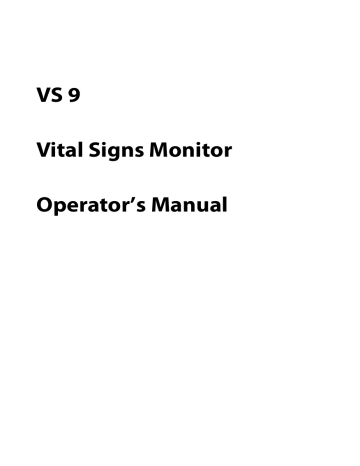
5.
For Numeric type, continue to set the Unit and Resolution of the parameter. For
Text type, you need to set the options to be selected. At least 2 options need to be set. If needed, you can select Add to set more options.
6.
Select Save .
17.8.8
Setting Parameter Measurement Timeout
NIBP and Temp measurements become outline fonts after a preset time. This feature prevents older values being misinterpreted as current measurements. To adjust the timeout period for NIBP and Temp, follow this procedure:
1.
Select the Main Menu quick key → from the System column select Maintenance
→ input the required password → select .
2.
Select Module
→
Other tab.
3.
Set the timeout period for NIBP and Temp.
17.8.9
Enabling Outline Font for Suspected Values
You can set the monitor to display unreliable SpO
2
measurements in outline font. This prevents unreliable measurements from being misinterpreted as normal measurements.
To do so, follow this procedure:
1.
Select the Main Menu quick key → from the System column select Maintenance
→ input the required password → select .
2.
Select Module → Other tab.
3.
Switch on Outline Font for Suspected Values .
17.9
Setting Parameter Units
To set parameter units, follow this procedure:
1.
Select the Main Menu quick key → from the System column select Maintenance
→ input the required password → select .
2.
Select the Unit tab.
3.
Select a parameter, and from the popup list, select the unit to be used.
Below is a list of the units you can set:
Parameter
Height Unit
Weight Unit
Glucose Unit
I/O Fluid Unit
VS 9 Vital Signs Monitor Operator’s Manual
Options cm, inch kg, lb mg/dl, mmol/L ml, L
Default cm kg mg/dl ml
17 - 19
Parameter
CO2 Unit
Temp Unit
Pressure Unit
17.10 Setting the Time
Options mmHg, kPa, %
°C, °F mmHg, kPa
Default mmHg
°C mmHg
17.10.1 Setting the Time Synchronization
If the NTP Time Synchronization function is enabled, the monitor can automatically synchronize its time with a time server on which NTP (Network Time Protocol) is implemented. If there are many monitors connected within one network, you can enable the time synchronization to synchronize the time, and make it unnecessary to manually set the time for individual monitors.
17.10.1.1 Enabling NTP Time Synchronization
To enable the NTP Time Synchronization function, follow this procedure:
1.
Select the Main Menu quick key → from the System column select Maintenance
→ input the required password → select .
2.
Select the Time tab → Time Synchronization tab.
3.
Switch on Start NTP Time Sync .
17.10.1.2 Setting the Time Server Address
To set the DNS name of the time server address, follow this procedure:
1.
Select the Main Menu quick key
→
from the System column select Maintenance
→
input the required password
→ select .
2.
Select the Time tab → Time Synchronization tab.
3.
Input the name or IP address of the time server.
After configuring the NTP time server, select Network Test to verify that the NTP server is properly connected.
17.10.1.3 Setting the Time Synchronization Interval
To set the time synchronization interval, follow this procedure:
1.
Select the Main Menu quick key → from the System column select Maintenance
→ input the required password → select .
2.
Select the Time tab → Time Synchronization tab.
3.
Set Interval .
17 - 20
VS 9 Vital Signs Monitor Operator’s Manual
17.10.2 Enabling Auto Daylight Savings Time
By default, daylight savings time is disabled. If this function is needed, you need to manually enable the daylight savings time. To auto start the daylight savings time, follow this procedure:
1.
Select the Main Menu quick key
→
from the System column select Maintenance
→
input the required password
→ select .
2.
Select the Time tab → Daylight Savings Time tab.
3.
Switch on Auto Daylight Savings Time .
4.
Adjust daylight savings time settings as necessary.
NOTE
•
If you enable Auto Daylight Savings Time you cannot manually switch it on or
off from the System Time dialog. For more information, see 3.9.5 Setting the
.
17.11 Viewing Version Information
To view the system software version, module hardware and software version, and firmware version, follow this procedure:
1.
Select the Main Menu quick key → from the System column select Maintenance
→ input the required password → select .
2.
Select the Version tab.
17.12 Checking Battery Information
To check the battery information, follow this procedure:
1.
Select the Main Menu quick key → from the System column select Maintenance
→ input the required password → select .
2.
Select the Battery Information tab.
17.13 Changing Scanner Settings
17.13.1 Setting Scanner Information
To set the scanner information on the monitor, follow this procedure:
1.
Select the Main Menu quick key → from the System column select Maintenance
→ input the required password → select .
2.
Select the Scanner tab. The Scanner Info.
tab is displayed.
3.
Set Data Parse Mode and then set other information as instructed below:
VS 9 Vital Signs Monitor Operator’s Manual
17 - 21
◆ If you select JADAK , select JADAK Barcode tab and set the information of JADAK barcode.
◆ If you select Local , continue to set the Data Encoding Type , patient barcode and clinician barcode.
◆ If you select DLL , continue to set the Data Encoding Type .
17.13.2 Identifying the Barcode Reader (for the non-Mindray
Custom 2D Barcode Reader)
When you are using barcode readers other than the JADAK Flexpoint HS-1R, HS-1RS or
HS-1M, you should select the barcode reader from the USB device list, so that the monitor can identify the barcode reader. To do so, follow this procedure:
1.
Select the Main Menu quick key
→
from the System column select Maintenance
→
input the required password
→ select .
2.
Select the Scanner tab → Identify Scanner tab.
3.
From the USB device list, select the barcode reader you are using.
17.13.3 Selecting Patient Information Read by the Barcode Reader
(for the Mindray Custom 2D Barcode Reader)
To select desired patient information that will be read by the barcode reader, follow this procedure:
1.
Select the Main Menu quick key
→
from the System column select Maintenance
→
input the required password
→ select .
2.
Select the Scanner tab → Field tab.
3.
Select the patient information. The selected information can be read by the barcode reader.
NOTE
•
The patient information read by the barcode reader is dependent on the patient information encoded in the hospital's barcodes.
17.14 Setting the Report Layout
To set the patient information you want to display on general reports, follow this procedure:
1.
Select the Main Menu quick key → from the System column select Maintenance
→ input the required password → select .
2.
Select the Record tab. The Report Layout tab is displayed.
3.
Select the desired items under Report Name . N/A indicates that this item is not displayed on a report.
17 - 22
VS 9 Vital Signs Monitor Operator’s Manual
17.15 Configuring the Network
You can connect the monitor to the central monitoring system (CMS), and eGateway through wired LAN or wireless LAN.
17.15.1 Network Safety Information
CAUTION
•
Wireless network designing, deploying, debugging, and maintenance should be executed by Mindray service personnel or authorized technicians.
•
Always set the wireless network according to local wireless regulations.
•
Using 5GHz frequency band is recommended whenever possible. There are more interference sources in 2.4GHz frequency band.
•
Private APs and wireless routers are not allowed. These devices may cause radio interference and result in monitor and CMS data loss.
•
Data communication must be performed within a closed network or within a virtually isolated network provided by a hospital for all network functions.
The hospital is responsible for ensuring the security of the virtually isolated network.
•
WPA2-PSK and WPA2-Enterprise verification and encryption should be used if possible. Otherwise, the equipment may not be able to work or patient information may be divulged. WPA2-Enterprise and a long password are recommended.
•
Keep network authentication information, for example password, safe, to protect the network from being accessed by unauthorized users.
•
Do not connect non-medical devices to the monitor network.
•
If wireless network signal is poor, there may be a risk of CMS-destined data loss.
•
Maximum number of monitors connected to a single AP is 16. Too many monitors connected to the same AP may result in network disconnection.
•
RF interference may result in wireless network disconnection.
VS 9 Vital Signs Monitor Operator’s Manual
17 - 23
•
Disconnecting from the network may result in CMS-destined data loss and function failure. Check the patient in case of network disconnection and solve the network problem as soon as possible.
•
Ensure that the monitor IP address setting is correct. Changing the network settings may result in network disconnection. Contact your service personnel if there are any problems on the IP address.
•
If the device remains in service following the end of support, the cybersecurity risks for end-users can be expected to increase over time.
•
Network disconnection does not have an impact on local monitoring functions.
•
Contact Mindray service personnel if cybersecurity problems occur.
17.15.2 Selecting a Network Type
To select network type, follow this procedure:
1.
Select the Main Menu quick key
→
from the System column select Maintenance
→
input the required password
→ select .
2.
Select the Network Setup tab. The Network Type tab is displayed.
3.
Set Monitor to Auto , LAN1 IP , or WLAN according to your network type. The default is Auto , which means the monitor will automatically use LAN1 IP when detected and the available WLAN when LAN1 IP is not detected.
17.15.3 Setting the Wired Network
To set the wired network, follow this procedure:
1.
Select the Main Menu quick key → from the System column select Maintenance
→ input the required password → select .
2.
Select the Network Setup tab
→
LAN1 IP tab.
3.
Select how the get the IP address.
◆ Obtain IP Address Automatically : the monitor automatically gets the IP address.
◆
Use the Following Address : you need to input the IP Address , Subnet
Mask , and Gateway .
4.
Select how to get the DNS address.
◆ Obtain DNS address automatically : the monitor automatically gets the
DNS address.
◆
Using the Following DNS Address : you need to input the IP address of
Preferred DNS Server and Alternate DNS Server .
17 - 24
VS 9 Vital Signs Monitor Operator’s Manual
17.15.4 Setting the Wireless Network
To add and set the wireless network, follow this procedure:
1.
Select the Main Menu quick key
→
from the System column select Maintenance
→
input the required password
→ select .
2.
Select the Network Setup tab → WLAN tab.
3.
Select Add WLAN . In the popup dialog, input network name, SSID, and password.
Set Security .
4.
Select the WLAN IP tab and select how to get the IP address and DNS address.
◆
Obtain IP Address Automatically : the monitor automatically gets the IP address.
◆ Use the Following Address : you need to input the IP Address , Subnet
Mask , and Gateway .
◆ Obtain DNS address automatically : the monitor automatically gets the
DNS address.
◆ Using the Following DNS Address : you need to input the IP address of
Preferred DNS Server and Alternate DNS Server .
5.
Select the WLAN Setup tab and set WLAN Band and channels. The default is
Auto , which means the monitor can automatically identify the WLAN band.
After configuring the wireless network, select Network Test to verify that the wireless network can be properly connected.
If you need to change network settings, select beside the desired wireless network.
Selecting deletes the wireless network.
17.15.5 Managing Certifications
You can delete certifications from the monitor, or import certifications from the USB memory device. To do so, follow this procedure:
1.
Select the Main Menu quick key → from the System column select Maintenance
→ input the required password → select .
2.
Select the Network Setup tab
→
WLAN tab.
3.
Select Certificate Management button from the bottom left corner of the dialog.
◆ From the Local tab, select certifications you want to delete from the monitor, and then select Delete .
◆
From the USB Drive tab, select certifications you want to import from the
USB memory device, and then select Import .
17.15.6 Enabling Selecting a CMS
To enable selecting a CMS, follow this procedure:
VS 9 Vital Signs Monitor Operator’s Manual
17 - 25
1.
Select the Main Menu quick key → from the System column select Maintenance
→ input the required password → select .
2.
Select the Network Setup tab
→
Transfer Setup tab.
3.
Switch on Select CMS .
17.15.7 Adding CMSs
You can add up to 30 central monitoring systems (CMS) for your monitor. To add CMSs, follow this procedure:
1.
Select the Main Menu quick key
→
from the System column select Maintenance
→
input the required password
→ select .
2.
Select the Network Setup tab → Transfer Setup tab.
3.
Set Send Data to Central Station .
4.
Select Add Central Station , and then input the CMS name and IP address of this department.
17.15.8 Using the ADT Gateway
The ADT (admit-discharge-transfer) gateway is normally deployed in the eGateway. You can obtain patient information from the hospital ADT server through the ADT gateway.
To configure the ADT gateway, follow this procedure:
1.
Select the Main Menu quick key
→
from the System column select Maintenance
→
input the required password
→ select .
2.
Select the Network Setup tab → Transfer Setup tab.
3.
Select Server Address to input the host name or IP address of the ADT gateway.
4.
Select Port to input the port of the ADT gateway.
ADT Query is switched off by default. You can load patient information to the monitor from the ADT server only when this function is enabled.
After configuring the ADT gateway, select Network Test to verify that the ADT server is properly connected.
17.15.9 Sending Realtime Data, Waveforms and Alarms via HL7
Protocol
You can send the realtime data, waveforms, and alarms from the monitor to the hospital servers via HL7 protocol. To do so, follow this procedure:
1.
Select the Main Menu quick key → from the System column select Maintenance
→ input the required password → select .
2.
Select the Network Setup tab
→
Transfer Setup tab.
3.
Set Send Data to HL7 .
17 - 26
VS 9 Vital Signs Monitor Operator’s Manual
4.
From the Data + Waveforms area, select Server Address to input the name or IP address for the server receiving the realtime data and waveform. Set Port .
5.
Switch on Send Data and Send Waveforms , as needed. Set Data Interval .
6.
From the Alarms area, select Server Address to input the name or IP address for the server receiving the alarm data. Set Port .
7.
Switch on Send Alarms as needed.
This page also displays the server connection status.
NOTE
•
Licenses are required for sending realtime data, waveforms, and alarms via
HL7. For more information on checking the licenses, see 3.9.6 Checking
.
17.15.10Setting Multicast Parameters
Multicast helps device discovery between monitors and other devices on the network.
Devices in the same multicast group can be mutually discovered.
To set multicast parameters, follow this procedure:
1.
Select the Main Menu quick key → from the System column select Maintenance
→ input the required password → select .
2.
Select the Network Setup tab
→
Device Discover tab.
3.
Set Multicast TTL .
4.
Set Multicast Address .
17.15.11Setting the Network Service Quality Level
To set the quality of service (QoS), follow this procedure:
1.
Select the Main Menu quick key → from the System column select Maintenance
→ input the required password → select .
2.
Select the Network Setup tab
→
QoS tab.
3.
Select QoS Level For Realtime Monitoring to set the service quality of network connection for realtime monitoring, for example parameter measurements and waveforms, alarms, etc.
4.
Set QoS Level For Others to set the service quality of network connection for non-realtime monitoring, for example history data, printing, etc.
17.15.12Setting MLDAP
To access the MLDAP server, set your monitor as follows:
1.
Select the Main Menu quick key → from the System column select Maintenance
→ input the required password → select .
VS 9 Vital Signs Monitor Operator’s Manual
17 - 27
2.
Select the Network Setup tab → MLDAP tab.
3.
Set IP address and port of the MLDAP server.
17.15.13Testing MLDAP Server Connection
To test whether the monitor is properly connected with the MLDAP server, follow this procedure:
1.
Select the Main Menu quick key
→
from the System column select Maintenance
→
input the required password
→ select .
2.
Select the Network Setup tab → MLDAP tab.
3.
Select Network Test .
17.15.14Setting VitalsLink
To set VitalsLink, follow this procedure:
1.
Select the Main Menu quick key
→
from the System column select Maintenance
→
input the required password
→ select .
2.
Select the Network Setup tab → VitalsLink tab.
3.
Switch on Enable .
4.
Set Automatically Logout after as needed.
5.
From the General Connectivity area, set the Master Server Address , Context
Root , and Organization ID . Enable Local CSI as needed.
6.
From the Security area, set the Auth Type , User Name , User Password , Tenant
Type , and Transport Protocol .
7.
Set Data Encoding Type as needed.
17.16 Enabling Bluetooth
To enable the Bluetooth function, follow this procedure:
1.
Select the Main Menu quick key → from the System column select Maintenance
→ input the required password → select .
2.
Select the Bluetooth .
3.
Switch on Enable .
4.
Set Auto Unpair On Disconnection as needed.
17.17 Defining Other Functions
17.17.1 Setting the SpO
2
Tone Mode
The monitor adjusts the QRS tone (pitch tone) according to the SpO
2
values. To set the
SpO
2
tone mode, follow this procedure:
17 - 28
VS 9 Vital Signs Monitor Operator’s Manual
1.
Select the Main Menu quick key → from the System column select Maintenance
→ input the required password → select .
2.
Select the Other tab.
3.
Set SpO2 Tone to Mode 1 or Mode 2. The pitch changes more rapidly in Mode 2 than in Mode 1 , as saturation levels change.
The SpO
2
tone mode chart for SpO
2
between 40% to 100% is as follows:
CAUTION
•
It is highly recommended to use the same SpO
2
tone mode for the same monitors in a single area to prevent issues arising from inconsistent operation.
17.17.2 Selecting the Language
To set the user interface (UI) language, follow this procedure:
1.
Select the Main Menu quick key
→
from the System column select Maintenance
→
input the required password
→ select .
2.
Select the Other tab.
3.
Select Language , and from the popup list, select the target language.
17.17.3 Browsing System Log
To browse the system log, follow this procedure:
1.
Select the Main Menu quick key → from the System column select Maintenance
→ input the required password → select .
2.
Select the Other tab.
3.
Select Browse System Log
→
OK to enter the System Log page.
VS 9 Vital Signs Monitor Operator’s Manual
17 - 29
4.
Select the log classifications you want to view, and then select Search . To view logs of certain date and time, select Jump To and define the date and time.
17.17.4 Exporting System Log
To export the system log, follow this procedure:
1.
Select the Main Menu quick key → from the System column select Maintenance
→ input the required password → select .
2.
Select the Other tab.
3.
Select Export System Log .
17.17.5 Exporting Patient Data
To export patient data, follow this procedure:
1.
Connect a USB drive to the monitor’s USB port.
2.
Select the Main Menu quick key → from the System column select Maintenance
→ input the required password → select .
3.
Select the Other tab.
4.
Select Export Patient Data .
17 - 30
VS 9 Vital Signs Monitor Operator’s Manual
18
Battery
18.1
Battery Introduction
This monitor is designed to operate on battery power when the mains power is not available. The monitor uses mains power as primary power source. In case of mains power failure, the monitor automatically runs on the battery power.
NOTE
•
If the mains power fails and the monitor runs on battery power, the display brightness automatically lowers to the value of Brightness on Battery (set in
Main Menu → Device → Display). You can manually adjust the display brightness as required.
18.2
Battery Safety Information
WARNING
•
Keep batteries out of the reach of children.
•
Use only Mindray specified batteries. Use of a different battery may present a risk of fire or explosion.
•
Keep the batteries in their original package until you are ready to use them.
•
Do not expose batteries to liquid.
•
Do not crush, drop or puncture the battery. Mechanical abuse can lead to internal damage and internal short circuits. If a battery has been dropped or banged against a hard surface, whether damage is externally visible or not, remove the battery from use and dispose of it properly.
•
If the battery shows signs of damage or signs of leakage, replace it immediately. Use caution in removing the battery. Avoid contacting the leakage.
•
Batteries should be charged only in this monitor.
•
Extremely high ambient temperature may cause battery overheat protection, resulting in monitor shutdown.
•
The lithium-ion battery has a service life of three years. Replace the battery when it reaches the end of its service life. Failure to replace the battery may cause serious damage to the equipment from battery overheating.
VS 9 Vital Signs Monitor Operator’s Manual
18 - 1
•
Do not open batteries, heat batteries above 60 °C, incinerate batteries, or short battery terminals. They may ignite, explode, leak or heat up, causing personal injury.
CAUTION
•
Remove the battery before shipping the monitor or when it will not be used for an extended period of time.
NOTE
•
It is recommended to always install a fully charged battery in the monitor to ensure normal monitoring in case of accidental power failure.
18.3
Battery Indications
The battery LED, on-screen battery power indicator, and related alarm messages indicate the battery status.
18.3.1
Battery LED
The battery LED is on the left bottom of the front panel of the monitor. For details, see
.
18.3.2
Battery Symbols
The on-screen battery symbols indicate the battery status as follows:
■
■
■
■
■
7.1h
indicates that the battery power is sufficient. The green portion represents the remaining charge and the numerics in the middle indicates the estimated run time of the battery.
0.5h
indicates that the battery power is low and needs to be charged. The red portion represents the remaining charge and the numerics in the middle indicates the estimated run time of the battery.
indicates that the battery is almost depleted and needs to be charged immediately. Otherwise, the monitor will soon automatically shut down.
indicates that no battery is installed or the battery fails.
7.8h
indicates that the battery is being charged. An extra lightning symbol is displayed and the green portion is animated. When a battery is charged on a new monitor for the first time, the estimated run time will not be displayed. Instead, a percentage indicating the current charge is displayed on the right of the battery symbol.
18 - 2
VS 9 Vital Signs Monitor Operator’s Manual
CAUTION
•
The numerics on the battery symbol are estimated remaining battery run time. The accuracy of the remaining time is greatly affected by the working condition of the monitor and status of the battery. Do not rely exclusively on this for operation time estimation in clinical applications.
18.3.3
Battery-related Alarms
The capacity of the battery is limited. When the battery level is low, the monitor presents the Low Battery alarm, the alarm lamp flashes, and the monitor produces an alarm sound.
If the battery is almost depleted, the monitor presents the Critically Low Battery alarm.
In this case, immediately connect the AC mains to power the monitor and charge the battery. Otherwise, the monitor will automatically shut down soon.
For more information on battery-related alarms, see D.2.7 Power Supply Technical
18.4
Replacing the Battery
To replace the battery, follow this procedure:
1.
Turn off the monitor. Disconnect the power cable and other cables.
2.
Lay the monitor down to have access to the bottom of the monitor.
3.
Open the battery compartment door by pulling out the tab.
4.
Turn the latch aside.
5.
Take out the old battery. Then insert the new battery into the battery compartment with the battery terminal inwards.
6.
Turn the latch back to the middle and close the battery door.
VS 9 Vital Signs Monitor Operator’s Manual
18 - 3
18.5
Connecting an External Battery
You can connect an external battery to the monitor via the connector on the back.
(1)
(1). Connector for an External Battery
The external battery is charged whenever the monitor is connected to an AC power source regardless of whether or not the monitor is currently on.
18.6
Charging a Battery
The battery is recharged automatically when the monitor is connected to AC mains power.
18.7
Maintaining the Battery
18.7.1
Conditioning the Battery
The performance of a rechargeable battery deteriorates over time. You should condition the batteries every three months or when you notice a degradation in performance. If the battery is not conditioned for a prolonged time, its charge indication may not be accurate and you may wrongly evaluate the remaining battery runtime.
To condition a battery, follow this procedure:
1.
Disconnect the monitor from the patient and stop all monitoring and measuring procedures.
2.
Turn off the monitor. Install the battery to be conditioned.
3.
Connect the monitor to AC power. Allow the battery to be charged uninterruptedly till it is fully charged.
18 - 4
VS 9 Vital Signs Monitor Operator’s Manual
4.
Disconnect the monitor from the AC power and turn on the monitor.
5.
Allow the monitor to run on the battery until the battery is completed and the monitor automatically shuts down.
6.
Fully charge the battery again for use or charge it to 40 – 60% for storage.
NOTE
•
Do not use the monitor to monitor a patient during battery conditioning.
•
Do not interrupt battery conditioning. Interrupting battery conditioning to use the monitor will prevent completion of the conditioning cycle and require repeating the conditioning process completely to properly condition the battery.
18.7.2
Checking Battery Performance
The performance of a rechargeable battery deteriorates over time. You should check the battery performance periodically or if you are concerned that the battery may fail.
See steps 1 to 5 of
18.7.1 Conditioning the Battery
to check battery performance. The operating time of the battery reflects their performance directly. If the operating time of a battery is noticeably shorter than that stated in the specifications, the battery may reach its service life or malfunction. If the battery performance meets the requirement, fully charge the battery again for use or charge it to 40 – 60% for storage.
NOTE
•
Battery operating time depends on equipment configuration and operation.
For example, high display brightness or measuring NIBP repeatedly will shorten the battery operating time.
18.8
Storing Batteries
When storing batteries, make sure that the battery terminals do not come into contact with metallic objects. If batteries are stored for an extended period of time, place the batteries in a cool place with a partial charge of 40% to 60% capacity.
Condition the stored batteries every three months. For more information, see
18.7.1 Conditioning the Battery .
NOTE
•
Remove the battery from the equipment if the equipment is not used for a prolonged time (for example, several weeks). Otherwise the battery may overdischarge.
•
Storing batteries at high temperature for an extended period of time will significantly shorten their life expectancy.
VS 9 Vital Signs Monitor Operator’s Manual
18 - 5
•
Storing batteries in a cool place can slow the aging process. Ideally the batteries should be stored at 15 °C.
18.9
Recycling Batteries
Discard a battery in the following situations:
■
■
■
■
The battery has visual signs of damage.
The battery fails.
The battery is aged and its runtime significantly less than the specification.
The battery service life is reached.
Properly dispose of batteries according to local regulations.
WARNING
•
Do not open batteries, heat batteries above 60 °C, incinerate batteries, or short the battery terminals. They may ignite, explode, leak or heat up, causing personal injury.
18 - 6
VS 9 Vital Signs Monitor Operator’s Manual
19
Care and Cleaning
19.1
Care and Cleaning Introduction
In this chapter we only describe cleaning and disinfection of the monitor, and certain accessories. For the cleaning and disinfection of other reusable accessories, refer to their instructions for use of the corresponding accessories.
■
■
■
■
Keep your equipment and accessories clean. To avoid damage to the equipment, follow these guidelines:
■ Always follow the manufacturer’s instructions for each cleaning/disinfecting agent.
Do not immerse any part of the equipment or accessories into liquid.
Do not pour liquid onto the equipment or accessories.
Do not allow liquid to enter the case.
Never use abrasive materials (such as steel wool or silver polish), or erosive cleaners (such as acetone or acetone-based cleaners).
19.2
Care and Cleaning Safety Information
WARNING
•
Be sure to turn off the system and disconnect all power cables from the outlets before cleaning the equipment.
•
Do not attempt to clean the device while monitoring a patient.
CAUTION
•
If you spill liquid on the equipment or accessories, contact Mindray or your service personnel.
•
Avoid wetting the pins and metal parts of the equipment, mounting kits or accessories during cleaning and disinfection.
•
Use only Mindray approved cleaners and disinfectants and methods listed in this chapter to clean or disinfect your equipment. Warranty does not cover damage caused by unapproved substances or methods.
VS 9 Vital Signs Monitor Operator’s Manual
19 - 1
•
We make no claims regarding the efficacy of the listed chemicals or methods as a means for controlling infection. For the method to control infection, consult your hospital’s Infection Control Officer or Epidemiologist.
•
The responsible hospital or institution shall carry out all cleaning and disinfection procedures specified in this chapter.
•
Refer to the respective instructions for use of the cleaning agents and disinfectants.
•
Do not mix disinfecting solutions (such as bleach and ammonia) as hazardous gases may result.
NOTE
•
To clean or disinfect reusable accessories, refer to the instructions delivered with the accessories.
19.3
Cleaning and Disinfecting the Equipment
Use approved cleaning and disinfecting agents for cleaning or disinfecting the main unit.
19.3.1
Approved Cleaning and Disinfecting Agents
The following table lists approved cleaning and disinfecting agents:
Product
Type
Active Ingredients
Liquid Sodium hypochlorite bleach 0.5%
Product Name
Sodium hypochlorite bleach
Hydrogen peroxide
Isopropanol
1-Propanol
Metrex CaviCide1™
Virex® II 256 (1:256)
Liquid
Liquid
Liquid
Liquid
Liquid
Hydrogen peroxide 3%
Isopropanol 70%
1-Propanol 50%
Diisobutylphenoxyethoxyethyl dimethyl benzyl ammonium chloride 0.28%,
Isopropanol 17.2%
Didecyl dimethyl ammonium chloride
8.704%, n-Alkydimethyl benzyl ammonium chloride
8.190%
19 - 2
VS 9 Vital Signs Monitor Operator’s Manual
Product Name
Virex® TB
Rely+OnTM Virkon® High
Level Surface Disinfectant
Alpet® D2 Surface
Sanitizing Wipes
Clorox Dispatch® Hospital
Cleaner Disinfectant Towels with Bleach
Clorox Healthcare® Bleach
Germicidal Wipes
Clorox Healthcare®
Hydrogen Peroxide Cleaner
Disinfectant Wipes
Diversey Oxivir® TB Wipes
Metrex CaviWipes™
Wipes
Wipes
Wipes
Wipes
Wipes
Product
Type
Active Ingredients
Liquid
Powder
Wipes n-Alkyl dimethyl benzyl ammonium chlorides
0.105%, n-Alkyl dimethyl ethylbenzyl ammonium chlorides 0.105%
Used as 1% solution
Biocidal active:
Pentapotassium bis (peroxymonosulphate) bis (sulphate)(500g/kg),
Contains dipotassium peroxodisulphate.
Isopropyl Alcohol 58.6000%,
Octyl Decyl Dimethyl Ammonium chloride
0.0075%, Dioctyl Dimethyl Ammonium
Chloride 0.0030%
Sodium Hypochlorite 0.65%
Sodium Hypochlorite 0.55%
Hydrogen Peroxide 1.4%
PDI Sani-Cloth® AF3
Germicidal Disposable
Wipe
PDI Sani-Cloth® Bleach
Germicidal Disposable
Wipe
PDI Sani-Cloth® HB
Germicidal Disposable
Wipe
PDI Sani-Cloth® Plus
Germicidal Disposable
Cloth
Wipes
Wipes
Wipes
Wipes
Hydrogen Peroxide 0.5%
Diisobutylphenoxyethoxyethyl dimethyl benzyl ammonium chloride 0.28%,
Isopropanol 17.2% n-Alkyl dimethyl ethylbenzyl ammonium chlorides 0.14%, n-Alkyl dimethyl benzyl ammonium chlorides 0.14%
Sodium Hypochlorite 0.63%,other ingredients 99.37% n-Alkyl dimethyl ethylbenzyl ammonium chlorides 0.07%, n-Alkyl dimethyl benzyl ammonium chlorides 0.07% n-Alkyl dimethyl ethylbenzyl ammonium chlorides 0.125%, n-Alky dimethyl benzyl ammonium chlorides 0.125%
VS 9 Vital Signs Monitor Operator’s Manual
19 - 3
Product Name
PDI Super Sani-Cloth®
Germicidal Disposable
Wipe
S-7 hospital grade disinfectant surface wipes
Neutral detergent wipes
Premier disinfectant wips
V-wipes
Product
Type
Active Ingredients
Wipes
Wipes
Wipes
Wipes
Wipes n-Alkyl dimethyl ethylbenzyl ammonium chlorides 0.25%, n-Alkyl dimethyl benzyl ammonium chlorides 0.25%, Isopropyl
Alcohol 55.0%
Benzalkonium chloride 0.09% w/v
Didecyldimethylammonium chloride 0.147% w/v
Poly (Hexamethylene Biguanide) hydrochloride 0.09% w/v less than 1% non-ionic and cationic surfactants,
DMDM hydantoin
Iodopropynyl butylcarbamate less than 5% - nonionic surfactant disinfectants,
Iodoproynyl butylcarbomate
Benzalkonium chloride 9.63g/L
19.3.2
Cleaning the Equipment
The main unit should be cleaned on a regular basis. Before cleaning the equipment and mounting kits, consult your hospital’s regulations for cleaning the equipment.
To clean your equipment, follow this procedure:
1.
Shut down the monitor and disconnect it from the AC power.
2.
Clean the display screen with wipes or a soft cloth moistened with one of the cleaning agents listed in
19.3.1 Approved Cleaning and Disinfecting Agents
only.
3.
Clean the exterior surface of the equipment with wipes or a soft cloth moistened with one of the cleaning agents listed in
19.3.1 Approved Cleaning and Disinfecting
only.
4.
Wipe off all the cleaning agent residue with a dry cloth.
5.
Dry your equipment in a ventilated, cool place.
19.4
Disinfecting the Equipment
Disinfect the monitor as required in your hospital’s servicing schedule using the disinfecting agents listed in the table above. Cleaning the monitor before disinfecting is recommended.
19 - 4
VS 9 Vital Signs Monitor Operator’s Manual
19.5
Cleaning the Thermal Print Head
Dirty print head deteriorates printing quality. Check the printout to ensure the printing is legible and dark. Light printing may indicate a dirty print head.
To clean the thermal print head, follow this procedure:
1.
Take measures against the static electricity, such as the wrist strap.
2.
Open the recorder door and remove the recording paper.
3.
Gently wipe the print head with cotton swabs dampened with ethanol to remove the dust and foreign particles.
4.
Wipe off excess moisture with dry cotton swabs.
5.
Allow the print head air dry.
6.
Reload the recording paper and close the recorder door.
CAUTION
•
Do not use anything that may destroy the thermal element.
•
Do not add unnecessary force to the thermal head
•
The thermal print head gets hot when recording. Do not clean the print head immediately after recording.
19.6
Cleaning and Disinfecting the Accessories
For the NIBP air hose and SpO
2
cable, you should clean and disinfect them using the cleaners and disinfectants and methods listed in this section. For other accessories, you should consult the instructions delivered with the accessories.
CAUTION
•
Fluids entering the NIBP air hose can damage the equipment. When cleaning and/or disinfecting the NIBP air hose, prevent liquid from entering the hose.
•
Periodically inspect the NIBP air hose and connector for signs of wear or deterioration. Replace the NIBP air hose if you detect a leak. Dispose of damaged NIBP air hose according to local laws for disposal of hospital waste.
•
Never immerse or soak the accessories in any liquid.
•
Never clean or disinfect the metalic connectors at either end of the accessories.
•
Use only Mindray approved cleaners and disinfectants and methods listed in this section to clean or disinfect the accessories. Warranty does not cover damage caused by unapproved substances or methods.
VS 9 Vital Signs Monitor Operator’s Manual
19 - 5
•
To avoid long term damage, the accessories should be disinfected only when necessary as determined by your hospital’s policy.
19.6.1
Approved Accessories Cleaning and Disinfecting Agents
The following table lists approved NIBP air hose cleaning and disinfecting agents:
Product Name
Isopropanol
1-Propanol
Metrex CaviCide1™
Virex® TB
Rely+On™ Virkon
®
High Level Surface
Disinfectant
Alpet® D2 Surface
Sanitizing Wipes
Clorox Dispatch®
Hospital Cleaner
Disinfectant Towels with Bleach
Metrex CaviWipes™ Wipes
PDI Sani-Cloth® AF3
Germicidal
Disposable Wipe
PDI Sani-Cloth® Plus
Germicidal
Disposable Wipe
Product
Type
Active Ingredients
Liquid
Liquid
Liquid
Liquid
Powder
Wipes
Wipes
Isopropanol 70%
1-Propanol 50%
Diisobutylphenoxyethoxyethyl dimethyl benzyl ammonium chloride 0.28%,
Isopropanol 17.2% n-Alkyl dimethyl benzyl ammonium chlorides
0.105%, n-Alkyl dimethyl ethylbenzyl ammonium chlorides
0.105%
Used as 1% solution*
Biocidal active:
Pentapotassium bis (peroxymonosulphate) bis
(sulphate) (500g/kg)
Contains dipotassium peroxodisulphate.
Isopropyl Alcohol 58.6000%,
Octyl Decyl Dimethyl Ammonium chloride 0.0075%,
Dioctyl Dimethyl Ammonium Chloride 0.0030%
Sodium Hypochlorite 0.65%
Wipes
Wipes
Diisobutylphenoxyethoxyethyl dimethyl benzyl ammonium chloride 0.28%,
Isopropanol 17.2% n-Alkyl dimethyl ethylbenzyl ammonium chlorides
0.14%, n-Alkyl dimethyl benzyl ammonium chlorides 0.14% n-Alkyl dimethyl ethylbenzyl ammonium chlorides
0.125%, n-Alky dimethyl benzyl ammonium chlorides
0.125%
19 - 6
VS 9 Vital Signs Monitor Operator’s Manual
Product Name
PDI Super Sani-
Cloth® Germicidal
Disposable Wipe
Product
Type
Wipes
Active Ingredients n-Alkyl dimethyl ethylbenzyl ammonium chlorides
0.25%, n-Alkyl dimethyl benzyl ammonium chlorides 0.25%,
Isopropyl Alcohol 55.0%
The following table lists approved Masimo SpO
2
cable cleaning and disinfecting agents:
Product Name
Isopropanol
Product Type
Liquid
Active Ingredients
Isopropanol 70%
The following table lists approved disinfectants for the Nellcor SpO
2
cables:
Product Name
Sodium hypochlorite bleach Liquid
Isopropanol Liquid
1-Propanol Liquid
Virex® TB Liquid
Rely+On™ Virkon
®
High
Level Surface Disinfectant
Clorox Dispatch® Hospital
Cleaner Disinfectant Towels with Bleach
Clorox Healthcare® Bleach
Germicidal Wipes
Clorox Healthcare®
Hydrogen Peroxide Cleaner
Disinfectant Wipes
Product
Type
Active Ingredients
Powder
Wipes
Wipes
Wipes
Sodium hypochlorite bleach, 0.5%
Isopropanol 70%
1-Propanol 50% n-Alkyl dimethyl benzyl ammonium chlorides 0.105%, n-Alkyl dimethyl ethylbenzyl ammonium chlorides 0.105%
Used as 1% solution*
Biocidal active:
Pentapotassium bis
(peroxymonosulphate) bis (sulphate)
(500g/kg)
Contains dipotassium peroxodisulphate.
Sodium Hypochlorite 0.65%
Sodium Hypochlorite 0.55%
Hydrogen Peroxide 1.4%
VS 9 Vital Signs Monitor Operator’s Manual
19 - 7
Product Name
Diversey Oxivir® TB Wipes
PDI Super Sani-Cloth®
Germicidal Disposable Wipe
Product
Type
Active Ingredients
Wipes
Wipes
Hydrogen Peroxide 0.5% n-Alkyl dimethyl ethylbenzyl ammonium chlorides 0.25%, n-Alkyl dimethyl benzyl ammonium chlorides 0.25%,
Isopropyl Alcohol 55.0%
19.6.2
Cleaning the Accessories
You should clean the accessories (NIBP air hose, and SpO
2
cable) on a regular basis.
Before cleaning the accessories, consult your hospital’s regulations for cleaning the accessories.
To clean the accessories (NIBP air hose and SpO
2
cable), follow this procedure:
1.
Clean the accessories with wipes or a soft cloth moistened with one of the cleaning agents listed in
19.3.1 Approved Cleaning and Disinfecting Agents
only.
2.
Wipe off all the cleaning agent residue with a dry cloth.
3.
Allow the accessories to air dry.
19.6.3
Disinfecting the Accessories
We recommend that the accessories (NIBP air hose and SpO
2
cable) should be disinfected only when necessary as determined by your hospital’s policy, to avoid long term damage to the accessories. Cleaning the accessories before disinfecting is recommended.
19.7
Sterilization
Sterilization is not recommended for this monitor, related products, accessories, or supplies unless otherwise indicated in the Instructions for Use that accompany the products, accessories or supplies.
19 - 8
VS 9 Vital Signs Monitor Operator’s Manual
20
Maintenance
20.1
Maintenance Introduction
Regular maintenance is essential to ensure that the equipment continues to function properly. This chapter contains information on periodic testing and maintenance.
20.2
Maintenance Safety Information
WARNING
•
To avoid electric shock, stop using the monitor if you find the housing is damaged, and contact the service personnel.
•
Failure on the part of the responsible individual hospital or institution using this equipment to implement a recommended maintenance schedule may cause undue equipment failure and possible health hazards.
•
No modification of this equipment is allowed.
•
This equipment contains no user serviceable parts.
•
Software upgrades to the monitor can only be done by Mindray service engineers with Mindray upgrading tools.
•
Do not open the equipment housings. All servicing and future upgrades must be carried out by the service personnel.
•
The safety checks or maintenance involving any disassembly of the equipment should be performed by professional service personnel.
Otherwise, undue equipment failure and possible health hazards could result.
•
Do not open batteries, heat batteries to above 60 °C, incinerate batteries, or short the battery terminals. Batteries may ignite, explode, leak or heat up, causing personal injury.
•
Do not adjust, repair, open, disassemble, or modify the pulse oximeter or accessories. Injury to personnel or equipment damage could occur. Return the pulse oximeter for servicing if necessary.
•
The service personnel must be properly qualified and thoroughly familiar with the operation of the equipment.
VS 9 Vital Signs Monitor Operator’s Manual
20 - 1
CAUTION
•
The equipment and accessories shall not be serviced or maintained while in use on a patient.
•
If you discover a problem with any of the equipment, contact your service personnel or Mindray.
•
Use and store the equipment within the specified temperature, humidity, and altitude ranges.
•
When disposing of the packaging material, be sure to observe the applicable waste control regulations and keep it out of the reach of children.
•
At the end of its service life, the equipment, as well as its accessories, must be disposed of in compliance with the guidelines regulating the disposal of such products. If you have any questions concerning disposal of the equipment, please contact Mindray.
NOTE
•
If needed, contact the manufacture for circuit diagrams, component part lists, descriptions, calibration instructions, or other information concerning the repair of the equipment.
20.3
Maintenance and Testing Schedule
Follow the maintenance and testing schedule or local regulations to perform testing and maintenance such as defined in section
20.5 Testing Methods and Procedures . Follow your
hospital policy on cleaning and disinfecting the equipment before testing and maintenance.
The following table lists the maintenance and testing schedule:
Test/Maintenance Item
Performance Tests
Visual inspection
Measurement module performance test and calibration
Recommended Frequency
Every day, before first use.
1. If you suspect that the measurement values are incorrect.
2. Follow any repairs or replacement of relevant module.
3. Once a year for CO
2
tests.
4. Once every two years for other parameter module performance tests.
20 - 2
VS 9 Vital Signs Monitor Operator’s Manual
Test/Maintenance Item
Performance Tests
Nurse call test
Recommended Frequency
If you suspect that the nurse call function does not work properly.
Electrical Safety Tests
Electrical safety tests
Other Tests
Power-on test
Recorder check
Battery check
Once every two years.
Functionality test
Performance test
Before use.
1. When the recorder is used for the first time.
2. Follow any repair or replacement of the recorder.
1. When first installed.
2. When battery is replaced.
Every three months or if the battery runtime is reduced significantly.
20.4
Checking Version Information
To view system software version information, select the Main Menu quick key → from the System column select Version .
You can check system software version, module hardware and software version, and firmware version only from the Maintenance dialog.
20.5
Testing Methods and Procedures
Except the following maintenance tasks, all other test and maintenance tasks should be performed by Mindray-qualified service personnel only.
■
■
■
Regular checks, including visual inspection and power-on test
Recorder tests
Battery check
If your monitor needs a safety test and performance test, contact the service personnel.
20.5.1
Performing Visual Inspection
Visually inspect the equipment before its first used every day. If you find any signs of damage, remove the monitor from use and contact the service personnel.
Verify that the equipment meets the following requirements:
VS 9 Vital Signs Monitor Operator’s Manual
20 - 3
■
■
■
■
■
Environment and power supply specifications are met.
The monitor housing and display screen are free from cracks or other damage.
The power cord is not damaged and the insulation is in good condition.
Connectors, plugs, and cables are not damaged and kinked.
Power cord and patient cables are securely connected to the equipment.
20.5.2
Performing Power-on Test
The monitor automatically performs a power-on test at startup. Verify the following items for the power-on test:
■
■
■
The equipment powers on properly.
The alarm system works properly, denoted by alarm sounds and display of all three alarm light colors.
The monitor displays properly.
20.5.3
Testing the Recorder
To test the recorder, follow this procedure:
1.
Start a recording task to print waveforms and reports.
2.
Check that the recorder functions correctly.
3.
Check that the printout is clear without missing dots.
20.5.4
Checking the Battery
For information on battery check, see
18.7.2 Checking Battery Performance .
20.6
NIBP Maintenance
20.6.1
NIBP Leakage Test
The NIBP leakage test checks the integrity of the system and of the valve. The NIBP leakage test should be performed once every two years or when you doubt the NIBP measurements. The NIBP leakage test should be performed by Mindray-qualified service personnel only.
20.6.2
NIBP Accuracy Test
The NIBP accuracy test should be performed once every two years or when you doubt the NIBP measurements. The NIBP accuracy test should be performed by Mindrayqualified service personnel only.
20.7
Disposing of the Monitor
Dispose of the monitor and its accessories when its service life is reached. Follow local regulations regarding the disposal of such product.
20 - 4
VS 9 Vital Signs Monitor Operator’s Manual
WARNING
•
For disposal of parts and accessories, where not otherwise specified, follow local regulations regarding disposal of hospital waste.
VS 9 Vital Signs Monitor Operator’s Manual
20 - 5
This page intentionally left blank.
20 - 6
VS 9 Vital Signs Monitor Operator’s Manual
21
Accessories
The accessories listed in this chapter comply with the requirements of IEC 60601-1-2 when in use with the monitor. The accessory material that contacts the patients has undertaken the bio-compatibility test and is verified to be in compliance with ISO
10993-1. For details about the accessories, refer to the instructions for use provided with the accessory.
WARNING
•
Use accessories specified in this chapter. Using other accessories may cause damage to the equipment or not meet the claimed specifications.
•
Single-use accessories are not designed to be reused. Reuse may cause a risk of contamination and affect the measurement accuracy.
CAUTION
•
The accessories may not meet the performance specifications if stored or used outside the specified temperature and humidity ranges. If accessory performance is degraded due to aging or environmental conditions, contact your service personnel.
•
Check the accessories and their packages for any sign of damage. Do not use them if any damage is detected.
•
Use the accessories before the expiry date if their expiry date is indicated.
•
The disposable accessories shall be disposed of according to hospital’s regulations.
21.1
SpO
2
Accessories
Wavelength emitted by the sensors is between 600 nm and 1000 nm. The maximum photic output consumption of the sensor is less than 18 mW.
The information about the wavelength range and maximum photic output consumption can be especially useful to clinicians, for example, when photodynamic therapy is performed.
VS 9 Vital Signs Monitor Operator’s Manual
21 - 1
21.1.1
Extension Cables and Adapter Cables Available for Purchase
Model Part No.
572A
Description Usage
Applicable patient
Reusable /
583A
4089
4092
0010-20-42712 8-pin SpO
2
extension cable,
Nellcor
040-003310-00 8 pin, RD SET, Masimo
040-003381-00 RD to LNC adapter cable,
Masimo
040-003426-00 LNCS to RD Adapter, Masimo
Reusable
Reusable
Reusable
/
/
/
21.1.2
Extension Cables and Adapter Cables Also Compatible
Model Part No.
582A
Description Usage
115-020768-00 8-pin SpO
2
extension cable,
Masimo
Reusable
Applicable patient
/
21.1.3
Masimo SpO
2
RD Set Sensors Available for Purchase
Model
4050
Part No.
040-003376-00
Description Usage
Applicable patient
Adult (> 30 kg)
4051
4053
4000
4001
4002
040-003377-00
040-003380-00
040-003382-00
040-003383-00
040-003384-00
SpO
2
sensor, RD SET
DCI, finger-clip or toeclip
SpO
2
sensor, RD SET
DCI, finger-clip or toeclip
SpO
2
sensor, RD Set TC-I, tip-clip ear sensor, 3ft
SpO
2
sensor, RD SET, adhesive, finger or toe
SpO
2
sensor, RD SET
PDT, adhesive, finger or toe
SpO
2
sensor, RD Set, adhesive, thumb or great toe
Reusable
Reusable
Reusable
Disposable
Disposable
Disposable
Pediatric
(10-50 kg)
Adult (> 30 kg)
Adult (> 30 kg)
Pediatric
(10 to 50 kg)
Infant (3 to
20 kg)
21 - 2
VS 9 Vital Signs Monitor Operator’s Manual
Model Part No.
Description Usage
4003
4004
4005
040-003385-00
040-003386-00
040-003387-00
SpO
2
sensor, RD Set, adhesive, hand or foot
(for neonate), finger or toe (for adult)
SpO
2
sensor, RD Set
NeoPt, adhesive hand or foot
SpO
2
sensor, RD Set
NeoPt-500, nonadhesive hand or foot
Disposable
Disposable
Disposable
21.1.4
Masimo SpO
2
LNCS Sensors Also Compatible
Model Part No.
LNCS Adtx 0600-00-0121
LNCS Pdtx 0600-00-0122
LNCS DCI 0600-00-0126
LNCS DCIP 0600-00-0127
LNCS
NeoPt
LNCS Neo-
L
0600-00-0156
0600-00-0157
LNCS Inf 0600-00-0158
Applicable patient
Neonatal /
Adult
(<3Kg or
>40Kg)
Neonate
(<1 kg)
Neonate
(<1 kg)
Description Usage
SpO
2
sensor, finger-clip,
20 pcs/box, adhesive, thumb or great toe
SpO
2
sensor, finger-clip,
20 pcs/box, adhesive, finger or toe
SpO
2
sensor, finger-clip or toe-clip
SpO
2
sensor, finger-clip or toe-clip
SpO
2
sensor, adhesive, hand or foot
SpO
2
sensor, 20 pcs/ box, adhesive, hand or foot (for neonate), finger or toe (for adult)
SpO
2
sensor, 20 pcs/ box, adhesive, thumb or great toe
Disposable
Disposable
Disposable
Disposable
Disposable
Disposable
Disposable
Applicable patient
Adult (>30 kg)
Pediatric
(10-50 kg)
Adult (>30 kg)
Pediatric
(10-50 kg)
Neonate
(<1Kg)
Neonate /
Adult
(<3 kg or >
40 kg)
Infant (3-20 kg)
VS 9 Vital Signs Monitor Operator’s Manual
21 - 3
21.1.5
Nellcor SpO
2
Sensors Also Compatible
Model Part No.
Description
DS-100A 9000-10-05161 SpO
2
sensor, finger-clip
D-YS
OXI-P/I
0010-10-12476 SpO
2
sensor, with wraps, foot (1-3 kg), toe (3-15 kg),
9000-10-07308 or finger (>15 kg)
SpO
2
sensor, finger, band
Usage
Reusable
Reusable
Reusable
Applicable patient
Adult
Adult/
Pediatric/
Infant/
Neonate (>1 kg)
Pediatric/
Infant
Adult/Neonate OXI-A/N 9000-10-07336 SpO
2
sensor, finger/foot, band
MAX-AI 0010-10-12202 SpO
2
sensor, 24 pcs/box, finger
MAX-PI
MAX-II
MAX-NI
0010-10-12203 SpO
2
sensor, 24 pcs/box, finger
0010-10-12204 SpO
2
sensor, 24 pcs/box, toe
0010-10-12205 SpO
2
sensor, 24 pcs/box, finger (for adult) or foot
(for neonate)
Reusable
Disposable Adult (>30 kg)
Disposable
Disposable
Pediatric (10-
50 Kg)
Infant (3-20 kg)
Disposable Adult/Neonate
(<3 kg or >40 kg)
21.2
NIBP Accessories
21.2.1
NIBP Hoses Available for Purchase
Model
CM1903
Part No.
6200-30-09688
Description
NIBP Hose, Inbuilt connector(3m)
Usage
Applicable patient
Reusable Adult/
Pediatric/
Neonate
21 - 4
VS 9 Vital Signs Monitor Operator’s Manual
21.2.2
Cuffs Available for Purchase
Model Part No.
Description
CM1301
CM1302
CM1303
CM1304
115-027713-00 Cuff, 10-19 cm, bladderless
115-027714-00 Cuff, 18-26 cm, bladderless
115-027715-00 Cuff, 25-35 cm, bladderless
115-027716-00 Cuff, 33-47 cm, bladderless
CM1305
CM1306
CM1307
CM1501
CM1502
CM1503
CM1504
CM1505
CM1506
115-027717-00 Cuff, 46-66 cm, bladderless
115-027718-00 Cuff, 24-35 cm, bladderless
115-027719-00 Cuff, 33-47 cm, bladderless
115-027563-00 Cuff, 10-19 cm, bladderless, pkg of 10
115-027564-00 Cuff, 18-26 cm, bladderless, pkg of 10
115-027565-00 Cuff, 25-35 cm, bladderless, pkg of 10
115-027566-00 Cuff, 33-47 cm, bladderless, pkg of 10
115-027567-00 Cuff, 46-66 cm, bladderless, pkg of 5
115-027568-00 Cuff, 25-35 cm, bladderless, pkg of 10
CM1507 115-027569-00 Cuff, 33-47 cm, bladderless, pkg of 10
CM1500A 125-000051-00 Cuff, 3.1-5.7 cm, pkg of 20
CM1500B 125-000052-00 Cuff, 4.3-8.0 cm, pkg of 20
CM1500C 125-000053-00 Cuff, 5.8-10.9 cm, pkg of 20
CM1500D 125-000054-00 Cuff, 7.1-13.1 cm, pkg of 20
CM1500E 125-000055-00 Cuff, 5#, 8-15 cm, pkg of 20
/ 115-031807-00 Cuff starter kit, bladderless
Usage
Reusable
Reusable
Reusable
Reusable
Reusable
Reusable
Reusable
Disposable
Applicable patient
Infant
Small Adult
Adult
Adult
Adult thigh
Adult
Adult
Infant
Disposable Pediatric
Disposable Adult
Disposable Adult
Disposable Adult thigh
Disposable Adult
Disposable Adult
Disposable Neonate
Disposable Neonate
Disposable Neonate
Disposable Neonate
Disposable Neonate
Reusable Child/Small adult/
Adult/
Adult thigh
VS 9 Vital Signs Monitor Operator’s Manual
21 - 5
advertisement
Related manuals
advertisement
Table of contents
- 153 17 Password-protected User Settings
- 153 17.1 Setting the Device Location
- 153 17.1.1 Setting Monitor Information
- 153 17.1.2 Setting Monitor Location
- 153 17.1.3 Enabling the Auto Obtain Bed Number Function
- 154 17.2 Changing Patient Management Settings
- 154 17.2.1 Selecting Displayed Patient Information
- 154 17.2.2 Selecting Query Criteria for Searching Patients in ADT Server
- 155 17.2.3 Auto Discharging a Patient after Monitor Power Off
- 155 17.2.4 Auto Deleting Patient Data after Discharging a Patient
- 155 17.2.5 Clearing All Patient Data
- 156 17.2.6 Setting Patient Location Options for the Standby Screen
- 156 17.3 Changing the Authorization Settings
- 156 17.3.1 Setting Clinician Login
- 156 17.3.2 Selecting Password for User Maintenance
- 157 17.3.3 Selecting Password for Changing Alarm settings
- 157 17.3.4 Selecting Password for Viewing Discharged Patient Data
- 158 17.4 Changing Settings about Saving and Sending Data
- 158 17.4.1 Setting Items about Saving Data
- 159 17.4.2 Setting Items about Sending Data
- 160 17.5 Changing the Alarm Settings
- 160 17.5.1 Setting Alarm Tone Properties
- 161 17.5.2 Setting Alarm Pausing and Resetting Properties
- 163 17.5.3 Latching Physiological Alarms
- 163 17.5.4 Selecting Alarms to be Sent to the Nurse Call System
- 164 17.5.5 Changing Alarm Priority Settings
- 165 17.5.6 Setting the Alarm Delay Time
- 166 17.6 Changing the Standby Settings
- 166 17.6.1 Setting Prompt Message on Standby Screen
- 166 17.6.2 Setting Auto Standby
- 166 17.6.3 Enabling Black Standby Screen
- 167 17.7 Changing CAA Settings
- 167 17.7.1 Selecting the Default Scoring Tool
- 167 17.7.2 Managing the Scoring Tools
- 167 17.7.3 Setting GCS Threshold for Each Consciousness Level
- 168 17.8 Changing Module Settings
- 168 17.8.1 Selecting NIBP Measurement Algorithm
- 168 Module
- 169 17.8.4 Selecting Temp Module
- 169 17.8.5 Setting Temp Measurement Sites
- 169 17.8.6 Adding a New Manual Parameter
- 170 17.8.7 Managing Pain Score
- 171 17.8.8 Setting Parameter Measurement Timeout
- 171 17.8.9 Enabling Outline Font for Suspected Values
- 171 17.9 Setting Parameter Units
- 208 21.3 Temp Accessories
- 208 21.3.1 SmarTemp Temp Probes Available for Purchase
- 208 21.3.2 SmarTemp Temp Probe Wells Available for Purchase
- 208 21.3.3 SmarTemp Probe Covers Available for Purchase
- 208 21.3.4 Exergen Temp Probe Available for Purchase
- 209 Accessories
- 209 Accessory Available for Purchase
- 209 Accessories Also Compatible