advertisement
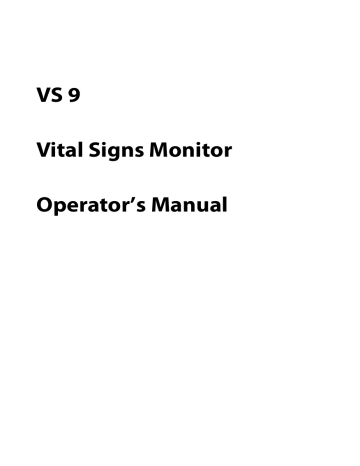
2.
Select the Alarm tab → Other tab.
3.
Set Alarm Delay .
◆ Off : an alarm is presented as soon as the alarm condition occurs.
◆ 1 sec ~ 8 sec : for continuously measured parameters, an alarm is not presented if the alarm condition is resolved within the designated delay time.
The setting of Alarm Delay is not applied to the apnea alarms. You can set apnea delay separately.
WARNING
•
The alarm delay time can be set to a maximum of 8 seconds. Changing this setting to an inappropriate level could result in a hazard to the patient.
17.6
Changing the Standby Settings
17.6.1
Setting Prompt Message on Standby Screen
You can set the message to be displayed on the standby screen. To do so, follow this procedure:
1.
Select the Main Menu quick key → from the System column select Maintenance
→ input the required password → select .
2.
Select the Standby tab.
3.
Select Prompt On Standby Screen and input the message as needed.
17.6.2
Setting Auto Standby
You can set the monitor to enter standby mode automatically if no operation is detected in a set time. To do so, follow this procedure:
1.
Select the Main Menu quick key
→
from the System column select Maintenance
→ input the required password → select .
2.
Select the Standby tab.
3.
Switch on Auto Enter Standby .
4.
Select Auto Enter Standby Time and select a time as needed. If no operation is detected in the selected time, the monitor enters standby mode automatically.
17.6.3
Enabling Black Standby Screen
The monitor provides a black screen function for standby mode. If enabled, the screen turns black after the monitor enters standby mode.
To do so, follow this procedure:
17 - 14
VS 9 Vital Signs Monitor Operator’s Manual
advertisement
Related manuals
advertisement
Table of contents
- 153 17 Password-protected User Settings
- 153 17.1 Setting the Device Location
- 153 17.1.1 Setting Monitor Information
- 153 17.1.2 Setting Monitor Location
- 153 17.1.3 Enabling the Auto Obtain Bed Number Function
- 154 17.2 Changing Patient Management Settings
- 154 17.2.1 Selecting Displayed Patient Information
- 154 17.2.2 Selecting Query Criteria for Searching Patients in ADT Server
- 155 17.2.3 Auto Discharging a Patient after Monitor Power Off
- 155 17.2.4 Auto Deleting Patient Data after Discharging a Patient
- 155 17.2.5 Clearing All Patient Data
- 156 17.2.6 Setting Patient Location Options for the Standby Screen
- 156 17.3 Changing the Authorization Settings
- 156 17.3.1 Setting Clinician Login
- 156 17.3.2 Selecting Password for User Maintenance
- 157 17.3.3 Selecting Password for Changing Alarm settings
- 157 17.3.4 Selecting Password for Viewing Discharged Patient Data
- 158 17.4 Changing Settings about Saving and Sending Data
- 158 17.4.1 Setting Items about Saving Data
- 159 17.4.2 Setting Items about Sending Data
- 160 17.5 Changing the Alarm Settings
- 160 17.5.1 Setting Alarm Tone Properties
- 161 17.5.2 Setting Alarm Pausing and Resetting Properties
- 163 17.5.3 Latching Physiological Alarms
- 163 17.5.4 Selecting Alarms to be Sent to the Nurse Call System
- 164 17.5.5 Changing Alarm Priority Settings
- 165 17.5.6 Setting the Alarm Delay Time
- 166 17.6 Changing the Standby Settings
- 166 17.6.1 Setting Prompt Message on Standby Screen
- 166 17.6.2 Setting Auto Standby
- 166 17.6.3 Enabling Black Standby Screen
- 167 17.7 Changing CAA Settings
- 167 17.7.1 Selecting the Default Scoring Tool
- 167 17.7.2 Managing the Scoring Tools
- 167 17.7.3 Setting GCS Threshold for Each Consciousness Level
- 168 17.8 Changing Module Settings
- 168 17.8.1 Selecting NIBP Measurement Algorithm
- 168 Module
- 169 17.8.4 Selecting Temp Module
- 169 17.8.5 Setting Temp Measurement Sites
- 169 17.8.6 Adding a New Manual Parameter
- 170 17.8.7 Managing Pain Score
- 171 17.8.8 Setting Parameter Measurement Timeout
- 171 17.8.9 Enabling Outline Font for Suspected Values
- 171 17.9 Setting Parameter Units
- 208 21.3 Temp Accessories
- 208 21.3.1 SmarTemp Temp Probes Available for Purchase
- 208 21.3.2 SmarTemp Temp Probe Wells Available for Purchase
- 208 21.3.3 SmarTemp Probe Covers Available for Purchase
- 208 21.3.4 Exergen Temp Probe Available for Purchase
- 209 Accessories
- 209 Accessory Available for Purchase
- 209 Accessories Also Compatible