Making and Answering Phone Calls. Motorola ic402
Add to My manuals224 Pages
Motorola ic402 is a versatile and feature-rich phone that offers a wide range of capabilities, from basic phone functions to advanced messaging and walkie-talkie features.
With its durable design and intuitive user interface, the Motorola ic402 is perfect for those who need a reliable and easy-to-use phone. Whether you're a business professional, a student, or just someone who wants to stay connected, the Motorola ic402 has the features you need to stay productive and connected.
advertisement
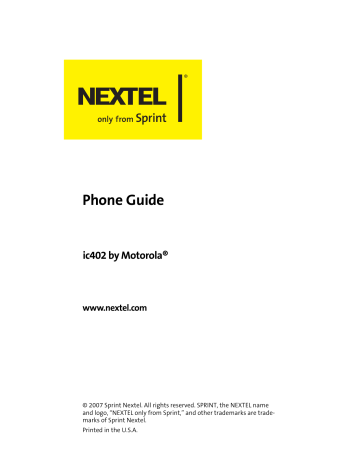
36
Making and Answering Phone Calls
Making Calls
Placing a traditional, wireless phone call from your phone is as easy as making a call from any landline phone.
To make a phone call using your keypad:
1.
Make sure your phone is on and open.
2.
Enter a phone number from standby mode. (If you make a mistake while dialing, press time. Press and hold c
to erase one digit at a c
to erase the entire number.)
3.
Press s
. (To make a call when you are roaming and Call
Guard is enabled, see “Using Call Guard” on page 103.)
4.
Press e
or close the phone when you are finished.
Tip:
To redial your last outgoing call, press s
twice.
Answering Calls
To answer an incoming call:
1.
Make sure your phone is on.
Note:
When your phone is off, incoming phone calls go directly to voicemail.
If you are on another phone call or Walkie-Talkie call, or using data services, please see “Keeping Track” on page 65.
2.
Press s
to answer an incoming call.
– or –
Press
Answer
(left softkey).
Note:
When the phone is closed, you can answer a call by pressing t
.
Section 2A: Making and Answering Calls
Depending on your phone’s settings, you may also answer incoming calls by opening the phone or by pressing any number key. See “Call Answer Mode” on page 82 for more information.
Your phone notifies you of incoming calls in the following ways:
䢇
䢇
The phone rings or vibrates.
The status light flashes green and red.
䢇
䢇
The backlight illuminates.
The display screen show an incoming call notification. If the incoming call is from a number stored in your
Contacts, the entry’s name and/or number appears.
Answering a Roam Call With Call Guard Enabled
Call Guard is an option that helps you manage your roaming charges when making or receiving calls while outside the
Nationwide Sprint PCS Network. Please see “Controlling Your
Roaming Experience” on page 99 for more information about roaming.
To answer a call when you are roaming and Call Guard is enabled:
䊳
Press e
and select
Yes
(left softkey) to answer the call.
(See “Using Call Guard” on page 103 for additional information.)
Ending a Call
To disconnect a call when you are finished:
䊳
Close the phone or press e
.
Note:
When the phone is closed, you can end a call by pressing
.
.
Section 2A: Making and Answering Calls 37
38
Missed Phone Calls
Missed phone calls are forwarded to voicemail.
Calling Emergency Numbers
You can place calls to 911 (dial
9 1 1
and press s
), even if your phone is locked or your account is restricted.
During an emergency call, press
Options
(right softkey) to display your options.
When you place an emergency call, your phone automatically enters Emergency mode. Your phone exits Emergency mode a few minutes after you end the emergency call.
To exit Emergency mode, do one of the following:
䊳
Wait until your phone exits Emergency mode.
䊳
Dial a non-emergency phone number.
Emergency Mode and Walkie-Talkie Calls
Your phone’s Walkie-Talkie functionality impacts Emergency mode as follows:
䢇
䢇
䢇
䢇
If your phone has only been provisioned for Walkie-Talkie service, you cannot make emergency calls.
You cannot make or receive any Walkie-Talkie calls when your phone is in Emergency mode.
If you are on a Walkie-Talkie call, you must wait until the phone reconnects to a cellular network before attempting to make an emergency 911 call.
You may be in an area that has Walkie-Talkie coverage, but no cellular network coverage. If so, you will not be able to make emergency calls.
Emergency Mode With an Inactive SIM Card
You can still make emergency calls if your SIM card is not working or if your SIM security code is not being accepted.
Section 2A: Making and Answering Calls
Enhanced 911 (E911) Information
This phone features an embedded Global Positioning System
(GPS) chip necessary for utilizing E911 emergency location services where available.
When you place an emergency 911 call, the GPS feature of your phone begins to seek information to calculate your approximate location. Depending on several variables, including availability and access to satellite signals, it may take up to 30 seconds or more to determine and report your approximate location.
IMPORTANT
Always report your location to the 911 operator when placing an emergency call.
Some designated emergency call takers, known as Public Safety
Answering Points (PSAPs) may not be equipped to receive GPS location information from your phone.
In-Call Options
Pressing
Options
(right softkey) during a call displays a list of features you may use during the course of a call. To select an option, highlight it, and press
O
. The following options are available:
䢇
䢇
Select
Speaker On
to route the phone’s audio through the speaker. You can adjust the speaker volume using the volume keys on the side of the phone.
Select
Speaker Off
to use the phone’s earpiece.
Note:
You can also turn the speakerphone on or off by pressing t during a phone call.
Due to higher volume levels, do not place the phone near your ear during speakerphone use.
䢇
Contacts
opens your phone’s address book.
Section 2A: Making and Answering Calls 39
䢇
䢇
䢇
䢇
䢇
䢇
䢇
3-Way Call
lets you initiate a three-way call
(see page 156).
Record Recipient
creates a Voice Record of the call.
Phone Info.
opens your Phone Info menu.
Messaging
opens your Messaging menu.
Call History
opens your Call History menu.
Calendar
opens your appointment Calendar.
Tools
opens your Tools menu.
During a call, the left softkey button functions as the
Mute
button. Press it to mute the phone’s microphone for privacy.
Press it again to
Unmute
the phone.
End-of-Call Options
After receiving a call from or making a call to a phone number that is not in your Contacts, the phone number and the duration of the call are displayed. After finishing the call, press
Options
(right softkey) and then select
Save
to store the number to Contacts.
If you have just finished a call with someone listed in your
Contacts, the entry’s name and the duration of the call are displayed.
Note:
The End-of-Call options are not displayed for calls identified as No ID or Restricted.
40 Section 2A: Making and Answering Calls
Saving a Phone Number
Your phone can store up to five phone numbers in each
Contacts entry. Each entry’s name can contain 24 characters.
Your phone automatically sorts the Contacts entries alphabetically. (For more information, see “Using Contacts” on page 115.)
To save a number from standby mode:
1.
Enter a phone number.
2.
Press
Options
(right softkey).
3.
Select
Save
and press
O
.
4.
Select
As New Entry
and press
O
. Use the numeric keypad to enter the new contact name, then press
Save
(left softkey).
– or –
Select
To Existing Entry
and press
O
. Scroll to the existing entry where you want to save the number and press
O
, then press
Save
(left softkey).
Dialing and Saving Phone Numbers With Pauses
You can dial or save phone numbers with pauses for use with automated systems, such as voicemail or credit card billing numbers.
There are two types of pauses available on your phone:
䢇
Hard Pause
sends the next set of numbers when you press the left softkey.
䢇
2Sec Pause
automatically sends the next set of numbers after two seconds.
Note:
You can have multiple pauses in a phone number and combine two-second pauses with hard pauses.
Section 2A: Making and Answering Calls 41
To dial or save phone numbers with pauses:
1.
Enter the phone number.
2.
Press
Options
(right softkey) and select either
Hard Pause
or
2Sec Pause
.
3.
Enter additional numbers.
Press s
to dial the number.
– or –
Press
Options
(right softkey) and select
Save
to save the number in your Contacts.
Note:
When dialing a number with a hard pause, press
OK
(left softkey) to send the next set of numbers.
Plus (+) Code Dialing
When placing international calls, you can use Plus Code
Dialing to automatically enter the international access code for your location. From the United States, this number is usually 011.
To make a call using Plus Code Dialing:
1.
Press and hold
0
until a “
+
” appears on your display screen.
2.
Dial the country code and phone number you’re calling and press s
. (The access code for international dialing is automatically dialed, followed by the country code and phone number.)
42 Section 2A: Making and Answering Calls
Abbreviated Dialing
You can set up your phone to make calls using just the last four digits of the number. Your phone automatically prepends the first digits (for example, the area code and prefix).
You must enable Abbreviated Dialing and define the first digits before you can use this feature. To set up Abbreviated
Dialing, see “Calling Options” on page 83.
To make a call using only the last four digits of the number:
1.
Enter the last four digits of a phone number.
2.
Press s
.
Dialing From Contacts
To dial directly from a Contacts entry:
1.
Press
Contacts
(left softkey).
2.
Scroll to the phone number you want to call and press s
.
– or –
To call another number from the entry, use the navigation keys to scroll left and right until you reach the phone number you wish to call and press s
.
Tip:
To make a Walkie-Talkie call, press
Contacts
(left softkey), find the number you want to call, and press and hold the
Walkie-Talkie button.
Section 2A: Making and Answering Calls 43
Using Speed Dialing
You can store up to 900 numbers in your phone’s speed dial memory. With this feature, you can speed dial entries using one key press for locations 2-9, two key presses for locations
10-99, and three key presses for locations 100-900.
Note:
You must enable speed dialing before you can use it. See
“Calling Options” on page 83 for instructions.
Speed dialing is not available when you are roaming; when you are roaming off the Nationwide Sprint PCS Network, you must always dial using 11 digits (1 + area code + number).
For Speed Dial locations 2-9 (One-Touch Dialing):
䊳
Press and hold the appropriate key for approximately two seconds. The display screen confirms that the number has been dialed when it shows “Calling...”.
For Speed Dial locations 10-99 (Two-Touch Dialing):
1.
Press the first digit.
2.
Press and hold the second digit for approximately two seconds. The display screen confirms that the number has been dialed when it shows “Calling...”.
For Speed Dial locations 100-900 (Three-Touch Dialing):
1.
Press the first two digits.
2.
Press and hold the third digit for approximately two seconds. The display screen confirms that the number has been dialed when it shows “Calling...”.
44 Section 2A: Making and Answering Calls
advertisement
Key Features
- Make and receive phone calls with crystal-clear audio quality.
- Enjoy the convenience of walkie-talkie communication with other Nextel users.
- Stay connected with friends and family with text messaging and multimedia messaging.
- Access the internet and check your email on the go with the built-in web browser.
- Take and share photos with the built-in camera.
- Store your contacts, appointments, and other important information with the built-in organizer.
- Enjoy long battery life with the high-capacity battery.
- Customize your phone with a variety of downloadable apps and wallpapers.
Related manuals
Frequently Answers and Questions
How do I set up my voicemail?
How do I make a conference call?
How do I use the built-in camera?
advertisement
Table of contents
- 15 Section 1: Getting Started
- 16 1A. Setting Up Service
- 17 Getting Started
- 18 Setting Up Your Voicemail
- 19 Account Passwords
- 20 Getting Help
- 22 1B. Your Phone: The Basics
- 23 Your ic402 By Motorola
- 28 Getting Started With Your Phone
- 36 Walkie-Talkie Number
- 37 Basic Phone Features
- 42 Accessories
- 43 Entering Text
- 47 Section 2: Using Your Phone
- 48 2A. Making and Answering Calls
- 49 Types of Calls
- 50 Making and Answering Phone Calls
- 59 Nextel Walkie-Talkie Calls
- 68 Making and Answering Talkgroup Calls
- 71 Nextel Direct Talk Calls
- 77 Using Call Alerts
- 79 Keeping Track
- 82 2B. Controlling Your Phone’s Settings
- 83 Sound Settings
- 86 Display Settings
- 90 Location Settings
- 91 Messaging Settings
- 93 Airplane Mode
- 94 TTY Use
- 96 Phone Setup Options
- 99 Walkie-Talkie Settings
- 101 2C. Setting Your Phone’s Security
- 102 Accessing Your Security Menu
- 103 SIM Card Security
- 106 Using Your Phone’s Lock Feature
- 108 Limiting Use of Your Phone
- 111 Erasing Data
- 111 Resetting Your Phone
- 112 Security Features for Data Services
- 113 2D. Controlling Your Roaming Experience
- 114 Understanding Roaming
- 116 Setting Your Phone’s Roam Mode
- 117 Using Call Guard
- 118 Using Data Roam Guard
- 119 2E. Managing Call History
- 120 Viewing Call History
- 123 Phone Call History Options
- 126 Walkie-Talkie Call History Options
- 128 Erasing Call History
- 129 2F. Using Contacts
- 130 About Contacts
- 132 Finding Contacts Entries
- 134 Creating a Contacts Entry
- 139 Contacts Entries for Walkie-Talkie Groups and Talkgroups
- 142 Managing Your Contacts
- 144 Using Your SIM Manager
- 147 Dialing Nextel Services
- 148 2G. Using the Phone’s Calendar and Tools
- 149 Using Your Phone’s Calendar
- 153 Using Your Phone’s Tools
- 155 2H. Managing Voice Records
- 156 Voice Records
- 159 Section 3: Service Features
- 160 3A. Service Features: The Basics
- 161 Using Voicemail
- 167 Using SMS Text Messaging
- 169 Using Caller ID
- 169 Responding to Call Waiting
- 170 Making a Three-Way Call
- 171 Using Call Forwarding
- 172 Voice Command
- 175 3B. Data Services
- 176 Data Services Applications
- 177 Getting Started
- 181 Downloading Premium Services Content
- 185 Exploring the Web
- 190 Data Services FAQs
- 193 Section 4: Safety and Warranty Information
- 194 4A. Important Safety Information
- 195 General Precautions
- 196 Safety and General Information
- 203 Hearing Aid Compatibility With Mobile Phones
- 205 Battery Tips
- 206 Specific Absorption Rate Data
- 207 Information From the World Health Organization
- 208 Product Registration
- 208 Owner’s Record
- 208 Phone Guide Proprietary Notice
- 209 Export Law Assurances
- 209 Wireless: The New Recyclable
- 210 California Perchlorate Label
- 211 Smart Practices While Driving
- 213 Declaration of Conformity
- 215 4B. Manufacturer’s Warranty
- 216 for the United States and Canada
- 220 Service and Repairs
- 221 Index