Nextel Direct Talk Calls. Motorola ic402
Add to My manuals224 Pages
Motorola ic402 is a versatile and feature-rich phone that offers a wide range of capabilities, from basic phone functions to advanced messaging and walkie-talkie features.
With its durable design and intuitive user interface, the Motorola ic402 is perfect for those who need a reliable and easy-to-use phone. Whether you're a business professional, a student, or just someone who wants to stay connected, the Motorola ic402 has the features you need to stay productive and connected.
advertisement
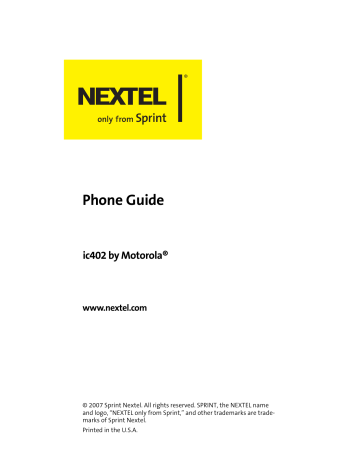
Making and Answering
Nextel Direct Talk Calls
Direct Talk allows for two-way radio communication
“off the network” between two or more phones equipped with this capability. This feature is very useful in areas without network coverage.
You can make –
䢇
Code calls
– two-way radio calls conducted off the network and using open channels and codes. In these calls, anyone using your same channel and code can hear your conversation.
䢇
Private calls
– two-way radio calls conducted off the network and using the wireless phone numbers of the participants. In these calls, others using the same channel cannot listen in.
When using Direct Talk mode, the two phones should be a minimum of six feet apart to maximize performance and improve transmission range. You can only make Direct Talk calls to users located within your range. This varies according to terrain, man-made structures, and atmospheric conditions.
The following features are not available while in Direct Talk mode:
䢇
On-network phone calls.
䢇
On-network Walkie-Talkie, Group Walkie-Talkie, Talkgroup calls, and Call Alerts.
䢇
䢇
䢇
䢇
䢇
Data Services.
Sending and receiving messages.
Call timer.
Sending Call Alerts.
Call forwarding.
Section 2A: Making and Answering Calls 57
58
Setting Your Phone to Direct Talk
Before you and another caller can use Direct Talk, both of your phones must be set to Direct Talk mode.
To set your phone to Direct Talk:
1.
Press
O
>
Walkie-Talkie
>
Direct Talk
.
2.
Press
Select
(left softkey).
After a few seconds, your channel and code appear on the display screen, and
Direct Talk R.
.. appears on the top of the screen. Your phone displays the last channel and code used for Direct Talk.
To return to network mode from Direct Talk:
䊳
In Direct Talk mode, press
Options
(right softkey) and then select
Exit Direct Talk
.
After a few seconds, your phone returns to network service.
Direct Talk Setup Options
You can set up your phone to alert you and remind you whenever you are in Direct Talk mode.
To determine whether your phone confirms a switch to and from
Direct Talk:
1.
In Direct Talk mode, press
Options
(right softkey) and then select
Direct Talk Setup
.
2.
Check or clear
Switch Confirmation
as desired.
3.
Press
Done
(left softkey).
To set your phone to remind you periodically that you are in
Direct Talk mode:
1.
In Direct Talk mode, press
Options
(right softkey) and then select
Direct Talk Setup
.
2.
Check
Reminder Tone.
Section 2A: Making and Answering Calls
3.
Press your navigation key down and press
O
.
4.
Select the time interval for the reminder tone.
5.
Press
Done
(left softkey)
Code Direct Talk Calls
Your phone has 10 channels and 15 codes within each channel. Channels represent the radio frequencies on which you make and receive Direct Talk calls. Codes allow you to minimize interference from others using the same channel as you.
To make Direct Talk Code calls, both parties must be on the same channel and code and have their phones set to Direct
Talk. Be aware that others using both your same code and channel can hear your conversation. And, you can hear their conversations as well.
To set a channel and code:
1.
In Direct Talk mode, press
Options
(right softkey) and then select
Edit Channel/Code
.
2.
With
Channel
number field highlighted, use your up and down navigation keys to set a channel number and press
O
.
3.
Press your navigation key down.
4.
With
Code
number field highlighted, use your up and down navigation keys to set a code number and press
O
.
5.
Select
Done
(left softkey).
Making and Receiving Code Calls in Direct Talk Mode
To make a Code call using Direct Talk:
䊳
In Direct Talk mode, make a Walkie-Talkie call in the regular way. Your phone displays
Direct Talk Transmitting
, along with the channel and code selected.
Section 2A: Making and Answering Calls 59
The tone emitted from your phone when making a
Direct Talk call is four beeps and sounds different from the tone heard on Walkie-Talkie calls conducted on the network.
If you receive an error message, this means:
䢇
There may be no parties on your channel or code.
䢇
You are out of range.
When you receive a Code call using Direct Talk, your phone displays
Direct Talk Transmitting
, along with the channel and code selected. Answer a Direct Talk Code call just like you would any other Walkie-Talkie call.
Private Direct Talk Calls
Private Direct Talk allows you to silence all the calls on a channel that are not directed specifically at you. To do this, you must first set your phone to
Private Only
.
To set your phone to Private Only:
1.
In Direct Talk mode, press
Options
(right softkey) and then select
Edit Channel/Code
.
2.
With
Channel
number field highlighted, use your up and down navigation keys to set a channel number and press
O
.
3.
Select
Private Only
and press
O
.
4.
Select
Done
(left softkey).
To reach you, other Direct Talk callers must be on your same channel and dial your 10-digit wireless phone number to reach you.
Receiving a Private Direct Talk Call
The number or name of the person who initiated the call appears on your display screen. Answer the call in the same way you answer a regular Walkie-Talkie call.
60 Section 2A: Making and Answering Calls
A Private Direct Talk call ends a short time after the last party releases the Walkie-Talkie button.
The display screen returns to Direct Talk standby mode.
Note:
You do not need to set your phone to Private Only to receive Private calls. As long as you are on the same channel as your caller, you can receive Private Direct Talk calls.
Making a Private Direct Talk Call
You can make Private Direct Talk calls to any person on your same channel. You do not need to set your phone to
Private
Only
.
To make a private Direct Talk Call:
1.
In Direct Talk mode, enter the 10-digit wireless phone number of the person you want to call on your channel.
(You can also scroll to the number in
Contacts
or
Call History
.)
2.
Make the call in the same way you make a regular
Walkie-Talkie call. The number or name of the person you are calling appears on your display screen.
If you receive an error message, it means:
䢇
You may not be using a valid wireless phone number.
䢇
The person that you are trying to reach may not be in
Direct Talk mode.
䢇
The person that you are trying to reach is set to a different channel, or is out of range.
Receiving All Calls on a Channel
You can set your phone to receive all Direct Talk transmissions that are within range and set to the same channel. Do this by selecting
Receive All
, instead of a code.
Section 2A: Making and Answering Calls 61
However, you cannot initiate a call when the code is set to
Receive All
. If you press the Walkie-Talkie button to initiate a
Walkie-Talkie call and your code is set to
Receive All
, you receive an error message.
To set the code to Receive All:
1.
In Direct Talk mode, press
Options
(right softkey) and then select
Edit Channel/Code
.
2.
With
Channel
number field highlighted, use your up and down navigation keys to set a channel number and press
O
.
3.
Select
Receive All
and press
O
.
4.
Select
Done
(left softkey).
Making Emergency Calls While in Direct Talk Mode
If you attempt to make an emergency 911 call while in Direct
Talk mode, your phone automatically exits Direct Talk mode and attempts to find a network signal.
If you are out of network coverage, your phone cannot make an emergency 911 call until you return to a network coverage area. You must wait until the phone reconnects to a network before attempting to make an emergency 911 call.
62 Section 2A: Making and Answering Calls
advertisement
Key Features
- Make and receive phone calls with crystal-clear audio quality.
- Enjoy the convenience of walkie-talkie communication with other Nextel users.
- Stay connected with friends and family with text messaging and multimedia messaging.
- Access the internet and check your email on the go with the built-in web browser.
- Take and share photos with the built-in camera.
- Store your contacts, appointments, and other important information with the built-in organizer.
- Enjoy long battery life with the high-capacity battery.
- Customize your phone with a variety of downloadable apps and wallpapers.
Related manuals
Frequently Answers and Questions
How do I set up my voicemail?
How do I make a conference call?
How do I use the built-in camera?
advertisement
Table of contents
- 15 Section 1: Getting Started
- 16 1A. Setting Up Service
- 17 Getting Started
- 18 Setting Up Your Voicemail
- 19 Account Passwords
- 20 Getting Help
- 22 1B. Your Phone: The Basics
- 23 Your ic402 By Motorola
- 28 Getting Started With Your Phone
- 36 Walkie-Talkie Number
- 37 Basic Phone Features
- 42 Accessories
- 43 Entering Text
- 47 Section 2: Using Your Phone
- 48 2A. Making and Answering Calls
- 49 Types of Calls
- 50 Making and Answering Phone Calls
- 59 Nextel Walkie-Talkie Calls
- 68 Making and Answering Talkgroup Calls
- 71 Nextel Direct Talk Calls
- 77 Using Call Alerts
- 79 Keeping Track
- 82 2B. Controlling Your Phone’s Settings
- 83 Sound Settings
- 86 Display Settings
- 90 Location Settings
- 91 Messaging Settings
- 93 Airplane Mode
- 94 TTY Use
- 96 Phone Setup Options
- 99 Walkie-Talkie Settings
- 101 2C. Setting Your Phone’s Security
- 102 Accessing Your Security Menu
- 103 SIM Card Security
- 106 Using Your Phone’s Lock Feature
- 108 Limiting Use of Your Phone
- 111 Erasing Data
- 111 Resetting Your Phone
- 112 Security Features for Data Services
- 113 2D. Controlling Your Roaming Experience
- 114 Understanding Roaming
- 116 Setting Your Phone’s Roam Mode
- 117 Using Call Guard
- 118 Using Data Roam Guard
- 119 2E. Managing Call History
- 120 Viewing Call History
- 123 Phone Call History Options
- 126 Walkie-Talkie Call History Options
- 128 Erasing Call History
- 129 2F. Using Contacts
- 130 About Contacts
- 132 Finding Contacts Entries
- 134 Creating a Contacts Entry
- 139 Contacts Entries for Walkie-Talkie Groups and Talkgroups
- 142 Managing Your Contacts
- 144 Using Your SIM Manager
- 147 Dialing Nextel Services
- 148 2G. Using the Phone’s Calendar and Tools
- 149 Using Your Phone’s Calendar
- 153 Using Your Phone’s Tools
- 155 2H. Managing Voice Records
- 156 Voice Records
- 159 Section 3: Service Features
- 160 3A. Service Features: The Basics
- 161 Using Voicemail
- 167 Using SMS Text Messaging
- 169 Using Caller ID
- 169 Responding to Call Waiting
- 170 Making a Three-Way Call
- 171 Using Call Forwarding
- 172 Voice Command
- 175 3B. Data Services
- 176 Data Services Applications
- 177 Getting Started
- 181 Downloading Premium Services Content
- 185 Exploring the Web
- 190 Data Services FAQs
- 193 Section 4: Safety and Warranty Information
- 194 4A. Important Safety Information
- 195 General Precautions
- 196 Safety and General Information
- 203 Hearing Aid Compatibility With Mobile Phones
- 205 Battery Tips
- 206 Specific Absorption Rate Data
- 207 Information From the World Health Organization
- 208 Product Registration
- 208 Owner’s Record
- 208 Phone Guide Proprietary Notice
- 209 Export Law Assurances
- 209 Wireless: The New Recyclable
- 210 California Perchlorate Label
- 211 Smart Practices While Driving
- 213 Declaration of Conformity
- 215 4B. Manufacturer’s Warranty
- 216 for the United States and Canada
- 220 Service and Repairs
- 221 Index