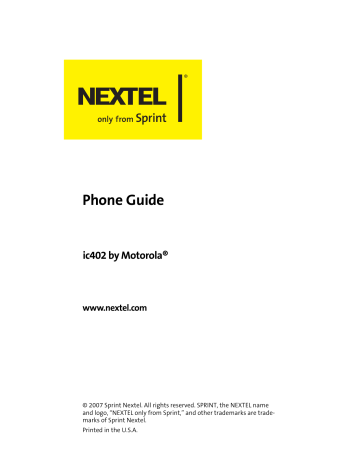Phone Setup Options
82
Shortcuts
Your phone offers you the option of assigning shortcuts to favorite or often-used functions. Pressing the navigation keys up, down, left, or right in standby mode launches your designated shortcuts.
Note:
You also can assign the One-Touch Walkie-Talkie option to the
Walkie-Talkie button from this menu. See “Enabling One
Touch Walkie-Talkie” on page 85 for a description of the settings.
To assign your shortcuts:
1.
Press
O
> Settings > Display > Assign Keys
.
2.
Select the navigation key direction and press
O
.
3.
Select the desired shortcut and press
Select
(left softkey).
Tip:
You can choose to show or hide the navigation keys on your screen. Go to
O
> Settings > Display > Standby Display
>Navigation Key Display
and select
Hide
or
Show.
Even if you hide the shortcuts, you can still use them by pressing the appropriate navigation key.
Call Answer Mode
You can determine how to answer incoming calls on your phone, whether by pressing s
, pressing any number key, or simply by opening the phone.
To set call answer mode:
1.
Press
O
> Settings > Others > Answer Options.
2.
To select an option, highlight it and press
O
.
Section 2B: Controlling Your Phone’s Settings
䡲
Any Key
allows an incoming call to be answered by pressing any key.
䡲
Auto
automatically picks up incoming calls when connected to an optional hands-free car kit.
Remember, your phone answers calls in
Auto-Answer mode even if you are not present.
䡲
Open
allows an incoming call to be answered by opening the phone.
䡲
[Talk] Key
allows an incoming call to be answered only by pressing s
.
Calling Options
You can set up your phone to make dialing numbers even quicker and easier.
To set special options to making dialing easier:
1.
Press
O
> Settings > Others
.
2.
Select the calling option you want to use. (See below for a list of options.)
3.
Follow the prompts to make your choice.
4.
Press
O
to save your settings.
Speed Dial
Abbreviated Dial
Auto Redial
Allows you to dial entries using just one, two, or three key presses.
Allows you to dial numbers sharing the same beginning digits by dialing only the last four. You need to enter the first six digits you want to prepend – for example, the area code and prefix.
Redials a number if a call did not connect as a result of network difficulties.
Section 2B: Controlling Your Phone’s Settings 83
Display Language
You can choose to display your phone’s menus in English or in
Spanish.
To assign a language for the phone’s display:
1.
Press
O
> Settings > Others > Language.
2.
Select
English
or
Español
and press
O
.
84 Section 2B: Controlling Your Phone’s Settings