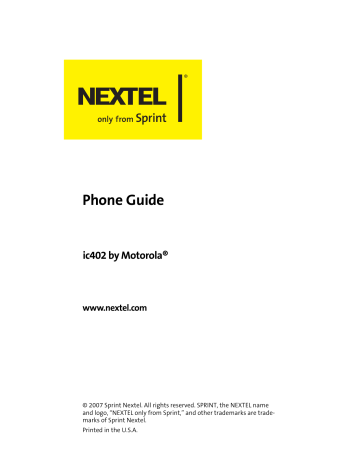Using Your SIM Manager
When you create a new entry in Contacts, that information is stored in your phone, not on your SIM card. If you decide to save it on your SIM card, you must use the SIM Manager to copy it there. The SIM Manager also allows you to copy from the SIM card to your phone.
Tip:
You can access SIM Manager from both the Contacts and
Tools menu.
Viewing Entries Stored in Your SIM Card
To view entries stored in the SIM card:
1.
Press
O
>
Contacts
>
SIM Manager > Manage SIM.
2.
Scroll to view the list of entries.
Note:
To view details, highlight the Contacts entry and press
Details
(left softkey). If you selected a Walkie-Talkie Group, pressing
Details
(left softkey) displays the members.
You cannot dial numbers directly from SIM Manager. You can do so from Contacts or the Call History lists.
Deleting Entries Stored in Your SIM Card
To delete entries stored in the SIM card:
1.
Press
O
>
Contacts
>
SIM Manager
>
Manage SIM
.
2.
Highlight each entry you want to delete and press
O after each selection. A checkmark appears next to each selected entry.
3.
Select
Options
(right softkey) and then select
Delete
.
4.
Press
Yes
(left softkey).
130 Section 2F: Using Contacts
Note:
To delete all the entries from the SIM Card, after selecting
Options
, choose
Select > Select All.
Copying Contacts Entries – Phone to SIM Card
To copy entries from your phone to your SIM card:
1.
Press
O
>
Contacts
>
SIM Manager > Copy to SIM
.
2.
Highlight the entries you want to copy and press
O after each selection. A checkmark appears next to each selected entry.
3.
Select
Copy
(left softkey).
4.
Select
OK
(left softkey).
Note:
Selecting a Group selects all its members.
To copy all the entries to the SIM Card, after selecting
Copy to
SIM
, choose
Select > Select All.
Copying Contacts Entries – SIM Card to Phone
To copy entries from a SIM card to your phone:
1.
Press
O
> Contacts > SIM Manager > Copy to Contacts
.
2.
Highlight the entries you want to copy and press
O after each selection. A checkmark appears next to each selected entry.
3.
Select
Copy
(left softkey).
4.
Select
OK
(left softkey).
Note:
Selecting a Group selects all its members.
To copy all the entries to your phone, after selecting
Copy to
Contacts
, choose
Select > Select All
.
Section 2F: Using Contacts 131
While Copying...
While attempting to copy information with your
SIM Manager, you may encounter circumstances that prevent you from completing the task. Usually, your phone displays a message explaining what happened and screen prompts showing what to do next.
When you copy a Contacts entry from your phone to your
SIM card, the entry may not copy completely. For example,
Contact classifications, such Mobile, Home or Work, may be different on your SIM Card. In addition, some fields, such as
IP address, cannot be copied.
Your Contacts entries may also display differently on a
SIM Card. For example, the first and last name of an entry may be displayed in reverse order, or a very long name may be truncated.
132 Section 2F: Using Contacts