Using Voicemail. Motorola ic402
Add to My manuals224 Pages
Motorola ic402 is a versatile and feature-rich phone that offers a wide range of capabilities, from basic phone functions to advanced messaging and walkie-talkie features.
With its durable design and intuitive user interface, the Motorola ic402 is perfect for those who need a reliable and easy-to-use phone. Whether you're a business professional, a student, or just someone who wants to stay connected, the Motorola ic402 has the features you need to stay productive and connected.
advertisement
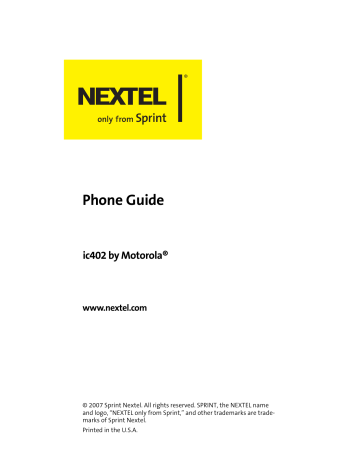
Using Voicemail
Setting Up Your Voicemail
All unanswered phone calls to your phone are automatically transferred to your voicemail, even if your phone is in use or turned off. Therefore, you want to set up your voicemail and personal greeting as soon as your phone is activated. If you need to set up your voicemail, see “Setting Up Your
Voicemail” on page 4.
Voicemail Notification
Your phone alerts you to a new voicemail message in several ways:
䢇
䢇
䢇
By displaying a notification on the screen.
By sounding the assigned ringer type.
By displaying at the top of your screen.
Note:
When you are roaming off the Nationwide Sprint PCS
Network, you may not receive notification of new voicemail messages. It is recommended that you periodically check your voicemail by dialing 1 + area code + your phone number.
When your voicemail answers, press (*) and enter your passcode. You will be charged roaming rates when accessing voicemail while roaming off the Nationwide Sprint PCS
Network.
Your phone accepts messages even when it is turned off.
However, you are only notified of new messages when your phone is turned on and you are in a Sprint service area.
Section 3A: Service Features: The Basics 147
Sending an Incoming Call to Voicemail
To send an incoming call directly to voicemail, do one of the following:
䊳
䊳
With the phone closed, press
.
.
With the phone open, press e
twice.
Retrieving Your Voicemail Messages
You can review your messages directly from your phone or from any other touch-tone phone. To dial from your phone, you can either speed dial your voicemail or use the menu keys.
To review your messages from your own phone, do one of the following:
䊳
䊳
Press and hold
1
.
Press
O
>
Messaging
>
Voicemail > Call Voicemail
.
Note:
You are charged for airtime minutes when you are accessing your voicemail from your phone.
Using Another Phone to Access Messages
To review your messages from another phone:
1.
Dial your phone number.
2.
When your voicemail answers, press
*
.
3.
Enter your passcode.
Tip:
When you call into voicemail, you first hear the header information (date, time, and sender information) for the message. To skip directly to the message, press
4
during the header.
148 Section 3A: Service Features: The Basics
Voicemail Options
Your phone offers several options for organizing and accessing your voicemail.
Using Expert Mode
Using the Expert Mode setting for your personal voicemail box helps you navigate through the voicemail system more quickly by shortening the voice prompts you hear at each level.
To turn Expert Mode on or off:
1.
Press and hold
1
to access your voicemail. (If your voicemail box contains any new or saved messages, press
*
to access the main voicemail menu.)
2.
Press
3
to change your Personal Options, following the system prompts.
3.
Press
3
for Expert Mode. Follow the prompts to turn
Expert Mode on or off.
Setting Up Group Lists
You can create up to 20 separate group lists, each with up to
20 customers.
To create a Group List:
1.
Press and hold
1
to access your voicemail. (If your voicemail box contains any new or saved messages, press
*
to access the main voicemail menu.)
2.
Press
3
to change your Personal Options, following the system prompts.
3.
Press
1
for Settings.
4.
Press
5
for Group Lists.
5.
Follow the voice prompts to create, edit, rename, or delete group lists.
Section 3A: Service Features: The Basics 149
Callback
Return a call after listening to a message without disconnecting from voicemail.
To return a call directly from voicemail:
䊳
Press
8
after listening to a message.
Voicemail-to-Voicemail Message
You can record and send a voicemail message to other voicemail system users.
To record and send a voicemail message:
1.
From the main voicemail menu, press
2
to send a message.
2.
Follow the voice prompts to send your voice message.
Voicemail-to-Voicemail Message Reply
You can reply to a voicemail message received from another voicemail system user by sending your own voicemail message.
To respond to a voicemail message with a voicemail message:
1.
After listening to a voice message, press
2
.
2.
Follow the voice prompts to send your reply.
Voicemail-to-Voicemail Message Forwarding
You can forward voicemail messages to other voicemail system users, except those messages marked “Private.”
To forward a voicemail message:
1.
After listening to a message, press
6
.
2.
Follow the voice prompts to forward the voice message.
150 Section 3A: Service Features: The Basics
Voicemail-to-Voicemail Receipt Request
You can request confirmation that your voicemail message has been listened to when you send, forward, or reply to other voicemail system users.
To mark your message receipt requested:
1.
After you have recorded a message, press
1
to indicate you are satisfied with the message you recorded.
2.
Press
4
to mark receipt requested.
3.
Press
1
to send your voicemail message.
Extended Absence Greeting
When your phone is turned off or you are off the Nationwide
Sprint PCS Network for an extended period, this greeting can be played instead of your normal personal greeting.
To record an extended absence greeting:
1.
From the main voicemail menu, press
3
for Personal
Options.
2.
Press
2
for Greetings.
3.
Press
3
to record an Extended Absence Greeting.
Clearing the Message Icon
Your phone may temporarily continue to display the message icon after you have checked your voice and text messages.
To clear the icon from the display screen:
䊳
Press
O
>
Messaging
>
Voicemail
>
Clear Icon
.
Section 3A: Service Features: The Basics 151
Voicemail Menu Key
Following the prompts on the voicemail system, you can use your keypad to navigate through the voicemail menu. The following list outlines your phone’s voicemail menu structure.
1
Listen
2
Send
3
Personal Options
1
Settings
1
Skip passcode
2
Autoplay
3
Message Date & Time On/Off
4
Change Passcode
5
Group Distribution List
6
Numeric Paging to a Wireless Phone
*
Return to Personal Options Menu
2
Greetings
1
Main Greeting
2
Recorded Name
3
Extended Absence Greeting
*
Return to Personal Options Menu
3
Expert Mode (On/Off)
*
Return to Personal Options Menu
8
Place a Call
*
Exit
152 Section 3A: Service Features: The Basics
advertisement
Key Features
- Make and receive phone calls with crystal-clear audio quality.
- Enjoy the convenience of walkie-talkie communication with other Nextel users.
- Stay connected with friends and family with text messaging and multimedia messaging.
- Access the internet and check your email on the go with the built-in web browser.
- Take and share photos with the built-in camera.
- Store your contacts, appointments, and other important information with the built-in organizer.
- Enjoy long battery life with the high-capacity battery.
- Customize your phone with a variety of downloadable apps and wallpapers.
Related manuals
Frequently Answers and Questions
How do I set up my voicemail?
How do I make a conference call?
How do I use the built-in camera?
advertisement
Table of contents
- 15 Section 1: Getting Started
- 16 1A. Setting Up Service
- 17 Getting Started
- 18 Setting Up Your Voicemail
- 19 Account Passwords
- 20 Getting Help
- 22 1B. Your Phone: The Basics
- 23 Your ic402 By Motorola
- 28 Getting Started With Your Phone
- 36 Walkie-Talkie Number
- 37 Basic Phone Features
- 42 Accessories
- 43 Entering Text
- 47 Section 2: Using Your Phone
- 48 2A. Making and Answering Calls
- 49 Types of Calls
- 50 Making and Answering Phone Calls
- 59 Nextel Walkie-Talkie Calls
- 68 Making and Answering Talkgroup Calls
- 71 Nextel Direct Talk Calls
- 77 Using Call Alerts
- 79 Keeping Track
- 82 2B. Controlling Your Phone’s Settings
- 83 Sound Settings
- 86 Display Settings
- 90 Location Settings
- 91 Messaging Settings
- 93 Airplane Mode
- 94 TTY Use
- 96 Phone Setup Options
- 99 Walkie-Talkie Settings
- 101 2C. Setting Your Phone’s Security
- 102 Accessing Your Security Menu
- 103 SIM Card Security
- 106 Using Your Phone’s Lock Feature
- 108 Limiting Use of Your Phone
- 111 Erasing Data
- 111 Resetting Your Phone
- 112 Security Features for Data Services
- 113 2D. Controlling Your Roaming Experience
- 114 Understanding Roaming
- 116 Setting Your Phone’s Roam Mode
- 117 Using Call Guard
- 118 Using Data Roam Guard
- 119 2E. Managing Call History
- 120 Viewing Call History
- 123 Phone Call History Options
- 126 Walkie-Talkie Call History Options
- 128 Erasing Call History
- 129 2F. Using Contacts
- 130 About Contacts
- 132 Finding Contacts Entries
- 134 Creating a Contacts Entry
- 139 Contacts Entries for Walkie-Talkie Groups and Talkgroups
- 142 Managing Your Contacts
- 144 Using Your SIM Manager
- 147 Dialing Nextel Services
- 148 2G. Using the Phone’s Calendar and Tools
- 149 Using Your Phone’s Calendar
- 153 Using Your Phone’s Tools
- 155 2H. Managing Voice Records
- 156 Voice Records
- 159 Section 3: Service Features
- 160 3A. Service Features: The Basics
- 161 Using Voicemail
- 167 Using SMS Text Messaging
- 169 Using Caller ID
- 169 Responding to Call Waiting
- 170 Making a Three-Way Call
- 171 Using Call Forwarding
- 172 Voice Command
- 175 3B. Data Services
- 176 Data Services Applications
- 177 Getting Started
- 181 Downloading Premium Services Content
- 185 Exploring the Web
- 190 Data Services FAQs
- 193 Section 4: Safety and Warranty Information
- 194 4A. Important Safety Information
- 195 General Precautions
- 196 Safety and General Information
- 203 Hearing Aid Compatibility With Mobile Phones
- 205 Battery Tips
- 206 Specific Absorption Rate Data
- 207 Information From the World Health Organization
- 208 Product Registration
- 208 Owner’s Record
- 208 Phone Guide Proprietary Notice
- 209 Export Law Assurances
- 209 Wireless: The New Recyclable
- 210 California Perchlorate Label
- 211 Smart Practices While Driving
- 213 Declaration of Conformity
- 215 4B. Manufacturer’s Warranty
- 216 for the United States and Canada
- 220 Service and Repairs
- 221 Index