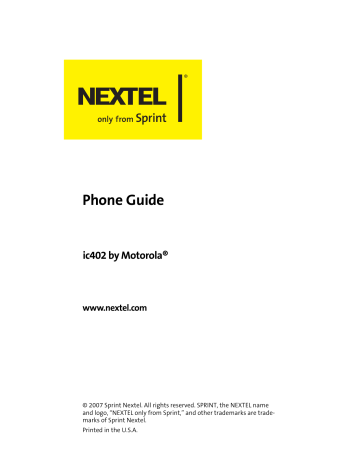advertisement
▼
Scroll to page 2
of
224
advertisement
Key Features
- Make and receive phone calls with crystal-clear audio quality.
- Enjoy the convenience of walkie-talkie communication with other Nextel users.
- Stay connected with friends and family with text messaging and multimedia messaging.
- Access the internet and check your email on the go with the built-in web browser.
- Take and share photos with the built-in camera.
- Store your contacts, appointments, and other important information with the built-in organizer.
- Enjoy long battery life with the high-capacity battery.
- Customize your phone with a variety of downloadable apps and wallpapers.
Related manuals
Frequently Answers and Questions
How do I set up my voicemail?
To set up your voicemail, call your voicemail number and follow the prompts.
How do I make a conference call?
To make a conference call, dial the first number, and then press the "Add" key. Once the first person answers, dial the second number and press the "Add" key again.
How do I use the built-in camera?
To use the built-in camera, press the "Camera" key on the side of the phone. Then, use the navigation keys to frame your shot and press the "Capture" key to take a picture.
advertisement