advertisement
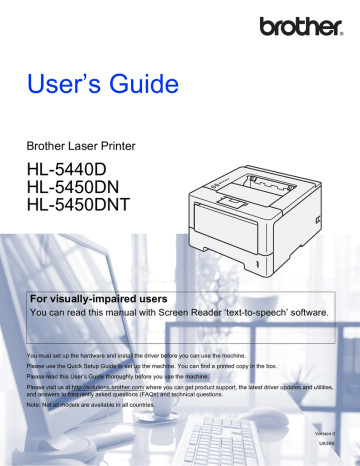
Routine Maintenance
Cleaning the drum unit
If your printout has white or black dots at 94 mm intervals, the drum may have foreign material, such as glue from a label stuck on the drum surface. Follow the steps below to solve the problem.
a Make sure that the front cover is closed and the power cord is plugged in.
b Turn on the machine and wait until the machine is in Ready mode.
c Press Go two times. The machine will print the drum dot check sheet.
d Leave the machine turned on for 10 minutes for the internal fan to cool the extremely hot parts inside the machine.
e Turn off the machine.
f Press the front cover release button and then open the front cover.
5
5 g Take out the drum unit and toner cartridge assembly.
114
Routine Maintenance
WARNING
After you have just used the machine, some internal parts of the machine will be extremely hot. Wait for the machine to cool down before you touch the internal parts of the machine.
Important
• We recommend that you put the drum unit and toner cartridge assembly on a piece of disposable paper or cloth in case you accidentally spill or scatter toner.
• Handle the drum unit and toner cartridge assembly carefully. If toner scatters on your hands or clothes, immediately wipe or wash it off with cold water.
• To prevent damage to the machine from static electricity, DO NOT touch the electrodes shown in the illustration.
5 h Push down the green lock lever and take the toner cartridge out of the drum unit.
115
Routine Maintenance i Turn the drum unit as shown in the illustration. Make sure that the drum unit gear (1) is on the left hand side.
1 j Use the numbered markers next to the drum roller to find the mark. For example, a dot in column 2 on the check sheet would mean that there is a mark in the “2” region of the drum.
5
116
Routine Maintenance k Turn the drum unit gear toward you by hand while looking at surface of the suspected area.
l When you have found the mark on the drum that matches the drum dot check sheet, wipe the surface of the drum gently with a cotton swab until the mark on the surface comes off.
5
Important
DO NOT clean the surface of the photosensitive drum with a sharp object or any liquids.
117
Routine Maintenance m Put the toner cartridge back into the drum unit until you hear it lock into place. If you put the cartridge in correctly, the green lock lever on the drum unit will lift automatically.
Note
Make sure that you put in the toner cartridge properly or it may separate from the drum unit.
n Put the drum unit and toner cartridge assembly back into the machine.
5 o Close the front cover of the machine.
p Turn on the machine.
118
advertisement
Key Features
- Laser
- 2400 x 600 DPI
- A4 38 ppm
- Duplex printing
- Ethernet LAN
- Total number of input trays: 3 Total input capacity: 750 sheets Total output capacity: 150 sheets
- Internal memory: 64 MB 400 MHz
Related manuals
advertisement
Table of contents
- 7 About this Machine
- 7 Front view and Back view
- 8 Acceptable paper and other print media
- 8 Recommended paper and print media
- 8 Type and size of paper
- 10 Handling and using special paper
- 13 Unprintable area when printing from a computer
- 14 Loading paper
- 14 Loading paper and print media
- 14 Loading paper in the standard paper tray and the optional lower tray
- 18 Loading paper in the multi-purpose tray (MP tray)
- 24 Duplex (2-sided) printing
- 24 Guidelines for printing on both sides of the paper
- 25 Automatic duplex printing
- 27 Manual duplex printing
- 28 Printer driver
- 29 Printing a document
- 30 Printer driver settings
- 31 Accessing the printer driver settings
- 32 printer driver
- 32 Basic tab
- 37 Advanced tab
- 45 Print Profiles tab
- 47 Accessories tab
- 49 Support
- 51 3™ language emulation)
- 57 Uninstalling the printer driver
- 58 Status Monitor
- 60 Macintosh
- 60 Features in the printer driver (Macintosh)
- 60 Choosing page setup options
- 69 3™ language emulation)
- 73 Removing the printer driver
- 74 Status Monitor
- 76 Software
- 76 Software for networks
- 76 only)
- 77 Control panel
- 77 LEDs (Light Emitting Diodes)
- 85 Service call indications
- 87 Control panel keys
- 88 Print a test page
- 88 Using the Go key
- 88 Using the printer driver
- 89 Print a Printer Settings page
- 89 Using the Go key
- 89 Using the printer driver
- 90 Print Fonts
- 90 Using the Go key
- 90 Using the printer driver
- 91 Security features
- 91 Secure Function Lock 2.0 (HL-5450DN(T) only)
- 92 Ecology features
- 92 Toner Save
- 92 Sleep Time
- 92 Deep Sleep mode
- 93 Power Down mode
- 94 Quiet mode feature
- 94 Turning Quiet mode on/off
- 96 Lower tray (LT-5400)
- 97 SO-DIMM (HL-5450DN(T) only)
- 97 SO-DIMM types
- 98 Installing extra memory
- 100 Replacing consumable items
- 101 Replacing the toner cartridge
- 109 Replacing the drum unit
- 116 Cleaning and Checking the machine
- 116 Cleaning the outside of the machine
- 118 Cleaning the corona wire
- 120 Cleaning the drum unit
- 125 Cleaning the paper pick-up roller
- 126 Packing and shipping the machine
- 129 Identifying your problem
- 130 Error messages in the Status Monitor
- 133 Paper jams
- 144 If you are having difficulty with your machine
- 148 Improving the print quality
- 155 Machine Information
- 155 Default settings
- 157 Machine specifications
- 157 General
- 159 Print media
- 160 Printer
- 160 Interface
- 161 Computer requirements
- 162 Important information for choosing your paper
- 163 Symbol and character sets
- 164 Consumable Items
- 164 Network (LAN)
- 165 Brother numbers