Removal and Replacement Procedures. HP Compaq nx8420 Notebook PC, Compaq nc8430 Notebook PC, Compaq nw8440 Mobile Workstation, Compaq nw8440 Base Model Mobile Workstation, nw8440, Compaq nw8440
Add to My manuals236 Pages
HP Compaq nx8420 Notebook PC combines the features of a desktop PC with the mobility of a notebook. It is powered by an Intel Core processor and has a large, high-resolution display. With its built-in webcam, you can easily video conference with friends and family. The nx8420 also has a variety of ports and slots, so you can connect all of your peripherals. Whether you're using it for work, school, or play, the HP Compaq nx8420 Notebook PC is a great choice.
advertisement
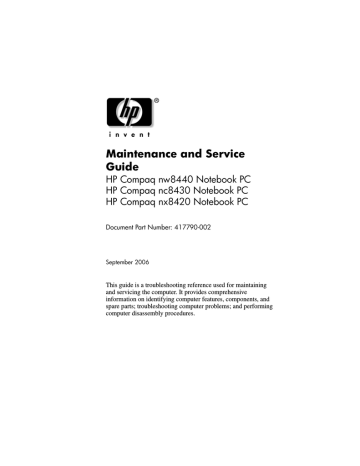
5
Removal and Replacement
Procedures
This chapter provides removal and replacement procedures.
There are as many as 72 screws and screw locks, in 14 different sizes and types, that may have to be removed, replaced, or loosened when servicing the computer. Make special note of each screw and screw lock size and location during removal and replacement.
Refer to
for detailed information on screw and screw lock sizes, locations, and usage.
Maintenance and Service Guide 5–1
Removal and Replacement Procedures
5.1 Serial Number
Report the computer serial number to HP when requesting information or ordering spare parts. The serial number is located on the bottom of the computer.
Serial Number Location
5–2 Maintenance and Service Guide
Removal and Replacement Procedures
5.2 Disassembly Sequence Chart
Use the chart below to determine the section number to be referenced when removing computer components.
5.9
5.10
5.11
5.12
Section
5.3
5.4
5.5
5.6
5.7
5.8
Disassembly Sequence Chart
Description
Battery
# of Screws Removed
0
0
2 loosened to remove the hard drive cover
1 loosened to remove the hard drive
4 to disassemble hard drive
0
1 to remove the optical drive
2 to remove the optical drive bracket
1 loosened to remove the memory module compartment cover
1 loosened to remove the
Bluetooth module cover
2 removed to remove
Bluetooth module
2
4 loosened on fan assembly
4 removed on thermal plate
4 loosened
1 loosened
Maintenance and Service Guide 5–3
Removal and Replacement Procedures
Section
5.13
5.14
5.15
5.16
5.17
5.18
5.19
5.20
5.21
5.22
5.23
5.26
Disassembly Sequence Chart (Continued)
Description
# of Screws Removed
0
0
1
2
3
8
Å
To prevent an unresponsive system and the display of a warning message, install only a Mini Card device authorized for use in your computer by the governmental agency that regulates wireless devices in your country. If you install a device and then receive a warning message, remove the device to restore computer functionality. Then contact Customer Care.
16 screws
0
2
2
4 screws
2 screw locks
2 screw locks
3 screws
5–4 Maintenance and Service Guide
Removal and Replacement Procedures
5.3 Preparing the Computer for
Disassembly
Before you begin any removal or installation procedures:
1. Shut down the computer. If you are unsure whether the computer is off or in hibernation, turn the computer on, and then shut it down through the operating system.
2. Disconnect all external devices connected to the computer.
3. Disconnect the power cord.
Battery Spare Part Number Information
8-cell, 4.8-AHr 372771-001
4. Remove the battery by following these steps: a. Turn the computer upside down with the rear panel toward you.
b. Slide the battery release latch on the right 1 and then the battery release latch on the left 2 to release the battery.
c. Slide the battery pack 3 straight back and remove it.
Removing the Battery Pack
Reverse the above procedure to install the battery pack.
Maintenance and Service Guide 5–5
Removal and Replacement Procedures
5.4 Hard Drive
7200 rpm
100 GB
80 GB
Hard Drive Spare Part Number Information
416415-001
417507-001
5400 rpm
120 GB
100 GB
80 GB
60 GB
416414-001
413853-001
413852-001
413851-001
1. Prepare the computer for disassembly (
5–6 Maintenance and Service Guide
Removal and Replacement Procedures
2. Loosen the two Phillips PM2.0×5.0 screws 1 that secure the hard drive cover to the computer.
3. Lift the left side of the hard drive cover 2 and swing it to the right.
4. Remove the hard drive cover.
✎
The hard drive cover is included in the Plastics Kit, spare part number 417527-001.
Removing the Hard Drive Cover
Maintenance and Service Guide 5–7
Removal and Replacement Procedures
5. Loosen the Phillips PM2.5×13.0 spring-loaded hard drive retention screw 1.
6. Grasp the mylar tab 2 on the left side of the hard drive and slide the hard drive to the right 3 to disconnect it from the system board.
7. Remove the hard drive 4 from the hard drive bay.
Removing the Hard Drive
5–8 Maintenance and Service Guide
Removal and Replacement Procedures
8. Remove the four Phillips PM3.0×3.0 screws 1 that secure the hard drive frame to the hard drive.
9. Lift the frame 2 straight up to remove if from the hard drive.
Removing the Hard Drive Frame
Reverse the above procedure to reassemble and install the hard drive.
Maintenance and Service Guide 5–9
Removal and Replacement Procedures
5.5 Computer Feet
The computer feet are adhesive-backed rubber pads. The feet are included in the Plastics Kit, spare part number 417527-001.
Replacing the Computer Feet
5–10 Maintenance and Service Guide
Removal and Replacement Procedures
5.6 Optical Drive
Optical Drive Spare Part Number Information
8X Max DVD±RW and CD-RW Double-Layer Combo Drive
4X Max DVD±RW and CD-RW Double-Layer Combo Drive
24X Max DVD/CD-RW Combo Drive
8X Max DVD-ROM drive
413702-001
413700-001
413701-001
413699-001
1. Prepare the computer for disassembly (
2. Position the computer with the left side toward you.
3. Remove the Torx8 T8M2.5×4.0 screw 1 that secures the optical drive to the computer.
4. Insert a flat-bladed screwdriver into the slot 2 on the bottom of the computer and push the tab.
5. Remove the optical drive 3 from the computer.
Removing the Optical Drive
Maintenance and Service Guide 5–11
Removal and Replacement Procedures
6. If it is necessary to replace the optical drive bracket, remove the two Phillips PM2.0×3.0 screws 1 that secure the bracket to the optical drive.
7. Remove the optical drive bracket 2.
Removing the Optical Drive Bracket
Reverse the above procedure to reassemble and install an optical drive.
5–12 Maintenance and Service Guide
Removal and Replacement Procedures
5.7 External Memory Module
Memory Module Spare Part Number Information
PC2-5300
2048 MB
1024 MB
512 MB
256 MB
417506-001
414046-001
414045-001
414044-001
PC2-4200
2048 MB
1024 MB
512 MB
256 MB
417505-001
414042-001
414041-001
414040-001
1. Prepare the computer for disassembly (refer to
2. Position the computer with the front toward you.
Maintenance and Service Guide 5–13
Removal and Replacement Procedures
3. Loosen the Phillips PM2.0×4.0 screw 1 that secures the memory module compartment cover to the computer.
4. Lift the right side of the cover 2 and swing it up and to the left.
5. Remove the memory module compartment cover.
✎
The memory module compartment cover is included in the
Plastics Kit, spare part number 417527-001.
5–14
Removing the Memory Module Compartment Cover
Maintenance and Service Guide
Removal and Replacement Procedures
6. Spread the retaining tabs 1 on each side of the memory module socket to release the memory module. (The side of the module opposite the socket rises away from the computer.)
7. Slide the module 2 away from the socket at an angle.
8. Remove the memory module.
✎
Memory modules are designed with a notch 3 to prevent incorrect installation into the memory module socket.
Removing the External Memory Module
Reverse the above procedure to install an external memory module.
Maintenance and Service Guide 5–15
Removal and Replacement Procedures
5.8 Bluetooth Module
Bluetooth Module Spare Part Number Information
Bluetooth module (includes Bluetooth module cable) 398393-001
1. Prepare the computer for disassembly (refer to
2. Position the computer with the right side toward you.
3. Loosen the Phillips PM1.5×3.0 screw 1 that secures the Bluetooth module cover to the computer.
4. Remove the Bluetooth module cover 2 from the computer.
✎
The Bluetooth module cover is included in the Plastics Kit, spare part number 417527-001.
5. Disconnect the Bluetooth module cable 3 from the system board.
5–16
Removing the Bluetooth Module
Maintenance and Service Guide
Removal and Replacement Procedures
6. Remove the two Phillips PM1.5×3.0 screws 1 that secure the
Bluetooth module to the Bluetooth module cover.
7. Remove the Bluetooth module 2 from the cover.
8. Disconnect the Bluetooth module cable 3 from the module.
Removing the Bluetooth Module Cover
Reverse the above procedure to install a Bluetooth module.
Maintenance and Service Guide 5–17
Removal and Replacement Procedures
5.9 Keyboard
Keyboard Spare Part Number Information
Keyboards with pointing stick for use in:
Belgium
Brazil
The Czech Republic
Denmark
France
French Canada
Germany
Greece
Hungary
Iceland
Internationally
Israel
Italy
Japan
Korea
416416-A41
416416-201
416416-221
416416-081
416416-051
416416-121
416416-041
416416-151
416416-211
416416-DD1
416416-B31
416416-BB1
416416-061
416416-291
416416-AD1
Latin America
Norway
Portugal
Russia
Saudi Arabia
Slovakia
Slovenia
Spain
Sweden
Switzerland
Taiwan
Thailand
Turkey
The United Kingdom
The United States
416416-161
416416-091
416416-131
416416-251
416416-171
416416-231
416416-BA1
416416-071
416416-101
416416-111
416416-AB1
416416-281
416416-141
416416-031
416416-001
5–18 Maintenance and Service Guide
Removal and Replacement Procedures
Keyboard Spare Part Number Information (Continued)
Keyboards without pointing stick for use in:
Brazil
Japan
Korea
Latin America
416417-201
416417-291
416417-AD1
416417-161
Taiwan
Thailand
The United States
416417-AB1
416417-281
416417-001
1. Prepare the computer for disassembly (
2. Position the computer with the front toward you.
3. Remove the two Torx8 T8M2.5×10.0 screws that secure the keyboard to the computer.
Removing the Keyboard Screws
Maintenance and Service Guide 5–19
Removal and Replacement Procedures
4. Turn the computer display side up with the front toward you.
5. Open the computer as far as possible.
6. Slide the four keyboard retention tabs 1 toward you. The tabs are located between the esc and f1 keys, between the f4 and f5 keys, between the f8 and f9 keys, and between the f12 and delete keys.
7. Lift the rear edge of the keyboard 2 and swing it toward you until it rests on the palm rest.
5–20
Releasing the Keyboard
Maintenance and Service Guide
Removal and Replacement Procedures
8. Release the zero insertion force (ZIF) connector 1 to which the keyboard cable is connected and disconnect the keyboard cable 2 from the system board.
✎
Step 9 applies to models with keyboards with pointing sticks.
9. Release the ZIF connector 3 to which the pointing stick cable is connected and disconnect the pointing stick cable 4 from the system board.
Disconnecting the Keyboard and Pointing Stick Cables
10. Remove the keyboard.
Reverse the above procedure to install the keyboard.
Maintenance and Service Guide 5–21
Removal and Replacement Procedures
5.10 Fan Assembly
Fan Assembly
Spare Part Number Information
Fan assembly 416409-001
1. Prepare the computer for disassembly (
2. Release the keyboard ( Section 5.9
).
5–22 Maintenance and Service Guide
Removal and Replacement Procedures
3. Disconnect the fan cable 1 from the system board.
✎
The following screws should be removed, then installed, in the
1, 2, 3, 4 sequence stamped on the fan assembly.
4. Loosen the two Phillips PM2.0×3.0 screws 2 and the two Phillips PM2.5×7.0 screws 3 that secure the fan assembly to the computer.
5. Remove the fan assembly 4.
✎
Due to the adhesive quality of the thermal paste located between the video heat sink and video board, it may be necessary to move the heat sink from side to side to detach the heat sink from the video board.
Removing the Fan Assembly
Maintenance and Service Guide 5–23
Removal and Replacement Procedures
✎
The thermal paste should be thoroughly cleaned from the surfaces of the video board 1 and video heat sink 2 each time the fan assembly is removed. Thermal paste is included with all fan assembly and system board spare part kits.
Replacing the Thermal Paste
5–24 Maintenance and Service Guide
Removal and Replacement Procedures
✎
The following screws should be removed, then installed, in the
1, 2, 3, 4 sequence stamped on the thermal plate.
6. Remove the four Torx8 T8M2.5×6.0 screws 1 that secure the thermal plate to the computer.
7. Remove the thermal plate 2.
✎
Due to the adhesive quality of the thermal paste located between the thermal plate and video board, it may be necessary to move the thermal plate from side to side to detach the thermal plate from the video board.
Removing the Thermal Plate
Maintenance and Service Guide 5–25
Removal and Replacement Procedures
✎
The thermal paste should be thoroughly cleaned from the surfaces of the thermal plate 1 and video board 2 each time the thermal plate is removed.
5–26
Replacing the Thermal Paste
Reverse the above procedure to install the fan assembly and thermal plate.
Maintenance and Service Guide
Removal and Replacement Procedures
5.11 Heat Sink
Heat Sink Spare Part Number Information
Heat sink (includes thermal paste) 416408-001
1. Prepare the computer for disassembly (
2. Release the keyboard ( Section 5.9
).
3. Remove the fan assembly (
).
Maintenance and Service Guide 5–27
Removal and Replacement Procedures
✎
The following screws should be loosened and installed in the
1, 2, 3, 4 sequence stamped on the heat sink.
4. Loosen the four Phillips PM2.5×8.0 shoulder screws 1 that secure the heat sink to the computer.
✎
Due to the adhesive quality of the thermal paste located between the heat sink and processor, it may be necessary to move the heat sink from side to side to detach the heat sink from the processor.
5. Lift the right side of the heat sink 2 until it disengages from the processor.
6. Slide the heat sink 3 to the right and remove it.
5–28
Removing the Heat Sink
Maintenance and Service Guide
Removal and Replacement Procedures
✎
The thermal paste should be thoroughly cleaned from the surfaces of the heat sink 1 and processor 2 each time the heat sink is removed. Thermal paste is included with all heat sink and processor spare part kits.
Replacing the Thermal Paste
Reverse the above procedure to install the heat sink.
Maintenance and Service Guide 5–29
Removal and Replacement Procedures
5.12 Processor
Processor Spare Part Number Information
Intel Core Duo T2600 (2.16-GHz) processor
Intel Core Duo T2500 (2.00-GHz) processor
Intel Core Duo T2400 (1.83-GHz) processor
Intel Core Duo T2300 (1.67-GHz) processor
413686-001
413685-001
413684-001
413683-001
1. Prepare the computer for disassembly (
remove the following components:
b. Fan assembly ( Section 5.10
c. Heat sink (
).
5–30 Maintenance and Service Guide
Removal and Replacement Procedures
2. Use a flat-bladed screwdriver to turn the processor locking screw 1 one-quarter turn counterclockwise until you hear a click.
3. Lift the processor 2 straight up and remove it .
✎
The gold triangle 3 on the processor should be aligned with the triangle icon 4 embossed on the processor socket when you install the processor.
Removing the Processor
Reverse the above procedure to install the processor.
Maintenance and Service Guide 5–31
Removal and Replacement Procedures
5.13 Internal Memory Module
Memory Module Spare Part Number Information
PC2-5300
2048 MB
1024 MB
512 MB
256 MB
417506-001
414046-001
414045-001
414044-001
PC2-4200
2048 MB
1024 MB
512 MB
256 MB
417505-001
414042-001
414041-001
414040-001
1. Prepare the computer for disassembly (
2. Release the keyboard ( Section 5.9
).
5–32 Maintenance and Service Guide
Removal and Replacement Procedures
3. Spread the retaining tabs 1 on each side of the memory module socket to release the memory module board. (The side of the module opposite the socket rises away from the computer.)
4. Slide the module away from the socket at an angle 2.
5. Remove the memory module.
✎
Memory modules are designed with a notch 3 to prevent incorrect installation into the memory module socket.
Removing the Internal Memory Module
Reverse the above procedure to install an internal memory module.
Maintenance and Service Guide 5–33
Removal and Replacement Procedures
5.14 RTC Battery
✎
The RTC battery is included in the Plastics Kit, spare part number 417527-001.
1. Prepare the computer for disassembly (
2. Release the keyboard ( Section 5.9
).
3. Remove the RTC battery from the clip in the top cover.
5–34
Removing the RTC Battery
Reverse the above procedure to install an RTC battery.
Maintenance and Service Guide
Removal and Replacement Procedures
5.15 TouchPad
TouchPad Spare Part Number Information
TouchPad with 3 TouchPad buttons
TouchPad with 2 TouchPad buttons
382675-001
382676-001
1. Prepare the computer for disassembly (
2. Remove the keyboard ( Section 5.9
3. Turn the computer upside down with the front toward you.
4. Remove the Torx8 T8M2.5×10.0 screw that secures the
TouchPad to the computer.
Removing the TouchPad Screw
Maintenance and Service Guide 5–35
Removal and Replacement Procedures
5. Turn the computer display-side up with the front toward you.
6. Open the computer as far as possible.
7. Lift up on the rear edge of the TouchPad 1 until it disengages from the computer.
8. Slide the TouchPad back 2 until it rests on the computer.
Releasing the TouchPad
5–36 Maintenance and Service Guide
Removal and Replacement Procedures
9. Disconnect the TouchPad cable 1 from the system board.
10. Remove the TouchPad 2.
Removing the TouchPad
Reverse the above procedure to install the TouchPad.
Maintenance and Service Guide 5–37
Removal and Replacement Procedures
5.16 Mini Card Module
Mini Card Module
Spare Part Number Information
802.11 b/g HS WLAN module for use in North America
802.11 b/g HS WLAN module for use in the ROW countries listed below.
China
Ecuador
Haiti
Honduras
Pakistan
Peru
Qatar
South Korea
802.11 b/g HS WLAN module for use in Japan
802.11 b/g LJ WLAN module for use in North America
802.11 b/g LJ WLAN module for use in the ROW countries listed below.
China
Ecuador
Haiti
Honduras
Pakistan
Peru
Qatar
South Korea
802.11 b/g LJ WLAN module for use in Japan
802.11a/b/g GL WLAN module for use in the MOW1 countries listed below.
Antigua & Barbuda
Argentina
Australia
Bahamas
Barbados
Brunei
Canada
Chile
Dominican
Republic
Guam
Guatemala
Hong Kong
Panama
India
Indonesia
Malaysia
Mexico
New Zealand
407253-001
407253-002
Uruguay
Venezuela
407253-291
407254-001
407254-002
Uruguay
Venezuela
407254-291
407575-001
Paraguay
Saudi Arabia
Taiwan
The United
States
Vietnam
5–38 Maintenance and Service Guide
Removal and Replacement Procedures
Mini Card Module
Spare Part Number Information (Continued)
802.11 a/b/g GL WLAN module for use in the MOW2 countries listed below:
Aruba
Austria
Azerbaijan
Bahrain
Belgium
Bermuda
Bulgaria
Cayman Islands
Columbia
Croatia
Cyprus
Czech Republic
Denmark
Egypt
El Salvador
Estonia
Finland
France
Georgia
Germany
Greece
Hungary
Iceland
Ireland
Italy
Latvia
Lebanon
The
Philippines
Poland
Portugal
Romania
Russia
Serbia and Montenegro
Singapore
Slovakia
Liechtenstein
Lithuania
Luxembourg
Malta
Monaco
The Netherlands
802.11 a/b/g GL WLAN module for use in the ROW countries listed below.
China
Ecuador
Haiti
Honduras
Pakistan
Peru
Qatar
South Korea
802.11 a/b/g GL WLAN module for use in Japan
407575-002
Norway
Oman
Slovenia
South Africa
Spain
Sri Lanka
Sweden
Switzerland
Turkey
The United
Kingdom
Uzbekistan
407575-003
Uruguay
Venezuela
407575-291
1. Prepare the computer for disassembly (
2. Remove the keyboard ( Section 5.9
3. Remove the TouchPad (
).
Maintenance and Service Guide 5–39
Removal and Replacement Procedures
4. Make note of which antenna cable is attached to which antenna clip on the Mini Card module before disconnecting the cables, then disconnect the auxiliary and main antenna cables 1 from the Mini Card module.
5. Remove the two Phillips PM2.0×4.0 screws 2 that secure the
Mini Card module to the computer. (The edge of the module opposite the socket rises away from the computer.)
6. Remove the Mini Card module by pulling the module 3 away from the socket at an angle.
✎
Mini Card modules are designed with a notch 4 to prevent incorrect installation.
5–40
Removing a Mini Card Module
Reverse the above procedure to install a Mini Card module.
Maintenance and Service Guide
Removal and Replacement Procedures
5.17 Switch Cover
Switch Cover Spare Part Number Information
For use with nw8440 and nc8430 models
For use with nx8420 models
416405-001
416406-001
✎
Both switch cover spare part kits include the LED board and
LED board cable.
1. Prepare the computer for disassembly (
2. Remove the keyboard ( Section 5.9
3. Turn the computer upside down with the rear panel toward you.
4. Remove the 3 Phillips PM2.0×2.0 screws that secure the switch cover to the computer.
Removing the Switch Cover Screws
Maintenance and Service Guide 5–41
Removal and Replacement Procedures
5. Turn the computer display-side up with the front toward you.
6. Open the computer as far as possible.
7. Use a flat-bladed screwdriver to lift up the left and right hinge cover sections of the switch cover 1 to detach it from the computer.
8. Swing the rear edge of the switch cover 2 up and toward you.
Releasing the Switch Cover
5–42 Maintenance and Service Guide
Removal and Replacement Procedures
9. Disconnect the LED board cable 1 from the system board.
10. Remove the switch cover 2.
Removing the Switch Cover
Reverse the above procedure to install the switch cover.
Maintenance and Service Guide 5–43
Removal and Replacement Procedures
5.18 Display Assembly
Display Assembly Spare Part Number Information
15.4-inch, WUXGA
15.4-inch, WSXGA
15.4-inch, WXGA+
416413-001
416412-001
416411-001
1. Prepare the computer for disassembly (
and remove the following components:
b. Switch cover ( Section 5.17
5–44 Maintenance and Service Guide
Removal and Replacement Procedures
2. Make note of which antenna cable is attached to which antenna clip on the Mini Card module before disconnecting the cables, then disconnect the wireless antenna cables 1 from the Mini Card module.
3. Remove the wireless antenna cables from the top cover clips
(2 and 3) through which they are routed.
4. Disconnect the display cable 4 from the system board.
Disconnecting the Wireless Antenna and Display Cables
Maintenance and Service Guide 5–45
Removal and Replacement Procedures
5. Remove the two Torx8 T8M2.5×10.0 screws 1 and the two Phillips PM2.0×2.0 screws 2 that secure the display assembly to the computer.
Removing the Display Assembly Screws
5–46 Maintenance and Service Guide
Removal and Replacement Procedures
6. Position the computer with the rear panel toward you.
7. Remove the four Torx8 T8M2.5×10.0 screws 1 that secure the display assembly to the computer.
8. Lift the display assembly 2 straight up to remove it.
Removing the Display Assembly
Reverse the above procedure to install the display assembly.
Maintenance and Service Guide 5–47
Removal and Replacement Procedures
5.19 Top Cover
Top Cover Spare Part Number Information
For use with nw8440 models without fingerprint reader
For use with nw8440 models with fingerprint reader
For use with nc8430 and nx8420 models with fingerprint reader
For use with nc8430 and nx8420 models without fingerprint reader
Fingerprint reader board with cable
418807-001
416401-001
416403-001
416402-001
416400-001
1. Prepare the computer for disassembly (
and remove the following components:
b. Optical drive ( Section 5.6
)
d. Fan assembly ( Section 5.10
e. Switch cover ( Section 5.17
g. Display assembly (
)
2. Turn the computer upside down with the front toward you.
5–48 Maintenance and Service Guide
Removal and Replacement Procedures
3. Remove the two rubber screw covers 1 and the eleven Torx8
T8M2.5×10.0 screws 2 that secure the top cover to the computer.
✎
The rubber screw covers are available in the Screw Kit, spare part number 416419-001.
Removing the Top Cover Screws, Part 1
Maintenance and Service Guide 5–49
Removal and Replacement Procedures
4. Turn the computer right-side up with the front toward you.
5. Disconnect the speaker cable 1 from the system board.
✎
Step 6 applies only to computer models with a fingerprint reader.
6. Disconnect the fingerprint reader cable 2 from the system board.
7. Remove the four Torx8 T8M2.5×4.0 screws 3 that secure the top cover to the computer.
5–50
Removing the Top Cover Screws, Part 2
Maintenance and Service Guide
Removal and Replacement Procedures
8. Lift the front edge of the top cover 1 until it disengages from the base enclosure.
9. Lift the top cover 2 straight up and remove it.
Removing the Top Cover
Reverse the above procedure to install the top cover.
Maintenance and Service Guide 5–51
Removal and Replacement Procedures
5.20 Modem Module
Modem Module Spare Part Number Information
Modem module 413691-001
1. Prepare the computer for disassembly (
and remove the following components:
b. Optical drive ( Section 5.6
)
d. Switch cover ( Section 5.17
f. Display assembly (
) g. Top cover (
)
5–52 Maintenance and Service Guide
Removal and Replacement Procedures
2. Remove the two Phillips PM2.5×4.0 screws 1 that secure the modem board to the system board.
3. Lift the right side of the modem module 2 to disconnect it from the system board.
4. Disconnect the modem cable 3 from the modem module.
5. Remove the modem module.
Removing the Modem Module
Reverse the above procedure to install the modem module.
Maintenance and Service Guide 5–53
Removal and Replacement Procedures
5.21 System Board
System Board Spare Part Number Information
System board (includes RTC battery and 256-MB of video memory)
416397-001
✎
When replacing the system board, be sure that the following components are removed from the defective system board and installed on the replacement system board:
■
■
■
■
■
Processor (
)
RTC battery (
Mini Card module ( Section 5.16
5–54 Maintenance and Service Guide
Removal and Replacement Procedures
1. Prepare the computer for disassembly (
remove the following components:
b. Optical drive ( Section 5.6
) c. Bluetooth module (
e. Fan assembly ( Section 5.10
f. Heat sink (
)
h. Switch cover ( Section 5.17
i. Display assembly (
) j. Top cover (
)
2. Position the computer with the rear panel toward you.
Maintenance and Service Guide 5–55
Removal and Replacement Procedures
3. Disconnect the following cables from the system board:
1 Serial connector module cable
2 Modem cable
3 USB board cable
4 Audio board cable
5 Modem cable
Disconnecting the System Board Cables
5–56 Maintenance and Service Guide
Removal and Replacement Procedures
4. Remove the following:
1 Two Torx T8M2.5×6.0 screws
2 Two Torx T8M2.5×4.0 screws
3 Two HM5.0×10.0 screw locks on each side of the external monitor connector
Removing the System Board Screws and Screw Locks
Maintenance and Service Guide 5–57
Removal and Replacement Procedures
5. Remove the modem cable 1 from the clip in the base enclosure.
6. Remove the modem cable 2 from the clips in the system board.
7. Remove the modem connector 3 from the clip in the base enclosure.
Releasing the System Board, Part 1
5–58 Maintenance and Service Guide
Removal and Replacement Procedures
8. Flex the right side of the base enclosure 1 until the USB 2,
1394 3, and RJ-45 connectors 4 are clear of the base enclosure.
9. Lift the left side of the system board 5 until it rests at an angle.
Releasing the System Board, Part 2
Maintenance and Service Guide 5–59
Removal and Replacement Procedures
10. Lift the front edge of the system board 1 until it rests at an angle.
11. Slide the system board 2 forward until the rear-right section of the system board 3 is clear of the screw boss 4 on the system board frame.
12. Remove the system board 5 from the base enclosure.
5–60
Removing the System Board
Reverse the above procedure to install the system board.
Maintenance and Service Guide
Removal and Replacement Procedures
5.22 System Board Frame
System Board Frame Spare Part Number Information
System board frame (includes modem cable) 416407-001
1. Prepare the computer for disassembly (
remove the following components:
b. Optical drive ( Section 5.6
) c. Bluetooth module (
e. Fan assembly ( Section 5.10
f. Heat sink (
)
h. Switch cover ( Section 5.17
i. Display assembly (
) j. Top cover (
)
k. System board ( Section 5.21
2. Position the computer with the rear panel toward you.
Maintenance and Service Guide 5–61
Removal and Replacement Procedures
3. Remove the two Hex HM5.0×12.0 screw locks 1 on each side of the serial connector.
4. Remove the three Torx8 T8M2.5×6.0 screws 2 that secure the system board frame to the base enclosure.
5. Remove the audio board and USB board cables 3 from the base enclosure.
6. Lift the rear edge of the system board frame 4 until it disengages from the base enclosure.
7. Remove the system board frame.
5–62
Remove the System Board Frame
Maintenance and Service Guide
Removal and Replacement Procedures
8. If it is necessary to replace the modem cable, remove the modem connector and cable 1 from the clips 2 in the system board frame.
Removing the Modem Cable
Reverse the above procedures to install the system board frame.
Maintenance and Service Guide 5–63
Removal and Replacement Procedures
5.23 Serial Connector Module
Serial Connector Module Spare Part Number Information
Serial connector module and cable 416399-001
1. Prepare the computer for disassembly (
remove the following components:
b. Optical drive ( Section 5.6
) c. Bluetooth module (
e. Fan assembly ( Section 5.10
f. Heat sink (
)
h. Switch cover ( Section 5.17
i. Display assembly (
) j. Top cover (
)
k. System board ( Section 5.21
l. System board frame (
)
2. Position the system board frame with the rear panel toward you.
5–64 Maintenance and Service Guide
Removal and Replacement Procedures
3. Remove the serial connector module cable 1 from the clips in the system board frame.
4. Remove the serial connector module 2 from the system board frame.
Removing the Serial Connector Module and Cable
Reverse the above procedure to install the serial connector module.
Maintenance and Service Guide 5–65
Removal and Replacement Procedures
5.24 USB/Audio Board
USB/Audio Board Spare Part Number Information
USB/audio board (includes USB board cable and audio board cable)
416398-001
1. Prepare the computer for disassembly (
remove the following components:
b. Optical drive ( Section 5.6
) c. Bluetooth module (
e. Fan assembly ( Section 5.10
f. Heat sink (
)
h. Switch cover ( Section 5.17
i. Display assembly (
) j. Top cover (
)
k. System board ( Section 5.21
l. System board frame (
)
2. Position the base enclosure with the front toward you.
5–66 Maintenance and Service Guide
Removal and Replacement Procedures
3. Remove the two Torx8 T8M2.5×4.0 screws 1 that secure the
USB/audio board to the base enclosure.
4. Lift the left side of the USB/audio board 2 to disengage it from the base enclosure.
Removing the USB/Audio Board
Reverse the above procedure to install the USB/audio board.
Maintenance and Service Guide 5–67
advertisement
Key Features
- Intel® Core™2 Duo T7600 2.33 GHz
- 39.1 cm (15.4") 1920 x 1200 pixels 16:10
- 2 GB DDR2-SDRAM
- 100 GB
- AMD Mobility FireGL V5200
- Bluetooth 2.0+EDR
- Windows XP Professional
Related manuals
Frequently Answers and Questions
How do I set up my HP Compaq nx8420 Notebook PC?
How do I troubleshoot problems with my HP Compaq nx8420 Notebook PC?
Where can I find drivers and software for my HP Compaq nx8420 Notebook PC?
advertisement
Table of contents
- 4 Contents
- 8 Product Description
- 9 1.1 Features
- 11 1.2 Resetting the Computer
- 12 1.3 Power Management
- 13 1.4 External Components
- 27 1.5 Design Overview
- 28 Troubleshooting
- 28 2.1 Computer Setup
- 28 Using Computer Setup
- 29 Selecting from the File Menu
- 30 Selecting from the Security Menu
- 31 Selecting from the Advanced Menu
- 31 Selecting from the Tools Menu
- 32 2.2 Troubleshooting Flowcharts
- 54 Illustrated Parts Catalog
- 54 3.1 Serial Number Location
- 55 3.2 Computer Major Components
- 69 3.3 Plastics Kit
- 71 3.4 Mass Storage Devices
- 73 3.5 Miscellaneous (Not Illustrated)
- 75 3.6 Sequential Part Number Listing
- 83 Removal and Replacement Preliminaries
- 83 4.1 Tools Required
- 84 4.2 Service Considerations
- 84 Plastic Parts
- 84 Cables and Connectors
- 85 4.3 Preventing Damage to Removable Drives
- 86 4.4 Preventing Electrostatic Damage
- 87 4.5 Packaging and Transporting Precautions
- 88 4.6 Workstation Precautions
- 89 4.7 Grounding Equipment and Methods
- 91 Removal and Replacement Procedures
- 92 5.1 Serial Number
- 93 5.2 Disassembly Sequence Chart
- 95 5.3 Preparing the Computer for Disassembly
- 96 5.4 Hard Drive
- 100 5.5 Computer Feet
- 101 5.6 Optical Drive
- 103 5.7 External Memory Module
- 106 5.8 Bluetooth Module
- 108 5.9 Keyboard
- 112 5.10 Fan Assembly
- 117 5.11 Heat Sink
- 120 5.12 Processor
- 122 5.13 Internal Memory Module
- 124 5.14 RTC Battery
- 125 5.15 TouchPad
- 128 5.16 Mini Card Module
- 131 5.17 Switch Cover
- 134 5.18 Display Assembly
- 138 5.19 Top Cover
- 142 5.20 Modem Module
- 144 5.21 System Board
- 151 5.22 System Board Frame
- 154 5.23 Serial Connector Module
- 156 5.24 USB/Audio Board
- 158 Specifications
- 176 Screw Listing
- 198 Software Backup and Recovery
- 206 Display Component Recycling
- 220 Connector Pin Assignments
- 226 Power Cord Set Requirements
- 230 Index