Index. HP Compaq nx8420 Notebook PC, Compaq nc8430 Notebook PC, Compaq nw8440 Mobile Workstation, Compaq nw8440 Base Model Mobile Workstation, nw8440, Compaq nw8440
Add to My manuals236 Pages
HP Compaq nx8420 Notebook PC combines the features of a desktop PC with the mobility of a notebook. It is powered by an Intel Core processor and has a large, high-resolution display. With its built-in webcam, you can easily video conference with friends and family. The nx8420 also has a variety of ports and slots, so you can connect all of your peripherals. Whether you're using it for work, school, or play, the HP Compaq nx8420 Notebook PC is a great choice.
advertisement
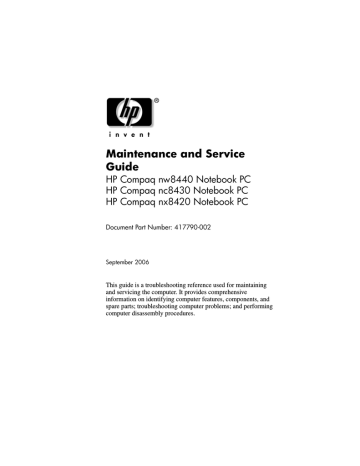
Index
1394 port
A
AC adapter, spare part number
3–30 accessory battery connector
arrow keys
audio troubleshooting
audio-in jack location
pin assignments
audio-out jack location
pin assignments
B
base enclosure, spare part number
3–26 battery removal
spare part number
,
3–22
battery bay
battery light
battery release latch
Bluetooth module removal
spare part number
3–23 ,
Bluetooth module cable, disconnecting
Bluetooth module cover illustrated
removal
bottom components
C
cables, service considerations
caps lock key
caps lock light
carrying case, spare part number
, 3–22
CMOS clearing
components bottom
front
keyboard
left-side
rear
right-side
top
Maintenance and Service Guide Index–1
Index
Index–2 computer feet illustrated
locations
Computer Setup
Advanced Menu
Main Menu
overview
Security Menu
Tools Menu
computer specifications
connector pin assignments audio-in
audio-out
external monitor
headphone
microphone
modem
monitor
network
RJ-11
RJ-45
S-Video-out
Universal Serial Bus (USB)
connectors, service considerations
D
design overview
Digital Media Slot
disassembly sequence chart
diskette drive
OS loading problems
precautions
display assembly removal
spare part numbers
3–27 ,
display component recycling
display lid switch
display release button
docking connector
drive light
drives, preventing damage
DVD/CD-RW Combo Drive
OS loading problems
precautions
removal
spare part number
3–22 , 3–25 ,
specifications
DVD±RW and CD-RW
Combo Drive
OS loading problems
precautions
removal
spare part number
3–23 , 3–25 ,
specifications
DVD-ROM drive
OS loading problems
precautions
removal
spare part number
3–22 , 3–25 ,
specifications
Maintenance and Service Guide
Index
E
electrostatic discharge
,
exhaust vents
expansion product spare part number
,
3–25 troubleshooting
external monitor port location
pin assignments
External MultiBay II power cable and stand, spare part number
3–22
External MultiBay II, spare part number
, 3–22
F
f1 to f12 keys
fan assembly removal
spare part number
3–26
features
feet illustrated
locations
fingerprint reader
fingerprint reader board, spare part number
, 3–26 ,
flowcharts, troubleshooting no audio
no network/modem connection
no OS loading
no OS loading from diskette drive
no OS loading from hard drive
no OS loading from optical drive
no power
no video
nonfunctioning device
nonfunctioning docking device
nonfunctioning keyboard
nonfunctioning pointing device
fn key
front components
G
grounding equipment and methods
H
hard drive
OS loading problems
precautions
removal
spare part numbers
,
3–23 , 3–25 ,
3–27 , 3–30 ,
specifications
hard drive bay
hard drive cover illustrated
removal
hard drive frame, removal
Maintenance and Service Guide Index–3
Index
Index–4 headphone jack location
pin assignments
heat sink removal
spare part number
3–26
HP Docking Station, spare part number
3–25
HP Extended Life Battery, spare part number
,
3–22
I
I/O address specifications
Info Center button
interrupt specifications
K
keyboard removal 5–18 spare part numbers
,
, 3–27 , 3–28 , 3–29 ,
5–18 troubleshooting
keyboard components
,
keypad keys
L
left-side components
M
mass storage devices, spare part numbers
memory map specifications
memory module removal
spare part numbers
,
3–25 , 3–26 , 3–30 ,
memory module compartment
memory module compartment cover illustrated
removal
microphone
microphone jack location
pin assignments
Mini Card module removal
spare part numbers
3–23 , 3–24 , 3–25 ,
Miscellaneous Plastics Kit (for use with docking device), spare part number
3–23 modem cable, removal
modem jack location
pin assignments
modem module removal
spare part number
3–25 ,
troubleshooting
monitor port location
pin assignments
Maintenance and Service Guide
Index
N
network jack location
pin assignments
network, troubleshooting
nonfunctioning device, troubleshooting
num lock key
num lock light
O
optical drive location
OS loading problems
precautions
removal
spare part numbers
,
, 3–22 , 3–25 ,
specifications
,
optical drive bracket, removal
P
packing precautions
password clearing
PC Card slot
PC Card slot bezel, illustrated
plastic parts
Plastics Kit contents
spare part number
, 3–29 pointing device, troubleshooting
pointing stick
pointing stick buttons
pointing stick cable, disconnecting
power button
power connector
power cord set requirements
spare part numbers
,
3–22 power light
power management features
power, troubleshooting
presentation button
processor removal
spare part numbers
3–25 ,
R
rear components
removal/replacement preliminaries
procedures
right-side components
RJ-11 jack location
pin assignments
RJ-45 jack location
pin assignments
RTC battery, removal
Maintenance and Service Guide Index–5
Index
Index–6
S
Screw Kit, spare part number
3–29 ,
security cable slot
serial connector module removal
spare part number
,
3–26
serial number
serial port
service considerations
smart card slot
speakers
specifications computer
DVD/CD-RW Combo
Drive
DVD±RW and CD-RW
Combo Drive
DVD-ROM drive
hard drive
I/O addresses
interrupts
memory map
optical drive
,
system DMA
static shielding materials
stringent security
S-Video-out jack location
pin assignments
switch cover removal
spare part numbers
,
3–26
system board removal
spare part number
3–26 ,
system board frame removal
spare part number
3–26 ,
system DMA
system memory map
T
thermal paste, replacing
,
thermal plate removal
spare part number
,
3–26 tools required
top components
top cover removal
spare part numbers
3–26 , 3–30 ,
TouchPad
removal
spare part numbers
3–23 ,
TouchPad cable, disconnecting
TouchPad left/right buttons
TouchPad scroll zone
transporting precautions
Maintenance and Service Guide
Index troubleshooting audio
Computer Setup
expansion product
flowcharts
keyboard
modem
network
nonfunctioning device
OS loading
overview
pointing device
power
video
U
Universal Serial Bus (USB) port location
pin assignments
unknown password
USB diskette drive, spare part number
3–22
USB/audio board removal
spare part number
,
3–26
V
vents
video troubleshooting
volume buttons
W
Windows applications key
Windows logo key
wireless button
wireless light
workstation precautions
Maintenance and Service Guide Index–7
advertisement
Key Features
- Intel® Core™2 Duo T7600 2.33 GHz
- 39.1 cm (15.4") 1920 x 1200 pixels 16:10
- 2 GB DDR2-SDRAM
- 100 GB
- AMD Mobility FireGL V5200
- Bluetooth 2.0+EDR
- Windows XP Professional
Related manuals
Frequently Answers and Questions
How do I set up my HP Compaq nx8420 Notebook PC?
How do I troubleshoot problems with my HP Compaq nx8420 Notebook PC?
Where can I find drivers and software for my HP Compaq nx8420 Notebook PC?
advertisement
Table of contents
- 4 Contents
- 8 Product Description
- 9 1.1 Features
- 11 1.2 Resetting the Computer
- 12 1.3 Power Management
- 13 1.4 External Components
- 27 1.5 Design Overview
- 28 Troubleshooting
- 28 2.1 Computer Setup
- 28 Using Computer Setup
- 29 Selecting from the File Menu
- 30 Selecting from the Security Menu
- 31 Selecting from the Advanced Menu
- 31 Selecting from the Tools Menu
- 32 2.2 Troubleshooting Flowcharts
- 54 Illustrated Parts Catalog
- 54 3.1 Serial Number Location
- 55 3.2 Computer Major Components
- 69 3.3 Plastics Kit
- 71 3.4 Mass Storage Devices
- 73 3.5 Miscellaneous (Not Illustrated)
- 75 3.6 Sequential Part Number Listing
- 83 Removal and Replacement Preliminaries
- 83 4.1 Tools Required
- 84 4.2 Service Considerations
- 84 Plastic Parts
- 84 Cables and Connectors
- 85 4.3 Preventing Damage to Removable Drives
- 86 4.4 Preventing Electrostatic Damage
- 87 4.5 Packaging and Transporting Precautions
- 88 4.6 Workstation Precautions
- 89 4.7 Grounding Equipment and Methods
- 91 Removal and Replacement Procedures
- 92 5.1 Serial Number
- 93 5.2 Disassembly Sequence Chart
- 95 5.3 Preparing the Computer for Disassembly
- 96 5.4 Hard Drive
- 100 5.5 Computer Feet
- 101 5.6 Optical Drive
- 103 5.7 External Memory Module
- 106 5.8 Bluetooth Module
- 108 5.9 Keyboard
- 112 5.10 Fan Assembly
- 117 5.11 Heat Sink
- 120 5.12 Processor
- 122 5.13 Internal Memory Module
- 124 5.14 RTC Battery
- 125 5.15 TouchPad
- 128 5.16 Mini Card Module
- 131 5.17 Switch Cover
- 134 5.18 Display Assembly
- 138 5.19 Top Cover
- 142 5.20 Modem Module
- 144 5.21 System Board
- 151 5.22 System Board Frame
- 154 5.23 Serial Connector Module
- 156 5.24 USB/Audio Board
- 158 Specifications
- 176 Screw Listing
- 198 Software Backup and Recovery
- 206 Display Component Recycling
- 220 Connector Pin Assignments
- 226 Power Cord Set Requirements
- 230 Index