advertisement
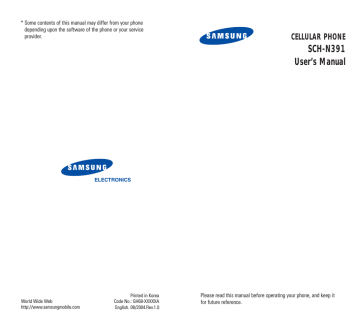
104 plla y
Power Saving
MENU 7-8
This menu allows you to set the display to turn off after the backlight turns off so that you can conserve your battery power.
Enable : After the backlight turns off, the displays turns off, depending on the setting in the
Backlight menu (MENU 7-3). See page
101.
Disable : After the backlight turns off, the display remains on.
Games
You can enjoy three fun games on your phone:
• Fun Bowling (MENU 8-1)
• Honey Ball (MENU 8-2)
• Go Hamster (MENU 8-3)
To start a game:
1. Select a game by pressing the or key and press the OK key.
2. The following options are available. To select an option, press the corresponding number key:
• New Game: allows you to start a new game.
• High Score: shows you the High Score table.
• Key Info: shows you the key helper screen.
• Continue: allows you to continue the last game you played.
To end the game, press the or key.
Note: If you are in Silent mode, a game sound does not beep.
105
G am
Fun Bowling
Menu 8-1
The goal of the game is to knock down a triangular group of ten pins by rolling a ball.
When you start a new game, you can select the required mode.
When the game starts, the screen shows the character and ball. Move the character first, then select the spin and direction, and finally set the power of the ball.
Key Commands
To...
Then press...
Move left .
Move right
Set the speed or spin or throw the ball
Pause/Resume the game
.
.
/navigation key or numeric key (or OK key).
Ga ess
Honey Ball
Menu 8-2
The goal of the game is to break honey blocks by bouncing a ball between a bat and the honey blocks.
When you start a new game, the ball is sitting on the bat in the middle of the screen. Once you start the ball moving, you must position the bat, so that the ball continues to bounce off it. Each time the ball hits a honey block, the block breaks, sometimes revealing letters that enhance the efficiency of the bat or ball:
B: the bat and ball change back to their standard form.
C: the ball sticks to the bat each time it hits it, giving you time to optimise your position.
H: the bat increases in length.
P: the ball is changed into a power ball, so that it no longer bounces off the blocks. It goes straight through them, destroying anything that it touches.
If you reach the final stage of the game, the rules are slightly different. The honey blocks are much stronger and need to be hit more than once before they are destroyed. At the same time, small bees attack the bat, damaging it a little each time until it is destroyed and you lose a life.
106 107
G am
Key Commands
To...
Slope up (right side)
Slope up (left side)
Move left
Move right
Hit the ball
Pause/Resume the game
Then press...
.
.
,
,
, or .
/navigation key or numeric key (or OK key).
G me
Go Hamster
Menu 8-3
Go Hamster is an arcade board game. It requires patience and discretion. The aim is to remove about
80% of the background while avoiding the mushroom bombs in order to progress to the next stage.
When the start screen appears, press any key to start the game.
Key Commands
To...
Then press...
Move up ,
Move left
Move right
Move down
Stop
Pause/Resume the game
,
,
,
.
/navigation key or numeric key (or OK key)..
108 109
110
Setup
Many different features of your phone can be customized to suit your preferences.
Auto Answer
MENU 9-1
With this menu activated, the phone automatically answers calls after a specified time. This feature works only when the phone is connected to an optional hand-free car kit or ear-microphone and is useful while driving, for instance.
To activate this feature, set how long the phone waits before answering. Select one from After 5 sec, After
3 sec or After 1 sec.
To deactivate the feature, select OFF.
Call Answer
MENU 9-2
This menu allows you to select how to answer an incoming call.
The following options are available:
Any Key: The phone answers when you press any key except for the or / key.
SEND Key: The phone answers only when you press the key.
S up
Auto Key Lock
Menu 9-3
You can set the phone to automatically lock he keys if no key is pressed within a given of time.This featue is useful to avoid pressing keys by mistake.
To use this feature,select the length of time for which the phone waits before it locks the keypad.
15 Seconds ,30 Seconds and 1 Minute are available.
If you don ’t want to use this feature,select Off .
Note: You can manually lock the keypad. For further details. see page 23.
Auto Retry
MENU 9-4
When this menu is activated, your phone automatically redials when a connection fails.
To activate this feature, set how often the phone will automatically retry the call. Select one from 60
Seconds, 30 Seconds and 10 Seconds.
To deactivate the feature, select Off.
111
S up
Set System
MENU 9-5
Roaming is a feature which is only relevant in areas where there are at least two cellular service providers having valid roaming agreements. Roaming allows you to register your phone on one of the networks, but use the facilities of the other if your own network is not available. This system priority feature allows you to program your phone for optimum operation within or outside your home service area.
You should always check your phone’s display because it will let you know when you’re outside the service provider network and whether your phone is operating in another network; the Roaming icon ( ) appears.
You have the following options which allows you to control the phone’s roaming ability:
Home Only: With this setting, you cannot roam. When your home system is not available, your call is not be connected and the No Service indicator ( ) displays.
Standard: Your phone automatically search for the first available one of all types of service according to the Preferred Roaming List supplied by the service provider.
S ettu
Data/Fax
MENU 9-6
Your phone is capable of sending and receiving digital data and fax call when connected to a computing device (laptop, desktop, handheld, palmtop, etc.) running Windows 95, Windows 98, Windows NT or later versions. The phone functions just like a typical modem on your PC, enabling you to use wireless data involving a wide variety of Windows software applications.
To use digital data or fax services with your phone, you will need to obtain a digital data/fax kit from your service provider. This kit contains the necessary cables, software, and user’s guide required for your to connect and use your phone with your computing device.
Note: The phone must be on a digital network to receive or send faxes and data.
The following options are available:
Voice Call Only: Your phone receives voice calls only.
Fax in Only: Your phone receives fax calls only.
Data in Only: Your phone receives data calls only.
112 113
S up
Receiving a Fax or Data File
To receive a fax or data, ensure that your phone is connected to your PC and is powered on. Select one of the Data/Fax options.
When you receive a fax call, set up the Answer mode in the fax program on your PC and click on Receive and select one of the following:
• Automatic Receive (recommended)
• Manual Receive
Sending a Fax or Data File
When connected to a computing device, your phone allows wireless fax and data transmissions. Your computing device software initiates the call to the destination phone number. The phone functions as a wireless modem to send the fax or data file to the number designated by your PC software.
Version
MENU 9-7
This menu allows you to view the software and hardware versions of your phone. This feature is helpful if you need to the call customer care.
114
S ettu
Security
MENU 9-8
Your phone provides you with many security options, including a user-programmable lock code and call restriction features.
To access the Security menu, you need to enter a lock code. The lock code is preset to “0000” at the factory.
Lock Phone
( MENU 9-8-1 )
When the phone is locked, you cannot operate the phone until you enter the lock code. However, you can receive incomming calls or make calls to 000 or emergency numbers.
The following options are available:
Unlocked: The phone remains unlocked.
On Power-Up: The phone locks automatically the next time you turn it on.
Lock Now: The phone locks immediately.
To place an emergency call, enter the number and then press the key. The phone recognizes three emergency numbers stored in the Emergency # menu
(MENU 9-8-5).
To unlock the phone, press one of the MENU, OK, ,
Volume keys, or Navigation keys and enter the lock code.
115
advertisement
Related manuals
advertisement
Table of contents
- - Phone Layout
- - Display
- - Backlight
- - Service Light
- - Using the Battery
- 3 Switching the Phone On or Off
- 4 Your Phone’s Modes
- 6 Locking or Unlocking the Keypad
- 7 Making a Call
- 8 Emergency Dialing
- 9 Redialing the Last Number
- 9 Making a Call from Phonebook
- 10 Prepend Dialing
- 11 Speed Dialing
- 13 Four-digit Dialing
- 13 Pause Dialing
- 17 Adjusting the Volume
- 18 Answering a Call
- 19 Rejecting a Call
- 19 Options During a Call
- 20 Using Caller ID
- 21 Viewing Missed Calls
- 22 Call Waiting
- 23 Three-Way Calling
- 19 Changing the Text Input Mode
- 20 Using T9(English) Mode
- 22 Using Alphabet Mode
- 24 Using Symbol Mode
- 24 Using Number Mode
- 25 Accessing a Menu Function by Scrolling
- 26 Using Shortcuts
- 27 List of Menu Functions
- 53 Games
- 59 About the Wap Browser
- 65 Exposure to Radio-Frequency Energy (SAR Information)
- 66 Precautions When Using Batteries
- 68 Road Safety
- 68 Operating Environment
- 69 Electronic Devices
- 71 Potentially Explosive Environment
- 72 Emergency Calls
- 73 Other Important Safety Information
- 74 Care and Maintenance