advertisement
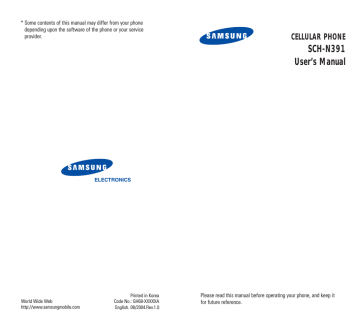
S up
Change Lock
( MENU 9-8-2 )
This feature allows you to change your current lock code to a new one. The lock code is preset to “0000” at the factory.
Enter a new, four-digit lock code and then press the
OK key.
Restriction
( MENU 9-8-3 )
This feature allows you to restrict all of the outgoing calls.
Select On to restrict the calls, or Off to deactivate the restriction.
Send PIN
( MENU 9-8-4 )
Note: Your service provider must enable this feature and assign you a PIN (Personal Identification
Number) in order for this feature to work.
This feature prevents your phone from being used by unauthorized people. The phone prompts you to enter the your PIN code assigned by the system supplier when you make a call. For more details, contact your service provider.
The following options are available:
Never: the Send PIN feature is not activated.
Prompt: each time you make a call, you are asked to enter the PIN code.
Emergency #
( MENU 9-8-5 )
Your phone provides you with the option for storing four emergency numbers. All of these numbers can be manually dialed at any time even when your phone is locked or all of the outgoing calls are restricted.
IMPORTANT NOTICE!
Emergency calling may not be available on all wireless networks at all times. A connection cannot always be guaranteed, due to various transmission methods, network parameters and user settings used to complete a call from your wireless phone.
116
S ettu
DO NOT depend on this phone as a primary method of dialing 000 or for any other essential or emergency communications. Remember to always turn your phone on and check for the adequate signal strength before placing a call.
To store an emergency number:
1. Press the or key to select a location and press the OK key.
2. If necessary, press and hold the CLR key to clear the old number.
3. Enter the number you want.
Each emergency number can be up to 32 digits long.
4. Press the OK key to store the number.
To make an emergency call in the lock mode, simply enter a programmed number, and then press the key.
Erase Pbook
( MENU 9-8-6 )
This feature allows you to clear all of the numbers in your Phonebook.
When a confirming message displays, select Yes and press the OK key.
Reset Phone
( MENU 9-8-7 )
Resetting the phone cancels all of your selection in the user-selectable setting options and returns them to the factory default settings.
When a confirming message displays, select Yes and press the OK key. The phone turns itself off and back on, then returns to Standby mode.
117
118
Photos
Using the camera module embedded in your phone, you can take pictures of people or events while on the move.
You can set a picture as a wall paper image or caller image.
Note: • Do not take pictures of people without their permission.
• Do not take pictures in a place where the use of a camera is not allowed.
• Do not take pictures in a place where you may interfere other's privacy or secret information may be revealed.
Take Picture
MENU 0-1
In this menu, you can take a picture. The camera produces JPEG pictures.
When you take a picture in direct sunlight or in bright conditions, shadow may occur on the picture.
Taking a Picture
1. Accessing the Take Picture menu turns on the camera at the top left of the phone. Or, press and hold the key in Standby Mode.
The image to be captured appears on the display.
2. Adjust the image by rotating the camera module and aiming it at the subject.
P otto
3. To Press the flip the image vertically the volume up key.
flip the image horizontally the volume down key zoom in or out the image change the image resolution use the options or key.
key.
MENU key.
See the next page.
review the pictures OK key. For details, stored in your Photo Album see page 121.
CLR key.
return to the capture mode from the review screen flash on/off in the capture mode key.
The numbers on the top right of the display tell you the total number of the pictures you saved and the minimum number of the pictures you can take with the current resolution.
You can zoom the image up to four times with the resolution setting to Low and up to two times with the resolution setting to Mid.
4. Press the key to take the picture.
The picture is automatically saved in the Photo
Album menu (MENU 0-2).
5. When you are finished, press the key.
119
P ho
Using the Camera options
When you press the MENU key in the capture mode, the following options are available for the current shot:
Self Timer
You can set the phone to take a picture after a predefined time. Once you set the time, the timer ( ) appears on the top right of the image. When you press the ok key, it counts down to the specified time and turns red before three seconds. The phone automatically takes and saves a picture when the time expires.
Brightness
You can adjust the brightness of the image. Use the
Navigation keys to find the status you want. When the brightness is set to Auto, the phone automatically determines the setting.
Fun Frames
This option allows you to use a frame on the picture.
Press the Navigation keys to find the frame format you want to use.
P otto
Color Tones
This options allows you to change the color tone of the picture. Press the Navigation keys to find the tone you want to use. Auto, Mono,Sepia, Negative, Emboss,
Sketch, UV Positive, UV Negative are available. To set the phone to select a color tone, select Auto.
White Balance
This setting adjusts the color balance of the picture to remove the current lighting conditions add. With this setting, you can make your picture appear warm or cool. To adjust the balance manually, select Manual and press the Navigation keys to find the setting you want to use.
120 121
P ho
Photo Album
MENU 0-2
In this menu, you can review the pictures you have taken. By default, your phone displays them in the thumbnail mode, which shows a picture as a small image.
The numbers on the top right of the display tell you the index number of the current picture and the total number of the pictures you saved.
To scroll through the pictures use the options
Press the
Navigation keys.
switch the view mode between the expand and thumbnail modes
MENU key. For details, see the next page.
OK key.
Using the Picture Options
When you press the MENU key while reviewing a picture, the following options are available:
Camera
This option switches the display to the capture mode.
For further details about taking a picture, see page
124.
122
P otto
Save to Wallet
This option copies the picture to the Photo Wallet menu (MENU 0-3). See the next page.
Erase
You can erase the selected picture or all of the pictures.
Edit Caption
This option allows you to change the picture’s title displayed on the right top of the picture in the expand mode. For further details about how to enter text, see page 41.
Photo Info.
This option shows you information about the picture, such as title, time and date when it was taken, image size and quality. Press the Navigation keys to scroll the screen by one item.
Launch MMS
This option allows you to send a message with a photo from your Photo Album. For further details about sending MMS, see page 71.
123
P ho
Photo Wallet
MENU 0-3
Photo Wallet allows you to store the pictures independently, like your photo album. By default, your phone displays them in the thumbnail mode, which shows a picture as a small image.
The numbers on the top right of the display tell you the index number of the current picture and the total number of the pictures you saved.
To scroll through the pictures use the options
Press the
Navigation keys.
MENU key. For details, see below.
OK key. switch the view mode between the expand and thumbnail modes
When you press the MENU key while reviewing a picture, the following options are available:
Wallpaper: copies the picture into the wall paper image folder. You can use it in the Wallpaper menu
(MENU 8-2); see page 100.
Picture ID: allows you to set the picture as a caller image for a Contacts entry.
Erase: allows you to erase the selected picture or all of the pictures from Photo Wallet.
124
P otto
Settings
MENU 0-4
This menu allows you to set up the options for using the camera and pictures.
Security
( MENU 0-4-1 )
You can lock the pictures so that a person without your approval cannot review them.
To access the Security menu, you need to enter the lock code. It is preset to “0000” at the factory.
Select On and press the OK key. Once you have locked the pictures, you need to enter the password each time you access the Photo Album and Photo Wallet menus.
To deactivate this feature, select Off.
Quality
( MENU 0-4-2 )
You can set the default image quality to one of
Economy, Normal and Fine.
125
126
WAP
About the Wap Browser
Your phone comes equipped with a web browser which makes it possible for you to access the wireless web.
The wap browser allows you to access up-to-the minute information through your phone. Browsing the wireless web through your phone is unlike using your computer; site providers have selected only the critical aspects of their sites to present to wireless phone users and they have removed most of the graphics.
Each time you start the wap browser, the phone will connect to the wireless web and the Service icon ( ) will appear on the display. Any time this icon is visible on the display, you are connected to the wireless web and will be billed accordingly. Rates will vary according to your service plan.
The wap browser will end the connection after a certain period of network inactivity and will automatically reconnect as necessary. For this reason, you may find that you are billed for several network connections within a single session. This is normal and is designed to minimize your bill.
You can quickly launch the wap browser by pressing and holding key in the standby mode.
W P
Launch Wap
-1
Note: The first time you use the wap browser, you will go through a security setup process that takes 3 to 5 minutes. Please follow the on-screen prompts to complete the security setup process.
This initial setup process occurs only the first time you access the service.
1. Accessing the Launch Wap menu connects your phone to the wireless web.
2. Once you are connected, the home page or the last page you visited displays.
The opening page contents may be different according to your wireless web service provider.
3. To scroll through the screen, use the or key.
Exiting the Wap Browser
To exit the wap browser, simply press the any time.
key at
127
advertisement
Related manuals
advertisement
Table of contents
- - Phone Layout
- - Display
- - Backlight
- - Service Light
- - Using the Battery
- 3 Switching the Phone On or Off
- 4 Your Phone’s Modes
- 6 Locking or Unlocking the Keypad
- 7 Making a Call
- 8 Emergency Dialing
- 9 Redialing the Last Number
- 9 Making a Call from Phonebook
- 10 Prepend Dialing
- 11 Speed Dialing
- 13 Four-digit Dialing
- 13 Pause Dialing
- 17 Adjusting the Volume
- 18 Answering a Call
- 19 Rejecting a Call
- 19 Options During a Call
- 20 Using Caller ID
- 21 Viewing Missed Calls
- 22 Call Waiting
- 23 Three-Way Calling
- 19 Changing the Text Input Mode
- 20 Using T9(English) Mode
- 22 Using Alphabet Mode
- 24 Using Symbol Mode
- 24 Using Number Mode
- 25 Accessing a Menu Function by Scrolling
- 26 Using Shortcuts
- 27 List of Menu Functions
- 53 Games
- 59 About the Wap Browser
- 65 Exposure to Radio-Frequency Energy (SAR Information)
- 66 Precautions When Using Batteries
- 68 Road Safety
- 68 Operating Environment
- 69 Electronic Devices
- 71 Potentially Explosive Environment
- 72 Emergency Calls
- 73 Other Important Safety Information
- 74 Care and Maintenance