Server failover. Avaya 1140E
Add to my manuals
218 Pages
Avaya 1140E is a high-quality device designed for efficiency and productivity. It is equipped with capabilities such as one-touch dial, call forwarding, call hold, and call transfer, making it easy to manage multiple calls simultaneously. Additionally, the backlit display provides clear visibility even in low-light conditions. The device also features a built-in speakerphone for hands-free conversations, ensuring convenience and flexibility.
advertisement
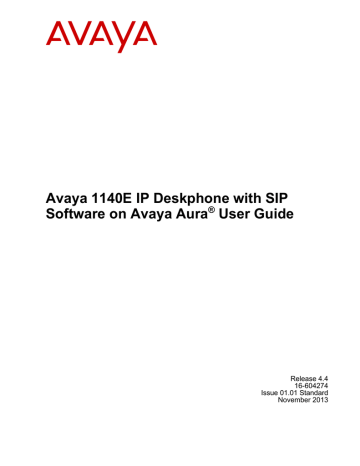
Server failover secondary account takes precedence: it is logged in, and the feature key acts as a Line key.
If the account is logged out manually, the programmed feature key becomes available.
Secondary account logout
You can log out of a secondary account by selecting the secondary account in the Logout
Select User screen. This causes the secondary account to be removed from the autologin list.
If you restart the IP Deskphone, the secondary account is not logged back in.
Server failover
If the connection to your account proxy is lost, then the IP Deskphone notifies your account and periodically attempts to reconnect. Some features remain accessible for other accounts
(for example, incoming calls), but other features are not available until connection is reestablished or you cancel the re-connection. Cancelling the call has the same effect as logging out. If you are the primary account, the IP Deskphone returns to the initial login screen.
If you are logged in on a secondary account, that secondary account is removed from the list of secondary accounts that are logged in on automatic login.
If more than one account loses connection, the IP Deskphone attempts to reconnect the accounts in sequence. The first account to lose connection retries until it re-registers or you cancel the attempt, after which a reconnect attempt begins for the next account. Canceling the re-connection attempt of the primary account immediately abandons attempts for all other accounts, logs out secondary accounts that are still connected, and returns the IP Deskphone to the login screen.
A single login queue is used for automatic logins and failover. This means that if automatic logins are still pending when an account cannot connect, a reconnection attempt for that account only begins after all automatic logins have completed or are cancelled.
Related topics:
Cable unplugged
If the IP Deskphone detects that the network cables are unplugged while accounts were logged in, then the IP Deskphone assumes that all accounts have lost their connection to the server.
When you reconnect the cable, the IP Deskphone proceeds to re-register all accounts starting with the primary account.
Avaya 1140E IP Deskphone with SIP Software on Avaya Aura ® User Guide November 2013 201
advertisement
* Your assessment is very important for improving the workof artificial intelligence, which forms the content of this project
Key Features
- One-touch dial for quick and easy dialing
- Call forwarding, hold, and transfer for efficient call management
- Backlit display for clear visibility in all lighting conditions
- Built-in speakerphone for hands-free conversations
- Hearing aid compatibility for accessibility
- Wall-mountable design for space optimization
- Power over Ethernet (PoE) capability for simplified installation
- Multi-language support for global use
Related manuals
Frequently Answers and Questions
How do I set up the Avaya 1140E?
Can I use the Avaya 1140E with a headset?
How do I adjust the volume on the Avaya 1140E?
What is the range of the Avaya 1140E?
advertisement
Table of contents
- 17 Basic features
- 19 Avaya 1140E IP Deskphone controls
- 23 Key press behavior
- 23 Avaya 1140E IP Deskphone display
- 24 Cleaning the Avaya 1140E IP Deskphone LCD display screen
- 24 Context-sensitive soft keys
- 29 Idle display screen after dial pad input
- 29 In-call context-sensitive soft keys
- 33 Navigation keys
- 34 Visual indicators
- 34 Display screen icons
- 36 Visual Alerter/Message Waiting Indicators
- 37 Using a USB Mouse
- 37 Available IP Deskphone call features
- 37 Security features
- 38 Secure connection
- 39 Logging on
- 40 Automatic login
- 40 Configuring the domain
- 41 Password protection for domains
- 41 Selecting a language
- 42 Logging on to your Avaya IP Deskphone
- 43 Configuring the duration of the login
- 44 Logging on multiple user accounts
- 45 Timed logoff
- 45 Timed logoff while IP Deskphone is idle
- 45 Timed logoff while on a call
- 46 Selecting a location
- 46 User Profile
- 47 Overwriting your personal Address Book
- 47 Confirmation logon screen
- 48 Logging off from the IP Deskphone
- 48 Logging off multiple user accounts
- 48 Making an emergency call
- 49 Location information
- 51 Before you begin
- 51 Connecting the components
- 53 Removing the stand cover
- 54 Connecting the AC power adapter (optional)
- 55 Connecting the handset
- 55 Connecting the headset (optional)
- 55 Selecting the headset tuning parameter
- 56 Connecting the LAN ethernet cable
- 57 Installing additional cables
- 57 Wall-mounting the IP Deskphone (optional)
- 59 Entering text
- 59 Using the dialpad
- 60 Entering text using the IP Deskphone dialpad
- 61 Configuring the dialpad to alphanumeric dialing
- 62 Entering text using the USB keyboard
- 65 Adjusting the display screen contrast
- 66 Configuring the backlight
- 66 Creating the idle screen text display
- 67 Configuring Menu Auto back-out
- 68 Selecting a ring pattern
- 68 Adjusting the volume
- 69 Adjusting the ring volume
- 69 Adjusting the volume of the Handset, Headset, and Handsfree mode
- 71 Adjusting the paging ring volume
- 71 Selecting a language
- 72 Selecting the date and time format
- 74 USB headset
- 74 Headset menu
- 76 Presence of USB headset
- 76 Audio format selection
- 77 Generic USB headset
- 77 Avaya USB headset adapter with HID
- 80 Third–party USB headsets with HID
- 82 Analog Terminator Adapter for analog (500/2500-type) telephone or fax machine
- 84 Configuring a Bluetooth wireless technology headset
- 91 Making a call using off-hook dialing
- 92 Making a call using on-hook dialing
- 93 Using handsfree calling
- 94 Using Call Subjects
- 95 Managing Call Subjects
- 95 Adding a Call Subject
- 96 Deleting a Call Subject
- 96 Editing a Call Subject
- 99 Caller identification
- 99 Answering an incoming call
- 100 Redirecting an incoming call
- 101 Ignoring an incoming call
- 103 Viewing the Address Book
- 103 Initiating a call from the Address Book
- 104 Adding a contact to your Address Book
- 105 Editing a contact in your Address Book
- 106 Copying information to the Address Book
- 107 Searching for a contact in the Address Book
- 108 Using the Search feature in the Address Book
- 109 Using Local Search
- 110 Using Global Search
- 113 Call Inbox
- 114 Accessing the Call Inbox
- 114 Managing calls in the Call Inbox while not on a call
- 115 Viewing the details of a call in the Call Inbox
- 115 Managing missed calls
- 116 Missed Calls Notification
- 117 Initiating a call from the Call Inbox
- 118 Deleting calls in your Call Inbox
- 118 Accessing the calls in your Call Inbox during a call
- 118 Call Outbox
- 119 Accessing the Call Outbox
- 119 Managing calls in the Call Outbox while not on a call
- 120 Initiating a call from the Call Outbox
- 120 Deleting calls from your Call Outbox
- 121 Viewing the details of a call in the Call Outbox
- 121 Accessing the calls in your Call Outbox during a call
- 123 Configuring Instant Messaging
- 123 Instant Message automatic pop-ups
- 124 Configuring Instant Messaging pop-ups
- 124 Configuring IM audible alert
- 125 Composing an Instant Message
- 125 Instant Message Inbox/Outbox
- 126 Accessing Instant Messages
- 127 Viewing the content of an Instant Message
- 127 Replying to an Instant Message
- 127 Initiating a call from an Instant Message
- 128 Deleting an Instant Message
- 129 Making a new call
- 130 Initiating a call using the active call soft key menu
- 130 Ring Again Busy / Automatic Callback
- 131 Whisper Page
- 131 Call Waiting
- 131 Placing a call on Hold
- 132 Multiple calls On Hold
- 136 Using 3-way calling
- 136 Ad hoc conferencing when connecting to the Call Server
- 137 Transferring a call
- 139 Using Park Call
- 140 Using the Friends feature
- 140 Accessing your Friends list
- 141 Editing information of a friend
- 142 Feature keys
- 143 Feature key programming
- 148 Remove a programmed feature key
- 149 Feature key autoprogramming
- 151 Using Call Forward
- 153 Configuring Do Not Disturb
- 154 Configuring a Presence state
- 156 Adding a new Presence state message
- 157 Audio Codecs
- 157 Audio Codec Selection
- 157 Audio Codec Ordering
- 158 PC Client softphone interworking with the IP Deskphone
- 159 Automatic remote software updates
- 159 Busy lamp field
- 160 Group Call Pickup
- 161 Viewing the IP Deskphone information
- 162 Accessing the Services menu
- 162 Checking for Updates
- 163 Resetting the IP Deskphone
- 164 Erasing the user data
- 166 Network menu
- 167 USB flash drive
- 168 Customizable banner for login
- 168 Phone Information - Details screen
- 169 Screensaver/screen lock
- 172 Background image
- 172 Selecting an image screen
- 173 Service Package Group Support
- 173 Bulk-create feature keys based on an existing directory Address Book group
- 174 View existing groups in your Address Book if you selected Groups
- 175 View the existing groups you have in your Address Book
- 176 Adding a contact to your Address Book
- 177 Add a new group
- 177 Speed Dial List
- 178 Speed Dial List screen
- 178 Auto-Retrieve flag
- 179 USB flash memory device support
- 181 File Manager
- 182 USB scenarios
- 183 Multi-Level Precedence and Preemption
- 183 Overview
- 184 Other MLPP service features
- 185 Making a call with MLPP
- 185 Making an MLPP call by going off-hook
- 186 Making an MLPP call using Inbox/Outbox, Address Book, and Friends List
- 187 Making an MLPP call from a received Instant Message
- 187 Making an MLPP call by using a programmed speed dial key
- 188 Incoming calls with precedence
- 189 Call transfer with precedence
- 189 Multiple calls
- 190 Preemption
- 192 Call Origination Busy
- 194 Re-authorization
- 194 Feature interactions with MLPP
- 195 Announcement Record / Listen
- 195 Abbreviated Dialing Lists
- 195 Change Class of Restriction
- 196 Change Coverage
- 196 EC500 Self Administration
- 196 Malicious Call Trace Activation
- 197 Station Lock and Unlock
- 199 Initial login
- 199 Additional logins
- 200 Automatic login
- 200 Logging out
- 200 Primary account logout
- 201 Secondary account logout
- 201 Server failover
- 201 Cable unplugged
- 202 Upgrade impacts to user profiles
- 202 Line keys
- 203 Making a call
- 204 Receiving a call
- 204 Being in a call
- 205 Instant Messages
- 205 Menu features
- 206 Modifying settings
- 206 Per-account call notification options
- 206 IM Settings
- 206 Voice Mail Settings
- 207 Remembering settings after logout
- 207 Programmable keys
- 208 Inbox, Outbox, IM log
- 208 Address books
- 209 User status
- 209 Do Not Disturb
- 210 Presence
- 211 Call Forwarding
- 212 Notifications
- 212 Account selection
- 213 Receiving a call