advertisement
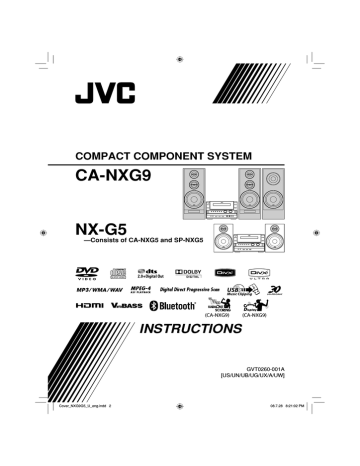
49
Remote control
Number buttons
PG
ENTER/SET
ON SCREEN
SVCD
1
SVCD PROGRAM
4
VCD
1
VCD PROGRAM
TITLE 14
TITLE 14
On-Screen Operations
PL
You cannot do on-screen operations for “USB2.”
On-screen Bar Operations
You can check the source information (disc/USB mass storage class device) and playback status by using the on-screen bar (not applicable for MP3/WMA/WAV/
JPEG files). You can also use some functions when playing back DVD Video/DVD-VR/SVCD/VCD/CD.
On-screen Bar Information
DVD Video
1
DVD-VIDEO
Dolby D
3/2.1ch
2
14 23
CHAP.
4
DVD-VR
1:25:58
3
2
23 TOTAL 1:25:58
1/3 1/3
3
2
23 TOTAL 1:25:58
1/3 1/3
3
CD
1
CD RANDOM
2
TITLE 14
1/3
23 TOTAL 1:25:58
1/3 1/3
3
4
MPEG-1/MPEG-2/ASF/DivX files on a disc
1 2
FILE CHAP 23 1:25:58
3
MPEG-1/MPEG-2/ASF/DivX files in a USB mass storage class device
1 2 3
USB CHAP 23 1:25:58
1 Disc/source
2 Playback information
Dolby D
3/2.1ch, 2/0.0 ch
Audio format
Channel number
PROGRAM, RANDOM Current play mode
TITLE 2
Current title
CHAP 3
Current chapter
TRACK 14
Current track
Current program
TIME 0:00:58
Current Play List
Time indication
3 Operation modes
Playback
Forward/Reverse search
/
/
Forward/Reverse slow-motion
Pause
Stop
4 Function icons (on the pull-down menu)
TIME
OFF
CHAP.
1/3
1/3
1/3
Select to change the time indications.
Select to repeat playback.
Select for time search.
Select for chapter search.
Select to change the audio language or channel (see also page 22).
Select to change subtitle language
(see also page 23).
Select to change the view angle (see also page 23).
4
To operate using the On-screen Bar
Ex.: Selecting a subtitle (French) for DVD Video
While “DVD/CD” is selected as the source...
1
Display the entire on-screen bar.
disappears
* This does not appear for MPEG-1/MPEG-2/DivX files.
2
Select (highlight) the item you want.
To change the time information
You can change the time information on the on-screen bar and the display on the main unit.
1
While playing, display the entire on-screen bar.
DVD-VIDEO
Dolby D
3/2.1ch
14 23 1:25:58
CHAP.
2
Make sure
TIME
is selected (highlighted).
3
Change the time indication.
DVD-VIDEO
Dolby D
3/2.1ch
14
CHAP.
3
Display the pop-up window.
23
TITLE 2 23 1:25:58
14
ENGLISH
4
Select the desired option in the pop-up window.
23
FRENCH
5
Finish the setting.
Pop-up window disappears.
1:25:58
1:25:58
TIME Elapsed playing time of the current chapter/track (not applicable for DVD-
VR).
REM Remaining time of the current chapter/ track (not applicable for DVD-VR).
TOTAL Elapsed disc time.
T. REM Remaining time of title (DVD Video)/ program (DVD-VR)/disc (SVCD/VCD).
Repeat Play
• See also page 27.
1
While playing (without PBC for SVCD/
VCD), display the entire on-screen bar.
• Repeat mode can also be selected before starting playback (not applicable for DVD Video/DVD-
VR).
2
Select OFF .
3
Display the pop-up window.
DVD-VIDEO
Dolby D
3/2.1ch
14
CHAP.
23
OFF
1:25:58
To remove the on-screen bar
50
51
4
Select the repeat mode you want.
A-B Repeats a desired portion (see the next column).
Repeats the current title.
TITLE*
ALL Repeats the disc (not applicable for DVD) or programmed track.
CHAPTER** Repeats the current chapter.
TRACK** Repeats the current track.
OFF Cancels Repeat Play.
* While playing a DVD-VR, “PG” appears, and while playing a Play List, “PL” appears.
** During Program Play and Random Play, “STEP” appears.
5
Finish the setting.
A-B Repeat
You can repeat playback of a desired portion by specifying the beginning (point A) and the ending
(point B).
• A–B Repeat cannot be used for MP3/WMA/WAV/
JPEG/MPEG-1/MPEG-2/ASF/DivX files and some
DVDs.
1
While playing, display the entire on-screen bar.
2
Select OFF .
3
Display the pop-up window.
DVD-VIDEO
Dolby D
3/2.1ch
14
CHAP.
23
OFF
1:25:58
4
Select “A-B.”
DVD-VIDEO
Dolby D
3/2.1ch
CHAP.
T
A–B
5
Select the start point (A).
DVD-VIDEO
A-
Dolby D
3/2.1ch
CHAP.
14 CH
6
Select the end point (B).
A-B Repeat starts. The selected portion plays repeatedly.
• You can search for the end point using the ¡ button.
To cancel A-B Repeat, repeat steps 1 to 3, and select
“OFF” in step 4.
• A-B Repeat will also be canceled when you stop play or skip the chapter or track.
Time Search
You can move to a particular point by specifying the elapsed playing time from the beginning.
• This function is not available during Program Play and Random Play.
1
While playing (without PBC for SVCD/
VCD), display the entire on-screen bar.
• Time Search can also be used before starting playback (not applicable for DVD Video/DVD-
VR).
2
Select .
3
Display the pop-up window.
DVD-VIDEO
Dolby D
3/2.1ch
CHAP.
TIME _ : _ _ : _ _
14 23 1:25:58
4
Enter the time.
You can specify the time in hours/minutes/seconds.
Examples:
To move to a point of 1
(hours): 02 (minutes): 00
(seconds), press 1, 0, 2, 0, then 0.
To move to a point of 54
(minutes): 00 (seconds), press 0, 5, 4, 0, then 0.
• It is always required to enter the hour digit (even
“0” hours), but it is not required to enter the final zeros (the last two digits in the examples above).
• To correct a mis-entry, press
2 to erase the last entry.
advertisement
Related manuals
advertisement
Table of contents
- 6 Playable Disc/File Types
- 7 Connections
- 7 Rear panel
- 9 Preparing the remote control
- 10 Scanning Mode
- 10 Front panel
- 11 Display Indicators
- 12 Daily Operations—Playback
- 13 Listening to the Radio
- 14 Class Device
- 17 Playing Back a Digital Audio Player
- 18 Sound & Other Adjustments
- 18 Adjusting the Sound
- 19 —MY SOUND
- 20 —3D Phonic
- 20 for Headphones—HP Surround
- 20 Making Dialogues Clear —Clear Voice
- 20 Selecting the Sound Modes
- 21 —User Mode
- 22 Sound Increase Level
- 22 Changing the Display Brightness
- 22 Setting the ECO (Ecology) Mode
- 22 Changing the Picture Tone
- 23 Setting the Clock
- 24 Turning Off the Power Automatically
- 24 Prohibiting Disc Ejection—Child Lock
- 25 Unique Video Disc/File Operations
- 25 Selecting the Audio Track
- 26 Selecting the Subtitle Language
- 26 Selecting the View Angle
- 26 Special Effect Playback
- 28 Advanced Playback Operations
- 28 —Program Play
- 29 Playing at Random—Random Play
- 29 Playing a Group—Group Play
- 30 Playing Repeatedly
- 31 Recording Operations
- 32 Setting up the Recording Modes
- 33 Recording from a Disc
- 34 Recording from the Radio/External Equipment
- 35 Editing Operations
- 35 Giving (Editing) Titles to Tracks or Groups
- 37 Making a New Group
- 38 Moving a Track
- 39 Erasing a Track
- 39 Erasing a Group
- 40 Erasing All Tracks and Groups
- 41 Bluetooth® Operations
- 41 Introduction
- 42 Listening to Bluetooth Audio Player
- 43 Using Bluetooth Headphones
- 45 Changing the Bluetooth Settings
- 47 Enjoying Karaoke (only for CA-NXG9)
- 47 Singing Along (Karaoke)
- 48 Adjusting the Sound Track for Karaoke
- 48 Scoring Your Karaoke Skill
- 49 Changing the Karaoke Setting
- 51 —Karaoke Program Play
- 52 On-Screen Operations
- 52 On-screen Bar Operations
- 55 Control Screen Operations
- 57 Timer Operations
- 57 Setting the Daily Timer
- 59 Setting the Recording Timer
- 60 Setup Menu Operations
- 60 Initial Settings
- 62 Additional Information
- 62 Learning More about This System
- 65 the Remote Control
- 66 Maintenance
- 66 Troubleshooting
- 68 Editing Operations
- 69 Optical Digital Out Signals
- 69 Language Code List
- 70 Specifications
- 71 Parts Index
- 78 Playable Disc/File Types
- 79 Connections
- 79 Rear panel
- 81 Preparing the remote control
- 82 Scanning Mode
- 82 Front panel
- 83 Display Indicators
- 84 Daily Operations—Playback
- 85 Listening to the Radio
- 87 Class Device
- 89 Playing Back a Digital Audio Player
- 90 Sound & Other Adjustments
- 90 Adjusting the Sound
- 91 —MY SOUND
- 92 —3D Phonic
- 92 for Headphones—HP Surround
- 92 Making Dialogues Clear —Clear Voice
- 92 Selecting the Sound Modes
- 93 —User Mode
- 94 Sound Increase Level
- 94 Changing the Display Brightness
- 94 Setting the ECO (ecology) Mode
- 94 Changing the Picture Tone
- 95 Setting the Clock
- 96 Turning Off the Power Automatically
- 96 Prohibiting Disc Ejection—Child Lock
- 97 Unique Video Disc/File Operations
- 97 Selecting the Audio Track
- 98 Selecting the Subtitle Language
- 98 Selecting the View Angle
- 98 Special Effect Playback
- 100 Advanced Playback Operations
- 100 —Program Play
- 101 Playing at Random—Random Play
- 102 Playing Repeatedly
- 103 Recording and Editing Operations
- 104 Recording from a Disc
- 105 Giving (Editing) Titles to Tracks or Groups
- 107 Erasing the Tracks or Groups
- 108 Enjoying Karaoke (only for CA-NXG7)
- 108 Singing Along (Karaoke)
- 109 Adjusting the Sound Track for Karaoke
- 109 Scoring Your Karaoke Skill
- 110 Changing the Karaoke Setting
- 112 —Karaoke Program Play
- 113 On-Screen Operations
- 113 On-screen Bar Operations
- 116 Control Screen Operations
- 118 Daily Timer Operations
- 118 Setting the Daily Timer
- 120 Setup Menu Operations
- 120 Initial Settings
- 122 Additional Information
- 122 Learning More about This System
- 125 the Remote Control
- 126 Maintenance
- 126 Optical Digital Out Signals
- 127 Troubleshooting
- 129 Editing Operations
- 129 Language Code List
- 130 Specifications
- 131 Parts Index
- 131 Remote control
- 131 Main unit