advertisement
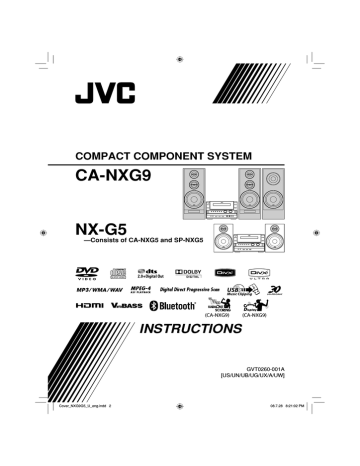
59
Additional Information
Learning More about This System
Connections
(see pages 4 to 7)
• Make sure the antenna conductors do not touch any other terminals, connecting cords or the power cord.
Also, keep the antennas away from metallic parts of the System, connecting cords, and the power cord.
These could cause poor reception.
• Use only speakers with the same speaker impedance as indicated by the speaker terminals on the rear of the System.
• The speakers are magnetically shielded to avoid color distortions on TVs. However, if not installed properly, it may cause color distortions. So, pay attention to the following when installing the speakers.
– When placing the speakers near a TV set, turn off the TV’s main power switch or unplug it before installing the speakers.
Then wait at least 30 minutes before turning on the TV’s main power switch again.
– Some TVs may still be affected even though you have followed the above instructions. If this happens, move the speakers away from the TV.
• You cannot connect a computer to the USB terminals of the System.
• You cannot connect JVC Everio camcorder to the
USB terminals of the System.
• Noise and static electricity may stop the USB mass storage class device sound. In this case, disconnect and connect the USB mass storage class device again after turning off the System.
Changing the Color System and Scanning Mode:
• You cannot change the scanning mode to progressive in the following cases:
– When your TV does not support the progressive video input.
– When you have not connected your TV to the system using a component video cord or an HDMI cable.
Daily Operations—Playback
(see pages 9 to
14)
• Instead of pressing , the System is turned on by pressing one of the source buttons, the DOOR
OPEN/CLOSE button or 0 on the main unit.
Listening to the Radio:
• If you store a new station into an occupied preset number, the previously stored station in that number will be erased.
• When you unplug the power cord or if a power failure occurs, the preset stations will be erased in a few days. If this happens, preset the stations again.
Playing Back a Disc/USB Mass Storage Class Device:
JVC bears no responsibility for any loss of data in the USB mass storage class device while using this
System.
• When you change the source to “DVD/CD” or
“USB,” it may take a while to activate the source.
• While the System is reading a disc, the source may not change to “USB1” or “USB2” properly. In this case, press
7, then change the source to “USB1” or
“USB2.”
• On some discs, the actual operations may be different from what is explained in this manual due to the programming and disc structure; such differences are not a malfunction of this System.
• The total number of tracks (files) that the System can detect is 4 000 for “DVD/CD” and “USB1,” and 2 000 for “USB2”.
• The System recognizes up to...
– 999 tracks (files) per group.
– 99 groups per disc.
– 99 groups per USB mass storage class device connected to the USB 1 terminal.
– 999 groups per USB mass storage class device connected to the USB 2 terminal.
Unplayable files are also counted in the total file number.
Playable files which do not belong to any groups are recognized as files of group 1.
• For playback of files in the USB mass storage class device...
– When connecting a USB mass storage class device, refer also to its manual.
– Connect one USB mass storage class device to the
System at a time. Do not use a USB hub.
– You cannot charge any USB mass storage class device through the USB 1 terminal or the USB 2 terminal.
– While playing back a file in a USB mass storage class device, do not disconnect the device. It may cause malfunction on both the System and the device.
– This System is compatible with USB 2.0 Full
Speed.
– You cannot play back a file larger than 2
Gigabytes.
– When playing a file of a large transfer rate, frames or sounds may be dropped during playback.
– This System cannot recognize a USB mass storage class device whose rating is other than 5 V and exceeds 500 mA.
– This System may not play back some USB mass storage class devices and does not support DRM
(Digital Rights Management).
– It will take some time to start up a digital audio player whose contents are larger than 1 Gigabyte.
• For DVD-VR playback...
– This System can play only a disc of UDF-Bridge format.
– For details about DVD-VR format and Play List, refer to the manual of the recording equipment.
• For MP3/WMA/WAV playback...
– MP3/WMA/WAV discs require a longer readout time than regular CDs. (It depends on the complexity of the group/file configuration.)
– Some MP3/WMA/WAV files cannot be played back and will be skipped. This results from their recording processes and conditions.
– This System can play only a disc of ISO 9660
Level 1 or Level 2.
– This System can play back MP3/WMA/WAV files with the extension code <.mp3>, <.wma>, or <.wav> (regardless of the letter case—upper/ lower).
– It is recommended that you make each MP3/
WMA/WAV files as following conditions:
– For MP3/WMA files: At a sample rate of
44.1 kHz and at a data transfer rate of 128 kbps.
This System cannot play back files made at a bit rate of less than 64 kbps.
– For WAV files: At a sample rate of 44.1 kHz and at a quantization rate of 16 bit Linear PCM.
• For JPEG files playback...
– It is recommended that you record a file at 640 x 480 resolution. (If a file has been recorded at a resolution of more than 640 x 480, it will take a long time to be shown.)
– This System can play back JPEG files with the extension code <.jpg> or <.jpeg> (regardless of the letter case—upper/lower).
– This System may not play back JPEG files properly if they are recorded from a device other than a digital camera.
• For MPEG-1/MPEG-2 playback...
– This System can play back MPEG-1/MPEG-2 files with the extension code <.mpg>, <.mpeg>, or
<.mod>*.
* <.mod> is an extension code used for the
MPEG-2 files recorded by JVC Everio camcorders. The MPEG-2 files with the <.mod> extension code cannot be played back if HD format is used or its maximum bit rate is more than 2 Mbps.
– The stream format should conform to MPEG system/program stream.
– 720 x 576 pixels (25 fps) / 720 x 480 pixels (30 fps) is recommended for the highest resolution.
– This System also supports the resolutions of
352 x 576 / 480 x 576 / 352 x 288 pixels (25 fps) and 352 x 480 / 480 x 480 / 352 x 240 pixels (30 fps).
– The file format should be MP@ML (Main Profile at Main Level)/SP@ML (Simple profile at Main
Level)/MP@LL (Main Profile at Low Level).
– Audio streams should conform to MPEG1 Audio
Layer-2 or MPEG2 Audio Layer-2.
• For ASF playback...
– This System can play back ASF files with the extension code <.asf> (regardless of the letter case—upper/lower).
– This System supports ASF files whose resolution is
352 x 288 pixels or less.
– Some recorded files may not be able to played back depending on file characteristics, kind of digital still/video cameras, or recording conditions.
• For DivX playback...
– This System can play only a disc of UDF-Bridge format. “Multi-border” is not supported.
– The System supports all versions of DivX ® video
(including DivX ® 6).
– The System supports DivX files whose resolution is 720 x 480 pixels or less (30 fps), and 720 x 576 pixels or less (25 fps).
– Audio stream should conform to Dolby Digital,
MPEG1 Audio Layer-2 or MPEG Audio Layer-3
(MP3).
– This System can play back DivX files with the extension code <.divx> <.div> <.avi> (regardless of the letter case—upper/lower).
– The System does not support GMC (Global
Motion Compression).
– The file encoded in the interlaced scanning mode may not be played back correctly.
Sound & Other Adjustments
(see pages 15 to
21)
Adjusting the Sound:
• This function also affects the sound through the headphones.
60
61
Creating a Soothing Tone for Your Ear —MY SOUND:
• MY SOUND setup is prohibited for certain file format.
• MY SOUND setup is prohibited during recording/ editing or while Mic Mixing is activated.
Setting the ECO (Ecology) Mode:
• If you turn on the Daily Timer or the Recording
Timer while the ECO mode is activated, the ECO mode is canceled.
Setting the Clock:
• “0:00” will flash on the display until you set the clock.
• The clock may gain or lose 1 to 2 minutes per month.
If this happens, reset the clock.
Unique Video Disc/File Operations
(see pages
22 to 24)
Selecting the Audio Track:
• On some discs/files, you cannot change audio language during playback.
Special Effect Playback:
• During slow-motion playback, no sound will be emitted.
• While zoomed in, the picture may look coarse.
Advanced Playback Operations
(see pages 25 to 27)
Programming the Playing Order—Program Play:
• While programming steps...
- Your entry will be ignored if you have tried to program an item number that does not exist (for example, selecting track 14 on a disc that only has
12 tracks).
- For MP3/WMA/WAV files, you can program up to 99 files.
- You cannot select the 151st or later tracks.
Playing Repeatedly:
• A-B Repeat is available only within the same title/ program/track.
Recording and Editing Operations
(see pages
28 to 37)
Setting up the Recording Modes:
• While Program Play or Randam Play is selected, or when “HQ REC” is selected for the transfer rate, “×1
ONLY” appears on the display when you press USB
REC.
Giving (Editing) Titles to Tracks or Groups:
• When a track is recorded, a title is automatically given to the track. When you want to give a new title to the track, delete the old title, then enter your desired title.
Enjoying Karaoke
(see pages 44 to 48)
General:
• You cannot enjoy all the Karaoke functions with
DVD-VR, video files and picture files.
• While the System is turned on, connecting a microphone automatically activates Mic Mixing and all the Karaoke related functions.
• While the System is turned off, connecting a microphone does not activate Mic Mixing and any other Karaoke related function. In this case, press
MIC MIX after turning the System on.
• You cannot activate Mic Mixing during My Sound setup.
• While recording, connecting microphones does not automatically activate Mic Mixing.
Adjusting the Sound Track for Karaoke:
• The Vocal Masking setting is not applied to the optical digital output signals through the OPTICAL
DIGITAL OUTPUT terminal.
• On some music, Vocal Masking does not provide the correct effect.
Scoring Your Karaoke Skill:
• You can also activate Karaoke Scoring while playing back. In this case, the scoring starts from that point.
But cancel Karaoke Scoring and set Karaoke Scoring again in the same track during the playback, scoring starts from next track.
• While Karaoke Scoring is in use, you cannot deactivate Mic Mixing or use MIC MIX, RESERVE and number buttons.
• Activating Karaoke Scoring cancels Repeat Play.
• You cannot use Karaoke Scoring during Program
Play, Random Play, or recording. However, you can turn Karaoke Scoring on and off by using
KARAOKE SCORING button during these play modes.
• The ranking (top 3) is cleared when you turn off the
System.
Reserving Karaoke Songs—Karaoke Program Play:
• You can use RESERVE button when a microphone is plugged in. However, you can cancel Karaoke
Program Play using the button even if a microphone is not plugged in. In case you reactivate Karaoke
Program Play, plug in a microphone.
advertisement
Related manuals
advertisement
Table of contents
- 6 Playable Disc/File Types
- 7 Connections
- 7 Rear panel
- 9 Preparing the remote control
- 10 Scanning Mode
- 10 Front panel
- 11 Display Indicators
- 12 Daily Operations—Playback
- 13 Listening to the Radio
- 14 Class Device
- 17 Playing Back a Digital Audio Player
- 18 Sound & Other Adjustments
- 18 Adjusting the Sound
- 19 —MY SOUND
- 20 —3D Phonic
- 20 for Headphones—HP Surround
- 20 Making Dialogues Clear —Clear Voice
- 20 Selecting the Sound Modes
- 21 —User Mode
- 22 Sound Increase Level
- 22 Changing the Display Brightness
- 22 Setting the ECO (Ecology) Mode
- 22 Changing the Picture Tone
- 23 Setting the Clock
- 24 Turning Off the Power Automatically
- 24 Prohibiting Disc Ejection—Child Lock
- 25 Unique Video Disc/File Operations
- 25 Selecting the Audio Track
- 26 Selecting the Subtitle Language
- 26 Selecting the View Angle
- 26 Special Effect Playback
- 28 Advanced Playback Operations
- 28 —Program Play
- 29 Playing at Random—Random Play
- 29 Playing a Group—Group Play
- 30 Playing Repeatedly
- 31 Recording Operations
- 32 Setting up the Recording Modes
- 33 Recording from a Disc
- 34 Recording from the Radio/External Equipment
- 35 Editing Operations
- 35 Giving (Editing) Titles to Tracks or Groups
- 37 Making a New Group
- 38 Moving a Track
- 39 Erasing a Track
- 39 Erasing a Group
- 40 Erasing All Tracks and Groups
- 41 Bluetooth® Operations
- 41 Introduction
- 42 Listening to Bluetooth Audio Player
- 43 Using Bluetooth Headphones
- 45 Changing the Bluetooth Settings
- 47 Enjoying Karaoke (only for CA-NXG9)
- 47 Singing Along (Karaoke)
- 48 Adjusting the Sound Track for Karaoke
- 48 Scoring Your Karaoke Skill
- 49 Changing the Karaoke Setting
- 51 —Karaoke Program Play
- 52 On-Screen Operations
- 52 On-screen Bar Operations
- 55 Control Screen Operations
- 57 Timer Operations
- 57 Setting the Daily Timer
- 59 Setting the Recording Timer
- 60 Setup Menu Operations
- 60 Initial Settings
- 62 Additional Information
- 62 Learning More about This System
- 65 the Remote Control
- 66 Maintenance
- 66 Troubleshooting
- 68 Editing Operations
- 69 Optical Digital Out Signals
- 69 Language Code List
- 70 Specifications
- 71 Parts Index
- 78 Playable Disc/File Types
- 79 Connections
- 79 Rear panel
- 81 Preparing the remote control
- 82 Scanning Mode
- 82 Front panel
- 83 Display Indicators
- 84 Daily Operations—Playback
- 85 Listening to the Radio
- 87 Class Device
- 89 Playing Back a Digital Audio Player
- 90 Sound & Other Adjustments
- 90 Adjusting the Sound
- 91 —MY SOUND
- 92 —3D Phonic
- 92 for Headphones—HP Surround
- 92 Making Dialogues Clear —Clear Voice
- 92 Selecting the Sound Modes
- 93 —User Mode
- 94 Sound Increase Level
- 94 Changing the Display Brightness
- 94 Setting the ECO (ecology) Mode
- 94 Changing the Picture Tone
- 95 Setting the Clock
- 96 Turning Off the Power Automatically
- 96 Prohibiting Disc Ejection—Child Lock
- 97 Unique Video Disc/File Operations
- 97 Selecting the Audio Track
- 98 Selecting the Subtitle Language
- 98 Selecting the View Angle
- 98 Special Effect Playback
- 100 Advanced Playback Operations
- 100 —Program Play
- 101 Playing at Random—Random Play
- 102 Playing Repeatedly
- 103 Recording and Editing Operations
- 104 Recording from a Disc
- 105 Giving (Editing) Titles to Tracks or Groups
- 107 Erasing the Tracks or Groups
- 108 Enjoying Karaoke (only for CA-NXG7)
- 108 Singing Along (Karaoke)
- 109 Adjusting the Sound Track for Karaoke
- 109 Scoring Your Karaoke Skill
- 110 Changing the Karaoke Setting
- 112 —Karaoke Program Play
- 113 On-Screen Operations
- 113 On-screen Bar Operations
- 116 Control Screen Operations
- 118 Daily Timer Operations
- 118 Setting the Daily Timer
- 120 Setup Menu Operations
- 120 Initial Settings
- 122 Additional Information
- 122 Learning More about This System
- 125 the Remote Control
- 126 Maintenance
- 126 Optical Digital Out Signals
- 127 Troubleshooting
- 129 Editing Operations
- 129 Language Code List
- 130 Specifications
- 131 Parts Index
- 131 Remote control
- 131 Main unit