advertisement
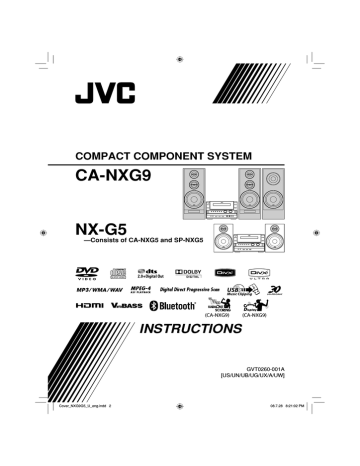
45
Remote control
ENTER/SET
SET UP
(CA-NXG7)
Setup Menu Operations
Initial Settings
You can change the settings of the System.
• The Setup Menu can be used only when “DVD/CD” or “USB” is selected as the source.
1
Press SET UP while playback is stopped.
LANGUAGE
MENU LANGUAGE
AUDIO LANGUAGE
SUBTITLE
ON SCREEN LANGUAGE
ENGLISH
ENGLISH
OFF
ENGLISH
SET UP
(NX-G3)
SHIFT
2
Press
3 (or 2) to select the menu.
3
Press
∞ (or 5) to move to select the item.
4
Press ENTER/SET.
5
Press
∞ (or 5) to select the options, then press ENTER/SET.
Menu
To remove a preference display
Press SET UP.
Item
MENU LANGUAGE
AUDIO LANGUAGE
SUBTITLE
ON SCREEN LANGUAGE
MONITOR TYPE
16:9
4:3 PS
4:3 LB
Contents
You can select the initial menu language for DivX files/DVD Video. (See page 54.)
You can select the initial audio language for DivX files/DVD Video. (See page 54.)
You can select the initial subtitle language for DivX files/DVD Video.
(See page 54.)
You can select “ENGLISH,” “CHINESE” or “SPANISH” as the on-screen language.
You can select the monitor type to match your TV when you play back picture recorded for wide-screen televisions.
16:9 NORMAL/16:9 MULTI NORMAL (Wide-screen television): Select this when the aspect ratio of your wide-screen TV is fixed to 16:9.
16:9 AUTO/16:9 MULTI AUTO (Wide-screen television): Select this when your TV is an ordinary wide-screen TV.
4:3 LB/4:3 MULTI LB (Letter Box conversion): For a conventional (4:3)
TV. Displays a wide-screen picture to fit the width of the TV screen keeping the aspect ratio.
4:3 PS/4:3 MULTI PS (Pan Scan conversion): For a conventional (4:3)
TV. The picture is zoomed in to fill the screen vertically and the left and right sides of the picture are cut off.
• By selecting “MULTI” mode, the color system of the System changes automatically to match the color system of the picture. For the color system setting, see page 6.
Menu Item
PICTURE SOURCE
SCREEN SAVER
FILE TYPE
Contents
You can obtain optimal picture quality by selecting the source type of the video source.
AUTO: Normally, select this option. The System recognizes the picture type (film or video source) of the current picture according to its information.
FILM: For a film source picture.
VIDEO: For a video source picture.
You can set the screen saver function (ON or OFF). If no operation is done for about 5 minutes, the TV screen dims.
You can select the file type to play.
AUDIO: To play MP3/WMA/WAV files.
STILL PICTURE: To play JPEG files.
VIDEO: To play MPEG-1/MPEG-2/DivX files.
DIGITAL AUDIO OUTPUT Set this item correctly when using the OPTICAL DIGITAL OUTPUT terminal on the rear.
PCM ONLY: When connecting to audio equipment which is compatible with only linear PCM signals.
DOLBY DIGITAL/PCM: When connecting to a Dolby Digital decoder or an amplifier with a built-in Dolby Digital decoder.
STREAM/PCM: When connecting to a DTS decoder or an amplifier with a built-in DTS decoder.
DOWN MIX This setting is effective for digital audio output if “DIGITAL AUDIO
OUTPUT” is set to “PCM ONLY.”
DOLBY SURROUND: Select this when connecting to a surround decoder.
STEREO: Select this when connecting to a stereo receiver, MD player, etc.
D. RANGE COMPRESSION You can enjoy powerful audio even at a low volume level while playing
Dolby Digital software.
AUTO: Select to apply the effect to multi-channel encoded software.
ON: Select to always use this function.
RESUME You can select Resume.
ON: The System resumes playback from the position where playback has been stopped.
OFF: Resume is deactivated.
ON SCREEN GUIDE
DivX REGISTRATION
Activate (ON) or deactivate (OFF) the on-screen guide (see page 12).
The System has its own Registration Code.
If necessary, you can confirm it.
Once you have played back a DivX file in which the Registration Code is recorded, the System’s Registration Code is overwritten for copyright protection.
46
advertisement
Related manuals
advertisement
Table of contents
- 6 Playable Disc/File Types
- 7 Connections
- 7 Rear panel
- 9 Preparing the remote control
- 10 Scanning Mode
- 10 Front panel
- 11 Display Indicators
- 12 Daily Operations—Playback
- 13 Listening to the Radio
- 14 Class Device
- 17 Playing Back a Digital Audio Player
- 18 Sound & Other Adjustments
- 18 Adjusting the Sound
- 19 —MY SOUND
- 20 —3D Phonic
- 20 for Headphones—HP Surround
- 20 Making Dialogues Clear —Clear Voice
- 20 Selecting the Sound Modes
- 21 —User Mode
- 22 Sound Increase Level
- 22 Changing the Display Brightness
- 22 Setting the ECO (Ecology) Mode
- 22 Changing the Picture Tone
- 23 Setting the Clock
- 24 Turning Off the Power Automatically
- 24 Prohibiting Disc Ejection—Child Lock
- 25 Unique Video Disc/File Operations
- 25 Selecting the Audio Track
- 26 Selecting the Subtitle Language
- 26 Selecting the View Angle
- 26 Special Effect Playback
- 28 Advanced Playback Operations
- 28 —Program Play
- 29 Playing at Random—Random Play
- 29 Playing a Group—Group Play
- 30 Playing Repeatedly
- 31 Recording Operations
- 32 Setting up the Recording Modes
- 33 Recording from a Disc
- 34 Recording from the Radio/External Equipment
- 35 Editing Operations
- 35 Giving (Editing) Titles to Tracks or Groups
- 37 Making a New Group
- 38 Moving a Track
- 39 Erasing a Track
- 39 Erasing a Group
- 40 Erasing All Tracks and Groups
- 41 Bluetooth® Operations
- 41 Introduction
- 42 Listening to Bluetooth Audio Player
- 43 Using Bluetooth Headphones
- 45 Changing the Bluetooth Settings
- 47 Enjoying Karaoke (only for CA-NXG9)
- 47 Singing Along (Karaoke)
- 48 Adjusting the Sound Track for Karaoke
- 48 Scoring Your Karaoke Skill
- 49 Changing the Karaoke Setting
- 51 —Karaoke Program Play
- 52 On-Screen Operations
- 52 On-screen Bar Operations
- 55 Control Screen Operations
- 57 Timer Operations
- 57 Setting the Daily Timer
- 59 Setting the Recording Timer
- 60 Setup Menu Operations
- 60 Initial Settings
- 62 Additional Information
- 62 Learning More about This System
- 65 the Remote Control
- 66 Maintenance
- 66 Troubleshooting
- 68 Editing Operations
- 69 Optical Digital Out Signals
- 69 Language Code List
- 70 Specifications
- 71 Parts Index
- 78 Playable Disc/File Types
- 79 Connections
- 79 Rear panel
- 81 Preparing the remote control
- 82 Scanning Mode
- 82 Front panel
- 83 Display Indicators
- 84 Daily Operations—Playback
- 85 Listening to the Radio
- 87 Class Device
- 89 Playing Back a Digital Audio Player
- 90 Sound & Other Adjustments
- 90 Adjusting the Sound
- 91 —MY SOUND
- 92 —3D Phonic
- 92 for Headphones—HP Surround
- 92 Making Dialogues Clear —Clear Voice
- 92 Selecting the Sound Modes
- 93 —User Mode
- 94 Sound Increase Level
- 94 Changing the Display Brightness
- 94 Setting the ECO (ecology) Mode
- 94 Changing the Picture Tone
- 95 Setting the Clock
- 96 Turning Off the Power Automatically
- 96 Prohibiting Disc Ejection—Child Lock
- 97 Unique Video Disc/File Operations
- 97 Selecting the Audio Track
- 98 Selecting the Subtitle Language
- 98 Selecting the View Angle
- 98 Special Effect Playback
- 100 Advanced Playback Operations
- 100 —Program Play
- 101 Playing at Random—Random Play
- 102 Playing Repeatedly
- 103 Recording and Editing Operations
- 104 Recording from a Disc
- 105 Giving (Editing) Titles to Tracks or Groups
- 107 Erasing the Tracks or Groups
- 108 Enjoying Karaoke (only for CA-NXG7)
- 108 Singing Along (Karaoke)
- 109 Adjusting the Sound Track for Karaoke
- 109 Scoring Your Karaoke Skill
- 110 Changing the Karaoke Setting
- 112 —Karaoke Program Play
- 113 On-Screen Operations
- 113 On-screen Bar Operations
- 116 Control Screen Operations
- 118 Daily Timer Operations
- 118 Setting the Daily Timer
- 120 Setup Menu Operations
- 120 Initial Settings
- 122 Additional Information
- 122 Learning More about This System
- 125 the Remote Control
- 126 Maintenance
- 126 Optical Digital Out Signals
- 127 Troubleshooting
- 129 Editing Operations
- 129 Language Code List
- 130 Specifications
- 131 Parts Index
- 131 Remote control
- 131 Main unit