advertisement
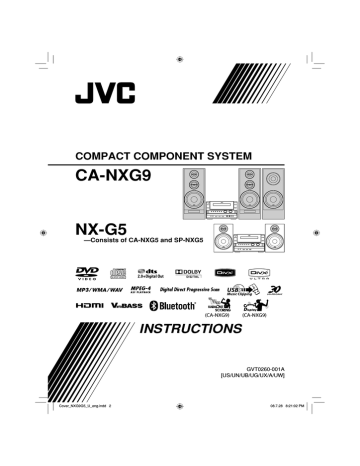
Playing Back a Disc/USB Mass Storage
Class Device
To insert a disc
• When using an 8 cm disc, place it on the inner circle of the disc tray.
To close the disc tray, press
0 again.
• If you press DVD/CD
6, disc tray closes automatically and playback starts (depending on how the disc is programmed internally).
To connect a USB mass storage class device
• For connecting a USB mass storage class device, see page 7.
• Always set volume level to the minimum level when connecting or disconnecting a USB mass storage class device.
• To disconnect a USB mass storage class device safely, turn off the System before disconnecting it.
To play back a disc/USB mass storage class device
To start:
Disc
USB mass storage class device
Resume function
The System can store the stop point, and when you start playback again by pressing 3, DVD/CD 6 or
USB 6 (even while on standby), it starts from the position where you have stopped—Resume Play.
To stop completely while Resume is activated, press
7 twice. (To deactivate Resume, see “RESUME” in
“OTHERS” menu on page 46.)
On-screen guide icons
• During playback, the following icons may appear on the TV:
At the beginning of a scene containing multi-angle views.
At the beginning of a scene containing multi-audio sounds.
At the beginning of a scene containing multi-subtitles.
• The following icons will also be shown on the TV to indicate your current operation.
, , , , ,
• To deactivate the on-screen guide icon, see “ON
SCREEN GUIDE” in “OTHERS” menu on page 46.
To select the file type
If different types of playable files (audio/still picture/ moving picture) are recorded, select a file type to play.
While playback is stopped...
• You can also select the file type using Setup Menu.
See “FILE TYPE” in “PICTURE” menu on page 46.
To pause: To stop:
To release, press 3.
• You can use the control screen shown on the TV.
(For still/moving picture files, it appears while playback is stopped.) For details, see page 41.
12
13
To select a title/group
• Not applicable for DVD-VR.
While playing...
To locate an item directly
To select a title/group
(while holding...)
To select a chapter/track/file
• For SVCD/VCD, cancel PBC (see page 14).
While playing...
• When you press
4 for the first time, you will go back to the beginning of the current chapter/track/ file.
To locate a particular portion
• This does not function for JPEG files.
While playing...
(while holding...)
• To select a number, see “How to select a number” on page 10.
To select a chapter/track/file
• To select a number, see
“How to select a number” on page 10.
To play back using the disc menu
For DVD Video:
1
Show the disc menu.
• For MP3/WMA/WAV/MPEG-1/MPEG-2/ASF/
DivX files, the search speed and indications on the
TV are different from those above.
• No sound comes out if searching is carried out while showing the moving picture.
To return to normal playback, press 3.
For DivX/MPEG-1/MPEG-2 files, each time you press the 3 or 2 button, you can skip to a scene by
30 seconds or 5 minutes depending on the files.
2
Select an item on the disc menu.
• For some discs, you can also select items by entering the number using the number buttons.
advertisement
Related manuals
advertisement
Table of contents
- 6 Playable Disc/File Types
- 7 Connections
- 7 Rear panel
- 9 Preparing the remote control
- 10 Scanning Mode
- 10 Front panel
- 11 Display Indicators
- 12 Daily Operations—Playback
- 13 Listening to the Radio
- 14 Class Device
- 17 Playing Back a Digital Audio Player
- 18 Sound & Other Adjustments
- 18 Adjusting the Sound
- 19 —MY SOUND
- 20 —3D Phonic
- 20 for Headphones—HP Surround
- 20 Making Dialogues Clear —Clear Voice
- 20 Selecting the Sound Modes
- 21 —User Mode
- 22 Sound Increase Level
- 22 Changing the Display Brightness
- 22 Setting the ECO (Ecology) Mode
- 22 Changing the Picture Tone
- 23 Setting the Clock
- 24 Turning Off the Power Automatically
- 24 Prohibiting Disc Ejection—Child Lock
- 25 Unique Video Disc/File Operations
- 25 Selecting the Audio Track
- 26 Selecting the Subtitle Language
- 26 Selecting the View Angle
- 26 Special Effect Playback
- 28 Advanced Playback Operations
- 28 —Program Play
- 29 Playing at Random—Random Play
- 29 Playing a Group—Group Play
- 30 Playing Repeatedly
- 31 Recording Operations
- 32 Setting up the Recording Modes
- 33 Recording from a Disc
- 34 Recording from the Radio/External Equipment
- 35 Editing Operations
- 35 Giving (Editing) Titles to Tracks or Groups
- 37 Making a New Group
- 38 Moving a Track
- 39 Erasing a Track
- 39 Erasing a Group
- 40 Erasing All Tracks and Groups
- 41 Bluetooth® Operations
- 41 Introduction
- 42 Listening to Bluetooth Audio Player
- 43 Using Bluetooth Headphones
- 45 Changing the Bluetooth Settings
- 47 Enjoying Karaoke (only for CA-NXG9)
- 47 Singing Along (Karaoke)
- 48 Adjusting the Sound Track for Karaoke
- 48 Scoring Your Karaoke Skill
- 49 Changing the Karaoke Setting
- 51 —Karaoke Program Play
- 52 On-Screen Operations
- 52 On-screen Bar Operations
- 55 Control Screen Operations
- 57 Timer Operations
- 57 Setting the Daily Timer
- 59 Setting the Recording Timer
- 60 Setup Menu Operations
- 60 Initial Settings
- 62 Additional Information
- 62 Learning More about This System
- 65 the Remote Control
- 66 Maintenance
- 66 Troubleshooting
- 68 Editing Operations
- 69 Optical Digital Out Signals
- 69 Language Code List
- 70 Specifications
- 71 Parts Index
- 78 Playable Disc/File Types
- 79 Connections
- 79 Rear panel
- 81 Preparing the remote control
- 82 Scanning Mode
- 82 Front panel
- 83 Display Indicators
- 84 Daily Operations—Playback
- 85 Listening to the Radio
- 87 Class Device
- 89 Playing Back a Digital Audio Player
- 90 Sound & Other Adjustments
- 90 Adjusting the Sound
- 91 —MY SOUND
- 92 —3D Phonic
- 92 for Headphones—HP Surround
- 92 Making Dialogues Clear —Clear Voice
- 92 Selecting the Sound Modes
- 93 —User Mode
- 94 Sound Increase Level
- 94 Changing the Display Brightness
- 94 Setting the ECO (ecology) Mode
- 94 Changing the Picture Tone
- 95 Setting the Clock
- 96 Turning Off the Power Automatically
- 96 Prohibiting Disc Ejection—Child Lock
- 97 Unique Video Disc/File Operations
- 97 Selecting the Audio Track
- 98 Selecting the Subtitle Language
- 98 Selecting the View Angle
- 98 Special Effect Playback
- 100 Advanced Playback Operations
- 100 —Program Play
- 101 Playing at Random—Random Play
- 102 Playing Repeatedly
- 103 Recording and Editing Operations
- 104 Recording from a Disc
- 105 Giving (Editing) Titles to Tracks or Groups
- 107 Erasing the Tracks or Groups
- 108 Enjoying Karaoke (only for CA-NXG7)
- 108 Singing Along (Karaoke)
- 109 Adjusting the Sound Track for Karaoke
- 109 Scoring Your Karaoke Skill
- 110 Changing the Karaoke Setting
- 112 —Karaoke Program Play
- 113 On-Screen Operations
- 113 On-screen Bar Operations
- 116 Control Screen Operations
- 118 Daily Timer Operations
- 118 Setting the Daily Timer
- 120 Setup Menu Operations
- 120 Initial Settings
- 122 Additional Information
- 122 Learning More about This System
- 125 the Remote Control
- 126 Maintenance
- 126 Optical Digital Out Signals
- 127 Troubleshooting
- 129 Editing Operations
- 129 Language Code List
- 130 Specifications
- 131 Parts Index
- 131 Remote control
- 131 Main unit