advertisement
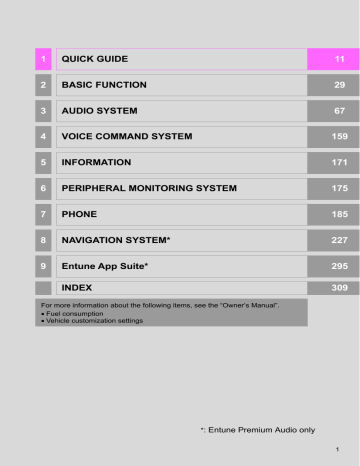
2. Bluetooth
®
SETTINGS
CERTIFICATION
U.S.A.
FCC ID: ACJ932YEAP01A727
NOTE:
This device complies with part 15 of the
FCC Rules. Operation is subject to the following two conditions: (1) This device may not cause harmful interference, and (2) this device must accept any interference received, including interference that may cause undesired operation.
FCC WARNING:
Changes or modifications not expressly approved by the party responsible for compliance could void the user’s authority to operate the equipment.
CAUTION:
Radio frequency radiation exposure information:
This equipment complies with FCC radiation exposure limits set forth for an uncontrolled environment. This equipment should be installed and operated with minimum distance of 20cm between the radiator and your body.
This transmitter must not be co-located or operated in conjunction with any other antenna or transmitter.
Canada
NOTE:
This device complies with Industry
Canada licence-exempt RSS standard(s). Operation is subject to the following two conditions: (1) this device may not cause interference, and (2) this device must accept any interference, including interference that may cause undesired operation of the device.
NOTE:
Le présent appareil est conforme aux
CNR d’Industrie Canada applicables aux appareils radio exempts de licence.
L’exploitation est autorisée aux deux conditions suivantes: (1) l’appareil ne doit pas produire de brouillage, et (2) l’utilisateur de l’appareil doit accepter tout brouillage radioélectrique subi, même si le brouillage est susceptible d’en compromettre le fonctionnement.
NOTE:
This radio transmitter (identify the device by certification number, or model number if Category II) has been approved by Industry Canada to operate with the antenna types listed below with the maximum permissible gain and required antenna impedance for each antenna type indicated.
Antenna types not included in this list, having a gain greater than the maximum gain indicated for that type, are strictly prohibited for use with this device.
NOTE:
Le présent émetteur radio (identifier le dispositif par son numéro de certification ou son numéro de modèle s’il fait partie du matériel de catégorie II) a été approuvé par Industrie Canada pour fonctionner avec les types d’antenne énumérés ci-dessous et ayant un gain admissible maximal et l’impédance requise pour chaque type d’antenne. Les types d’antenne non inclus dans cette liste, ou dont le gain est supérieur au gain maximal indiqué, sont strictement interdits pour l’exploitation de l’émetteur.
46
2. Bluetooth
®
SETTINGS
2. SETTING Bluetooth
®
DETAILS
1
Press the
“APPS”
button.
“Bluetooth* Setup” SCREEN
2
2
Select
“Setup”
.
3
Select
“Bluetooth*”
.
4
Select the desired item to be set.
Function
Registering a Bluetooth
®
device
Deleting a Bluetooth
®
device
Connecting a Bluetooth
®
device
Editing the Bluetooth
®
device information
Bluetooth
®
system settings
Page
DISPLAYING THE “Bluetooth*
Setup” SCREEN IN A
DIFFERENT WAY
1
Press the
“APPS”
button.
2
Select
“Setup”
.
3
Select
“Phone”
.
4
Select
“Connect Phone”
.
*: Bluetooth is a registered trademark of
Bluetooth SIG, Inc.
47
2. Bluetooth
®
SETTINGS
REGISTERING A Bluetooth
®
DEVICE
Up to 5 Bluetooth
®
devices can be registered.
Bluetooth
®
compatible phones (HFP) and audio players (AVP) can be registered simultaneously.
This operation cannot be performed while driving.
1
Display the “Bluetooth* Setup” screen.
(
2
Select
“Add”
.
When another Bluetooth
®
device is connected
To disconnect the Bluetooth
®
device, select
“Yes”
.
When 5 Bluetooth
®
devices have already been registered
A registered device needs to be replaced.
Select
“Yes”
, and select the device to be replaced.
3
When this screen is displayed, search for the device name displayed on this screen on the screen of your
Bluetooth
®
device.
4
Register the Bluetooth
®
device using your Bluetooth
®
device.
A PIN-code is not required for SSP
(Secure Simple Pairing) compatible
Bluetooth
®
devices. Depending on the type of Bluetooth
®
device being connected, a message confirming registration may be displayed on the Bluetooth
® device’s screen. Respond and operate the
Bluetooth
®
device according to the confirmation message.
5
Check that the following screen is displayed when registration is complete.
The system waits for connection requests coming from the registered device.
At this stage, the Bluetooth
®
functions are not yet available.
6
Select
“OK”
when the connection status changes from “Connecting...” to
“Connected”.
If an error message is displayed, follow the guidance on the screen to try again.
*: Bluetooth is a registered trademark of
Bluetooth SIG, Inc.
For details about operating the Bluetooth
® device, see the manual that comes with it.
To cancel the registration, select
“Cancel”
.
48
2. Bluetooth
®
SETTINGS
DELETING A Bluetooth
®
DEVICE
1
Display the “Bluetooth* Setup” screen.
(
→
2
Select
“Remove”
.
3
Select the desired device.
CONNECTING A Bluetooth
®
DEVICE
Up to 5 Bluetooth
®
devices (Phones
(HFP) and audio players (AVP)) can be registered.
If more than 1 Bluetooth
®
device has been registered, select the desired device to make a connection.
1
Display the “Bluetooth* Setup” screen.
(
→
2
Select the device to be connected.
2
4
Select
“Yes”
when the confirmation screen appears.
5
Check that a confirmation screen is displayed when the operation is complete.
INFORMATION
●
When deleting a Bluetooth
®
phone, the contact data will be deleted at the same time.
*: Bluetooth is a registered trademark of
Bluetooth SIG, Inc.
Supported profile icons will be displayed.
: Phone
: Audio player
: Phone/Entune App Suite (Entune
Premium Audio only)
The profile icon for a currently connected device will be displayed in color.
Selecting a profile icon which is not currently connected will switch the connection to the function.
If the desired Bluetooth
®
device is not on the list, select
“Add”
to register the device. (
*: Bluetooth is a registered trademark of
Bluetooth SIG, Inc.
49
2. Bluetooth
®
SETTINGS
INFORMATION
●
It may take time if the device connection is carried out during Bluetooth
®
audio playback.
●
Depending on the type of Bluetooth
® device being connected, it may be necessary to perform additional steps on the device.
■
AUTO CONNECTION MODE
To turn auto connection mode on, set
“Bluetooth* Power” to on. (
→
Leave the Bluetooth
®
device in a location where the connection can be established.
When the engine switch is in the “ACC” or
“ON” position, the system searches for a nearby registered device.
The system will connect with the registered device that was last connected, if it is nearby.
■
CONNECTING MANUALLY
When the auto connection has failed or
“Bluetooth* Power” is turned off, it is necessary to connect Bluetooth
®
manually.
1
Follow the steps in “CONNECTING A
Bluetooth
®
DEVICE” from “STEP 2”.
(
*: Bluetooth is a registered trademark of
Bluetooth SIG, Inc.
■
RECONNECTING THE Bluetooth
®
PHONE
If a Bluetooth
®
phone is disconnected due to poor reception from the
Bluetooth
®
network when the engine switch is in the “ACC” or “ON” position, the system automatically reconnects the Bluetooth
®
phone.
If the system is attempting to connect to a
Bluetooth
®
phone and the Bluetooth
® phone is turned off and then back on, the system will attempt to reconnect.
50
2. Bluetooth
®
SETTINGS
EDITING THE Bluetooth
®
DEVICE INFORMATION
The Bluetooth
®
device’s information can be displayed on the screen. The displayed information can be edited.
1
Display the “Bluetooth* Setup” screen.
(
→
2
Select the desired device to be edited.
3
Select
“Device Info”
.
No.
Information
The name of the Bluetooth
®
device.
Can be changed to a desired name.
(
Select to set the Bluetooth
®
audio player connection method. (
Device address is unique to the device and cannot be changed.
Phone number of the Bluetooth
® phone.
Compatibility profile of the
Bluetooth
®
device.
Select to reset all setup items.
2
4
Confirm and change the Bluetooth
® device information.
INFORMATION
●
If 2 Bluetooth
®
devices have been registered with the same device name, the devices can be distinguished by referring to the device’s address.
●
Depending on the type of phone, some information may not be displayed.
*: Bluetooth is a registered trademark of
Bluetooth SIG, Inc.
51
2. Bluetooth
®
SETTINGS
1
Select
“Device Name”
.
2
CHANGING A DEVICE NAME
Enter the name and select
“OK”
.
INFORMATION
●
Even if the device name is changed, the name registered in your Bluetooth
® device does not change.
“System Settings” SCREEN
The Bluetooth
®
settings can be confirmed and changed.
1
Display the “Bluetooth* Setup” screen.
(
→
2
Select
“System Settings”
.
3
Select the desired item to be set.
SETTING AUDIO PLAYER
CONNECTION METHOD
1
Select
“Connect Audio Player
From”
.
2
Select the desired connection method.
“Vehicle”
: Select to connect the audio system to the audio player.
“Device”
: Select to connect the audio player to the audio system.
Depending on the audio player, the “Vehicle” or “Device” connection method may be best. As such, refer to the manual that comes with the audio player.
To reset the connection method, select
“Default”
.
*: Bluetooth is a registered trademark of
Bluetooth SIG, Inc.
52
advertisement
Related manuals
advertisement
Table of contents
- 11 1. CONTROLS AND FEATURES
- 11 CONTROLS OVERVIEW
- 13 “Apps” SCREEN
- 15 “Home” SCREEN
- 19 “Setup” SCREEN
- 21 2. NAVIGATION OPERATION
- 21 REGISTERING HOME
- 23 DESTINATIONS
- 24 GUIDING THE ROUTE
- 25 THE DESTINATION
- 26 3. FUNCTION INDEX
- 26 FUNCTION INDEX
- 29 BEFORE OPERATION
- 29 INITIAL SCREEN
- 31 TOUCH SCREEN GESTURES
- 32 TOUCH SCREEN OPERATION
- 33 “Home” SCREEN OPERATION
- 34 “Apps” SCREEN OPERATION
- 35 OPERATION
- 38 SCREEN ADJUSTMENT
- 40 DISPLAY AND THE SYSTEM
- 41 SETTINGS
- 41 DEVICE
- 46 DETAILS
- 53 3. OTHER SETTINGS
- 53 GENERAL SETTINGS
- 58 VOICE SETTINGS
- 60 VEHICLE SETTINGS
- 61 DRIVER SETTINGS
- 62 MAINTENANCE
- 69 1. BASIC OPERATION
- 69 QUICK REFERENCE
- 71 SOME BASICS
- 76 2. RADIO OPERATION
- 76 AM/FM RADIO
- 86 XM Satellite Radio
- 92 INTERNET RADIO
- 93 3. MEDIA OPERATION
- 96 USB MEMORY
- 104 AUDIO
- 110 4. AUDIO REMOTE CONTROLS
- 110 STEERING SWITCHES
- 111 5. SETUP
- 111 AUDIO SETTINGS
- 113 THE AUDIO SYSTEM
- 113 OPERATING INFORMATION
- 122 SYSTEM OPERATION
- 122 SYSTEM FEATURES
- 135 AND DVD DISCS
- 148 MP3/WMA DISCS
- 151 PLAYING AN SD CARD
- 156 USING THE VIDEO MODE
- 222 1. BASIC OPERATION
- 222 QUICK REFERENCE
- 225 MAP SCREEN OPERATION
- 231 MAP SCREEN INFORMATION
- 235 TRAFFIC INFORMATION
- 238 2. DESTINATION SEARCH
- 238 DESTINATION SEARCH SCREEN
- 240 SEARCH OPERATION
- 251 STARTING ROUTE GUIDANCE
- 255 3. ROUTE GUIDANCE
- 255 ROUTE GUIDANCE SCREEN
- 260 PROMPTS
- 261 EDITING ROUTE
- 265 4. MEMORY POINTS
- 265 MEMORY POINTS SETTINGS
- 274 5. SETUP
- 274 SETTINGS
- 278 TRAFFIC SETTINGS
- 284 SYSTEM
- 284 SYSTEM)
- 286 AND COVERED AREA
- 290 1. Entune App Suite OVERVIEW
- 290 Entune App Suite SERVICE
- 295 OPERATION
- 295 Entune App Suite
- 302 3. SETUP
- 302 Entune App Suite SETTINGS
- 304 ALPHABETICAL INDEX