advertisement
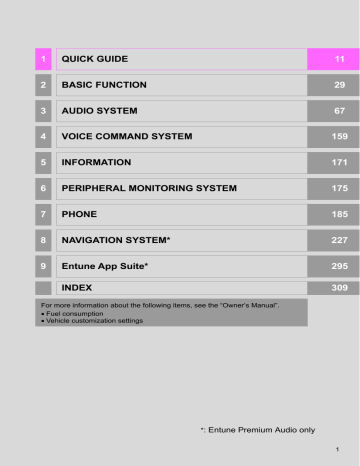
7. REAR SEAT ENTERTAINMENT SYSTEM OPERATION
This product incorporates the following software:
(1) the software developed independently by or for Panasonic Corporation,
(2) the software owned by third party and licensed to Panasonic Corporation,
(3) the software licensed under the GNU
General Public License, Version 2 (GPL
V2),
(4) the software licensed under the GNU
LESSER General Public License, Version
2.1 (LGPL v2.1) and/or,
(5) open sourced software other than the software licensed under the GPL v2 and/or
LGPL v2.1
For the software categorized as (3) and
(4), please refer to the terms and conditions of GPL v2 and LGPL v2.1, as the case may be at http://www.gnu.org/ licenses/old-licenses/gpl-2.0.html and http://www.gnu.org/licenses/old-licenses/ lgpl-2.1.html.
In addition, the software categorized as (3) and (4) are copyrighted by several individuals. Please refer to the copyright notice of those individuals at http://car.panasonic.jp/ oss/c8u23ZXg/
The GPL/LGPL software is distributed in the hope that it will be useful, but WITH-
OUT ANY WARRANTY, without even the implied warranty of MERCHANTABILITY or FITNESS FOR A PARTICULAR PUR-
POSE.
At least three (3) years from delivery of products, we will give to any third party who contacts us at the contact information provided below, for a charge no more than our cost of physically performing source code distribution, a complete machinereadable copy of the corresponding source code covered under GPL v2/LGPL v2.1.
[Contact address]
Engineering Administration Group Manager
Panasonic Corporation 4261 Ikonobe-cho,
Tsuzuki-ku, Yokohama City 224-8520, Japan
Source code is also freely available to you and any other member of the public via our website bellow.
http://car.panasonic.jp/oss/c8u23ZXg/
For the software categorized as (5) includes as follows.
1. This product includes software developed by the OpenSSL Project for use in the OpenSSL Toolkit. (http://www.openssl.org/)
2. This product includes software developed by the University of California, Berkeley and its contributors.
3. Free Type code.
4. The Independent JPEG Group’s JPEG software.
5. Vera Fonts. (http://www.gnome.org/ fonts/)
3
135
7. REAR SEAT ENTERTAINMENT SYSTEM OPERATION
2. PLAYING A Blu-ray Disc™ (BD) AND DVD DISCS*
This system can play Blu-ray Disc™
(BD) videos with digital sound. In addition to commercial BD and DVD titles,
AVCHD and BDAV videos can be played on this system, so digital TV recorded by home digital video recorders and BD/DVD home videos recorded by home digital video cameras can also be played on this system.
Press the
“DISC”
button if a disc has already been loaded in the disc slot.
WARNING
●
BD/DVD video precaution
• Conversational speech on some BDs/
DVDs is recorded at a low volume to emphasize the impact of sound effects.
If you adjust the volume assuming that the conversations represent the maximum volume level that the BD/DVD will play, you may be startled by louder sound effects or startled when you change to a different audio source.
Loud sounds may have a significant impact on the human body or pose a driving hazard. Keep this in mind when you adjust the volume.
REMOTE CONTROLLER
No.
Function
Selecting a control icon
Inputting the selected control icon
Volume up/down
Fast-forward/rewind
Play/pause
Stop
Displaying the menu screen
Displaying the option screen
Displaying the top menu screen
Selecting a chapter
Turning on the BD/DVD mode
*: If equipped
136
7. REAR SEAT ENTERTAINMENT SYSTEM OPERATION
TURNING ON THE BD/DVD
MODE
1
Insert a disc or press the
“DISC”
button.
The player will start to play the disc automatically.
PLAYING/PAUSING A DISC
OPTION SCREEN
Press the
“OPTION”
button while watching a BD/DVD video, the following screen appears.
Press the
“OPTION”
button once again or select
“Hide Buttons”
to turn off the option screen.
BD video
3
1
Press the button to play/pause.
Press and hold the button while pausing, the video is played slowly.
OPERATING THE DISC MENU
1
Press the
“TOP MENU”
or
“MENU”
button.
2
Select the menu item, and press the
“ENT”
button to enter.
137
7. REAR SEAT ENTERTAINMENT SYSTEM OPERATION
DVD video
BDAV
AVCHD
No.
Function
Turning off the option screen
Displaying the third page
Displaying the second page
Displaying the top menu screen
Displaying the pop-up menu
Displaying the menu screen
Rewind
Stop
Play/pause
Fast-forward
Displaying the initial setup screen
Displaying the top page
Searching for a title
Searching for a chapter
138
7. REAR SEAT ENTERTAINMENT SYSTEM OPERATION
No.
Function
Returning to the predetermined scene
Changing the audio language
Changing the subtitle language
Changing the angle
Changing the playback mode
Changing the audio channel
Displaying the color key buttons
Displaying the 10 key pad
Displaying the secondary video
(Picture-in-picture)
Changing the secondary audio
DISPLAYING THE POP-UP
MENU
BD video
Some BD video discs have a pop-up navigation menu that can be called up and be operated on the screen without interrupting playback.
1
Select
“Pop-up Menu”
.
2
Select the menu item, and press the
“ENT”
button to enter.
3
SEARCHING FOR A TITLE OR
CHAPTER
1
Select
“Title Search”
or
“Chapter
Search”
.
2
Input the title number or chapter number, and select
“OK”
.
139
7. REAR SEAT ENTERTAINMENT SYSTEM OPERATION
CHANGING THE ANGLE
The angle can be changed for discs that are multi-angle compatible when the angle mark appears on the screen.
1
Select
“Angle”
.
2
Each time
“Angle”
is selected, the angle changes.
CHANGING THE AUDIO
LANGUAGE
The audio language can be changed for discs with multiple audio languages.
1
Select
“Audio”
.
2
Each time
“Audio”
is selected, another language available on the disc is selected.
CHANGING THE SUBTITLE
LANGUAGE
The subtitle language can be changed for discs with multiple subtitle languages.
1
Select
“Subtitle”
.
2
Each time
“Subtitle”
is selected, another language available on the disc is selected.
CHANGING THE AUDIO
CHANNEL
BDAV
The audio channel can be changed for discs with multiple audio channels.
1
Each time
“MAIN/SUB”
is selected, the mode changes in the following order:
“Hide”
: Subtitle can be hidden.
BD video
“Style”
: Subtitle style can be changed.
“MAIN”: Main audio channel
“SUB”: Sub audio channel
“MAIN/SUB”: Both the main and sub audio channels
140
7. REAR SEAT ENTERTAINMENT SYSTEM OPERATION
CHANGING THE PLAYBACK
MODE
BDAV
The playback mode can be changed to program mode or playlist mode. Playlist mode cannot be selected if a playlist is not stored on the disc.
1
Select
“Playback mode”
.
2
Each time
“Playback mode”
is selected, the mode changes in the following order:
DISPLAYING THE
SECONDARY VIDEO
BD video
Picture-in-picture is a secondary video that plays embedded in the primary video. The secondary video can be played from a disc compatible with the picture-in-picture function.
1
Select
“PinP”
.
2
The secondary video is displayed on the screen. Each time
“PinP”
is selected, another secondary video available on the disc is selected.
3
“Program” mode: Playback the disc in order of program number
“Playlist” mode: Playback the disc in order of playlist number
“Hide”
: Secondary video can be hidden.
141
7. REAR SEAT ENTERTAINMENT SYSTEM OPERATION
CHANGING THE SECONDARY
AUDIO
BD video
The secondary audio that for the secondary video can be changed.
1
Select
“PinP Audio”
.
2
Each time
“PinP Audio”
is selected, another secondary audio stored on the disc is selected.
DISPLAYING THE 10 KEY PAD
BD video
The 10 key pad is used when inputting numbers according to directions of contents.
1
Select
“Key Pad”
.
2
The 10 key pad is displayed on the screen.
“OFF”
: Secondary audio can be turned off
DISPLAYING THE COLOR KEY
BUTTONS
BD video
The color key button is used for various uses according to directions of contents.
1
Select
“Color Keys”
.
2
The color key buttons are displayed on the screen.
142
7. REAR SEAT ENTERTAINMENT SYSTEM OPERATION
INITITAL SETUP
The initial setting can be changed.
1
Select
“Setup”
.
2
Select the settings to be changed. After the settings are changed, select
“OK”
.
No.
Function
Setting the BD parental lock
Setting a quick playback
Sound Dynamic Range
Returns to previous page
■
CHANGING THE INITIAL AUDIO
LANGUAGE
1
Select
“Audio Language”
.
2
Select the desired language.
3
No.
Function
Changing the initial audio language
Changing the initial subtitle language
Changing the initial language of the disc menu
Setting the angle mark
Setting the DVD parental lock
Goes to next page
Restores default settings
BD history data such as bookmarks and resume point can be deleted.
If you cannot find the desired language, select
“Other”
and input the desired language code. (
■
1
CHANGING THE INITIAL SUBTITLE
LANGUAGE
Select
“Subtitle Language”
2
Select the desired language.
.
If you cannot find the desired language, select
“Other”
and input the desired language code. (
143
7. REAR SEAT ENTERTAINMENT SYSTEM OPERATION
■
CHANGING THE INITIAL LAN-
GUAGE OF THE DISC MENU
1
Select
“Disc Menu Language”
.
2
Select the desired language.
■
SETTING THE DVD PARENTAL
LOCK
DVD video
The level of viewer restrictions can be set.
1
Select
“DVD Parental Lock”
.
2
Input the 4-digit personal code and then select
“OK”
.
If you cannot find the desired language, select
“Other”
and input the desired language code. (
→
■
SETTING THE ANGLE MARK
If the BD/DVD disc has angle options, you can turn the angle mark on/off.
1
Each time
“Angle Mark”
is selected,
“ON” or “OFF” can be selected.
Select 10 times to reset the personal code in case the code was forgotten.
3
Select a restriction level (1-8) and then select
“OK”
.
144
7. REAR SEAT ENTERTAINMENT SYSTEM OPERATION
■
SETTING THE BD PARENTAL
LOCK
BD video
The age of viewer restrictions can be set.
1
Select
“BD Parental Lock”
.
2
Input the 4-digit personal code and then select
“OK”
.
■
SETTING A QUICK PLAYBACK
BD video
After inserting a BD disc you can skip over to the first playback point and can immediately playback the main story.
1
Each time
“Quick Playback”
is selected, “ON” or “OFF” can be selected.
3
Select 10 times to reset the personal code in case the code was forgotten.
3
Input a restriction age (0-255) and then select
“OK”
.
■
SETTING A SOUND DYNAMIC
RANGE
The difference between the lowest and highest sound volumes can be adjusted.
Each time
“Sound Dynamic Range”
is selected, the setting changes in the following order:
“MAX”: Maximum dynamic range
“STD”: Standard dynamic range
“MIN”: Minimum dynamic range
145
7. REAR SEAT ENTERTAINMENT SYSTEM OPERATION
BD/DVD VIDEO DISCS
BD/DVD VIDEO DISCS
Compatible media
Media that can be used for playback are
BD-ROMs, BD-Rs, BD-REs, DVD-ROMs,
DVD-Rs and DVD-RWs.
Compatible disc formats
Disc formats that can be used for playback are AVCHD* BD video formats, BDAV formats, AVCHD formats, and DVD video formats
*: For AVCHD playback, use a disc with data that was saved using a video recording device. .mts and .m2ts files cannot be played by themselves.
This player conforms to NTSC/PAL color
TV formats.
Region codes
Some BD/DVD video discs have a region code indicating the region in which you can use the BD/DVD video disc.
If the BD video disc is not labeled “A” or
“ABC” or if the DVD video disc is not labeled “1” or “ALL”, you cannot use it on this player.
If you attempt to play BD/DVD video discs with incompatible region codes on this player, an error message appears on the screen. Even if the BD/DVD video disc does not have a region code, in some cases it cannot be used.
When storing content on BD-R, BD-RE,
DVD-R or DVD-RW discs, they must be finalized using a recorder. Discs that are not finalized cannot be played by this system.
Discs that are recorded with multi session cannot be played by this system.
BD-Live™ is not supported.
SYMBOLS SHOWN ON BD/DVD
VIDEO DISCS
Symbol Meaning
Indicates PAL/NTSC format
Indicates the number of audio tracks
Indicates the number of language subtitles
Indicates the number of angles
Indicates the screen display ratios available
Wide screen: 16:9
Standard: 4:3
Indicates the disc’s region code
•
BD video
“ABC”: all regions
Alphabet: region code
•
DVD video
“ALL”: all regions
Number: region code
146
7. REAR SEAT ENTERTAINMENT SYSTEM OPERATION
BD/DVD VIDEO DISC
INFORMATION
Parental controls
This feature limits what can be viewed in conformity with the level of restrictions of the country. The level of restrictions varies depending on the BD/DVD video disc.
Some BD/DVD video discs cannot be played at all, or violent scenes are skipped or replaced with other scenes.
• DVD video
Level 1: DVD video discs for children can be played.
Level 2 - 7: DVD video discs for children and G-rated movies can be played.
Level 8: All types of DVD video discs can be played.
• BD video
Parental controls of BD videos can be set up by inputting an age. If the target age of
BD video exceeds the age restriction that was set up, then playback will not be possible.
Multi-angle feature
You can enjoy the same scene from different angles.
Multi-language option
You can select the subtitle and audio languages.
Region codes
The region codes are provided on BD/DVD players and BD/DVD discs. If the BD/DVD disc does not have the same region code as the BD/DVD player, you cannot play the disc on the player.
Title and chapter
Video and audio programs stored in BD/
DVD video discs are divided into parts by title and chapter.
Title: The largest unit of the video and audio programs stored on BD/DVD video discs. Usually, one movie, one album, or one audio program is assigned as a title.
Chapter: A title comprises of one or more chapters.
AVCHD
AVCHD is a new format (standard) for high definition video cameras that can record and play high-resolution HD images.
DVDs and SD cards with videos recorded in AVCHD format can playback on this system.
BDAV (Blu-ray Disc™ Audio/Visual)
BDAV is one of the audio/video recording formats for Blu-ray Disc™, has been made primarily for the purpose of broadcasting the recording.
It is used when recording to BD-R and BD-
RE by Blu-ray™ recorder.
BD-J
Some BD video discs contain Java applications, and these applications are called
BD-J. You can enjoy various interactive features in addition to playing normal video.
Pop-up menu
Some BD video discs have a pop-up navigation menu that can be called up and be operated on the screen without interrupting playback.
Picture-in-picture
This is a function of BD video that plays the primary video and secondary video simultaneously. For instance, the function is capable of playing the original movie as the primary video while playing video commentary from the film director on a small screen as a secondary video.
DUBA (Disc Unbound BD-J Application)
For BD videos that come as a 2 disc set or more, after finishing and ejecting one of the discs, continuation of the video can be seen shortly after replacing the disc with the proper disc.
Playlist (BDAV only)
A playlist of favorite scenes by Blu-ray™ recorder can be created and the scenes can playback via playlist.
3
AUDIO
This player can play liner PCM, Dolby digital, DTS and MPEG audio format. Other decoded types cannot be played.
147
advertisement
Related manuals
advertisement
Table of contents
- 11 1. CONTROLS AND FEATURES
- 11 CONTROLS OVERVIEW
- 13 “Apps” SCREEN
- 15 “Home” SCREEN
- 19 “Setup” SCREEN
- 21 2. NAVIGATION OPERATION
- 21 REGISTERING HOME
- 23 DESTINATIONS
- 24 GUIDING THE ROUTE
- 25 THE DESTINATION
- 26 3. FUNCTION INDEX
- 26 FUNCTION INDEX
- 29 BEFORE OPERATION
- 29 INITIAL SCREEN
- 31 TOUCH SCREEN GESTURES
- 32 TOUCH SCREEN OPERATION
- 33 “Home” SCREEN OPERATION
- 34 “Apps” SCREEN OPERATION
- 35 OPERATION
- 38 SCREEN ADJUSTMENT
- 40 DISPLAY AND THE SYSTEM
- 41 SETTINGS
- 41 DEVICE
- 46 DETAILS
- 53 3. OTHER SETTINGS
- 53 GENERAL SETTINGS
- 58 VOICE SETTINGS
- 60 VEHICLE SETTINGS
- 61 DRIVER SETTINGS
- 62 MAINTENANCE
- 69 1. BASIC OPERATION
- 69 QUICK REFERENCE
- 71 SOME BASICS
- 76 2. RADIO OPERATION
- 76 AM/FM RADIO
- 86 XM Satellite Radio
- 92 INTERNET RADIO
- 93 3. MEDIA OPERATION
- 96 USB MEMORY
- 104 AUDIO
- 110 4. AUDIO REMOTE CONTROLS
- 110 STEERING SWITCHES
- 111 5. SETUP
- 111 AUDIO SETTINGS
- 113 THE AUDIO SYSTEM
- 113 OPERATING INFORMATION
- 122 SYSTEM OPERATION
- 122 SYSTEM FEATURES
- 135 AND DVD DISCS
- 148 MP3/WMA DISCS
- 151 PLAYING AN SD CARD
- 156 USING THE VIDEO MODE
- 222 1. BASIC OPERATION
- 222 QUICK REFERENCE
- 225 MAP SCREEN OPERATION
- 231 MAP SCREEN INFORMATION
- 235 TRAFFIC INFORMATION
- 238 2. DESTINATION SEARCH
- 238 DESTINATION SEARCH SCREEN
- 240 SEARCH OPERATION
- 251 STARTING ROUTE GUIDANCE
- 255 3. ROUTE GUIDANCE
- 255 ROUTE GUIDANCE SCREEN
- 260 PROMPTS
- 261 EDITING ROUTE
- 265 4. MEMORY POINTS
- 265 MEMORY POINTS SETTINGS
- 274 5. SETUP
- 274 SETTINGS
- 278 TRAFFIC SETTINGS
- 284 SYSTEM
- 284 SYSTEM)
- 286 AND COVERED AREA
- 290 1. Entune App Suite OVERVIEW
- 290 Entune App Suite SERVICE
- 295 OPERATION
- 295 Entune App Suite
- 302 3. SETUP
- 302 Entune App Suite SETTINGS
- 304 ALPHABETICAL INDEX