advertisement
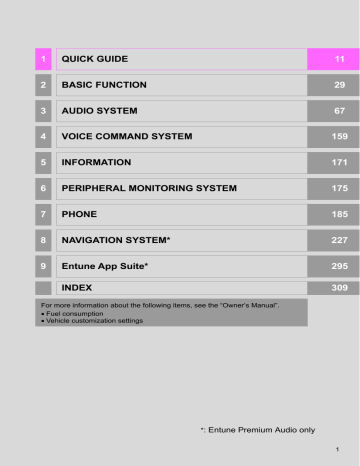
1. BASIC OPERATION
VOICE COMMAND SYSTEM
1
Press this switch to operate the voice command system.
The voice command system and its list of commands can be operated.
(
→
76
2. RADIO OPERATION
1. AM/FM RADIO
OVERVIEW
Select
“AM”
or
“FM”
on the “Select Audio Source” screen. (
→
■
CONTROL SCREEN
Entune Premium Audio
Top screen
Option screen
3
77
2. RADIO OPERATION
Entune Audio Plus
Top screen
Option screen
■
CONTROL PANEL
78
2. RADIO OPERATION
No.
Function
Select to scroll the page of preset buttons.
Select to display the option screen.
Select to display the audio source selection screen.
Select to display the cache radio operation buttons. (
Select to display the sound setting screen.
Cache radio only: Select to play/pause.
Select to display a list of receivable stations/channels.
Select to store information of the audio currently being broadcast on the radio.
Select to tune to preset stations/channels.
Select to display the additional text information.
Select to scan for receivable stations/channels.
Select to turn HD Radio mode on/off.
When the
“HD Radio”
indicator is off, the station list shows only analog broadcasts.
Analog FM only: Select to display RBDS text messages.
•
Turn to step up/down frequencies.
•
Turn to move up/down the list. Also, the knob can be used to enter selections on the list screens by pressing it.
•
Press to select a preset station.
•
Press and hold to seek for a station.
•
Turn to adjust volume.
•
Press to turn the audio system on/off.
•
Press and hold to restart the system.
3
INFORMATION
●
The radio automatically changes to stereo reception when a stereo broadcast is received.
●
The radio automatically blends to an HD Radio signal in AM or FM where available.
79
2. RADIO OPERATION
PRESETTING A STATION
Radio mode has a mix preset function, which can store up to 36 stations (6 stations per page x 6 pages) from any of the AM, FM or SAT bands.
1
Tune in the desired station.
2
Select
“(add new)”
.
SELECTING A STATION
FROM THE LIST
A station list can be displayed.
1
Select
“Station List”
.
2
FM radio only: Select the desired program genre.
To change the preset station to a different one, select and hold the preset station.
3
Select
“Yes”
on the confirmation screen.
4
Select
“OK”
after setting the new preset station.
3
Select the desired station and select
“OK”
.
INFORMATION
●
The number of preset radio stations displayed on the screen can be changed.
(
80
2. RADIO OPERATION
■
REFRESHING THE STATION LIST
1
Select
“Refresh”
on the “Station List” screen and the following screen will be displayed.
CACHING A RADIO
PROGRAM (ENTUNE
PREMIUM AUDIO ONLY)
A radio program can be cached and played back in a time-shifted manner.
3
“Cancel Refresh”
: Select to cancel the refresh.
“Source”
: Select to change to another audio source while refreshing.
PLAYING BACK THE CACHE
MANUALLY
The broadcast cached in the program cache can be played back manually.
1
Select the desired cache radio operation button.
INFORMATION
●
AM/FM sound is muted during refresh operation.
●
In some situations, it may take some time to update the station list.
No.
Function
Hides the cache operation buttons
Skips backward 2 minutes
Select and hold: Fast rewinds continuously
Returns to the live radio broadcast
Select and hold: Fast forwards continuously
Skips forward 2 minutes
Red bar: Shows what portion of the cached broadcast is currently playing
Light blue bar: Shows time in which cache writing is in progress
81
2. RADIO OPERATION
AUTOMATIC PLAYBACK OF
THE CACHE
If the radio broadcast is interrupted by another audio output, such as an incoming phone call, the system will automatically cache the interrupted portion and perform time-shift playback when the interruption ends.
To manually operate the cache operation: (
→
INFORMATION
●
The system can store up to 20 minutes.
Cached data will be erased when the radio mode or station is changed or when the audio system is turned off.
●
If noise or silence occurs during the caching process, cache writing will continue, with the noise or silence recorded as is. In this case, the cached broadcast will contain the noise or silence when played back.
RADIO BROADCAST DATA
SYSTEM
This audio system is equipped with Radio Broadcast Data Systems (RBDS).
RBDS mode allows text messages to be received from radio stations that utilize RBDS transmitters.
When RBDS is on, the radio can
— only select stations of a particular program type,
— display messages from radio stations,
— search for a stronger signal station.
RBDS features are available only when listening to an FM station that broadcasts RBDS information and the
“FM Info”
indicator is on.
SELECTING A DESIRED
GENRE
1
Select
“Station List”
.
2
FM radio only: Select a desired genre of station and select a desired station.
The genre list is in the following order:
• Classical
• Country
• EasyLis (Easy Listening)
• Inform (Information)
• Jazz
• News
• Oldies
• Other
• Pop Music
• Religion
• Rock
• R&B (Rhythm and Blues)
• Sports
• Talk
• Traffic (Not available when “HD Radio” indicator is off.)
• Alert (Emergency Alert)
82
2. RADIO OPERATION
TRAFFIC ANNOUNCEMENT
(FM RADIO)
A station that regularly broadcasts traffic information is automatically located.
1
Select
“Station List”
.
2
Select the desired traffic program station.
INFORMATION
●
If a traffic program station is found, the name of the traffic program station will be displayed for a while.
USING HD Radio™
TECHNOLOGY
HD Radio™ Technology is the digital evolution of analog AM/FM radio. Your radio product has a special receiver which allows it to receive digital broadcasts (where available) in addition to the analog broadcasts it already receives. Digital broadcasts have better sound quality than analog broadcasts as digital broadcasts provide free, crystal clear audio with no static or distortion. For more information, and a guide to available radio stations and programming, refer to www.hdradio.com.
3
HD Radio Technology manufactured under license from iBiquity Digital
Corporation. U.S. and Foreign
Patents. HD Radio™ and the HD, HD
Radio, and “Arc” logos are proprietary trademarks of iBiquity Digital Corp.
83
2. RADIO OPERATION
AVAILABLE HD Radio™
TECHNOLOGY
MULTICAST
On the FM radio frequency most digital stations have “multiple” or supplemental programs on one FM station.
1
Select
“HD)”
logo.
PRESERVING WITH MUSIC
INFORMATION
Tag information in the music broadcasting is preserved in the system can be transferred to an iPod.
1
Select
“Tag”
to bookmark the music information.
2
Select the desired channel.
Turning the
“TUNE·SCROLL”
knob can also select the desired multicast channel.
2
Connect an iPod. (
→
Turn on the power of the iPod if it is not turned on.
Once an iPod is connected, the music tag moves from the radio into the iPod.
When the iPod is connected to iTunes, the
“tagged” information of the songs which were tagged while listening to the radio can be viewed with an option to purchase.
84
INFORMATION
●
The tag information cannot be preserved while scanning or caching the radio station.
●
If tagging the music information fails,
“Saving the HD Radio tag was unsuccessful.” will be displayed on the screen.
If this occurs, tag the information again.
●
HD Radio™ stations can saved as presets.
●
An orange “HD)” logo indicator will be displayed on the screen when in digital.
The “HD)” logo will first appear in a gray color indicating the station is indeed (an analog and) a digital station. Once the digital signal is acquired, the logo will change to a bright orange color.
●
The song title, artist name and music genre will appear on the screen when available by the radio station. The radio station can send album pictures when available with HD is available.
●
As a user works through the analog radio stations, (where applicable) the radio receiver will automatically tune from an analog signal to a digital signal within 5 seconds.
2. RADIO OPERATION
3
85
advertisement
Related manuals
advertisement
Table of contents
- 11 1. CONTROLS AND FEATURES
- 11 CONTROLS OVERVIEW
- 13 “Apps” SCREEN
- 15 “Home” SCREEN
- 19 “Setup” SCREEN
- 21 2. NAVIGATION OPERATION
- 21 REGISTERING HOME
- 23 DESTINATIONS
- 24 GUIDING THE ROUTE
- 25 THE DESTINATION
- 26 3. FUNCTION INDEX
- 26 FUNCTION INDEX
- 29 BEFORE OPERATION
- 29 INITIAL SCREEN
- 31 TOUCH SCREEN GESTURES
- 32 TOUCH SCREEN OPERATION
- 33 “Home” SCREEN OPERATION
- 34 “Apps” SCREEN OPERATION
- 35 OPERATION
- 38 SCREEN ADJUSTMENT
- 40 DISPLAY AND THE SYSTEM
- 41 SETTINGS
- 41 DEVICE
- 46 DETAILS
- 53 3. OTHER SETTINGS
- 53 GENERAL SETTINGS
- 58 VOICE SETTINGS
- 60 VEHICLE SETTINGS
- 61 DRIVER SETTINGS
- 62 MAINTENANCE
- 69 1. BASIC OPERATION
- 69 QUICK REFERENCE
- 71 SOME BASICS
- 76 2. RADIO OPERATION
- 76 AM/FM RADIO
- 86 XM Satellite Radio
- 92 INTERNET RADIO
- 93 3. MEDIA OPERATION
- 96 USB MEMORY
- 104 AUDIO
- 110 4. AUDIO REMOTE CONTROLS
- 110 STEERING SWITCHES
- 111 5. SETUP
- 111 AUDIO SETTINGS
- 113 THE AUDIO SYSTEM
- 113 OPERATING INFORMATION
- 122 SYSTEM OPERATION
- 122 SYSTEM FEATURES
- 135 AND DVD DISCS
- 148 MP3/WMA DISCS
- 151 PLAYING AN SD CARD
- 156 USING THE VIDEO MODE
- 222 1. BASIC OPERATION
- 222 QUICK REFERENCE
- 225 MAP SCREEN OPERATION
- 231 MAP SCREEN INFORMATION
- 235 TRAFFIC INFORMATION
- 238 2. DESTINATION SEARCH
- 238 DESTINATION SEARCH SCREEN
- 240 SEARCH OPERATION
- 251 STARTING ROUTE GUIDANCE
- 255 3. ROUTE GUIDANCE
- 255 ROUTE GUIDANCE SCREEN
- 260 PROMPTS
- 261 EDITING ROUTE
- 265 4. MEMORY POINTS
- 265 MEMORY POINTS SETTINGS
- 274 5. SETUP
- 274 SETTINGS
- 278 TRAFFIC SETTINGS
- 284 SYSTEM
- 284 SYSTEM)
- 286 AND COVERED AREA
- 290 1. Entune App Suite OVERVIEW
- 290 Entune App Suite SERVICE
- 295 OPERATION
- 295 Entune App Suite
- 302 3. SETUP
- 302 Entune App Suite SETTINGS
- 304 ALPHABETICAL INDEX