- Computers & electronics
- Computer components
- System components
- Audio cards
- AJA
- KONA LH/LHe
- User manual
advertisement
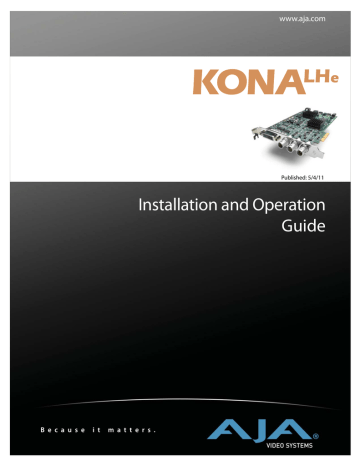
20
Installing the KONA LHe Card in a G5
1. Place the PCI-Express G5 in a well-lit convenient area, where you will have easy access to the chassis access door.
2. Using your hand, touch the outside of the G5 to discharge any static electricity you have. Remove the power cable from the back of the PowerMac G5.
3. Remove the access door and clear inner panel as described in your Apple G5 User
Manual. Lay the G5 on its side, motherboard facing up.
4. Remove the KONA LHe card from its protective anti-static bag; place the card on top of the bag.
5. Visually locate the PCI-Express slots inside the G5 chassis. The KONA card only requires a 4-lane PCI-Express slot, so any of the available slots will work correctly.
6. Remove the card edge access cover from the desired slot where you will be inserting the KONA LHe card. The card edge cover is secured by a phillips screw; save this screw for use in installing KONA LHe.
7. Holding the KONA LHe card by the card edge plate and an outside edge, carefully insert the KONA LHe card by rocking it slowly into the slot. Ensure the card edge aligns properly with the G5’s opening (where the card edge cover was just removed) and that it is fully seated in the slot.
8. Secure the card in the slot using the screw removed earlier.
9. Replace the G5’s clear inner panel and outer access door.
Note: After you install the KONA LHe card, you may notice that in the MacOSX Network preferences there is a message stating “You have a new network port named KONA LHe
—be sure to check the settings...”. There is no need to take any action; this occurs because MacOSX detects the RS-422 serial port on the KONA LHe card that you will use for VTR machine control.
advertisement
Related manuals
advertisement
Table of contents
- 7 Table of Contents
- 7 Overview
- 7 Features
- 8 KONA LHe Audio
- 8 Software
- 8 What’s In The Box?
- 10 System Requirements
- 10 Minimum and Recommended System and Software Requirements
- 11 Understanding Disk Storage Methods
- 11 About RAIDs
- 12 Software For Striping
- 12 Storage capacity
- 13 Cable Connections
- 13 Using the Breakout Cable and 3 BNCs
- 13 Using KL-box
- 14 About BNC Connectors
- 14 Connector Descriptions—Cables and KL-box
- 14 SDI Input and Outputs
- 15 2 Channel Digital AES/EBU Audio Inputs And Outputs
- 15 Analog 2 Channel Balanced Audio
- 15 Analog 2 Channel Unbalanced Audio (KL-box only)
- 15 RS422 Machine Control
- 15 Analog Monitor Out (Component/Composite HD/SD)
- 15 Reference Video
- 16 In This Manual
- 17 Chapter 2: Getting Started—WorkflowKONA LHe And Your Workflow
- 18 Understanding Typical Workflows
- 18 PhotoJPEG
- 18 DV (DV25)
- 18 DVCPRO HD
- 20 Apple ProRes 422 and Apple ProRes 422 HQ (SD or HD)
- 20 Uncompressed 8-bit
- 20 Uncompressed 10-bit
- 21 Mixing and Matching Formats in Final Cut
- 23 Installation Overview
- 23 Unpacking
- 23 Shipping Box Contents
- 25 Installing the KONA LHe Card in a Mac Pro
- 26 Installing the KONA LHe Card in a G
- 27 Cabling the System
- 27 System Video/Audio Cable Connections
- 27 System Cabling When Using The Breakout Cable
- 28 Typical System
- 29 Installing KONA LHe Software
- 29 Software Installation Procedure
- 33 Genlock and Your System
- 35 Final Cut Pro
- 35 Using The KONA LHe Control Panel
- 35 Control Panel Basics
- 39 Control Tab Screen
- 39 Control Tab Screen Settings
- 41 Formats Tab Screen
- 42 Format Screen Settings
- 43 Input Select Tab Screen
- 43 Input Screen Settings
- 44 Proc Amp Screen
- 45 SDI Output Screen
- 45 SDI Output Screen Settings
- 46 Analog Out Screen
- 46 Analog Out Screen Settings
- 47 Video Setup Screen
- 47 Setup Screen Settings
- 48 Audio Setup Screen
- 48 Audio Setup Screen Settings
- 49 Conversion Tab Screen
- 49 Conversion Tab Screen Settings
- 51 DS Keyer Screen
- 51 DS Keyer Screen Settings
- 52 Timecode Screen
- 52 Timecode Screen Settings
- 53 Timelapse Tab Screen
- 54 Info Screen
- 55 Saving Your Control Panel Presets
- 55 Who is Controlling KONA LHe?
- 56 QuickTime Application—1st Priority
- 56 Mac Desktop Video—2nd Priority
- 57 KONA Control Panel—3rd Priority
- 57 Control Recommendations
- 58 Using Multiple AJA Products
- 58 Notes on using multiple AJA Products
- 59 Easy Setups for Typical Uses
- 59 Easy Setups Menu
- 61 Easy Setups For Use With KONA LHe
- 61 Audio/Video Settings Menu
- 62 To Create A New Easy Setup
- 63 The Sequence Presets Window
- 69 Checking the System with a Simple Test Project of Bars and Tone
- 72 Using 8-bit Versus 10-bit Video
- 73 If You Run Into Problems
- 74 Updating Software
- 74 Support
- 75 Apple Resources