advertisement
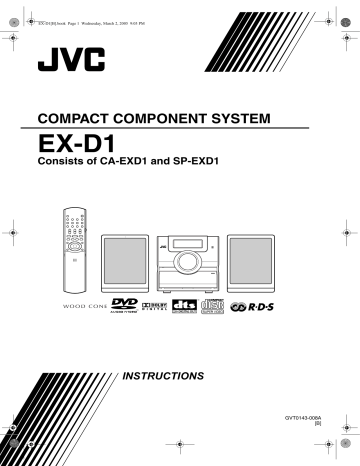
EX-D1[B].book Page 25 Wednesday, March 2, 2005 9:03 PM
Enlarging the picture
(ZOOM)
(only for moving image)
1
Press ZOOM during playback or while paused.
• Each time you press the button, the picture magnification will be changed.
• (For a JPEG) You cannot change the picture magnification during slide-show playback.
2
Select the portion you want to see by using cursor
5
/
∞
/
2
/
3
.
• To resume normal playback, select “ZOOM
OFF” in Step 1 .
Adjusting the picture quality (VFP)
1
Press VFP during playback or while paused.
The current setting will be displayed on the
TV screen.
Advanced operations
2
Press cursor
2
/
3
to select VFP mode.
• It is recommended to select “NORMAL” usually, or “CINEMA” in a dark room. When either “NORMAL” or “CINEMA” is selected, go to Step 7 .
• When either “USER 1” or “USER 2” is selected, the adjustment can be carried out in detail in the operations after Step 3 .
3
Press cursor
5
/
∞
to select an item to be adjusted.
4
Press ENTER.
Ex.: TV screen
GAMMA
5
Press cursor
5
/
∞
to change the value.
6
Press ENTER.
To adjust other items, go back to Step 3 .
7
Press VFP to go off the window.
NOTE
• If no operation is made for several seconds during the procedure, the settings made so far will be automatically stored.
• “VFP” is an abbreviation of “Video Fine Processor”.
• GAMMA: Adjust this if the neutral color is bright or dark. The brightness of dark and bright portion is maintained.
• BRIGHTNESS: Adjust this if the picture is bright or dark on the whole.
• CONTRAST: Adjust this if the far and near position is unnatural.
• SATURATION: Adjust this if the picture is whitish or blackish.
• TINT: Adjust this if the appearance of flesh tone is unnatural.
• SHARPNESS: Adjust this if the picture is indistinct.
25
advertisement
Related manuals
advertisement
Table of contents
- 7 About discs
- 9 Description of parts
- 10 Using the remote control
- 10 Putting the batteries in the remote control
- 11 Operating the TV using the remote control
- 12 Connecting up
- 16 Playing discs
- 16 Playback
- 17 To switch the display
- 18 the number buttons
- 18 To stop playback
- 18 To pause playback
- 18 To advance picture frame-by-frame
- 18 Fast reverse/Fast forward search
- 19 before (One Touch Replay)
- 19 Slow Motion Playback
- 19 Skip to the beginning of the selection
- 20 the display window (DIMMER)
- 20 Adjusting the volume
- 20 Adjusting sound quality
- 20 Turning off the sound temporarily (MUTING)
- 20 Playing audio/video files
- 22 Resume Playback
- 23 Select the scene to be played
- 24 Program Playback/Random Playback
- 26 Repeat Playback
- 28 Other convenient functions
- 28 Selecting the subtitles
- 28 Selecting the audio language
- 28 Selecting a view angle
- 29 Enlarging the picture (ZOOM)
- 29 Adjusting the picture quality (VFP)
- 30 Creating realistic sound (3D PHONIC)
- 30 Adjusting playback level (DVD LEVEL)
- 30 Enjoying better pictures (SCAN MODE)
- 31 Functions specific to DVD AUDIO
- 31 Playing the Bonus Group
- 31 Browsable Still Pictures (B.S.P.)
- 32 Using the menu bar
- 33 Preferences
- 35 Country/Area codes
- 36 Listening to a radio broadcast
- 37 Tuning in to a preset station
- 38 Using the RDS
- 38 receiving FM stations
- 42 Playing Back from the PC
- 43 Listening to the sound of other audio device
- 43 Setting the Various Timer
- 43 Setting the built-in clock
- 43 Setting the daily timer
- 44 Auto Standby
- 45 Sleep Timer
- 45 Tray Lock
- 46 Troubleshooting
- 47 Language codes
- 48 Specifications