advertisement
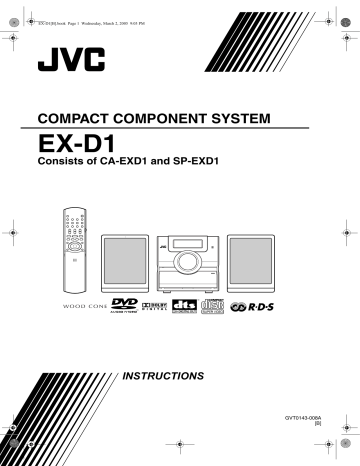
EX-D1[B].book Page 29 Wednesday, March 2, 2005 9:03 PM
Preferences
NOTE
The playback status mark has the same meaning of the mark on the On-screen guide ( page 15).
Advanced operations
• For a language code such as “AA”, refer to the
“ Language codes ” ( page 43).
Items Contents
MENU LANGUAGE Select the language for the DVD VIDEO menu.
AUDIO
LANGUAGE
Select the audio language for the DVD VIDEO.
SUBTITLE
ON SCREEN
LANGUAGE
Select the subtitle language for the DVD
VIDEO.
Select the language displayed on the preference screens.
PICTURE
Items
MONITOR
TYPE
Contents ( : initial setting)
Select a display method suitable for your TV.
16 : 9 :
Select this when the aspect ratio of your wide
TV is fixed to 16:9 (when playing a DVD
VIDEO recorded at 4:3, the system automatically adjusts the screen width of the output signal).
The initial settings of the system can be changed according to the environment the system is used in.
NOTE
• Set the remote control mode selector to
AUDIO before using the number buttons.
• The top and bottom of the preference screen may not be displayed on a wide TV. Adjust the picture size on the TV.
Basic operations
Press SET UP while the disc is stopped or no disc is loaded (“NO
DISC” is displayed).
• The following screen will be displayed on the TV.
4 : 3 LB (Letter Box) :
Select this when the aspect ratio of your TV is conventional 4:3. While viewing a wide screen picture, the black bars appear on the top and bottom of the screen.
4 : 3 PS (Pan Scan):
Select this when the aspect ratio of your TV is conventional 4:3. While viewing a wide screen picture, the left and right edges of the picture will not be shown on the screen. (If the disc is not compatible with Pan Scan, the picture will be displayed at the Letter Box ratio.)
• Proceed with operations by following the description on the TV screen.
LANGUAGE
NOTE
• If the selected language is not recorded on the disc, the optimum language set for the disc will be displayed.
PICTURE
SOURCE
SCREEN
SAVER
FILE TYPE
Select an item suitable to the video source.
AUTO:
The video source type (a video or film) is automatically selected.
FILM:
Select this item when you want to view a film or video recorded with the progressive scan method.
VIDEO:
Select this item when you want to view a normal video.
Select the Screen Saver mode between ON
OFF (Screen Saver activates when there is
/ no operation made for about 5 minutes since a still picture was last displayed).
If there are both MP3/WMA and JPEG files on a disc, you can select which files to play.
AUDIO :
Select this item when you want to play back
MP3/WMA files.
STILL PICTURE:
Select this item when you want to play back
JPEG files.
29
EX-D1[B].book Page 30 Wednesday, March 2, 2005 9:03 PM
Preferences (continued)
AUDIO OTHERS
Items
DIGITAL
AUDIO
OUTPUT
DOWN MIX
Contents ( : initial setting)
Select an output signal type from the following in accordance with the device connected to the digital audio output terminal (AV amplifier, etc.). (See the list below for the preference items and output signal.)
PCM ONLY:
Device corresponding only to linear PCM.
DOLBY DIGITAL/PCM:
Dolby digital decoder or a device having the same function.
STREAM/PCM :
DTS/Dolby digital decoder or a device having the same function.
Switch signal from the digital output terminal of the DVD VIDEO according to the connected device. Select this when
Digital Audio Output is set to “PCM ONLY”.
DOLBY SURROUND:
A Dolby Pro Logic decoder-built-in device.
STEREO :
An ordinary device.
• When 3D PHONIC is activated, Down
Mix does not work.
Items
RESUME
ON
SCREEN
GUIDE
PARENTAL
LOCK
Contents ( : initial setting)
Select ON /OFF . (page 18)
Select ON /OFF . (page 15)
Set the Parental Lock function to cut off violent scenes or replace the scenes with others. (This is effective only for discs equipped with the Parental Lock function.)
COUNTRY CODE (page 31):
Select your country.
SET LEVEL:
The restriction is stricter as the number becomes smaller. “NONE” is no restriction.
PASSWORD (essential):
Enter four-digit number as your password using the number buttons (1-9, 0) every time. (Enter “8888” if you forget your password.)
The password is required at the time of playback.
• If you enter a wrong password three times, “EXIT” will be automatically selected.
D (Dynamic).
RANGE
COMPRESSION
To make adjustments for the difference between a high volume and a low volume when playing back with low volume (only for a DVD recorded with Dolby digital).
AUTO :
D. Range Compression automatically works.
ON:
D. Range Compression always works.
List of relationships of DIGITAL AUDIO OUTPUT preference items and output signal
Playback disc
48 kHz, 16/20/24 bits
Linear PCM DVD VIDEO
96 kHz linear PCM DVD VIDEO
48/96/192 kHz,
16/20/24 bits linear PCM DVD AUDIO
STREAM/PCM
DIGITAL AUDIO OUTPUT
DOLBY DIGITAL/PCM
48 kHz, 16 bits stereo linear PCM
PCM ONLY
44.1/88.2/176.4 kHz,
16/20/24 bits linear PCM DVD AUDIO
DTS DVD VIDEO
DOLBY DIGITAL DVD VIDEO/
DVD AUDIO
CD/VCD/SVCD
DTS CD
MP3/WMA disc
44.1 kHz, 16 bits stereo linear PCM
DTS bit stream 48 kHz, 16 bits stereo linear PCM
DOLBY DIGITAL bit stream
48 kHz, 16 bits stereo linear PCM
44.1 kHz, 16 bits stereo linear PCM/48kHz, 16 bits linear PCM
DTS bit stream 44.1 kHz, 16 bits linear PCM
32/44.1/48 kHz, 16 bits stereo linear PCM
NOTE
• For a DVD VIDEO: There is a 20 bit or 24 bit output for DVD VIDEO without content protection set.
• For a DVD AUDIO: There is no output for DVD AUDIO with content protection set.
30
advertisement
Related manuals
advertisement
Table of contents
- 7 About discs
- 9 Description of parts
- 10 Using the remote control
- 10 Putting the batteries in the remote control
- 11 Operating the TV using the remote control
- 12 Connecting up
- 16 Playing discs
- 16 Playback
- 17 To switch the display
- 18 the number buttons
- 18 To stop playback
- 18 To pause playback
- 18 To advance picture frame-by-frame
- 18 Fast reverse/Fast forward search
- 19 before (One Touch Replay)
- 19 Slow Motion Playback
- 19 Skip to the beginning of the selection
- 20 the display window (DIMMER)
- 20 Adjusting the volume
- 20 Adjusting sound quality
- 20 Turning off the sound temporarily (MUTING)
- 20 Playing audio/video files
- 22 Resume Playback
- 23 Select the scene to be played
- 24 Program Playback/Random Playback
- 26 Repeat Playback
- 28 Other convenient functions
- 28 Selecting the subtitles
- 28 Selecting the audio language
- 28 Selecting a view angle
- 29 Enlarging the picture (ZOOM)
- 29 Adjusting the picture quality (VFP)
- 30 Creating realistic sound (3D PHONIC)
- 30 Adjusting playback level (DVD LEVEL)
- 30 Enjoying better pictures (SCAN MODE)
- 31 Functions specific to DVD AUDIO
- 31 Playing the Bonus Group
- 31 Browsable Still Pictures (B.S.P.)
- 32 Using the menu bar
- 33 Preferences
- 35 Country/Area codes
- 36 Listening to a radio broadcast
- 37 Tuning in to a preset station
- 38 Using the RDS
- 38 receiving FM stations
- 42 Playing Back from the PC
- 43 Listening to the sound of other audio device
- 43 Setting the Various Timer
- 43 Setting the built-in clock
- 43 Setting the daily timer
- 44 Auto Standby
- 45 Sleep Timer
- 45 Tray Lock
- 46 Troubleshooting
- 47 Language codes
- 48 Specifications