advertisement
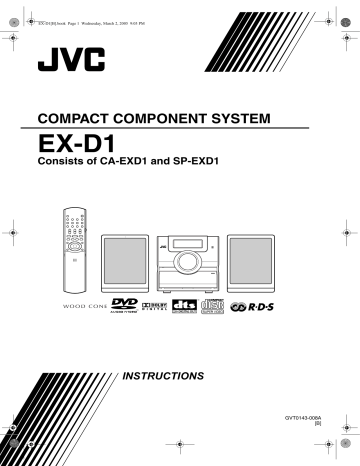
EX-D1[B].book Page 38 Wednesday, March 2, 2005 9:03 PM
Playing Back from the PC
This System is equipped with a USB terminal in the door of the front panel. You can connect your
PC to this terminal and enjoy the sound out of your
PC.
When you connect your PC for the first time, follow the procedure below.
Remember you cannot send any signal or data to your PC from this System.
IMPORTANT
• Always set volume to “VOL MIN” when connecting or disconnecting the other equipment.
How to install the USB drivers
The following procedure is described using the
English version of Windows R XP. If your PC is running on a different version of operation system or language, the screens shown on your monitor may differ from the ones used in the following procedure.
1
Turn on your PC and start running Windows ® 98SE,
Windows ® Me, Windows ® 2000 or Windows ® XP.
• If the PC has been turned on, quit all the applications running.
2
Turn on the System and press
USB.
3
Connect the System to the PC using a USB cable (not supplied).
(in the door of the front panel)
PC
USB INPUT
USB cable
Convenient functions
4
The USB drivers are installed automatically.
• If the USB drivers are not installed automatically, install the USB drivers following the instructions on the PC’s monitor.
5
Check if the drivers are correctly installed.
1
Open the Control Panel on your PC: Select
[Start] = [Control Panel]
2
Click [System] = [Hardware] = [Device
Manager] = [Sound, video and game controllers] and [Universal Serial Bus controllers].
3
Check whether the following items appear.
• USB Audio Device
• USB Composite Device
If the items cannot be shown, disconnect the USB cable and connect it again. If it does not work yet, turn off your PC and repeat from Step 1 .
To play back sounds on the PC
Refer to the manuals supplied with the music application software installed in the PC.
Start the application.
NOTE
• Noise and static electricity may stop the sound through the USB connection. In this case, do the following operations:
- Disconnect and connect the USB cable again
- Restart the music software on your PC
- Turn off and on the system
• DO NOT turn off the System and disconnect the
USB cable while installing drivers and playing back, and for several seconds after your PC is recognized the System.
• The installed drivers can be shown only when the
System is connected to the PC.
• Use “USB series A plug to B plug” cable
(version 1.1 or later) less than 3 m.
* Microsoft R , Windows R 98SE, Windows R Me,
Windows R 2000 and Windows R XP are registered trademarks of Microsoft corporation.
38
advertisement
Related manuals
advertisement
Table of contents
- 7 About discs
- 9 Description of parts
- 10 Using the remote control
- 10 Putting the batteries in the remote control
- 11 Operating the TV using the remote control
- 12 Connecting up
- 16 Playing discs
- 16 Playback
- 17 To switch the display
- 18 the number buttons
- 18 To stop playback
- 18 To pause playback
- 18 To advance picture frame-by-frame
- 18 Fast reverse/Fast forward search
- 19 before (One Touch Replay)
- 19 Slow Motion Playback
- 19 Skip to the beginning of the selection
- 20 the display window (DIMMER)
- 20 Adjusting the volume
- 20 Adjusting sound quality
- 20 Turning off the sound temporarily (MUTING)
- 20 Playing audio/video files
- 22 Resume Playback
- 23 Select the scene to be played
- 24 Program Playback/Random Playback
- 26 Repeat Playback
- 28 Other convenient functions
- 28 Selecting the subtitles
- 28 Selecting the audio language
- 28 Selecting a view angle
- 29 Enlarging the picture (ZOOM)
- 29 Adjusting the picture quality (VFP)
- 30 Creating realistic sound (3D PHONIC)
- 30 Adjusting playback level (DVD LEVEL)
- 30 Enjoying better pictures (SCAN MODE)
- 31 Functions specific to DVD AUDIO
- 31 Playing the Bonus Group
- 31 Browsable Still Pictures (B.S.P.)
- 32 Using the menu bar
- 33 Preferences
- 35 Country/Area codes
- 36 Listening to a radio broadcast
- 37 Tuning in to a preset station
- 38 Using the RDS
- 38 receiving FM stations
- 42 Playing Back from the PC
- 43 Listening to the sound of other audio device
- 43 Setting the Various Timer
- 43 Setting the built-in clock
- 43 Setting the daily timer
- 44 Auto Standby
- 45 Sleep Timer
- 45 Tray Lock
- 46 Troubleshooting
- 47 Language codes
- 48 Specifications