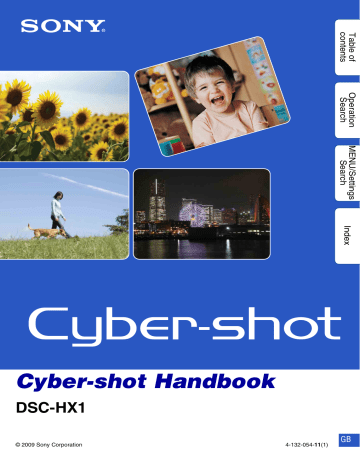advertisement
▼
Scroll to page 2
of
176
advertisement
Key Features
- Bridge camera 9.1 MP CMOS Black
- Image sensor size: 1/2.4"
- Image stabilizer
- Optical zoom: 20x Digital zoom: 40x
- ± 2EV (1/3EV step)
- Video recording 1280 x 720 pixels HD
- Built-in microphone PictBridge
- 6.8 V
Related manuals
Frequently Answers and Questions
How do I use the Intelligent Auto mode?
The Intelligent Auto mode is a fully automatic mode that optimizes the camera's settings for the shooting conditions. To use this mode, simply select the Intelligent Auto mode on the mode dial.
How do I change the exposure settings in Manual Exposure Shooting mode?
In Manual Exposure Shooting mode, you can manually adjust the shutter speed, aperture, and ISO settings. To change these settings, use the jog dial to navigate to the desired setting and then rotate the dial to adjust the value.
How do I shoot a panorama with the Sweep Panorama mode?
To shoot a panorama with the Sweep Panorama mode, select the Sweep Panorama mode on the mode dial. Then, hold the camera steady and slowly pan the camera across the scene. The camera will automatically stitch the images together to create a panoramic image.