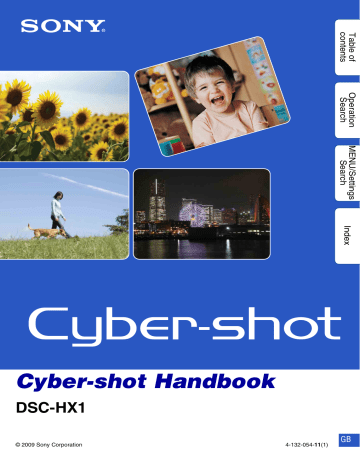Enjoying your Windows computer
For details on using a Macintosh computer, refer to “Using your
Macintosh computer” (page 144).
• Installing the software as follows:
– “PMB”
– “Music Transfer”
Connecting the camera to your computer
• Enjoying images using “PMB” and “Music Transfer” as follows:
– Importing images to your computer
– Exporting images to the camera
– Entering the desired event name to [Event List] on the camera
– Editing images
– Displaying the shooting locations of still images on maps online (this requires an Internet connection)
– Creating a disc with the images shot (this requires CD or DVD disc writing drive)
– Printing or saving still images with the date
– Uploading images to a media service (this requires an Internet connection)
– Changing Music for slideshow (using “Music Transfer”)
Additional information on this product and answers to frequently asked questions can be found at the Sony Customer Support Website.
http://www.sony.net/
135 GB
Recommended computer environment
For using “PMB” and “Music
Transfer”
For importing images
OS (pre-installed)
Microsoft Windows XP*
SP3/Windows Vista SP1**
Others
CPU: For playing/editing still images:
Intel Pentium III 800 MHz or faster
For playing/editing the High Definition movies:
[1440×1080(Fine)]: Intel Core Duo 2.0
GHz or faster/ Intel Core 2 Duo 1.66 GHz or faster
[1440×1080(Standard)]: Intel Pentium D
2.8 GHz or faster/ Intel Core Duo
1.66 GHz or faster/ Intel Core 2 Duo
1.20 GHz or faster
Memory: 512 MB or more (For playing/ editing the High Definition movies: 1 GB or more)
Hard Disk: Disk space required for installation—approximately 500 MB
Display: Screen resolution: 1,024 × 768 dots or more
Video memory: 32 MB or more
(Recommended: 64 MB or more)
USB jack: Provided as standard Microsoft Windows 2000
Professional SP4,
Windows XP* SP3/
Windows Vista SP1**
* 64-bit editions and Starter (Edition) are not supported.
** Starter (Edition) is not supported.
Notes
• The computer environment must also satisfy the operating requirements of the OS.
• Operation is not assured in an environment based on an upgrade of the operating systems described above or in a multi-boot environment.
• Operations are not guaranteed for all the recommended computer environments mentioned above.
• If you connect two or more USB devices to a single computer at the same time, some devices, including the camera, may not operate, depending on the types of USB devices you are using.
• Operations are not guaranteed when using a USB hub.
• Connecting the camera using a USB interface that is compatible with Hi-Speed USB (USB 2.0 compliant) allows advanced transfer (high speed transfer) as the camera is compatible with Hi-Speed
USB (USB 2.0 compliant).
• There are four modes for a USB connection when connecting a computer, [Auto] (default setting), [Mass
Storage], [PictBridge] and [PTP/MTP] modes. This section describes the [Auto] and [Mass Storage] as
examples. For details on [PictBridge] and [PTP/MTP], see page 118.
• When your computer resumes from a suspend or sleep mode, communication between the camera and your computer may not recover at the same time.
136 GB