advertisement
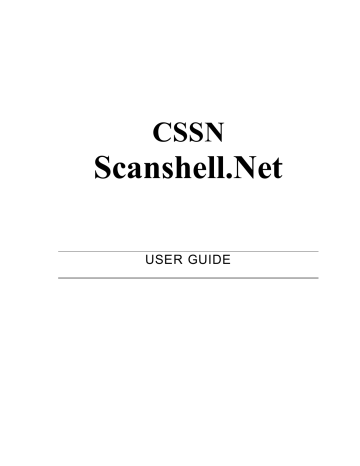
Database Management Creating a new database
Note
: This screen allows two types of field selection, which have different effect; a. The fields that will be included in the database, and b. The fields that will be displayed in
Scanshell.net main screen's records list
6.
Select the checkboxes of fields you want to include in the database.
7.
Select the fields you want to have displayed in the records list of the application main window as follows: a.
Select a field that is included in the database (checked) by clicking on it once, and then click on the right pointing Add arrow. The field will be added to the list in the right column. b.
You can add all the checked fields to the display column by clicking on the Add All arrow.
8.
Removing fields from the display list: Click on a field to select it and then click the left pointing Remove arrow. To remove all fields from the display list, click the left pointing Remove All arrow.
FIELDS DISPLAY ORDER
The order of the display list determines the display order of the fields in the records list of the application main window. Fields higher on the list display first. You can change the position of a field in the display list by selecting it, and clicking the Up and Down buttons to move up and down the list.
FIELDS MANIPULATION OPTIONS
Scanshell.net
allows you great flexibility in defining the application layout, including the creation of new fields, renaming fields, etc.
Adding fields
Scanshell.net lets you create as many fields as you like, and define various field parameters.
§
Click on the Add button under the field list.
§
Type in the field name
§
Legal
: This field determines the field properties associated with legal requirements in some US states. You can set the field to be saved and displayed (normal mode), saved only
(not displayed) or ignored.
§
Select the field data type and height in rows (height selection is only enabled for text fields).
Figure 6-3: Fields creation window
Scanshell.net User Guide © 2005 Card Scanning Solutions
39
advertisement
* Your assessment is very important for improving the workof artificial intelligence, which forms the content of this project
Related manuals
advertisement
Table of contents
- 2 Warranty
- 2 Notice to User
- 2 Publication
- 2 Trademarks
- 6 Table of Figures
- 8 INTRODUCTION
- 8 Modules covered in this document
- 8 Navigating this User Guide
- 10 GETTING STARTED
- 12 STARTING THE PROGRAM
- 12 First time use
- 13 Creating a new database
- 14 MAIN SCREEN
- 18 Modifying and organizing the record list appearance
- 18 Organize according to a specific field
- 18 Table headers - Right-clicking options
- 18 Record list - Right-clicking options
- 19 Editing a record
- 19 Adding a new record
- 19 Auto detect
- 19 Deleting records
- 20 Printing records
- 20 Exporting records
- 21 Module tabs
- 21 The Image section
- 22 Browsing
- 22 Notes and Categories
- 22 Editing the active-record section layout
- 22 Editing the active record fields
- 22 Renaming field labels
- 22 Moving fields up and down the list
- 22 Removing fields
- 22 Additional commands
- 22 Editing the active record values
- 24 RECORD MANAGEMENT
- 27 Adding more images
- 28 SIGNATURES
- 29 Notes
- 29 Categories
- 30 Attaching categories
- 30 Creating, editing and deleting Categories
- 30 sIGNATURES
- 31 Adding, Validating and deleting signatures
- 36 DATABASE MANAGEMENT
- 39 Fields display order
- 39 Fields manipulation options
- 39 Adding fields
- 40 Editing fields
- 40 Deleting fields
- 40 Set legal fields
- 42 Creating a backup
- 43 USER MANAGEMENT
- 45 Advanced
- 47 EXPORTING DATA
- 47 Creating an export list
- 50 FTP Advanced Details
- 51 Data file naming
- 51 Data Field Format
- 57 Data File Naming
- 58 Data Field Format
- 62 APPLICATION SETTINGS
- 64 Overview
- 64 Image color scheme
- 65 Image File Settings
- 65 Scanner
- 66 Scanner Calibration
- 66 Cleaning the scanner
- 67 Registration
- 69 Scanner automation Tab
- 70 Card Size
- 70 Field setting tab
- 71 Removing fields from the display list
- 71 Renaming fields
- 71 Fields order
- 73 Verification Tab
- 74 Scanner automation Tab
- 74 Card Size
- 75 Field setting tab
- 76 Removing fields from the display list
- 76 Renaming fields
- 76 Fields order
- 78 Scanner automation Tab
- 78 Card Size
- 79 Field setting tab
- 79 Settings tab
- 80 Field setting tab
- 81 PRINTING
- 83 Adding a layout
- 83 Adding a layout from an existing one
- 83 Modifying an existing page layout
- 83 Deleting a layout
- 86 Changing the order of the fields appearance
- 86 Removing a field from the Selected Fields column
- 88 Changing the printing font
- 89 DYMO PRINTER
- 90 Changing the order of the fields appearance
- 90 Removing a field from the Selected Fields column
- 91 LIVE UPDATE
- 93 IMPORT
- 95 RULES